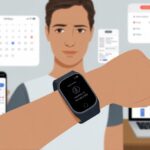Ever missed a call because your wrist just stayed silent, leaving you staring at your fitness tracker like it’s plotting against you? Yeah, same here.
Usually, our fitness tracker skips vibrating for calls because something in the settings is off, the battery’s running on fumes, or “Do Not Disturb” is quietly mocking us from the menu. Sometimes, the vibration strength is way too low, or we just didn’t set up notifications right.

We count on that little buzz to stay on top of things, so when it goes quiet, it’s like our digital sidekick decided to nap instead of help. If we want to stop missing calls and avoid squinting at our wrists, we need to figure out what’s up so we don’t miss another “Where are you?” message.
Understanding Fitness Tracker Vibrations
Vibrating fitness trackers aren’t exactly thrilling, but they definitely beat missing incoming calls because we’re elbows-deep in a bag of chips.
Knowing how these buzzers work helps us understand why our wrists sometimes just go silent.
How Vibration Notifications Work
Inside our trackers, there’s a tiny motor—usually a linear resonant actuator or eccentric rotating mass. When a signal comes in, this little thing spins or shakes and gives us a buzz that’s supposed to get our attention, but not make us jump out of our skin.
Notifications like texts or calls trigger a short burst of vibration. It’s more of a gentle nudge than a jolt.
But sometimes, software bugs, a dying battery, or Do Not Disturb settings shut off the vibration. It’s as if our device checks out at the worst possible time.
If we’re not feeling anything, we should check app settings, make sure the health app can send notifications, or see if the “do not disturb when off wrist” option is on. That quick check fixed things for some Wear OS users, according to a Google help forum.
Overview of Common Devices
Most trackers—Fitbit, Garmin, Apple Watch—use similar tricks to keep us in the loop.
Apple Watch gives us sharp, customizable vibrations, while Fitbits usually keep it simple with short buzzes for calls and texts. Some Garmin models go all-in and vibrate for just about everything, which is… a lot.
Sometimes, our tracker just gives up. If you use a Fitbit, it might skip vibrations when “Device Lock” is on or if it lost its Bluetooth connection. A Fitbit community thread points out that certain settings, if set wrong, cut vibration notifications for calls and texts.
For Garmin, checking notification and vibration settings in both the phone and watch menus can help. Sometimes things get switched off without us even noticing.
Not every tracker handles notifications the same way. But checking settings and giving the device a quick reset usually brings the buzz back.
Checking Call Notification Settings
When our fitness tracker ignores calls, it feels like having a silent ninja on our wrist. We need to check the right settings so we don’t miss another call from Mom—or, honestly, the pizza guy.
Reviewing System Settings
Let’s start with the basics and open the phone’s settings menu. We scroll past all the random stuff and head for notifications.
Here, we have to make sure all permissions for calls and notifications are actually switched on for our fitness tracker app.
Sometimes, Do Not Disturb hides in the background and causes trouble. We need to make sure it’s not active on the phone or watch, or nothing will buzz—not even a call from work.
If our tracker uses Bluetooth, we should double-check that Bluetooth is on and the device is paired. It’s awkward to blame the tracker, only to find out it’s not even connected.
Whether it’s Fitbit, Garmin, or Galaxy Watch, the menus might look a bit different, but they all need notification permissions to vibrate for calls. For more help, check this guide on setting up phone notifications for Fitbit.
Inspecting Vibration Settings
Now, let’s poke around in the vibration settings. This is where the magic (or lack of magic) happens.
In the tracker’s settings, look for “Vibrations,” “Sounds & Vibrations,” or whatever they decided to call it.
We need to see if the vibration strength is actually set to On—not Whisper Quiet. Some settings are so soft, you’d need the wrist of a baby to feel them.
Still nothing? Try toggling vibration off and back on. Sometimes devices just need a little kick—same as computers, honestly.
Some watches separate vibration options for calls, texts, and alarms, so make sure the call alert specifically has vibration enabled. If you want step-by-step help for Garmin, check out this guide on adjusting notification and vibration settings.
Customizing Call Alerts
Customizing is where things get a bit more interesting. Most trackers let us choose how we get notified.
We can usually set different vibration patterns for different notifications, or just keep it to calls.
Some devices let us choose when notifications show up—like only getting call alerts when the phone screen is off. That way, we don’t get double notifications and twice the confusion.
On Galaxy watches, there’s even an option to show alerts when the phone is in use.
Don’t forget to check quiet hours or bedtime modes. If these are on, our tracker might act like it’s on a spa day when we actually need it to wake up for calls.
Every tracker brand hides these options in slightly different places, so a little tapping around the settings can reveal all sorts of alert tweaks—think of it like a treasure hunt, minus the pirates.
Connection Issues: Bluetooth and Syncing
Before we blame our tracker for ghosting our calls, let’s look at possible Bluetooth, syncing, and pairing issues. These steps help us get back to having a wrist that buzzes for every call—not just out of frustration.
Ensuring Stable Bluetooth Connection
Nothing says “modern tech” like yelling at your tracker, only to realize Bluetooth just bailed. A solid Bluetooth connection is crucial for getting call alerts on our wrist.
Both Android and iPhone try their best, but sometimes they need a gentle push.
Double-check that Bluetooth is on for both the phone and tracker. Turning Bluetooth off and on again may sound cliché, but hey, it works more often than we’d like to admit.
If we’ve got too many gadgets paired, things can get confusing. Let’s remove any old or unused devices from the Bluetooth list.
If our tracker and phone are too far apart, we won’t get notifications. Keep them close—literally.
Still not getting any buzz? Some trackers (looking at you, Garmin Connect and Google) might need us to forget and re-pair the connection. Annoying, but sometimes starting over is the only way.
Troubleshooting Syncing Problems
Syncing just means “please, talk to each other.” When our phone and tracker stop syncing, notifications don’t stand a chance.
Opening the tracker’s companion app, like Garmin Connect, is usually the first step.
Look for any syncing status or warning messages. These apps can be weirdly passive-aggressive and won’t always tell us what’s wrong.
Tapping “Sync Now” is often all it takes to fix things. If not, changing any device setting (even if it’s not about notifications) and syncing again can sometimes jumpstart the process—kind of like a digital defibrillator.
There’s actually a settings tweak trick that works for some gadgets.
Make sure app permissions are set right. Notifications are shy—they stay hidden if we denied permission during setup.
Dealing With Pairing Errors
Pairing errors are like bad first dates: lots of tapping, awkward silence, nothing works. When our tracker and phone refuse to pair, it’s time for a reset.
First, remove the tracker from the phone’s Bluetooth list. Then, reboot both the phone and tracker.
Try pairing again using the device’s app (like Garmin Connect). Fingers crossed, no Bluetooth sacrifices required.
If nothing works, resetting the tracker can solve weird pairing issues. Some folks with Fossil or Fitbit found that a full reset and resyncing gave the tracker a fresh start.
Sometimes, you just have to go back to factory settings and pretend it’s brand new.
If you’re desperate for extra help, sites like JustAnswer might have more tips—or at least help you laugh at tech problems.
Do Not Disturb and Silent Modes
Sometimes, we want peace and quiet, but our fitness trackers take that a little too seriously. Features like Do Not Disturb and silent or mute settings keep our trackers from buzzing for calls or alarms—even that 6 AM wake-up we actually needed.
Identifying Do Not Disturb Mode
Do Not Disturb mode works like a tiny bouncer on your wrist, blocking notifications or vibrations from calls, texts, or alarms. Sometimes we flip it on through the quick settings, other times it sneaks up on us.
This feature might even run separately from what we set on our phones, which honestly just adds to the confusion—especially if we’re running on little sleep.
On some devices, a moon icon on the watch face gives it away, or you can spot it by swiping down and checking your settings. If your tracker is strangely quiet, it’s worth checking for this sneaky mode.
When the phone still rings but the watch stays silent, Do Not Disturb could be the reason—especially since some devices ignore the phone’s settings and go their own way. Users have talked about this a lot on Garmin forums.
Managing Silent and Mute Settings
Silent and mute modes love to play hide and seek. They can stop your tracker from vibrating for notifications, alarms, or calls—even if Do Not Disturb is off.
Sometimes we turn these on by accident, maybe while fiddling with the watch face or trying to silence that 4 AM alarm.
Most trackers let us manage these settings from the quick settings panel with a tap or swipe. Look for a bell or crossed-out speaker icon; that usually means silent or mute mode is on.
Some trackers also have sleep or theater modes that can block vibrations and sounds until we turn them off. So, it’s worth double-checking all these modes when you’re hunting for missing notifications.
If nothing seems to work, turning off Do Not Disturb and disabling mute options has helped others who had silent notifications. You can see this in Google’s Wear OS forum.
Just remember to check these overlooked settings before panicking about missed calls.
App Integration And Permissions
Our fitness trackers only work as well as the apps and permissions we grant them. Setting up permissions and making sure notifications are switched on keeps those little wrist vibrations coming.
Granting App Permissions
We’ve all hit “deny” a few too many times and then wondered why our gadgets won’t cooperate. For the Fitbit app or Garmin Express to work right, we need to allow access to notifications, calls, and messages.
If we don’t, the tracker just sits there like a silent brick.
Grab your phone and head to Settings. Under “Apps” or “Application Manager,” find your fitness app—Fitbit, Garmin, or whatever you use.
Check that notification access is on. For Android users, look under “Special Access” > “Notification Access.”
If you use Google features like Gmail, you’ll need to grant extra permissions for those alerts. Missing music playback controls? That could be another forgotten permission.
Usually, there’s a list showing what’s allowed: notifications, contacts, Bluetooth, motion data, and so on. Make sure none of them are unchecked—hey, with great power comes great responsibility.
Checking App Notifications
Even with all the right permissions, silence can still happen. If your tracker isn’t vibrating for calls or messages, check what notifications are enabled in the app itself.
In the Fitbit app, tap your device, go to Notifications, and pick which ones you want. Garmin devices use Garmin Express or the mobile app to handle these options.
Look out for any “Do Not Disturb” features that might silence alerts, like the “do not disturb when off wrist” setting on Wear OS watches.
If you’re still stuck, a quick restart of your phone and tracker can sometimes do the trick. It’s honestly a classic fix, and you’ll see it suggested all over the Fitbit Community.
Sometimes, going back to basics is all you need.
Battery And Power Concerns
Let’s face it, fitness trackers can be stubborn. Sometimes, the lack of vibration is just a battery issue or a charging hiccup.
Before assuming your wristband’s dead, it’s smart to check the battery and your charging habits.
Monitoring Battery Life
If your tracker isn’t vibrating, check the battery level first. A low battery can make features like vibration take a nap, even while the screen stays on.
Vibration is usually one of the first things to go when power gets low.
Take a peek at the battery indicator, either in the app or on the device. Some trackers have battery-saving modes that quietly turn off haptics, notifications, or even tracking data like calories burned.
Charging before the battery gets too low is just good device care. Don’t wait until the tracker shuts off completely.
If your tracker seems sluggish, give it a full charge and restart it. It’s a simple move that works more often than you’d expect.
Solving Charging Issues
Sometimes the battery life looks fine, but the tracker charges about as well as a brick. A bad connection, dirty charging pins, or a stubborn cable can leave you with a half-charged device.
If charging isn’t going well, gently clean the metal contacts with a soft cloth before plugging it back in.
Try a different USB port or a new cable—sometimes that’s all it takes. Don’t forget to use the charger recommended by the company, since off-brand options might not deliver enough power.
If battery issues keep popping up, it might be time to look at repairs or a new battery. Our wrists need their daily buzz just as much as we need our coffee.
For more tips, check manufacturer guides and user forums, like this advice on watch charging and vibration issues.
Device-Specific Troubleshooting Steps
Sometimes our gadgets need a little extra attention, especially when they’re ignoring our calls (literally). These steps can help with stubborn trackers that refuse to buzz.
Restarting or Turning On and Off the Watch
The oldest trick in the book still works. Restarting or turning off your tracker often brings it back to life.
Just press and hold the power button, wait for the “are you sure?” message, and confirm. Once it’s off, count to five (or ten if you’re feeling dramatic), then turn it back on.
This quick move clears up minor glitches that mess with vibration alerts.
If the watch still skips call alerts, check the vibration or sound settings in the menu. Sometimes a tracker just needs its configuration woken up.
After changing settings, sync with your phone again. Devices like Garmin or Fitbit sometimes start cooperating after a simple restart.
If not, well, time to try the next step.
Factory Reset Procedures
When nothing else fixes it, bring out the big guns: the factory reset. This wipes all your data and takes the watch back to its fresh-out-of-the-box state.
Back up anything important before you start—no one wants to lose those hard-earned step counts. Check the owner’s manual or manufacturer’s support pages for instructions. Garmin and Fitbit both have reset guides.
Follow the reset steps carefully, then set up the device again. After a reset, check for product updates—sometimes a firmware update is all your tracker needs to buzz again.
Advanced Call Notification Issues
Even when the basics are set up, fitness trackers can get tricky and stay quiet. Sometimes, calls get buried under other notifications or an app decides to manage alerts in its own way.
Conflicts With Other Notification Types
Notifications pile up fast. We get pinged for text messages, group chats, calendar reminders, and those random “Dear user, update now!” alerts.
Our tracker has to filter what’s important, and sometimes it just gets confused.
If your phone is buzzing with Gmail, texts, and app updates, the tracker might put call notifications on the back burner. On Android, priority usually goes to the latest alert, so you might miss an incoming call buzz.
For iPhone users, Apple’s focus settings or notification grouping can drown out calls too.
When you turn on “Do Not Disturb” or low-priority modes, some trackers stop vibrating for calls and only alert you to messages. Some models let you set strong or normal vibration modes, which can change what you feel on your wrist—sometimes calls just lose out.
If you want more info on how settings affect call vibrations, check this Fitbit help thread.
Examining Third-Party Apps
Once you start adding third-party apps for custom faces, widgets, or notifications, things get “interesting.” Many Android apps can take over notifications, and then your tracker only vibrates for that new weather app instead of your mom’s call.
Some notification assistant apps on Android “capture” notifications before your tracker sees them. If these apps handle calls differently than texts or Gmail, your device might ignore calls altogether.
On iPhone, third-party email apps or custom notification tools can suppress call alerts depending on their settings. Sometimes, your device buzzes for texts but stays quiet for calls.
If you’re suspicious, try disabling or uninstalling these apps one at a time. For tips on adjusting notification controls with apps, see this page about Wear OS notification issues.
Customizing Vibration and Alert Levels
When your fitness tracker refuses to shake or buzz for calls, it’s time to check the controls and customization options it offers. Most watches and trackers let you tweak how strong the buzz feels and which apps get to wake you up at 3 a.m.
Adjusting Vibration Level
Let’s be honest, not all vibrations are created equal. If your tracker’s buzz is weaker than a kitten’s sneeze, check the vibration strength setting.
Most smartwatches, like Apple Watch, hide this under Sounds & Haptics or Vibration in the settings.
Some devices have options like “Default,” “Strong,” or “Long” vibrations. Changing these can make a huge difference—if you keep missing alerts, try a stronger mode.
If there’s no direct setting for vibration power, look for tricks in the controls menu. Some brands let you choose which events use a stronger buzz, like calls instead of app reminders.
For more on doing this with Apple Watch, check the Apple Watch Sounds & Haptics guide.
Personalizing Notification Settings
Customizing our tracker’s notification system isn’t just a dull tech chore—it’s our chance to play digital bouncer. We get to decide which apps can vibrate, which ones stay silent, and if we want any ringtones to join the party.
Inside notification settings, we can toggle call alerts and set certain notification types to vibrate. Sometimes, we can even assign different patterns for different apps, if our device lets us.
This way, we avoid getting buzzed off our wrist by every random app. On Android smartwatches, we should check the App Notifications section in our phone’s settings.
We can manage each app’s ability to send vibrations or sounds there. If calls are silent, it might just be a missed setting—details on how to adjust app notification vibrations can help us sort it out.
Some devices let us schedule “quiet times,” so our wrist won’t vibrate all night long. With the right tweaks, we’ll know exactly when our boss, our mom, or the pizza place is calling—even if our phone is buried at the bottom of a gym bag.
When To Seek Expert Help
We’ve all tried turning it off and on again, but sometimes our fitness trackers just need professional TLC. If our device skips calls, ignores messages, or refuses to deliver a single buzz, it’s probably time to ask for backup.
Contacting Tech Support
When nothing works and we’ve already checked every setting twice, it’s time to message tech support. Most brands have dedicated websites or help desks with actual people—yes, real humans—ready to help us out.
We should check if our tracker is still under warranty because that can save us both money and tears. Many companies, like Fitbit and Garmin, offer live chat and phone support for these buzzing emergencies.
It helps to write down error messages or take screenshots. That way, we’re not just waving our arms in the air trying to explain things.
Some companies even have a multi-step expert quality process, so we know we’re not just talking to a robot that’s lost interest after question three. Before calling, let’s make sure we have:
- Our device model and serial number ready
- A list of what troubleshooting steps we’ve already tried
- Our charger, because they’ll ask if we’ve turned it off and on (again)
Using Official Support Centers
If our tracker still gives us the silent treatment, we might need hands-on help at an official service center. Brands like Garmin have support centers staffed by people who speak fluent “blinking lights and sad vibrations.”
They can run detailed tests and may even swap out defective parts. Services like JustAnswer connect us to expert fixers for quick advice, but official repair centers give us direct access to certified repair wizards.
Most repairs at these centers come with guarantees—helpful if we’d rather not repeat this adventure anytime soon. It’s smart to check if we need an appointment or can just walk in.
Let’s also back up our data, since sometimes repairs mean they reset everything and send our treasured steps back to zero.
Maintaining Your Fitness Tracker for Reliable Notifications
If our fitness tracker suddenly stops vibrating for calls, it’s not always a tech emergency. Sometimes, it just needs a little TLC.
Regular cleaning, timely updates, and simple care can actually prevent notification hiccups—no magic wand required.
Regular Device Cleaning
Let’s be honest, our fitness tracker gets grimy. Sweat, lotion, and the mysterious lint that lives in every pocket all build up around the device—especially the watch band and sensors.
Dust sneaks in where it shouldn’t and can easily mess with features like vibration. A simple cleaning routine can save us from many notification headaches.
About once a week, let’s remove the band and wipe both the band and tracker body with a slightly damp, lint-free cloth. If things are extra dirty (hello, post-gym sessions), a toothbrush with soft bristles can scrub out grime from crevices.
We should avoid harsh cleaners, soap, and strong disinfectants, or we risk ruining the finish and possibly gumming up the electronics. Fitness trackers aren’t known for their swimming abilities unless labeled water-resistant—so no soaking!
Keeping Software Updated
Just like us after coffee, our tracker needs a fresh boost every now and then. Software updates patch bugs, improve reliability, and can even fix notification issues, including missing vibrations.
Outdated software is like a sock with a hole—sometimes it works, but there’s always a risk of embarrassment. We should check for updates regularly in the smartwatch’s app.
For Garmin users, tools like Garmin Express can make updates easier. It’s a good idea to have automatic updates turned on if our tracker or phone allows it.
We can add a reminder to our phone calendar so updates don’t fall through the cracks like our New Year’s resolutions.
Proper Device Care Routines
A little care keeps our tracker running smoothly. We shouldn’t drop it in the sink, leave it baking in the sun, or toss it in a gym bag with yesterday’s banana peel.
All of this can ruin not just the look, but the inner workings that keep notifications buzzing. It’s best to take off the tracker when applying sunscreen, lotions, or perfumes.
Chemicals can build up and block the tiny vibration motor. At night, we can give our wrist (and the device) a break by popping it off and placing it on a soft surface.
Store it somewhere cool and dry—we’re aiming for spa day, not desert survival. If our model lets us, adjusting settings to enable features like Always Vibrate in the app can help keep us in the loop.
Sometimes, just restarting the device solves problems, as users have found with models like Fitbit Inspire 3 in user forums such as this one.
Additional Features That May Affect Call Vibrations
Sometimes our fitness tracker tries to be helpful and ends up tripping over its own digital shoelaces. Notifications might not make our wrists buzz if other features or settings get in the way.
Interference From Widgets or Apps
Let’s be honest—our fitness trackers love to show off all sorts of widgets and apps. Health stats widgets, hydration tracking widgets, or even the good ol’ clocks can sometimes get in the way of call vibration alerts.
If we’ve loaded our device with a parade of widgets, one of them might be hogging the notification center’s attention. The watch face itself, especially if we’ve customized it with new widgets, can sometimes glitch and leave us missing those much-needed vibrations for calls.
A quick test: try switching to a basic watch face with minimal widgets. This can sometimes bring the vibration back like magic, proving that sometimes less is more when it comes to our tracker’s home screen.
Also, third-party apps can act like uninvited guests at a party. If we’ve installed a new fitness or notification app, double-check its notification permissions.
Sometimes, one bad apple can throw off the whole notification tree.
Impact of Activity Tracking Settings
Activity tracking settings seem helpful—at least, until your tracker decides you’re too busy to pick up calls. Some devices toss in a “Do Not Disturb” mode that connects to exercise or sleep tracking.
When you’re running that 5K or even just pretending to meditate, your tracker might silence notifications. That includes those call vibrations you probably don’t want to miss.
Pop open the settings menu and see if activity tracking actually mutes notifications. Try turning off features like “do not disturb when off wrist” or during workouts. Lots of people say this simple fix has made their notifications behave again. The Google Help forum has some good advice about toggling these settings.
And honestly, if nothing else works, just restart the tracker. It’s a bit embarrassing how often that solves weird issues, but hey—it’s quick and usually does the trick.
- Best Fitness Trackers for Seniors: Because Counting Steps Beats Counting Wrinkles - December 29, 2025
- Best Smartwatches for Sleep Improvement: Snooze Like a Techy Genius - December 28, 2025
- Why do my Bluetooth headphones keep disconnecting? Solving the Mystery of Modern Audio Ghosts - December 27, 2025