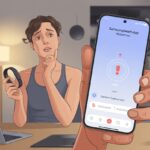We’ve all been there—smashing a finger against our fitness tracker and wondering if it’s secretly judging us for skipping leg day.
Usually, our fitness tracker ignores touch because of a software glitch, moisture on the screen, or it just needs a simple reset. Sometimes, it just wants a quick nap (turning it off and on again, basically) or a little wipe-down to get rid of sweat, water, or whatever snack we last ate.

When our wearable gets stubborn, it doesn’t always mean it’s broken.
Plenty of people have fixed their devices with a restart or by drying off the screen, like in this Fitbit troubleshooting article.
Stick with us as we try to figure out if our trackers are taking a break, giving us the silent treatment, or just begging for a proper clean.
Understanding Touchscreen Issues on Fitness Trackers
Let’s be honest—fitness trackers are fantastic, but nothing’s more annoying than tapping away like a caffeinated woodpecker and getting nothing.
Touchscreen problems on our wrist gadgets don’t just happen out of nowhere.
Sometimes the model number or touchscreen type is the real culprit.
Common Causes for an Unresponsive Screen
If our fitness tracker suddenly gives us the cold shoulder, it’s usually because of one of these usual suspects:
- Dirty Fingers or Screens: Sweat, lotion, or last night’s chip crumbs can block touch sensors.
- Wet Screens: Water droplets love to mess with touchscreens, especially after a rainy jog.
- Software Glitches: A wild update or a frozen app can leave us stuck on the home screen.
- Physical Damage: Drops, bumps, or a run-in with the coffee table can mess up the touchscreen.
- Battery Issues: Low battery or charging problems can make touchscreens ignore us—kind of like us before coffee.
These problems seem to pop up when we want to check if we’ve actually moved today.
Sometimes a restart or a gentle screen cleaning saves the day.
Other times, not so much, and we start thinking about sundials.
Types of Touchscreens in Fitness Devices
Not all touchscreens are created equal.
Two main types show up on our wrists:
| Touchscreen Type | How It Works | Common In… |
|---|---|---|
| Capacitive | Senses electrical charge from our skin | Most smartwatches, Apple Watch |
| Resistive | Reacts to actual pressure on the screen | Older or budget models |
Capacitive touchscreens are everywhere because they’re more responsive and just easier to use—so long as our fingers are clean and dry.
That’s why most modern models like the Apple Watch stick with them.
Resistive screens, on the other hand, want actual force.
If we’ve ever jabbed a screen like we’re playing whack-a-mole, that’s why.
They’re less sensitive to light taps and more likely to ignore us if we’re gentle.
Smartwatch Models Most Affected
Some trackers and smartwatches just love touchscreen drama.
Certain Apple Watch generations—especially after big updates—may suddenly act as if they vanished, as users have reported after updating to watchOS 11.
Budget fitness bands, especially those with resistive screens, are infamous for touch problems.
Devices from brands like Fitbit have had moments when their touchscreens just stop responding.
Sometimes, system settings sneakily turn off touch during activities, like what happens on Garmin models during workout recording.
Let’s be real—no fitness tracker is safe.
Touchscreens seem to pick the worst possible time to go on strike.
Quick Troubleshooting Steps
Sometimes our fitness trackers just need a little attention to start behaving again.
Most touch issues can be fixed at home, and we don’t need to call tech support just yet.
Restart or Force Restart Your Fitness Tracker
Honestly, if our trackers could talk, they’d probably just ask for a quick nap.
When the touch screen stops responding, the first thing we should try is a restart or force restart.
A simple restart shuts everything down and brings it back up, which can clear out minor bugs or glitches.
Maintaining Battery Life and Screen Responsiveness
Nobody wants their fitness tracker to become a stubborn brick.
Good battery life and a responsive touchscreen just make things easier.
Keeping the battery in shape and the screen responsive usually go hand-in-hand.
How Low Battery Impacts Touchscreens
When our tracker runs low on juice, weird things start to happen.
The screen might not register our tap, swipe, or desperate poking.
On Fitbits or smartwatches, a drained battery can make the display go blank or sluggish.
Sometimes screens ignore us completely until we charge up.
Many devices slow down background stuff to save energy, which can make the touchscreen lag or freeze.
A dead battery is a common reason screens don’t work at all, as FitStrapsUK points out.
So before we blame our finger, let’s check if our battery’s running on empty.
Tips to Extend Your Tracker’s Battery
Battery management feels like a mini-game nobody asked for.
The real win is making our tracker last all day—no panic over pixels.
To get more hours (or days), lower the screen brightness.
Our eyes might squint a bit, but the battery will thank us.
Disable extras like “always-on display,” vibrations, or automatic heart rate checks if we don’t need them every second.
And if we’re glued to our phones, limit notifications from apps.
More messages buzzing means a hungrier battery.
Here’s a table that sums it up:
| Tip | Impact on Battery |
|---|---|
| Lower brightness | High |
| Limit notifications | Medium |
| Turn off extras | High |
| Shorten screen timeout | Medium |
| Update software | Can improve |
Let’s not go days without charging.
Slow charge anxiety is real, and nobody wants a fitness tracker destined for the junk drawer.
Factory Reset and Recovery Options
Sometimes our fitness trackers act more stubborn than a cat on a warm laptop.
When touchscreens stop working, a factory reset or the right recovery trick can get things back on track—or at least give us a little hope.
How to Perform a Factory Reset
Let’s be real: a factory reset is the “nuclear” option—not to be confused with “nuking it in the microwave,” which is a terrible idea.
A factory reset wipes all our data and settings, puts the tracker back to how it was on day one, and clears out any bugs that might be hiding.
For many fitness trackers, like Fitbit smartwatches, we usually need to hold down the button (sometimes for a heroic 8 seconds) until we see a logo or a smiley face—if the tracker’s feeling polite.
If there’s a menu, we might have to select “Factory Reset” or “Wipe All Data.”
For iPhone users with a misbehaving device, resetting can help, and there are tools like TunesKit iOS System Recovery to add a little drama (and maybe a solution) to the process.
Exiting Recovery Mode Without Tears
Who hasn’t gotten trapped in Recovery Mode and thought about ditching tech for a cabin in the woods?
If our tracker or phone is stuck in Recovery Mode, the key is to stay calm and avoid random button mashing.
Most devices let us exit by holding down the power button for about 10 seconds, waiting for a logo or a friendly buzz.
If nothing happens, we may need to plug the device into a charger or use a computer with system recovery software, like resetting procedures outlined for smartwatches.
This sometimes coaxes our grumpy gadget into cooperating.
When to Use System Recovery Tools
Not every problem bows to a good old-fashioned reset.
Sometimes, the device is as unresponsive as a teenager on a Saturday morning.
This is when system recovery tools come in.
Programs like TunesKit iOS System Recovery or the built-in iOS system recovery feature can help fix stubborn software glitches on our iPhones or synced trackers.
Using these tools is a bit like hiring a friendly tech wizard—they try to fix system errors without deleting our data.
But we should always back up our info, just in case our gadgets decide to wipe everything and start fresh.
If the tracker still refuses to cooperate, maybe it’s time for a warranty claim, or at least a stern talking-to.
Pairing and Connectivity Problems
Sometimes our fitness tracker acts like a stubborn cat—ignoring any touch and refusing to talk to our devices.
Usually, that points to trouble with the pairing process or a broken connection that needs a little attention.
Bluetooth Pairing Process Demystified
Bluetooth pairing shouldn’t feel like a marathon, but sometimes it does.
Our tracker needs Bluetooth to talk to our phone, but issues can pop up when we’ve paired to too many gadgets—looking at you, Bluetooth headphones.
Here’s the smartest way to pair:
- Turn on Bluetooth in our phone’s settings.
- Open the tracker’s app, and look for “Add Device” or “Pair New Device.”
- Make sure the tracker is charged and close to the phone. Distance matters—no hiding under the couch.
- Follow prompts until we see a success message.
If our tracker still refuses to cooperate, turning Bluetooth off and on again might help.
And keep in mind, too many paired devices can spoil the party.
For more details on this headache, see how multiple connections can cause pairing problems.
Unpairing and Re-pairing Apple Watch
If you’re deep in the Apple ecosystem, unpairing and re-pairing your Apple Watch is almost like letting it take a breather. When your Apple Watch just stops responding to touch, you might have to break the connection and start from scratch.
Here’s a quick rundown:
- Open the Watch app on your iPhone.
- Tap your watch name, then hit “Unpair Apple Watch.”
- Confirm, and let the process run.
- Pair the watch again by following the prompts.
This fresh start often helps your devices reconnect, and sometimes it even brings the touch screen back to life. If your fitness tracking is acting weird, double-check settings like location services. You’ll find more details for Apple users here.
App Issues That Affect Touch Responsiveness
Sometimes, your fitness tracker just wants to do its own thing because the apps you rely on aren’t cooperating. A buggy fitness app or a failed update can make your touch screen freeze up—like leftovers you forgot in the freezer.
Fitness App Not Working On My Device
If your fitness app refuses to launch or keeps crashing, your tracker might as well be a fancy bracelet.
Upgrading to iOS 16? Beware—some users say their fitness apps stop responding to touch right after a big update, especially if you skipped a few versions before jumping to the latest.
Sometimes, the culprit is the “Enable Fitness Tracking” setting. Maybe you turned it off by accident, or maybe your pet did it while walking across your phone. Check that setting under privacy and motion before blaming the tracker.
Don’t use fitness apps that aren’t built for your device. You deserve a tracker that actually works after all those treadmill miles.
Reinstalling and Updating Fitness Apps
If your app is dragging its feet, try deleting and reinstalling it from the official app store. Sign back in with your details. Old files can mess things up and make the app ignore your swipes and taps.
If the app is still stubborn, check for updates. Developers squash bugs all the time, so having the latest version is worth a shot. Updates often fix issues where your tracker won’t notice your touch at all.
Restart your fitness tracker and your phone or watch if you haven’t already. It’s wild how many problems a simple reboot clears up. If you’re still stuck, check out this Fitbit community solution about unresponsive screens.
When your tracker’s screen just ignores you, it feels like you’re wearing a pricey wristband. But don’t panic—there are other ways to poke around, check notifications, or at least look busy so nobody catches on that it’s broken.
Alternative Controls: Buttons and Voice
Let’s be real: who reads manuals? Most trackers have side buttons that do more than just look cool. Try pressing or holding buttons to scroll, view steps, or check your heart rate. A quick tap might wake the screen, while a long press could open a settings menu or start a workout.
Some trackers even offer voice controls. Saying things like “Start exercise” or “Show notifications” can actually work, if you’re okay talking to your wrist in public. Sometimes you just have to experiment with button combos or voice commands before you stumble onto the answer.
Here’s a cheat sheet:
- Short press: Usually cycles through screens or notifications
- Long press: Often opens settings or controls
- Double press: Sometimes acts as a shortcut
Using Controls Menu for a Temporary Workaround
If your touch screen is stubborn but the buttons still work, you can reach the controls menu as a workaround. That’s where you can tweak basic settings, see notifications, or even restart your device with just a few button presses. It’s like sneaking in the back door when the front is locked.
Some trackers show a mini list of options—brightness, Do Not Disturb, airplane mode—right from the controls menu when you use a certain button combo. It’s not speedy, but it usually works.
Features really depend on your device. Some models let you manage a lot from the controls menu, while others just let you power off and on. Still, when swiping fails, those physical buttons become your new best friend.
If nothing else works, try a restart with button controls as suggested for Fitbit trackers with unresponsive screens.
External Factors That Can Cause Unresponsiveness
We all like to think our fitness trackers are super smart, but sometimes the real world throws them off. A few simple things can turn your touchscreen into a brick, especially if you’re active outside.
Environmental Effects: Sweat, Water, and Dirt
After a tough run, you’re basically a walking sprinkler. Sweat drips down your arm and under the tracker. Touchscreens and sweat? Not a great combo. Even a little moisture can mess with how the device senses your finger, making the screen ignore your taps and swipes.
It’s not just water—dirt and oils from your skin build up too. When that happens, touch sensitivity drops. If you ever run with muddy hands or wipe your nose with the back of your hand (hey, it happens), the grime can make things worse. For more info on how moisture and dirt can ruin touch response, check out this summary.
The best fix? Keep a soft, clean cloth handy. A quick wipe can save you a ton of frustration and help your tracker get back on your side.
Case Studies: Running with Muddy Fingers
Say you hit a muddy trail and forget that mud is basically touchscreen kryptonite. After a dash through a puddle, both your hands and your tracker look like you survived a mud wrestling match. Guess what? Your gadget might now ignore every swipe, pinch, and tap.
Mud and dirt act like a mask on the screen. No matter how hard you jab, the tracker can’t sense your touch through the grime. You might look rugged, but you’ll probably just get annoyed and have to stop to clean the device.
If this happens, rinse the screen with clean water and dry it well. It’s a simple move, but it can save you from thinking your tracker is toast when it’s just dirty from your last adventure.
When to Call in the Tech Cavalry
Sometimes, your fitness tracker refuses to budge, no matter what you try. If you’ve pressed, poked, and pleaded and still get nothing, it’s probably time to call for backup.
Reaching Out to Customer Support or Tech Support
If your tracker’s screen just stares back at you or ignores your swipes, you might need professional help. Most big fitness tracker brands have customer support teams waiting for your call, email, or even a desperate online chat.
Have your tracker’s model, serial number, and purchase info ready. That way, you’re not scrambling through junk drawers while you’re on hold. Most brands will ask you to try a few things, like restarting the watch or checking your touch screen for damage.
If the basics don’t work, tech support might send repair instructions, offer a replacement, or ask you to mail the device in. If it’s still under warranty, you’ve got a better shot at a free fix. Sometimes, just talking to a real person makes all the difference.
Using Official Tools: Garmin Connect & Express
If you’re using a Garmin tracker, don’t panic yet. You can try official tools like Garmin Connect and Garmin Express before you go full meltdown. Garmin Connect, their smartphone app, lets you update settings, sync data, and maybe fix your device with a firmware refresh.
If you’ve got a computer handy, Garmin Express is a desktop tool for checking updates or reinstalling software. Sometimes, it solves mysteries even tech support can’t figure out.
Here’s what to do:
- Open Garmin Connect on your phone to check for updates
- Use Garmin Express on your computer for deeper troubleshooting
- Always sync your device before resets (just in case)
These tools are usually faster than waiting on hold and definitely less painful than mailing your tracker away. With a little luck, your device will get back to counting steps and stop ignoring your swipes.
Bonus Features Unaffected by Touch Issues
Touch problems can test your patience, but not every function gives up when the screen does. Some tools still let you keep track of what matters, or just keep you entertained, even if you have to get creative.
Accessing Tides, Music, and Maps
Nobody wants to miss the high tide or a favorite workout song just because the screen is ignoring you. Good news: lots of fitness trackers let you use side buttons, voice commands, or preset shortcuts to check tides, control music, or glance at a map.
We’ve all mashed buttons hoping for a miracle. Sometimes, that’s exactly what triggers these features when the touch screen is being difficult. A quick press, a long press, or a polite request to your virtual assistant can start a playlist, skip a track, or pull up directions. Some trackers even show simple maps or next-turn info, so at least you won’t get lost and frustrated.
If your device has a physical button, it can be like a secret handshake for hidden features. Try experimenting—you might get music control, tide data, or map access even when your taps get ignored. Multitasking at its quirkiest.
How Notifications Still Keep You in the Loop
Even if the screen has checked out, your tracker usually keeps buzzing with notifications like nothing’s wrong.
You can:
- See pop-up texts or call alerts
- Get vibration cues for meetings or reminders
- Glance at icons for app updates, messages, or weather
Most devices preview enough info on the lock or always-on screen to keep you in the loop—no poking needed. Some trackers let you scroll through basic alerts using side dials or buttons, so you’re not totally cut off. If nothing else, at least your tracker is still more reliable than your group chat response time..
Resetting Fitness Calibration Data
Sometimes, our fitness tracker just stares back at us like it knows something we don’t. When workouts aren’t tracking right, one thing we can do is reset our fitness calibration data.
This reset basically gives the tracker a wake-up call. It erases the old calibration info—but don’t panic, it won’t touch our activity rings or medals.
After that, the tracker starts learning our movements all over again.
Here’s how we can reset it:
- Open the Watch app on our iPhone.
- Tap My Watch, then head to Privacy.
- Tap Reset Fitness Calibration Data.
Once we do this, our watch might seem a little lost during workouts. That’s totally normal. It’s like telling the tracker, “Hey, let’s start fresh—try counting my steps again, okay?”
Apple even says we’ll probably notice less accurate results for a bit while the device gets to know our style again.
Here’s a tip: Take your tracker for a chill outdoor walk or run so it can relearn how we move—think of it as retraining a pet, but with more steps and less barking.
If our touch issues started after fiddling with calibration, at least now we know which digital buttons to poke.
Understanding the Black Screen Dilemma
We’ve all strapped on our fitness tracker, ready to hit our step goal, and then… nothing. The screen’s as blank as our mind when someone asks where we put our keys.
A black screen could mean a bunch of things. Sometimes the device is just snoozing and needs a nudge. Other times, it’s dealing with a hardware hiccup or a buggy update.
Let’s look at some possible reasons:
| Possible Reason | What It Might Mean |
|---|---|
| Dead Battery | It needs a charge, just like us before coffee. |
| Crashed/Frozen Software | It needs a restart, a digital nap. |
| Faulty Screen | The screen itself might be broken or disconnected. |
| Sensor Glitch | The touch sensor is in denial and ignoring us. |
Sometimes, charging doesn’t help at all, and pressing buttons feels about as effective as yelling at the TV. If the app still tracks our steps but the screen stays black, the screen might actually be busted. You can find more about this problem here.
Trying a force restart might snap it out of its funk. If that doesn’t work, we might need a pro—or, honestly, it could be time for an upgrade.
Even if our fitness tracker’s screen is blank, our goals don’t have to be!
Ensuring Your Fitness Tracking Stays Accurate
Let’s be honest, we love our fitness trackers—right up until they start acting like moody cats and ignore us completely.
First things first: let’s double-check the basics. You want Fitness Tracking and Health both turned on. Just head into your settings for that. It might sound too simple, but honestly, this fixes more issues than you’d expect.
For Apple Watch and iPhone, you’ll find it under Settings > Privacy > Motion & Fitness. If you get stuck, this discussion walks you through it.
If your device is on, don’t forget that dirt, sweat, or even pizza grease can mess up the touchscreen. Just grab a soft, clean cloth and give it a quick wipe. Maybe skip the shirt sleeve—even if it’s right there.
Also, check if your device’s software needs an update. So many tracking glitches just need a quick update. You know those “remind me later” pop-ups? Maybe don’t ignore them this time.
Key checklist:
| To-Do | Why It Matters |
|---|---|
| Clean the screen | Improves touch response |
| Check settings | Enables tracking |
| Update software | Fixes known bugs |
Try turning your tracker off and then back on. It’s not just tech folklore—it actually works more often than you’d think.
And hey, if nothing’s working, maybe it’s time to contact support. Let’s just hope it doesn’t come to that.
- Best Fitness Trackers for Kids Who Move Faster Than Your Wi-Fi - December 1, 2025
- How to use Bluetooth headphones with gym equipment without looking like a techno-ninja - December 1, 2025
- Best Smartwatches for Strava: Track Your Sweat in Style - December 1, 2025