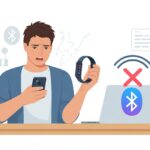We’ve all had that moment—gearing up to brag about our step count, only to discover our fitness tracker just isn’t cooperating. Our steps, workouts, and all those calories burned seem stuck on our wrists, refusing to show up on our phones.
Most syncing problems pop up because Bluetooth flakes out, apps are outdated, or we forget to turn on Wi-Fi or grant app permissions.

It’s honestly frustrating. Sometimes it feels like our trackers are hiding our progress just to mess with us.
But hey, most connection issues are way easier to fix than, say, a tangled pair of earbuds.
Let’s dig into some straightforward ways to get our fitness data syncing again. Grab a snack and maybe a little patience, because we’re about to get answers.
Check Device Compatibility and Requirements
Before we blame the tracker, let’s make sure our devices are even able to work together. Compatibility issues can sneak up on us, and an old phone or unsupported tracker can quietly ruin our plans.
Supported Devices and Operating Systems
Tech drama starts fast when a device isn’t supported. We really need to check if our phone or tablet and tracker can actually “talk.”
If we’re using an iPhone or iPad, it usually needs to be at least iOS 16. Android phones do better with newer versions too—older ones might leave us step-less and annoyed.
Manufacturers post their supported devices and system requirements on their websites. Double-checking this before troubleshooting saves a lot of time.
Here’s a quick cheat sheet:
| Tracker Brand | Works With | Notes |
|---|---|---|
| Fitbit | Most iOS, Android | iOS 16+ recommended |
| Garmin | Recent iOS, Android | Update Garmin Connect |
| Apple Watch | iPhone only | Not iPad-compatible |
If our phone or tablet isn’t on the list, maybe it’s time for a device upgrade. Or at least a good excuse to treat ourselves.
Update iPhone or iPad
Sometimes, our iPhone or iPad just needs a quick update. Syncing tends to break if we’re running old iOS.
Fitness trackers love the latest and greatest, and they’ll ignore us if we’re stuck in the past. We can check for updates by heading to
Settings > General > Software Update.
If we’re not on at least iOS 16, there’s a good chance that’s why syncing is broken. After updating, a lot of trackers just start working again—suddenly every step and stair gets counted.
Let’s not forget to update our fitness apps, too. Old app with old iOS? That’s just asking for trouble.
Fitness Tracker Model Limitations
Some trackers shout, “I’m shiny and new!” Others quietly admit, “I’m from 2016—sorry.” If we’re using an older model, it might struggle to keep up with newer phones or operating systems.
Features often get left behind, and syncing is usually one of the first to go. We should check if our tracker is still on the manufacturer’s compatibility list.
If our device only works with ancient phone software, syncing probably won’t get better. Frequent firmware updates help, but if our tracker can’t get those, we might be stuck.
And if our tracker claims we did 20,000 steps in our sleep, it’s probably just jealous of the newer models.
Verify Bluetooth Connection
Let’s be real—if our fitness tracker can’t connect to our phone, it’s about as helpful as a chocolate teapot. Usually, fixing Bluetooth does the trick for syncing issues.
Let’s get our devices talking again.
Enable Bluetooth on Both Devices
First thing—make sure Bluetooth is actually on. On our phone, we go to Settings > Bluetooth and flip it to “On.” No blue icon? No syncing. It’s that simple.
Some trackers let us toggle Bluetooth from the device itself, others hide it in the app. If we can’t find the setting, the user manual or a quick menu search might help.
If things still aren’t working, try this:
- Restart both the phone and the tracker (classic move).
- Make sure neither device is in airplane mode—nothing syncs at 30,000 feet.
If our tracker doesn’t show up in the list of available devices, they’re not talking yet. Google Help has a nice visual guide for checking Bluetooth status.
Toggle Bluetooth Settings
Phones and trackers can be stubborn. Flipping Bluetooth off and back on is sometimes all it takes. On our phone, we switch Bluetooth off, wait a beat, then turn it on again.
If that doesn’t work, it helps to Forget the tracker in Bluetooth settings. We’re not ghosting it—just giving it a reset so we can pair again. Find the tracker in the list, tap its name, and choose “Forget” or “Remove.” Then, set it up again in the tracker’s app.
Fitbit Community has a step-by-step for this.
If things still aren’t working, don’t give up. Clearing old pairings and rebooting both devices often helps. Sometimes, our gadgets just need a fresh start.
Check App-Specific Issues
Sometimes the phone and tracker are fine, but the fitness app is just being lazy. We might have to poke around the app or even reinstall it to get things moving.
Fitness App Not Working as Expected
If the fitness app only shows yesterday’s steps or last week’s stats, something’s definitely off. Before we panic, let’s check a couple things.
Bluetooth should be on, and background app refresh needs to be enabled. Most fitness apps, like Fitbit, Apple Health, and Garmin Connect, require these to work.
If our steps aren’t showing up, we should check the app’s settings. Some apps let us pick or prioritize devices. On iPhones, we can open Health, go to “Data Sources,” and make sure our tracker is at the top.
For more tips, there’s a helpful thread on Apple Fitness not syncing.
Reinstall Fitness App
If the app still won’t cooperate, it might be time for a fresh start. Deleting and reinstalling the app can clear up a lot of weird issues, especially with syncing.
Here’s what we do:
- Delete the app from our phone.
- Restart the phone (because why not?).
- Download and install the app again.
After signing back in, try syncing the tracker. This usually clears out bugs and cobwebs. Just make sure to use the same account so all our steps come back.
Update or Reinstall Fitbit App
Fitbit users, listen up—this app has its own quirks. If the Fitbit app suddenly acts like it doesn’t know us, an update or reinstall often fixes things.
We check for updates in our app store. If syncing still fails, uninstall and reinstall the app. After that, we’ll need to pair our Fitbit again.
If pairing fails, double-check Bluetooth. Still nothing? Forget the Fitbit device in Bluetooth settings and try again.
This guide has more tips. Usually, it’s just a software or app update—or a total reboot—that gets things working.
Allow Permissions and Adjust Privacy Settings
Sometimes, our fitness tracker just wants us to pay attention. Often, syncing fails because our phone blocks the tracker from doing its job.
With a few tweaks, we can usually fix this fast—faster than we can do ten jumping jacks, honestly.
Enable Fitness Tracking in Device Settings
Let’s make sure our device is actually tracking anything. On iPhones, we go to Settings > Privacy & Security > Motion & Fitness and turn on Fitness Tracking.
If that’s off, our tracker is just a fancy bracelet.
On Android, the path is a bit different. We open Settings, go to Apps & notifications, find our fitness app, and check Permissions. Make sure physical activity tracking is allowed.
If these settings are off, we’re just tracking our couch time. If you want more detail, check out this Google Fit permissions guide.
Grant Fitness App Permissions
Now, let’s hand over the keys. Our fitness app needs permission to sync data.
On iPhone, we allow the app access to health data, motion data, and notifications. Apps usually ask for these when we first set up, but sometimes we accidentally revoke them.
On Android, we need to allow location, physical activity, and anything else the app requests. Some apps want to run in the background or send notifications. We can check all this in the app’s settings on our phone.
There are some handy tips for Apple device permissions here. Getting these toggled on saves us from a lot of sync headaches.
Pairing and Unpairing Your Tracker
Sometimes, our fitness trackers and phones just don’t get along—like siblings fighting over the front seat. Breaking up the connection and starting fresh can get things working again.
Unpair and Re-Pair Apple Watch
If our Apple Watch keeps ignoring our iPhone like it’s holding a grudge, maybe it’s time to unpair and re-pair them. First, open the Watch app on your iPhone and tap your watch at the top.
Tap Unpair Apple Watch. This breaks their connection, but don’t panic—it saves a backup so we won’t lose our rings or health data.
Once they’ve had their time apart, hold down the side button on your Apple Watch until the Apple logo pops up.
Now, head back to the Watch app and follow the prompts to re-pair the watch. Sometimes these two just need a little time out before they’ll cooperate again.
If you get stuck, restart both devices. That usually gets things back on track.
You can find more tips for fixing stubborn Apple Watch sync problems on the Apple support page.
Troubleshoot Pairing Issues on Other Trackers
Other trackers can get picky about syncing too. For Fitbits and other brands, always check Bluetooth is on and both devices are nearby—don’t let them hide in separate rooms.
If syncing still fails, restart both your phone and tracker. Updating the app or device software can also help.
Unpairing and re-pairing often fixes things, but make sure to follow the steps for your specific device.
If you use a Fitbit, the official help page has all the troubleshooting steps.
And honestly, if nothing else works, have you tried turning it off and on again?
Reset Your Fitness Tracker
Sometimes our fitness trackers just refuse to talk to our phones, no matter how nicely we ask. To whip them back into shape, we might need to give them a reset or tidy up their calibration data.
Perform a Soft Reset
Let’s be real, even our tech needs a nap. A soft reset gives your tracker a gentle wake-up call, but it won’t erase your step counts or calorie numbers.
For most trackers, just hold down the main button (or buttons) until you see the logo or feel a little buzz.
Here’s a quick checklist:
- Charge your tracker: Nobody likes to be nagged when they’re tired.
- Find the reset button—usually hiding on the side or under the main screen.
- Press and hold until you see a logo or feel a happy vibration.
After restarting, the tracker tries to reconnect. If your data shows up on your phone, give yourself a pat on the back.
If not, no worries—there’s another step to try.
Reset Fitness Calibration Data
Sometimes our fitness tracker thinks we’re six feet tall when we’re definitely not. Resetting the fitness calibration data tells it to measure us properly.
This can fix syncing issues, especially if step counts or heart rate numbers don’t match up.
On trackers like Fitbit or Apple Watch, go into the app and look for the option to “reset calibration,” “erase fitness data,” or something similar. Double-check what you’re erasing—some activity records might disappear, but it won’t wipe everything.
Why bother? Calibration data drifts if you change shoes, walk a tightrope, or let someone else borrow your tracker.
Resetting sets things straight, so your next trip to the kitchen doesn’t count as a marathon.
Need more help? Check out device support pages like this Fitbit community guide for syncing issues or the Apple Watch troubleshooting steps.
Syncing Workout Data and Fitness Goals
When our fitness tracker refuses to behave, it feels like our hard-earned workout data has gone into witness protection. We want our steps, calories, and effort to show up where we need them, and our goals to update along the way.
Let’s see what we can do.
Ensure Successful Data Sync
First, make sure your devices are actually talking to each other. If your tracker and phone are giving each other the silent treatment, nothing will sync.
Check Bluetooth is enabled and both devices are close together. Sometimes even gadgets need a little personal space.
Restarting both the tracker and the phone can help. It’s like rebooting ourselves with coffee.
Make sure you’re signed in to the right accounts, and that your tracker shows up as a data source in your phone’s fitness or health app.
On iPhones, check this by going to the Health app, then “Sources,” and make sure your tracker sits at the top like the boss it is.
If nothing works, you may need to reset the app’s permissions so your tracker can share its juicy details.
Check for Missing Workout Data
It’s pretty annoying to put in a long run and then see your record show you as an enthusiastic couch potato. If workouts are missing, let’s do a little detective work.
First, check if workout data appears on the tracker but not on the phone. If so, force a manual sync through the app.
Some apps have a big, satisfying sync button. Others make you dig through menus like you’re hunting for buried treasure.
Also, check for software updates—sometimes a buggy app just needs a new patch.
If the data is missing everywhere, try signing out and back into the app. That’s the fitness tech version of “did you try turning it off and on again?”
Sometimes, your workout hides in another time zone by mistake. Double-check the date and time settings on both devices.
If you still don’t see your workout, follow device-specific help or contact support. Someone out there probably knows why your squats vanished into thin air.
Updating Fitness Goals in the App
Updating fitness goals should be easy, but sometimes it’s like playing tug-of-war with a stubborn mule. If your daily goals aren’t syncing, or changes in the app don’t show up on your tracker, it’s time to take charge.
Go into the fitness or health app and review your current goals—maybe you accidentally told it you only walk on weekends.
Tap on the area for goals, and edit your daily targets for steps, calories, or exercise minutes. Make sure you tap “Save” or “Update,” or your new goals won’t go anywhere.
If your tracker isn’t picking up new goals, try syncing again or restart both devices. Sometimes logging out of the app or reinstalling it shakes things up.
For more details on syncing workouts and goals with iPhone, check the Apple Support guide.
With a little patience, you’ll have your trackers marching to your beat again.
When All Else Fails: Seek Additional Help
Sometimes, even after trying every trick in the book, our stubborn fitness tracker just won’t sync. That’s when it’s time to call in the professionals—or at least someone with better tools than a desperate Google search.
Contact Standard Repair Services
If your tracker has gone rogue and won’t talk to your phone, standard repair services are the tech doctors you need. Brands like Apple, Fitbit, or Garmin offer support through their official websites or stores.
You can call, chat, or set up an appointment and walk in, watch in hand, hoping for a happy reunion.
When you visit a repair shop, bring a few key details:
- Device model and serial number
- Proof of purchase (even that crumpled receipt in a drawer)
- A list of steps you already tried (so they know you’re not a total amateur)
Many shops run a diagnostic test. They’ll check the Bluetooth, software, and even that pesky battery.
If you’re lucky, it’s a quick fix. If not, they might offer a replacement or repair—just brace yourself for the dreaded “this isn’t covered by warranty” speech.
Check out more advice from real users who’ve had syncing issues with devices like Apple Watch and Fitbit in communities like Apple’s official forum or Fitbit Community.
Ask Experts on JustAnswer
Sometimes, our tracker’s blues are just too weird for a quick fix, and that’s when JustAnswer comes in handy. We can hop online, chat with a tech pro, and spill all the details about what’s going wrong.
Honestly, it’s almost like texting a friend—if your friend had a wall of certifications and a lot more patience for gadgets. The experts on JustAnswer usually get back to us pretty fast.
They walk us through each step, one at a time. That might mean resetting Bluetooth connections (even if we’ve already tried), hunting down sneaky software bugs, or figuring out warranty claims and possible repairs.
The best part? We don’t even have to leave the couch for any of this. Most of us are probably still clutching our stubborn, silent tracker while we chat.
And if nothing works, at least we know we didn’t miss some weird setting or hidden trick. Sometimes, you just need a patient, paid expert in your corner.
- Why is my fitness tracker not showing Instagram notifications? Is It On a Social Media Detox? - November 24, 2025
- Why do my Bluetooth headphones not connect to multiple devices? The Sad Tale of Gadget Jealousy - November 23, 2025
- Smartwatch Error Code 4001 Fix: Why Your Wrist Wants a Timeout - November 23, 2025