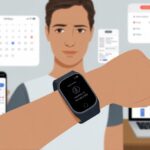Let’s be real: nothing’s more annoying than glancing at your fitness tracker for a WhatsApp message and getting… absolutely nothing. Usually, fitness trackers stop showing WhatsApp notifications because they lost connection with your phone, notification settings are off, or “Do Not Disturb” is on. If you’ve checked your wrist more than you’ve checked your step count, you’re definitely not alone.

We expect our fitness trackers to do more than just count steps. They help us stay connected without having to pull out our phones every five minutes.
When WhatsApp messages stop showing up, it feels like you’re missing out on group chat chaos or the latest meme. Sometimes it’s just a setting, and sometimes your tracker just needs a little extra love.
Before you lose your cool and toss your tracker in the laundry basket, let’s see what’s really going on. A few quick checks might just get those WhatsApp notifications buzzing again—and maybe save you from another round of tech-induced FOMO.
How WhatsApp Notifications Work on Fitness Trackers
Ever wonder why WhatsApp messages sometimes show up on your wrist, and other times just disappear? It really comes down to how your tracker and phone talk to each other, the apps you use, and a few sneaky settings.
Notification Protocols Overview
Notifications use a system called a “protocol.” It’s kind of like an invisibility cloak for your messages—sometimes it works, sometimes it’s just gone.
Your phone receives the WhatsApp notification first. Then, the phone’s operating system sends it to your fitness tracker using services like Apple’s APNS or Android’s notification listener.
If your tracker supports “push notifications,” you’ll get that little buzz and a preview. Some trackers only handle text notifications, so don’t expect photos or voice notes.
If your phone’s Do Not Disturb is on, these protocols won’t even try to deliver messages.
Quick notes:
- Text notifications: high chance they’ll show up
- Media messages: probably not
- Phone on silent or DND: notifications take a nap
Role of Bluetooth Connections
Bluetooth is the glue here. If it’s off or flaky, your phone and tracker just stop talking.
Your tracker only gets WhatsApp notifications if Bluetooth is active and stable. Weak connections or random disconnects mean goodbye notifications.
Other devices, low battery, or outdated firmware can mess things up too. Keep both devices close—gadgets hate long-distance relationships.
To check things, keep Bluetooth on and make sure your tracker is paired to the right phone. If you have issues, toggling Bluetooth off and back on sometimes works wonders.
How the Fitbit App Handles WhatsApp
Fitbit acts like a message butler through its app. You need to open the Fitbit app, tap your device image, and go to Notifications.
Select WhatsApp for push notifications. Fitbit has to run in the background, not just sit in the app drawer.
If you close the app or your phone’s saving battery aggressively, notifications might vanish. Some users find WhatsApp notifications are sometimes not available by default and need extra setup.
Allow all the permissions, and check if your tracker supports third-party apps like WhatsApp. Don’t forget to turn off “Do Not Disturb” on both Fitbit and your phone—otherwise, even the most urgent WhatsApp won’t get through.
How the Mi Fit and Zepp Apps Relay Messages
The Mi Fit and Zepp apps handle notifications for Amazfit and Xiaomi trackers. Their main job is to relay messages from your phone to your wrist, fast.
Inside the apps, go to Profile, pick your device, and look for App alerts or Notifications to turn on WhatsApp. If the Mi Fit or Zepp app is closed or set to “sleep,” your tracker won’t get any notifications.
Both apps need permission to run in the background. Notifications also have to be on in your phone’s settings.
Some Android phones use battery optimization that puts these apps to sleep, blocking notifications. Add them to the “no battery optimization” list and check notification permissions.
If nothing works, uninstalling and reinstalling the app sometimes does the trick. Honestly, turning things off and on again helps more often than it should.
Common Reasons Fitness Trackers Ignore WhatsApp Messages
We’ve all waited for a WhatsApp ping on our fitness tracker, only to get total silence. Usually, it’s something simple—like permissions or a hidden Do Not Disturb setting.
Permission Settings on Your Smartphone
It’s kind of wild how often we forget to give apps the right permissions. Without them, your tracker plays hide-and-seek with WhatsApp messages.
Your phone acts as the gatekeeper. If it doesn’t let WhatsApp send notifications, your tracker never sees them.
Check WhatsApp’s notification permissions in your phone’s settings. Make sure they’re on for both lock screen and banners.
On Android and iOS, go to Settings > Apps > WhatsApp > Notifications. If anything’s switched off, that’s your problem. One missed toggle and your wrist stays quiet.
Connectivity Issues With Bluetooth
When your bluetooth connection drops, your tracker misses out on WhatsApp messages. These devices rely on bluetooth—no connection, no notifications.
Signs bluetooth is acting up:
- Your tracker isn’t syncing steps or sleep.
- There’s a delay between your phone and your wrist.
- You keep seeing reminders to “reconnect” or failed connection warnings.
Try toggling bluetooth off and back on, or forget and re-pair your tracker. Check for battery saving modes, since they can put bluetooth to sleep.
You can read more about how bluetooth messes with WhatsApp notifications in this Reddit thread.
DND Settings on Fitness Trackers
Do Not Disturb is a blessing and a curse. When it’s on, your tracker refuses to deliver notifications—including WhatsApp.
Fitness trackers often have their own DND setting, separate from your phone. You might turn it on for a nap, then forget about it.
Check if DND is enabled through your tracker’s quick settings or companion app. Some trackers have “sleep mode” or “night mode” that do the same thing, so double check.
Turning off DND at the right time brings WhatsApp alerts back.
App Notification Preferences
Sometimes, WhatsApp notifications just don’t want to leave your phone. Usually, it’s because you turned off a specific type of notification by accident.
Inside WhatsApp, go to Settings > Notifications. Make sure all notifications are set to “on.” If you muted a group or turned off “show notification previews,” nothing will show up on your tracker.
Old versions of WhatsApp or your tracker’s app can cause problems too. If your tracker is updated but the app isn’t (or vice versa), WhatsApp messages might stay silent.
Check out links like this for more on notification issues. It’s always worth looking in the app settings and updating things.
Troubleshooting By Fitness Tracker Brand
Every fitness tracker brand has its own quirks with WhatsApp notifications. What works for a Mi Band might make an Amazfit act up, while Apple Watch users have their own set of headaches.
Mi Band and Xiaomi Devices
Start by making sure Bluetooth isn’t being moody. On your Xiaomi device, check that Bluetooth is on and the Mi Fit app is running in the background.
The Mi Band really cares about this. Next, check App Notification permissions in the Mi Fit app.
If WhatsApp isn’t selected, your tracker will ignore it. Keep background restrictions off for the Mi Fit app in your phone settings.
Turn off battery optimization for “Mi Band” or “Mi Fit.” Battery savers might help your phone, but they’ll keep you out of the loop.
Finally, restart both your phone and band. Sometimes the classics just work.
Amazfit and Huami Troubles
Amazfit and Huami watches love to keep things interesting. Open Zepp (the old Amazfit app), give it notification access, and don’t let battery saver silence it.
Make sure WhatsApp is toggled on for notifications in the app’s settings. Even if you set it once, double-check—updates love to reset things.
Still nothing? Try unpairing and repairing the watch in Zepp. It feels a bit dramatic, but it often works.
Some Amazfit models don’t let you reply to messages, so you’ll just get to read the drama, not join in.
Fitbit Devices: Special Considerations
Fitbit is supposed to make notifications easy, but sometimes WhatsApp just disappears. On your phone, open the Fitbit app, go to device settings, tap Notifications, then App Notifications.
Select WhatsApp—otherwise, Fitbit will act like it doesn’t know what you’re talking about. You might need to let Fitbit access all notifications in your phone’s settings.
On iOS, make sure banners are enabled for WhatsApp, or nothing gets through. If you’re still stuck, try restarting or even unpairing and repairing the Fitbit.
You can find others with the same issues in threads like this Reddit discussion. So, yeah, you’re definitely not the only one.
Apple Watch And WhatsApp Workarounds
Apple Watch still doesn’t have its own WhatsApp app. But hey, we can at least get message notifications if we play by Apple’s rules.
First, we need to turn on WhatsApp notifications in our iPhone’s settings. Notification Mirroring for WhatsApp should also be enabled in the Watch app.
If our iPhone isn’t locked—or if the WhatsApp notification doesn’t show up on our wrist first—our Apple Watch won’t bother us at all. No direct replies or voice notes, just silent reading from the wrist.
A few third-party apps try to fill the gap, but honestly, they’re buggy and sometimes sketchy with privacy. I’d stick with mirroring until WhatsApp or Apple gives us something better. It’s a bit like reading a soap opera script, but never getting to join the drama.
App-Specific Fixes For WhatsApp Notification Problems
Getting WhatsApp notifications on a fitness tracker can feel like cracking a secret code. Whether we use Mi Fit, Zepp, Fitbit, Notify, or the watch app, a tiny missed setting can leave us completely out of the loop.
Using Mi Fit and Zepp Correctly
With Mi Fit and Zepp, everything starts with permissions. Open the app and check if notification access is turned on for WhatsApp.
If the phone says no, the tracker stays silent—no matter how many memes our friends send. Next, we should double-check the connected device list.
If we’re still paired to an old phone or a forgotten band, the connection might get confused. Sometimes, unpairing and repairing does the trick. No need for superhero moves—just a little patience.
Battery optimization is sneaky. These apps hate it when the phone tries to save power by shutting them down in the background.
Go to Settings > Battery > App launch and turn off optimization for Mi Fit and Zepp. Let’s keep these apps awake and caffeinated.
Don’t forget to update the app and firmware. Old versions love to cause notification silence, and our fitness tracker isn’t a museum. Let’s give it the latest tools to work with.
Configuring the Fitbit App
Fitbit doesn’t magically show WhatsApp messages. We have to set up notifications ourselves in the Fitbit app.
Open the app, tap the profile photo, pick the device, and scroll to the notifications menu. Make sure WhatsApp is listed under “App Notifications.”
If it’s missing, restart the phone and watch. Sometimes that’s all it takes.
If not, try reinstalling the Fitbit app. That old “turn it off and on again” trick works more often than we admit.
Bluetooth needs to be on, and the Fitbit should stay close to the phone. If we see “Disconnected,” our messages are probably just stuck somewhere.
Check Settings > Do Not Disturb on the phone, too. Silent mode can be the sneakiest culprit.
Tips for the Notify App
Notify app is great for customizing WhatsApp alerts, but it’s not psychic. Inside the app, select notifications and make sure WhatsApp is toggled on.
It’s easy to miss, like a lost sock. In the phone’s app settings, give Notify access to notifications and ignore battery optimizations.
Phones love suspending background apps, but that just means missing Aunt Patty’s “Good morning” texts. Use the Filter and Vibration sections to fine-tune.
Set a custom vibration or sound for WhatsApp, so we don’t confuse it with another boring app. Make sure Notify is up to date and actually connected to the wearable.
Old versions sometimes act like they’re ready for retirement.
Checking the Watch App
Some of us use the generic watch app from the manufacturer. Start in the app’s notification center and look for WhatsApp in the list.
If it’s missing, try hitting “refresh” or restart both phone and watch. That usually fixes things faster than we’d like to admit.
Permissions matter. Go to Settings > Notifications > WhatsApp on the phone and make sure “Allow Notifications” is switched on.
If the phone’s on Do Not Disturb, the tracker stays quiet. If nothing else works, try removing and re-adding the device in the watch app.
Sometimes a short digital breakup, followed by a reunion, brings notifications back. Update everything—phone, app, watch—for the best shot at not missing another meme.
When In Doubt, Reset (But Cautiously)!
Sometimes fitness trackers act like grumpy pets—slow, stubborn, and definitely not sending WhatsApp messages when we need them. Before we panic or threaten to toss the device, let’s look at a few ways to reset things—without flipping our world upside down.
Restarting Your Fitness Tracker
First up, the classic move: turn it off and on again. Just like we reboot our brains with coffee, a quick restart can work wonders.
This usually clears up minor glitches that block WhatsApp notifications. Hold down the power button until the device shuts off, then power it back up.
Make sure it’s fully charged before restarting. Sometimes, a restart even forces the tracker to re-sync with the phone and solves connection issues.
If there’s a “Restart” or “Reboot” option in the settings, use that instead of a hard shutdown.
Check if Bluetooth is working on both phone and tracker. Sometimes, the devices just aren’t talking to each other.
Attempting a Factory Reset
If restarting doesn’t help, we might need to go nuclear—a factory reset. This wipes all settings and data, sending the tracker back to square one.
A factory reset can fix stubborn problems, including notification issues. But here’s the downside: we lose all our saved data, personal settings, and probably our high step count.
Back up anything important before going this route. Check the user manual for the right reset steps, since every tracker does it a little differently.
Jot down things like Wi-Fi networks or custom settings, because we’ll need to set everything up again after the reset.
If our tracker still refuses to behave, it might be time for a tool like Tenorshare ReiBoot. This software helps fix persistent problems on devices, including trackers that ignore WhatsApp messages.
Install it on a computer, connect the tracker, and follow the on-screen instructions. Tenorshare ReiBoot repairs the operating system without deleting data in most cases.
It’s a smart option before giving up and buying a new tracker. Sometimes, it solves problems without a full wipe.
Always double-check that our device model is supported before starting. And, of course, charge the tracker so it doesn’t die mid-fix!
Not All Messages Are Created Equal: Limitations and Caveats
We expect our fitness trackers to be mind readers, but sometimes even wrist gadgets get confused. When WhatsApp notifications vanish, it’s usually not a secret conspiracy or a bad Wi-Fi day.
There are just a few reasons things go sideways.
Why Some Text Messages Don’t Show
Not all text messages are treated equally by trackers. Group chats, long texts, or photos disguised as messages often get left out.
Sometimes, the tracker only grabs the first part of a long message and leaves us with a mysterious “…”. If the sender’s name has weird symbols or emojis, the tracker might just skip it.
Privacy settings on our phone can also block notifications from reaching the watch. If we’ve silenced WhatsApp notifications or set them to “Deliver Quietly,” the tracker simply follows orders.
It’s not stubborn—it’s just doing what it’s told.
WhatsApp Notification Delays
Trackers rely on our phones to deliver WhatsApp notifications. If the phone is sleeping, on battery saver, or in “Do Not Disturb” mode, messages might show up late or never at all.
Sometimes, WhatsApp itself needs a little nudge. Check WhatsApp’s notification settings on the phone if things seem too quiet, as mentioned on Reddit.
Bluetooth quirks can make notifications vanish. If the tracker disconnects from the phone or the connection is weak, our wrist stays silent—even if the phone is buzzing.
Platform-Specific Notification Gaps
Let’s be honest—Android, iOS, and all these fitness trackers don’t always play nice together. Some trackers, especially older ones, barely support WhatsApp notifications.
Sometimes the message body just won’t display, as folks mention in the Garmin forums.
On Wear OS, people complain about WhatsApp notifications disappearing while other app notifications still come through, according to Reddit.
With Apple Watch and iOS updates, WhatsApp can vanish from notifications because of bugs or new system rules, as seen in Apple discussions.
Sometimes, we just have to update our apps, reset connections, or accept that our wrist isn’t the gossip hub it dreams of being.
A Note on Medical Advice and Informational Purposes
Before we all panic about our trackers ghosting our WhatsApp messages, let’s remember one thing: we’re not doctors. Honestly, we aren’t even wearable experts with tiny lab coats and magnifying glasses.
Everything in this article? It’s just for informational purposes. If you’re after real medical advice, do yourself a favor—talk to a licensed health professional.
It’s tempting to ask Dr. Google (and our fitness bands) about every hiccup or mysterious wrist vibration. But these devices—and our witty advice—can’t replace an actual medical professional.
Sorry tracker, you’re no doctor.
Here’s what our advice covers:
- How to fix notification problems
- Quick ways to troubleshoot your device
- What settings to check
What it does NOT cover:
- Diagnosing medical conditions
- Emergency health situations
- Turning your Fitbit into a stethoscope (we wish)
If you’re worried about your health, check with your own doctor. We’re here to help your gadgets behave—not to solve medical mysteries.
- Why is my fitness tracker not pairing with Apple Health? Troubleshooting for Technologically Cursed Mortals - December 22, 2025
- Why is my fitness tracker not updating firmware? Tech Tantrums and Update Woes Explained - December 21, 2025
- Why is the Sound Quality on My Bluetooth Headphones Poor? It’s Not Just Bad Music Taste! - December 21, 2025