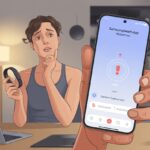We’ve all been there—standing in the living room, fitness tracker in one hand, phone in the other, just wondering why these two refuse to cooperate. Honestly, it’s like trying to introduce two stubborn cats: you expect a friendly handshake, but all you get is the cold shoulder.
Usually, our fitness tracker won’t pair with the Fitbit app because of basic issues like Bluetooth hiccups, software bugs, or an outdated app.
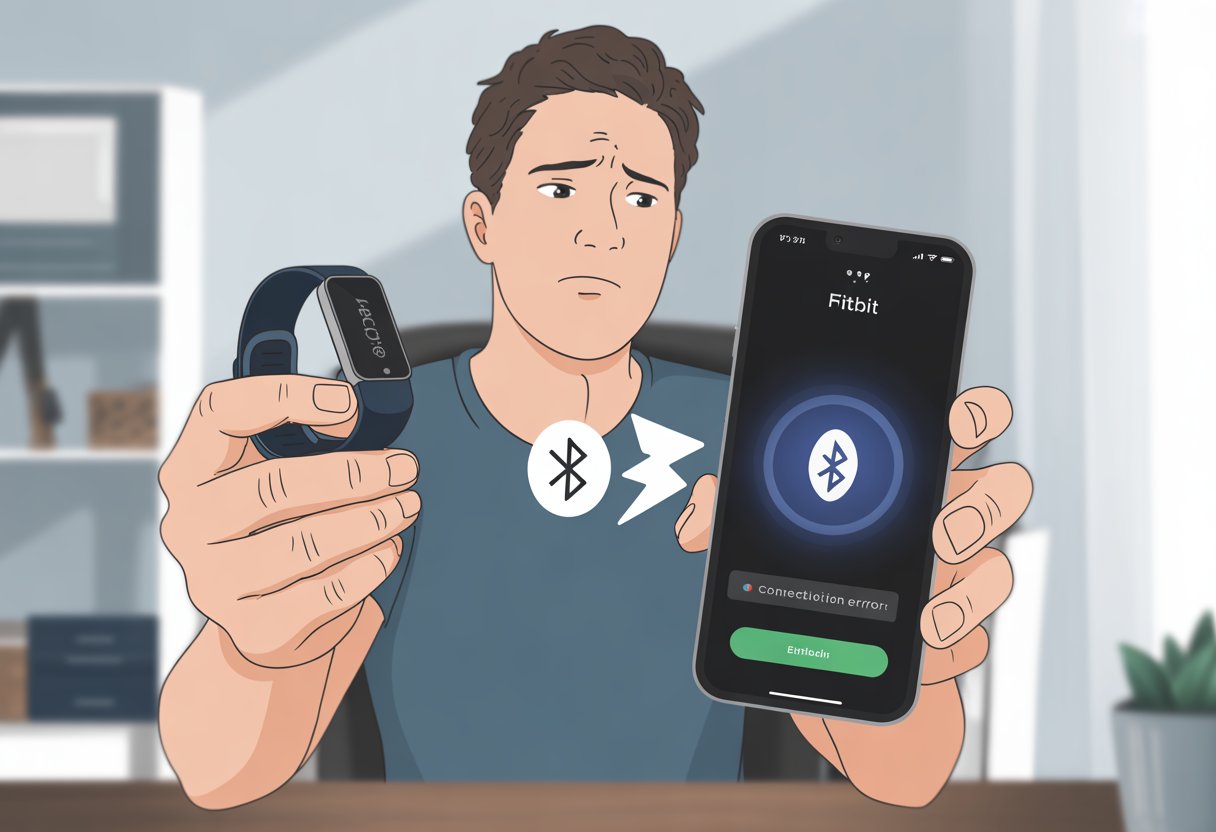
Let’s be real—sometimes fitness tech makes us work harder than any HIIT class. But hey, you’re not the only one. These pairing problems pop up all the time, and most of the time, the fixes are easier than you’d guess.
Try restarting your devices or checking for updates. With a little patience, you can usually get your tracker and app talking again.
Common Reasons Your Fitness Tracker Won’t Pair With The Fitbit App
Sometimes our fitness trackers act like toddlers—stubborn and unpredictable. So what usually goes wrong? Let’s go through the most common headaches and what actually helps.
Bluetooth Connectivity Glitches
Bluetooth is that unreliable friend who sometimes just doesn’t show up. When your Fitbit or other fitness tracker won’t pair, Bluetooth gremlins are usually to blame.
Sometimes, your phone thinks it’s connected, but your tracker disagrees. Here’s what often helps:
- Make sure Bluetooth is on for your phone or tablet.
- Keep the tracker close to your device—just a few inches away.
- Turn Bluetooth off and back on. Classic, but honestly, it works.
- Still not working? Restart both your phone and tracker.
If you need more help, here’s a solid guide for Bluetooth issues and another on Fitbit syncing problems.
Firmware Or App Version Mismatch
If your tracker and Fitbit app aren’t “speaking the same language,” pairing just won’t happen. An outdated app or device firmware can easily mess things up.
- Always update the Fitbit app and your phone’s operating system.
- Check for any firmware updates for your tracker.
- Sometimes it helps to remove and reinstall the Fitbit app.
- Set your phone or tracker to auto-update if you can—it’ll save you headaches later.
You can find more about software version issues in this Fitbit syncing tips thread.
Pairing With Multiple Devices
Too many gadgets? That can cause chaos. Each tracker wants to pair with just one device at a time. If you try to use it on several, things get messy fast.
What should you do?
- Pair your tracker with just one device at once.
- Disconnect it from the old device before pairing to a new one.
- If you must switch devices, log out of the Fitbit app before logging in on another.
This problem happens a lot if you bounce between Android and iPhone, or want to use your tracker on both your phone and tablet.
Account Issues
If Bluetooth and your app are behaving and you still can’t pair, maybe your Fitbit account is the troublemaker. Account mix-ups can stop pairing in its tracks.
Try these:
- Double-check you’re using the right Fitbit account login.
- If you just made a new account or changed your email, log out and back in.
- Make sure your account isn’t already paired with another tracker—only one device per account at a time.
- Watch for app notifications asking to verify your account.
For more on this, the Fitbit community has shared some account-related pairing tips.
Tech really loves to keep us guessing, doesn’t it? At least most pairing problems have pretty simple fixes.
How To Troubleshoot Fitness Tracker Pairing Problems
Let’s be honest: sometimes syncing your tracker feels like a battle of wills. When your gadgets refuse to play nice, here’s what you can actually do—no tech degree required.
Verifying Bluetooth Is Enabled
Start simple. Bluetooth is the glue that holds your fitness tracker and Fitbit app together. If it’s off, nothing’s going to sync—no matter how many times you tap the screen.
Double-check that Bluetooth is on. On iPhones, swipe down and tap the Bluetooth icon. For Android, swipe down and look for the Bluetooth symbol.
Notice any other gadgets paired, like headphones? They might be hogging the connection. Disconnect them for a bit. And yes, toggling Bluetooth off and back on really does fix things more often than you’d expect.
Want more details? The Fitbit community has some helpful advice.
Rebooting Devices For A Fresh Start
Sometimes your phone and tracker just need a quick nap. Restarting both can clear out weird glitches.
On most trackers, you can restart from the settings menu. For phones, just power off and back on again.
This isn’t just for fun—it helps your fitness tracker remember to sync. If your tracker freezes or seems stuck, don’t freak out. A reboot is usually all it takes.
If your Fitbit app gets stubborn, try force closing and reopening it. Android Authority has more on restarting for syncing issues.
Unpairing And Repairing Your Fitness Tracker
If nothing else works, it might be time for a temporary breakup. Unpair your device, then pair it again from scratch.
In the app, go to device settings and tap “Forget This Device” or remove it. Then reboot both gadgets and try pairing again.
This wipes out any weird Bluetooth connections or hidden pairing bugs. It might seem drastic, but sometimes you just need a clean slate. Reddit users swear by this trick, as you’ll see in this Fitbit troubleshooting thread.
Patience helps—a little luck doesn’t hurt either.
Checking Fitbit App And Device Compatibility
Honestly, no one wants to wrestle with tech when they’d rather be working out. If you want to avoid pairing headaches, make sure your phone, app, and Fitbit are all compatible.
Supported Devices And Operating Systems
First things first: your gadgets need to get along. Fitbit supports most Android devices (Android 8.0 or newer) and iPhones (iOS 15 or higher).
If you’re still using a phone from the flip-phone era, you’ll probably run into issues.
Here’s a quick check:
| Device Type | Minimum OS Version |
|---|---|
| Android phone | Android 8.0 (Oreo) |
| iPhone | iOS 15 |
If your phone is on the list, just make sure you have enough storage and working Bluetooth. Some tablets and older devices might not work with the Fitbit app, so stick to what’s on the official support page.
Updating The Fitbit App Via Google Play Store Or App Store
Old apps are like stale protein bars—just toss them. Fitbit updates its app regularly, and having the latest version can fix pairing issues.
On Android, open the Play Store, find the Fitbit app, and tap “Update” if you see it. On iOS, head to the App Store, search Fitbit, and hit “Update.”
Turning on automatic updates saves you time later. After updating, close and reopen the app to help your phone “get the memo.”
Ensuring Firmware Is Up To Date
Your Fitbit isn’t just a fancy step counter; it runs firmware, too. Fitbit sends out updates to fix bugs and add features.
To update, open the Fitbit app, tap your profile, and pick your device. If you see a pink banner or “Update” button, tap it and wait a few minutes (maybe do a quick stretch).
Running the latest firmware makes everything work better. If you skip updates, you might get left behind—like someone still rocking a pager. Fitbit’s troubleshooting page has more info.
Verifying Account And Membership Issues
Before you start blaming the tech, make sure your account is set up right. Sometimes, the tiniest account mistake causes the biggest hassle.
Signing In Or Creating A Fitbit Account
Ever find yourself frantically tapping “sign in,” only to realize you’re using your old password? If you don’t have a Fitbit account, sign up before trying to pair your tracker.
Use a real email and a strong password—definitely not “password123.” Double-check for typos, because it’s way too easy to mess up under pressure.
If you’re locked out, use the “Forgot Password?” link to reset things. Make sure you fill in your name, date of birth, and gender—missing info can mess up registration.
And if you use the same account on multiple devices, the app can get confused. Stick to one device per account when you’re setting things up.
Google Account Integration And Sync
Ever since Google scooped up Fitbit, we sometimes need a Google account just to unlock new features or devices. If we don’t link our Fitbit account to a Google account—and keep our logins straight—things can get weird, fast.
Syncing is the name of the game here. Problems sneak in if we haven’t merged our accounts right, or if we keep hopping between Google and Fitbit logins. When syncing stalls, I’ll admit, signing out and back in again works more often than I’d like.
Let’s double-check our app permissions, and make sure our Google account is alive and kicking. And please, don’t set up your Fitbit from the generic Bluetooth screen—always use the Fitbit app and follow what it says.
Membership Status Obstacles
Premium memberships sound fancy, but even basic accounts hit snags if they’re not in good standing. If our membership expired or payment info is old, we might lose features or run into pairing headaches.
Let’s peek at our membership status on the Fitbit dashboard. If it says “expired” or “trial ended,” we need to update our info or renew. MyFitnessPal users sometimes hit account linking snags, so it’s smart to make sure everything is connected right.
We should also clean up old or duplicate accounts. Otherwise, our fitness tracker might get as confused as we are on a Monday morning.
Network And Connection Conflicts
When our fitness tracker refuses to pair, the culprit usually hides in our phone’s settings or somewhere in our Wi-Fi and cellular mess. Even location permissions can throw a wrench into our step-counting dreams.
Wi-Fi Vs. Cellular Pairing Pitfalls
Let’s be honest, our devices love Wi-Fi, but they’re not always faithful. For pairing with the Fitbit app, we need our phone, tablet, or iPad to actually connect to the internet—not just spin a wheel and pretend.
Androids and iPhones both act up if we bounce between flaky Wi-Fi and spotty cellular, which causes failed pairings or endless sync loops. It helps to check if our phone is truly online by opening a browser and loading a site.
If we’re “on Wi-Fi” but have no internet, the Fitbit app just sits there, unimpressed. Sometimes, flipping off Wi-Fi and trying cellular gives things a jumpstart, especially if the gym’s Wi-Fi is slower than us before coffee.
Google Help says syncing needs a steady internet connection—Wi-Fi or cellular, just as long as it actually works properly.
Quick Tips:
- Toggle Wi-Fi and cellular off and on again.
- Restart the phone (classic IT move).
- Don’t switch networks while pairing.
Location Permissions And Settings
Location settings often mess with our pairing attempts. Some devices—looking at you, Android—won’t let Bluetooth work right with the Fitbit app unless location permissions are on.
This isn’t because our phone is nosy, but because newer Android (and some iOS) versions require location access for Bluetooth. If we deny location sharing, our tracker might just refuse to connect.
Let’s check if the app has location permissions in our phone’s settings. On iPhone or iPad, it’s in Privacy > Location Services; for Android, it’s Settings > Apps > Fitbit > Permissions.
Critical checklist:
- Is location service ON?
- Does the Fitbit app have “while using” location access?
- Did we accidentally turn on battery saver and block background syncing?
Giving the Fitbit app proper permission feels a bit invasive, but it solves most mysterious connection problems. Sometimes, toggling location settings off and on gets our tracker talking again.
Data Syncing And Transfer Issues
Sometimes our fitness tracker and the Fitbit app just don’t get along. Missing step data, a laggy dashboard, or the Apple Health app throwing a fit can leave us feeling left out of our own health story.
Syncing Step And Health Data
We’ve all done laps around the living room to hit our step goal, so every step should count! If our step or health data isn’t showing up in the Fitbit app, Bluetooth or device connection is usually to blame.
Let’s make sure Bluetooth is on and our Fitbit is paired in the phone’s Bluetooth settings. If syncing still fails, removing Fitbit from paired devices and reconnecting can help.
Restarting our device and the app works wonders sometimes. More ideas live on this Fitbit help page.
If our health data—heart rate, sleep, hydration—won’t sync either, don’t panic. Usually, the right permissions in the Fitbit app fix stubborn syncing problems.
| Problem | Quick Fix |
|---|---|
| Steps missing | Check Bluetooth |
| Not pairing | Remove and re-add Fitbit |
| Data won’t sync | Restart app & device |
Fitbit Dashboard Delays
We all love it when our Fitbit dashboard finally matches our hard work. Sometimes, though, the dashboard just wants to nap.
Delays or missing data on the dashboard usually happen if syncing hasn’t happened in a while, or if our phone’s battery saver puts the app to sleep.
To fix it, open the Fitbit app and swipe down to refresh the dashboard. If it’s still empty, force close and reopen the app to jolt it awake.
If that doesn’t work, try reconnecting the device in app settings. For more tips, check out the Fitbit troubleshooting page.
Apple Health And Third-Party Apps
Trying to sync Fitbit, Apple Health, and third-party fitness apps can feel like juggling flaming dumbbells. The biggest problem? Not all apps speak the same language—so our data gets lost in translation.
For Apple Health, Fitbit doesn’t sync directly, so we have to use third-party apps to bridge the gap. Even then, the transfer isn’t always perfect.
If data goes missing, the problem could be flaky third-party connections, old apps, or denied permissions. To keep things in check, let’s update our apps and review permission settings.
If syncing still fails, searching the MyFitnessPal syncing issue forum reminds us we’re not the only ones frustrated.
Advanced Fixes For Persistent Pairing Problems
Sometimes our fitness tracker acts more stubborn than a toddler refusing veggies. When quick fixes flop, it’s time for the big guns—resetting the Fitbit and, yes, talking to real humans (support, not your neighbor).
Resetting Your Fitbit Device
Honestly, sometimes only the “turn it off and on again” trick works. With Fitbits, that means a reset.
To reset, hold down all the buttons for a few seconds—like you’re launching a rocket instead of tracking steps. The device should vibrate or flash the logo, which means you’re good.
Now, re-pair it in the Fitbit app. Remove it from your phone’s Bluetooth list, open the Fitbit app, and follow the steps like it’s a new tracker. It’s almost like friendship—sometimes a fresh start helps.
Be patient. Syncing and pairing again can take a minute or two.
Contacting Customer Support
If nothing else works, it’s time to admit it: we need help. Reaching out to Fitbit’s support or your tracker’s help line is sometimes the best move.
Before calling, grab your Fitbit model, serial number, and any error messages. It makes life easier and avoids yelling at your phone.
Support can walk us through advanced troubleshooting, send a replacement, or update us about ongoing issues. At least we can say we tried before blaming the nearest Wi-Fi signal.
Tips To Prevent Future Fitbit Pairing Issues
We all want our Fitbits to stay paired without drama. A couple of habits can help us dodge those “not syncing” messages and keep our fitness goals on track.
Regular Updates Are Your Friends
If we want our Fitbit and phone to play nice, updates are a must. Outdated Fitbit software or an old phone OS can cause syncing headaches faster than we can walk a city block.
Let’s check for Fitbit app updates in the App Store or Google Play. It’s smart to look for firmware updates for our device in the app’s settings too.
Updating isn’t just about bug fixes (though those are nice). It often means better security and compatibility, especially with new Android or iOS versions. Sometimes, Bluetooth settings get a boost, and random connection errors disappear.
A quick tip: Set your phone to auto-update apps. That way, we don’t forget and our tech keeps running smoother than our post-run smoothie.
Avoiding Multiple Device Pairing Mishaps
Bluetooth is great, but it’s a little jealous. If we try pairing our Fitbit with several devices at once, it might sulk and refuse to sync.
Let’s keep it simple and pair our Fitbit with one main device—usually our phone. If we need to switch, unpair from the old device first.
Turning Bluetooth off and on before connecting can clear up ghost connections. If our Fitbit gets stuck syncing, a quick restart of our device and the app can work wonders, as this Fitbit syncing guide suggests.
When To Consider A Different Fitness Tracker Or App
Sometimes our fitness tracker just won’t cooperate, no matter how many times we threaten it with early retirement. If syncing problems keep popping up or features are missing, maybe it’s time to check out different trackers or apps that fit our digital lives better.
Compatibility With Other Consumer Electronics
Before we ditch our tracker, let’s see how well it plays with the rest of our gadgets. If it only syncs with ancient phones or refuses to connect with newer devices, life gets unnecessarily complicated.
Some devices are team players—they sync with smartwatches, laptops, or even our fridges (for some reason). Others are stubborn and stick to their own brand.
If we use both iPhone and Android, we want a tracker that doesn’t freak out when we switch. If we’re into smart home tech, it’s magical—or maddening—when our fitness data can or can’t link with other devices.
A well-connected tracker means no more manually adding steps every night. More compatibility equals fewer headaches—and, let’s be honest, more bragging rights at dinner.
Evaluating Third-Party Alternatives
When our Fitbit app keeps giving us the silent treatment, it’s only natural to start eyeing third-party apps or trackers. These alternatives come in all shapes and sizes.
Some just give us basic step counts. Others charm us with deep sleep analysis or those fancy home screen widgets that make us feel like we’re winning at life.
Honestly, knowing what we want helps a ton. Are we just counting steps, or do we crave a whole fitness ecosystem?
Apps like MyFitnessPal or Google Fit might fill in gaps that the Fitbit app leaves wide open. There’s always something missing, isn’t there?
Some apps let us edit workouts or track water intake. Others sync with multiple brands of trackers—no favorites here.
When Fitbit or its app just can’t keep up with our needs, trying out a different app or device feels like the next logical step. Especially if we keep running into syncing headaches or want features that the official Fitbit app just doesn’t offer.
- How to connect Bluetooth headphones to a Fire TV Stick Without Becoming a Tech Wizard - January 12, 2026
- How to Use a Smartwatch for Swimming Without Drowning Your Tech or Your Pride - January 11, 2026
- How to Fix Fitbit Not Syncing: Because Even Your Fitness Tracker Needs a Therapist - January 11, 2026