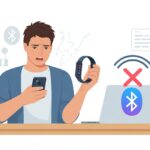Ever glance down at your wrist and wonder if you’ve somehow teleported to another time zone, even though you haven’t left your couch? Yeah, it happens. You stare at your fitness tracker and think, “Why does it think it’s lunchtime at 3 a.m.?” Usually, our trackers show the wrong time because of sync issues with our phones, weird time zone settings, or software updates that just didn’t go as planned.

Honestly, nothing throws off a workout like getting ready for a run, only to find your watch thinks you’re prepping for a midnight stroll. Sometimes, you can fix it with a quick settings tweak or just waiting out a software update, as people have mentioned in recent Fitbit and Samsung Galaxy threads.
So why do these trackers keep making us late—or early? Let’s dig into the reasons and see if there are any easy fixes that’ll save you from missing your morning alarm. Or, you know, wondering why it’s happy hour at breakfast.
Common Reasons Your Fitness Tracker Thinks It’s in Another Time Zone
Fitness trackers should just tell the time and count our steps, right? But sometimes, these little gadgets act like they’ve flown halfway across the planet. What’s really going on?
Syncing Mishaps
We trust tech to keep things current, but syncing doesn’t always work as smoothly as we’d like. If your tracker hasn’t synced with your phone or tablet, it’ll happily live in another time zone while you’re left scratching your head.
Some trackers need Bluetooth on, location enabled, or even a solid internet connection to talk to the app. If you’ve changed time zones and your phone updates automatically but your tracker refuses, that’s a recipe for confusion.
It’s easy to accidentally set the wrong time zone in the app or during setup. Before panicking, check and manually update the time zone in your device’s settings. Sometimes, just syncing the app sorts it out—your tracker realizes you’re not suddenly vacationing in London.
If you’re still stuck, this Fitbit time zone fix guide has some extra tips.
Dead Batteries and Power-Outage Drama
Trackers need juice to keep their internal clocks ticking. If you leave your device off the charger for a few days, or the battery just gives out, it can totally forget the time and place. It’s like our brains before coffee—completely unreliable.
After a dead battery, some trackers reset to a weird default time zone. Once you recharge, the device might not sync up with your phone’s time zone right away. You might need to force a sync to snap it back to reality.
Some models just use the last time they remembered before powering off. If you’re traveling or your phone’s clock changes, your tracker won’t know until you wake it up. Regular charging and syncing help avoid these weird time jumps.
Software Glitches: When Tech Throws a Tantrum
Tech is awesome—until it isn’t. Software bugs can make trackers think they’re on a different continent. Updates that should fix things sometimes just introduce new problems.
Sometimes an app update or firmware change messes with how time zones sync. Suddenly, your device freezes on an old time, shows a random hour, or flips between zones like it’s collecting miles.
Try restarting your tracker or updating the software. If that doesn’t work, check with customer support or browse community forums for advice. The Fitbit Community is full of people who’ve been there.
Human Error: Oops, Did You Set That Up Right?
We’ve all stood in the kitchen, coffee in hand, staring at our wrist, wondering if it’s Monday morning or late Sunday night. Sometimes, the tracker gets confused because we accidentally set it up wrong. A tiny mistake in the settings can send your schedule spinning.
Manual Time Setting Mayhem
There’s always that urge—“Let’s just set the time ourselves.” But honestly? It rarely ends well. One wrong tap—AM instead of PM, the wrong minute, or just rushing—leaves us missing appointments or thinking we’re early (never happens).
Manual settings can trip us up during daylight saving changes or when our devices reboot. Suddenly, our step tracker believes it’s a new day, and we’re left explaining why we hit 10,000 steps before breakfast… in the wrong century.
Here’s a quick checklist before you mess with manual time:
- Double-check the hour and minute (and AM/PM).
- Match the tracker time to your phone or local clock.
- Update it during daylight saving changes.
Setting the time yourself? It’s not as cool as it sounds.
Wrong Time Zone Adventures
Let’s be real, most of us don’t live in Shanghai, but our trackers sometimes swear we do. Setting the wrong time zone causes chaos—missed appointments, reminders at 4 a.m., all because of one tiny setting.
Trackers usually try to auto-fix this. If they don’t and your device insists you’re somewhere else, it’s probably because your phone or app is set to the wrong time zone. Go into the app’s settings, turn off automatic time, then pick your real location—no passport needed.
Need more help? Fitbit has a guide for setting time zones, and Reddit users have tips for switching regions. Trackers may not travel, but their clocks sure act like they do.
Device-Specific Time Troubles
Fitness trackers are supposed to be smart. But even the cleverest wrist gadgets need a little help sometimes. Time problems often come down to connection hiccups or app glitches, and sometimes both just want to mess with your day.
Bluetooth Blues: Connection Issues
Let’s be honest—Bluetooth can be as unpredictable as a cat with a new box. If your tracker shows the wrong time, it’s often lost connection with your phone. The phone knows the right time, but if Bluetooth checks out, your device is stuck in the past… or maybe the future.
Here’s what you might notice:
- Tracker not syncing data
- Time stuck after traveling
- Delayed notifications
Try toggling Bluetooth off and on again on your phone. Sometimes, unpairing and re-pairing the device works like magic. Restarting both your phone and tracker can help too. Keep your tracker close to your phone while syncing—don’t leave it across the house. For a quick fix, check out this Fitbit Versa 4 time guide.
App Update Fiascos
App updates are supposed to make life easier, but sometimes they throw your time settings into chaos. After an update, some settings may reset, causing your tracker and phone to disagree about the time. Suddenly, it’s 3 a.m. on your wrist, but you’re sure it’s lunchtime.
To fix this:
- Open your tracker’s app.
- Check the time zone settings (don’t trust “set automatically” without double-checking).
- Force a sync.
Sometimes toggling the time zone setting off and back on does the trick, as people have found with both Galaxy Watch and Fitbit. If you’re still stuck, try restarting or reinstalling the app. It’s annoying, but it often works.
Solutions to Get Your Tracker Back on Schedule
When your fitness tracker’s time goes haywire, it feels like you’re living in some alternate timeline. Thankfully, you can usually get things back on track with a few simple steps.
Forcing a Sync Without Losing Your Mind
Sometimes, your tracker just needs a nudge. Open the app, find your device, and hit sync. That tells your tracker, “Hey, you’re here, and it’s actually 2025.” A quick sync usually does the trick.
In some apps, go to Settings > Date, Time & Units and check your time zone. If “Set Automatically” is on but your tracker is still confused, turn it off and pick your time zone yourself. Then force a fresh sync. The time should match your phone now.
If things are still weird, disconnect and reconnect Bluetooth or restart the app. Don’t overthink it—sometimes these tiny computers just need a reality check, like we do after a long nap. If all else fails, maybe take a walk and hope the steps sync in both time and spirit. There’s more on syncing at Fitbit support.
Resetting Settings Like a Pro
If syncing isn’t fixing things, it might be time for bigger moves. Head to Advanced Settings in your app. Look for options for time zone or reset.
If your tracker still thinks it’s midnight in 1987, restart or reset the tracker itself. Usually, you do this by holding a button or plugging it into the charger, depending on the model. A restart can clear out bugs or time zone issues.
Don’t do a factory reset unless you really enjoy re-entering your birthday every time. Need a walkthrough? The Fitbit community has plenty of tips and stories from fellow time travelers.
When The Clock Is Still Wrong: Advanced Fixes
Sometimes, no matter how many times we restart our devices or poke around in the settings, our fitness tracker just keeps living in a different time zone—or even a different decade.
When the basics don’t cut it, it’s time to try something bigger.
Reinstalling the App With Fingers Crossed
Alright, it’s uninstalling time. We know, this move feels dramatic. But sometimes, deleting the fitness tracker app and reinstalling it wipes out weird glitches or stubborn sync issues.
This can reset stuck settings or clear out hidden bugs that mess with the clock.
Here’s what we usually do:
-
Back up any important data, if possible.
-
Uninstall the tracker app from our phone.
-
Restart the phone. (Old tech trick—still works wonders.)
-
Download and reinstall the app.
-
Sign in and pair the device again.
With luck, the clock snaps back to real time and stops living in the past or the future.
If it’s still lost, maybe it’s time to admit we need outside help.
Contacting Support (Cue Dramatic Music)
When we’ve tried everything and our patience runs thinner than our phone’s battery, it’s time to contact support.
Most brands, like Fitbit, have teams trained to help with stubborn time issues and device errors.
We’ll usually need our tracker’s model, account info, and a good summary of what’s gone wrong.
Be ready for anything—from live chat queues to dramatic hold music.
These folks have tricks and tools we can’t Google. If there’s a deep technical glitch, they can walk us through resets or even arrange repairs or replacements.
Sometimes, all we need is a real human with a few extra buttons on their computer.
How to Keep Your Fitness Tracker on Time Forever (Or At Least Try)
Let’s be honest, keeping our fitness tracker on the right time is almost as hard as actually doing our daily steps.
But hey, we can give it our best shot!
Step 1: Sync Like Our Social Lives Depend on It
Most trackers need a regular sync with our phones to keep the time right.
If we ignore syncing, our tracker will live in its own timezone—like that one friend who’s always late.
-
Open the tracker app
-
Connect the tracker
-
Hit “Sync” (Bonus: Feel accomplished for doing something techie)
Step 2: Check Our Phone’s Time Settings
Our tracker usually copies the time from whatever our phone says.
If our phone is wrong, the tracker is wrong too. Time is truly a team sport.
Pro tip: Set our phone to automatic date and time. Even we can’t mess this up… usually.
Step 3: When All Else Fails—Try Manual Mode
Sometimes, going old school helps.
We can set the time manually in the tracker or app settings. This feels suspiciously similar to setting the clock in our car—full of confusion and button-mashing.
| Common Problems | Quick Fix |
|---|---|
| Wrong time on tracker | Sync with phone/app |
| Tracker out of sync | Restart tracker & app |
| Still stuck in 1999 | Check for software updates |
Finally, let’s not forget: a dead battery means our tracker thinks time has stopped.
So charge it often!
Why the Right Time Actually Matters for Your Fitness Goals
Let’s be honest—if our fitness tracker thinks it’s Tuesday in Tokyo while we’re in bed on Sunday, it’s not exactly helping us become Olympic athletes.
Time zones matter, even to our steps.
When our tracker is off, our workouts might end up in a parallel universe.
For example, we might do a 7 a.m. jog, but the tracker logs it at 3 p.m.
Suddenly, our energy boost looks more like nap time.
Why is this a big deal?
- Our step goals can get mixed up.
- We might miss hourly reminders.
- Streaks could be broken for no real reason.
Here’s a little table to show what happens when the time is wrong versus when it’s right:
| Activity | Wrong Time Logged | Right Time Logged |
|---|---|---|
| Morning run | Afternoon | Morning |
| Sleep tracking | Daytime nap | Night sleep |
| Hitting daily goal | Not recorded | Celebratory alert |
We want our stats to make sense.
If we break our personal record at sunrise, we want to brag about it—not apologize for “exercising” in our sleep.
Plus, some fitness trackers use the clock to send us hourly reminders to move.
If the timing’s wrong, we could end up walking laps in our pajamas at midnight just to keep up.
Keeping our tracker on time keeps us on track—and stops us from wondering if we’ve accidentally time-traveled.
Bizarre Tales: Weirdest Fitness Tracker Time Fails in the Wild
We’ve all had those moments when our so-called trusty fitness tracker seems to exist in some parallel time zone. Ever get the feeling it’s just messing with you for fun?
Here are some odd stories we’ve heard:
- One of us looked down to see the tracker stuck in 1999, even after we tried to convince it we’re not Prince.
- After a quick charge, someone’s tracker started flashing midnight, like it wanted us stuck in a never-ending New Year’s Eve.
- A friend’s tracker logged a run at 3 a.m.—while they were sound asleep. Sleep jogging? Sure, why not.
We’ve run into people online with really weird timing issues too.
Someone mentioned their Fitbit Charge 2 jumped to the wrong time after a basic charge. No sci-fi portal needed.
Let’s check out a few classic fails:
| Time on Tracker | Real Time | Possible Cause |
|---|---|---|
| 6:30 PM | 3:15 AM | Time zone glitch |
| 12:00 AM | 2:00 PM | Battery reset |
| 2:45 AM | 2:45 PM | AM/PM confusion |
Is our tech just showing off its rebellious streak? Maybe it’s just trying to keep us guessing—or just reminding us that even gadgets need a little help finding their way.
- Best Bluetooth Headphones for Side Sleepers: Snooze in Stereo Without the Sore Ears - December 2, 2025
- Best Fitness Trackers for Kids Who Move Faster Than Your Wi-Fi - December 1, 2025
- How to use Bluetooth headphones with gym equipment without looking like a techno-ninja - December 1, 2025