Let’s be real—most of us want our fitness trackers to do pretty much everything except brew coffee. We already count steps, check our heart rate, and sometimes track our sleep (or, honestly, just stare at the ceiling all night). But why stop there?
We can set up our fitness trackers to send email alerts so we never miss a message—even when we’re mid-workout.
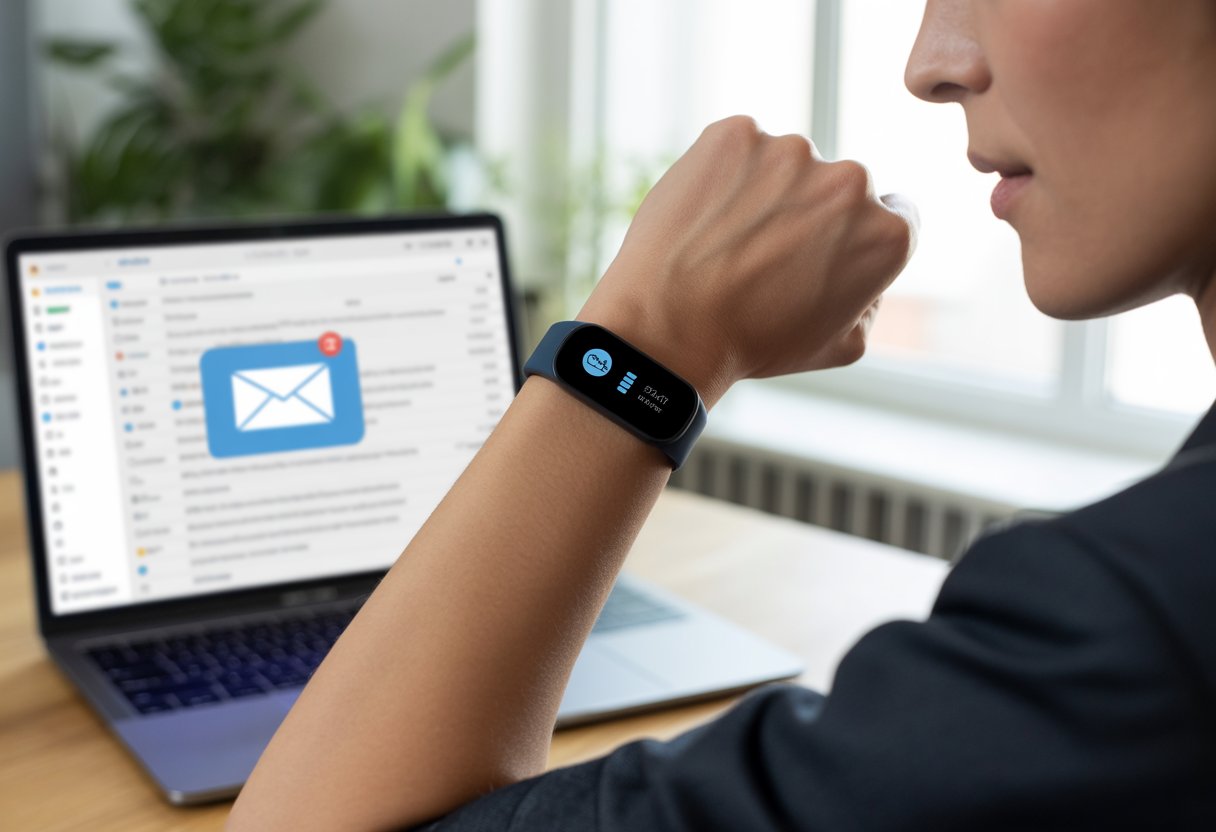
This isn’t just for tech geeks or fitness fanatics. Our smart bands and watches can show new email notifications right on our wrists.
Some devices, like certain Samsung smartwatches, even let us read and reply to emails straight from the watch—no more fumbling for our phones. That’s a game-changer if you want to stay connected without looking glued to your screen.
We can finally stop missing important emails. So, how do we connect our inboxes to our wrists and look way cooler than the folks still digging out their phones every five minutes at the gym?
Understanding Fitness Tracker Email Alerts
Fitness trackers do more than count steps—they help us keep up with emails, texts, and app alerts. With the right settings, our wearables buzz our wrists whenever a new message arrives.
What Are Fitness Tracker Alerts?
Fitness tracker alerts are basically little wake-up calls for our distracted brains. Instead of checking our phones a hundred times a day, we can rely on our smartwatches to give us a gentle nudge when something important—like an email—lands in our inbox.
Our tracker connects to our phone with Bluetooth. When a new email pops up, our fitness tracker sends that notification right to our wrist.
That means we have fewer excuses for missing important emails and more chances to look busy without picking up our phones.
But this only works if our settings are right. We need notifications allowed on our phone, the tracker’s app set up, and both devices within Bluetooth range.
Types of Notifications Available
Not all alerts are equal. Our fitness trackers can handle a range of notifications beyond emails, making us a bit more robotic—but hey, that’s kind of cool.
Check out the most common notifications our trackers handle:
| Type of Alert | What It Does |
|---|---|
| Buzzes when a new email arrives | |
| Calls | Vibrates or shows caller info |
| Texts/SMS | Displays incoming text messages |
| Calendar | Reminds us of meetings (yay?) |
| App Alerts | Pings from apps like WhatsApp |
We usually get to pick which ones we want. Sometimes we want to stay connected, and other times we just want peace and quiet.
Pro tip: don’t turn on everything unless you want your wrist to vibrate like it’s had too much coffee.
Popular Fitness Tracker Models and Compatibility
Some fitness trackers and smartwatches handle email alerts better than others. Compatibility depends on our wearable, our phone, and sometimes even our email provider.
Garmin, Fitbit, and Apple Watch are crowd favorites. Apple’s watch works perfectly with iPhones and handles emails like a champ.
Many Garmin fitness trackers allow email notifications, but not every model supports it, so we need to double-check before buying.
Strictly sport watches might not offer notifications at all, as mentioned on this Garmin discussion forum.
For email alerts, our tracker and phone must be compatible. We usually set up permissions in the device’s app.
Not all fitness trackers are the same. It’s smart to make sure our model can handle the job before we get our hopes up.
Setting Up Email Alerts on Your Fitness Tracker
Getting email alerts on our fitness tracker isn’t rocket science, but there are a few steps. We want our smartwatch to buzz for important emails (and maybe ignore the junk).
Connecting to Your Compatible Phone
First, we need to make sure our fitness tracker is talking to our phone. We enable Bluetooth on both devices.
Next, we open the watch app on our phone—this is where the magic happens.
We look for a “Devices” or “Paired Devices” tab. We tap it and look for our fitness tracker.
If it’s not showing up, try toggling Bluetooth off and on again. Sometimes, the old tricks still work.
Once our tracker appears, we select it and approve any pairing requests. Some fitness trackers even give us a friendly buzz to confirm.
The tracker should now show up as connected in the app.
If we get stuck, we check the support guide for our tracker or look up steps for our model, like this Fitbit pairing guide.
Configuring Alerts via Watch App
Now that we’re connected, it’s time to tell our tracker what matters—mainly, emails, not more spam from sock stores. In the watch app, we look for “Notifications” or “App Alerts.” Every manufacturer hides it somewhere, but it’s usually not too hard to find.
We tap notifications, then pick our email app—Gmail, Outlook, or whatever we use. Usually, there’s a list with sliders for alerts: emails, texts, or calls.
Turning on email alerts is as easy as flipping the toggle next to “Email.”
Here’s a simple table to keep it straight:
| Alert Type | Slider On/Off |
|---|---|
| Emails | ✅ |
| Text Messages | ❌ |
| Calls | ❌ |
Some trackers let us set filters for specific senders, because sometimes we only want to hear from Grandma (and not every store ad).
Authorizing Email Sync
Here’s the last step: giving our tracker permission to see our emails. Most watch apps ask us to allow access to email notifications.
Usually, a prompt pops up. If not, we go to our phone’s notification settings.
On Android, we go to “Settings” > “Apps & notifications” > “Notifications management.” We pick our email app and grant notification access.
For more details, check this Fitbit community tip.
Some apps want account permissions, and others just need to read notifications. Either way, we give the OK—knowing we can always turn it off later if it gets to be too much.
Once that’s set, our wrist is officially on call for digital mail.
Customizing Email Alert Preferences
If you’re like us, you want email alerts that make sense—not endless pings that turn your wrist into a disco ball. Setting up email notifications on a fitness tracker means making a few key choices, so we’re not jumping at every spam email.
Personalizing Alert Triggers
Let’s talk about alert triggers. Our trackers usually let us pick which emails are important enough to buzz our wrists.
We go into the app—maybe our phone’s notification or mail app—and turn on notifications for new email.
But here’s the thing: only set alerts for accounts you actually care about! On iPhone, Android, or specific fitness apps, look for settings related to which accounts get notifications.
For most devices, this is under “Notifications” in the settings menu. If you want more details, check out this Apple Mail notifications guide.
Some fitness trackers, like certain Fitbits, let us choose which app notifications get sent to our device. If we’re feeling picky, we can turn off social media or shopping emails and just see stuff from our boss or our dentist—now that’s living wild.
Filtering Important Emails
Now, let’s save our wrists by only letting important emails through. We can set our devices to filter which emails trigger alerts—think VIPs, specific subjects, or certain senders.
This takes a bit of poking around in the email app or tracker’s companion app.
Here’s a quick checklist to get started:
- Set up VIP lists or starred contacts in your email account.
- Adjust the email app’s notification settings to only alert for these contacts.
- On Samsung or Garmin, customize notifications further using their wearable apps, like in Garmin’s Connect alert customization tips.
Some fitness tracker apps let us filter by keyword or folder—so we only get nudged when it’s truly important, like that free pizza coupon or our monthly reminder to water the plants.
It might take a minute to set up, but trust us, our sanity—and our wrists—will thank us.
Maximizing Fitness Tracking Features with Email Alerts
Let’s face it—fitness trackers do a great job reminding us to “move more,” but what if they could help us remember that one email from our boss, too? Mixing fitness goals with email alerts gives us a supercharged reminder system, keeping both our minds and bodies on track.
With a few tweaks, we can use those buzzes to push us toward better health.
Linking Alerts to Fitness Goals
First up, let’s connect our fitness goals to our email alerts. For example, if our step count drops below target around lunchtime, why not set up an email alert to nudge us to move?
We can set email reminders for milestones—like hitting 10,000 steps, logging a workout, or just remembering to stretch between inbox clean-outs.
It’s like turning nagging emails into mini-coaches.
Some fitness trackers let us use scheduled alerts, while others need us to sync with third-party apps. It depends on the device, but the goal stays the same: reminders that keep us active (and maybe help us dodge those “reply all” emails).
Here’s a quick list of smart ways to use email alerts:
- Reminders to walk after long meetings
- Celebrating when we hit a daily fitness milestone
- Alerts if we’ve been inactive for too long
Honestly, that’s turning email into real motivation!
Activity Tracker Integration
Let’s dive into syncing everything up. Our activity tracker usually connects with apps or platforms that handle health data and alerts.
We can just tell our device, “Hey, shoot me an email if I haven’t stood up for an hour!” That’s a lifesaver for anyone who forgets their legs exist while buried in spreadsheets.
But honestly, not all trackers work the same way. Some do a much better job with notification customization.
If we want more control, we should look for a tracker with solid settings—Garmin and Fitbit come to mind. They let us mute distracting notifications and stick to just the fitness-related email alerts.
If we want a no-nonsense approach—just pure fitness tracking—maybe a strictly “sport” watch with no extra notifications is the way to go.
Customizing these alerts helps us strike a balance between fitness motivation and inbox overload. We keep our health and our emails in check—no sweat, unless we’re actually working out.
Monitoring Progress and Health Data via Notifications
Sometimes, getting notifications from a fitness tracker feels like strapping a tiny, relentless coach to your wrist. Still, these alerts help us stay on top of our activity, understand health stats, and keep our goals from fading away.
Staying Updated on Workouts and Step Count
Who would’ve guessed our wrists would one day nudge us off the couch? Our fitness trackers send real-time notifications for workouts and step goals, making it tough to ignore daily targets.
We get friendly reminders when we’re behind on steps, and digital high-fives when we hit our goals. After a workout, we usually get a quick summary by email or on our phone—no need to dig through confusing apps.
Pro tip: Most trackers let us tweak these alerts. We can silence the 10,000-step guilt trip on lazy days but keep those workout reminders so leg day doesn’t slip our mind. For more tips, check out this guide on tracking progress and achieving fitness goals with smart data.
Calories Burned and Health Monitoring
Calories burned sound impressive—until we see how few we torch walking to the fridge. Fitness trackers send alerts about calories burned during workouts and daily activity, helping us see how close we are to our goals.
We get quick updates on heart rate, activity minutes, or even hydration levels (if our tracker can handle it). Some trackers send emails or phone alerts if our heart rate spikes, reminding us to chill out—or maybe cut back on the caffeine.
Getting these stats in emails makes it easier to track our health over time. We can actually see if we’re making progress or just collecting colorful charts. This is especially handy for anyone who syncs data for easy tracking or logging into health portals, like in this overview of syncing fitness wearables with EHRs.
Utilizing Sleep Monitoring Reports
Just when we think we can get away with late-night binge-watching, our tracker snitches on us. Sleep monitoring alerts let us know when it’s time to wind down and, in the morning, deliver detailed reports on how well—or how poorly—we slept.
We see breakdowns of deep, light, and REM sleep stages, sometimes with cheeky advice like, “Maybe try going to bed before midnight.” These summaries pop up in our email, so we can overanalyze every hour spent tossing and turning.
Notifications help us spot patterns—like, maybe those late-night cookies aren’t helping. By watching these reports, we know when we’re rested enough to tackle the next round of steps, squats, and calories burned—ready or not.
Managing Other Notifications and Text Messages
Fitness trackers can easily turn into tiny, wrist-sized notification hubs. Making sense of all those buzzing alerts helps us stay informed without feeling overwhelmed.
Balancing Email, SMS, and App Notifications
Nobody wants their wrist buzzing every five seconds. That’s why it’s smart to organize notification settings carefully.
We pick which alerts get through—emails, texts, or important app updates—and send the rest straight to the digital trash. Most trackers let us toggle notifications for each category using the companion app.
On Fitbit, for example, we just tap our profile, head to settings, and manage notification preferences there. This covers push notifications, emails, and texts. For more details, check out the official Fitbit guide.
A solid rule? Only allow the most important notifications, like texts from family or reminders about pizza night, through to our tracker. Everything else stays silent.
This keeps us focused on what matters and saves our wrists from endless buzzing.
Troubleshooting Common Email Alert Issues
Email alerts should keep us on top of notifications—not make us want to throw our fitness tracker into a lake. When things break, we want quick fixes, not wild goose chases.
Sync Problems and Solutions
Sometimes our fitness trackers seem to take a break and stop syncing notifications. When that happens, email alerts just vanish.
Let’s wrangle those sync gremlins:
- Turn on Bluetooth. No Bluetooth, no email alerts.
- Check that our tracker is really connected to the phone. Sometimes it disconnects just to keep us on our toes.
- Restart both the tracker and the phone. It’s basic, but it works more often than we’d like to admit.
If email alerts still won’t show up, time to dig deeper:
| Problem | Solution |
|---|---|
| Fitness tracker not pairing | Forget device and reconnect in settings |
| Notifications off in app | Toggle notifications back on in app menu |
| Outdated firmware | Update tracker using companion app |
Fitbit users can find notification settings in the Fitbit app. Sometimes, just flipping the right switch and syncing fixes everything. It’s wild how one small setting can cause so much chaos.
Resolving Delayed or Missing Alerts
We’re waiting for an urgent email, but our fitness tracker takes its sweet time. Late or missing alerts happen more than we’d like.
Quick checklist:
- Check if Do Not Disturb or Sleep Mode is on. These settings silence notifications faster than a librarian during finals. We can swipe down on most trackers to check, and make sure both are off. Fitbit users can learn more about turning notifications on or off.
- Make sure our tracker app has notification access in our phone’s settings. The app needs permission to nudge us about new emails.
- Review app-specific settings. Sometimes, notifications for one email account are off while others are active—sneaky, right?
If emails don’t show up at all, try removing and re-adding the email account in the tracker app. And if all else fails, sigh dramatically and reboot everything again.
Best Practices for Staying Informed Without Overload
Email alerts can quickly go from helpful to annoying if we’re not careful. Picking the right notifications and setting smart limits helps keep us sane and ensures we catch the emails that matter.
Choosing Which Alerts to Enable
If we let every email ping our tracker, our wrists would buzz more than our phones. So, let’s get picky.
Start by listing email topics that really need our attention. Urgent work updates? Sure. Flash sales? Probably not.
Most trackers let us choose specific senders or folders. We can set a rule so only emails from our boss or family pop up. That way, we filter out noisy group chats and spammy “Great Deals!” emails.
Less buzzing, less distraction—and hey, we’ll look super focused in meetings.
Managing Alert Frequency
Getting zapped for every new email? That’s a one-way ticket to distraction city. Let’s take control of alert frequency so our wrists don’t start to resent us.
Most trackers let you group alerts or set them to come in at intervals. For instance, you might get a batch alert every half hour instead of every time your aunt forwards another cat meme.
Try using “Do Not Disturb” during meetings or when you’re sleeping. If your tracker lets you set timers or schedule apps, go ahead and set up notification breaks.
You’ll stay informed, but you won’t feel buried. For more control, check out how adjusting notification settings and tweaking delivery times can help you survive the email avalanche with your sanity (and wrists) intact.
- Why is my fitness tracker not pairing with Apple Health? Troubleshooting for Technologically Cursed Mortals - December 22, 2025
- Why is my fitness tracker not updating firmware? Tech Tantrums and Update Woes Explained - December 21, 2025
- Why is the Sound Quality on My Bluetooth Headphones Poor? It’s Not Just Bad Music Taste! - December 21, 2025






