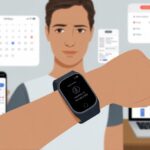Let’s be real—most of us want to look organized, but we still forget dentist appointments until we’re already running late. That’s when a smartwatch can actually save us from missing stuff.
When we use a smartwatch for calendar alerts, we catch events, reminders, and meetings right on our wrist. That means we stop missing things and start showing up on time (even for those meetings we’d rather skip).

Notifications are where the magic happens. When we add an event to our phone’s calendar, our smartwatch buzzes our wrist with a gentle nudge so we don’t forget.
Some smartwatches even let us add events right from our wrist, which makes scheduling almost as easy as checking the time—without the guilt trip.
Why waste time scrolling through emails or sticky notes when a tiny screen can bail us out? With a few smart tweaks, we can actually keep up with our wild schedules.
If our watches can handle it, so can we.
Getting Started With Your Smartwatch
Setting up a smartwatch with our Android device shouldn’t feel like building Ikea furniture without a manual. With a few steps, we can pair our device, install the apps we need, and tweak some settings to make our smartwatch actually feel smart.
Pairing Your Android Device
Let’s start by introducing our smartwatch and Android phone. First, we need to turn on Bluetooth for both devices.
On our phone, we download the official companion app from the Play Store—usually “Wear OS by Google” or something similar.
After launching the app, our phone scans for nearby smartwatches ready to pair. On our watch, we confirm it’s searching by swiping or pressing whatever button looks promising.
Once the code on our phone matches the one on our watch, we tap accept. Cue the happy dance.
If pairing doesn’t work, a device restart usually helps—no need to throw anything. For more help, there’s a handy pairing guide we can check out.
Installing Essential Apps
Now comes the fun part: grabbing essential apps. We open the Play Store on our smartwatch or phone and search for apps that fit our routines.
Google Calendar, fitness trackers, and messaging apps are basics if we want to know where we’re supposed to be.
Here’s a quick checklist:
- Open the Play Store on the watch (or phone).
- Search for the app—like “Google Calendar.”
- Tap “Install” and wait for the magic.
- When the app appears, tap the icon. Done!
Sticking with trustworthy apps saves us from weird bugs or surprise features. Seriously, check those app reviews—more stars usually means less hassle.
Configuring Basic Settings
Before our smartwatch takes over, we should adjust a few basic settings. Set notifications so we only get buzzed for important stuff—nobody wants a ping for every online sale.
Customizing the watch face is like picking out an outfit. From analog clocks to digital unicorns, there’s something for everyone.
We can also tweak brightness, sound, and enable do-not-disturb mode for meetings, naps, or soap operas.
A few taps in the settings menu and the watch feels like ours. Google’s calendar setup tips can help with notification details.
Smart setup now means fewer headaches later.
Enabling Calendar Alerts
Setting up calendar alerts on a smartwatch isn’t just smart—it stops us from forgetting birthdays, meetings, or even Taco Tuesday. We need to link our Google Calendar, turn on notifications, and pick the kind of alert that works for us.
Syncing Google Calendar
Before we get too excited, let’s make sure our Google Calendar talks to our smartwatch. We do this by opening the watch’s companion app on our phone (like Wear OS or Galaxy Wearable).
In the accounts section, we select Google, log in, and confirm Calendar sync is checked.
On the watch, the Calendar app should show up when we press the crown or swipe up from the bottom. If our events aren’t there, a quick sync usually fixes things.
For detailed steps with Wear OS, Google has instructions for using Google Calendar on your watch. Getting this right means we won’t miss an event—unless we want an excuse.
Allowing Notifications
Alerts only help if we actually get them. On our smartwatch, we head into the settings menu, find notifications, and make sure calendar notifications are switched on.
Some watches let us pick if we want alerts from the phone, the watch, or both. Maybe double-notifying isn’t for everyone—unless we thrive on chaos.
Don’t forget the phone! Notifications might need to be enabled in the phone’s settings too. Look for the app notifications area and give Calendar permission to pop up.
If we’re using a Samsung watch, we can check out the Samsung Community guide for help showing phone notifications on the watch.
Selecting Alert Types
Now for the big question: How do we want to be reminded? Most watches let us pick between vibration, sound, banners, or a sneaky little icon—great for checking calendars on the sly.
We can customize alert style inside the Calendar app or notification settings. Some of us like a subtle nudge; others need a dramatic vibration that could wake the neighbors.
Adjusting advance notice times can be a lifesaver. Are we “remind me two hours before” people, or do we need last-minute pings? Mix and match until our wrist notifications feel just right.
Customizing Notification Settings
We all want calendar alerts to hit the sweet spot—loud enough to snap us out of a TikTok scroll, but not so obnoxious that the neighbor’s cat jumps. Tweaking settings on our smartwatches helps us strike that balance, so we don’t miss Aunt Linda’s birthday dinner (again).
Vibration and Sound Preferences
Let’s be honest, our wrists shouldn’t feel like they’re trapped in a paint shaker. Most smartwatches let us adjust vibration strength and sound volume for notifications.
On the Apple Watch, we can pick between a gentle tap or a stronger buzz—perfect for days when we need a little extra wake-up.
Just head to the watch’s notification settings, pick the calendar app, and adjust until the reminders don’t make us jump (or snooze).
If we use a Samsung Galaxy Watch, the Wearable app lets us set unique sounds or silent vibrations for different apps, including calendar alerts.
Switching between a soft nudge or a loud ping is great when we want to keep our secret pizza meetings under wraps.
For more details, check out Apple Watch notification controls or Samsung Galaxy Watch notification settings.
Filter Calendar Events
Sometimes, our calendars look like a teenager’s bedroom—total chaos. To keep our watches from buzzing every time “water the plants” shows up, we can filter which events trigger notifications.
Many smartwatch platforms let us pick which calendars send alerts—work, personal, or shared family madness.
We can fine-tune notifications, like getting alerts only for events we’re actually attending. This keeps our wrists from vibrating every five minutes for “Order cat food.”
Adjust filtering settings in the watch’s companion app or in the calendar app itself. That way, we get more useful nudges and fewer pointless reminders.
Silencing Notifications During Meetings
Nobody wants their wrist buzzing in the middle of a serious meeting, or worse, when we’re faking attention on a video call. Most smartwatches let us silence notifications during events marked as “busy” or “Do Not Disturb.”
On most devices, we can turn on “Meeting Mode” or sync Do Not Disturb with our phone to keep calendar alerts quiet until we’re free.
That way, we don’t have to panic when the watch starts vibrating during a tense discussion. On Galaxy and Apple Watches, we can set this up so notifications pause during scheduled meetings—from the calendar, DND control center, or Google Calendar.
Notifications come back when we’re back to pretending to take notes.
A few taps and our smartwatch won’t embarrass us—no one needs to know we had lunch scheduled with our couch.
Integrating With Productivity Apps
When our calendars get packed, we need a little backup. Our smartwatch can do more than just tell us to stand up or count our steps.
Using Third-Party Calendar Tools
Default calendar apps are fine, but the Play Store is full of productivity treasures. Apps like iMeet Agenday or TimeAlign can sync all our calendars—work, family, even birthdays—into one spot.
We don’t have to juggle a million notifications if our boss and grandma both schedule video calls at once.
Most top apps show upcoming events, set reminders, and give us alerts straight from our wrist. That way, we look less distracted and don’t have to keep checking our phone.
Android Police productivity tips even suggest some third-party calendar apps for extra features—think color-coding, easier scheduling, or location-based alerts.
Some tools support voice commands, so adding an “emergency pizza” event is as easy as talking into our wrist. And unlike a paper planner, our smartwatch won’t get soggy in the rain while we’re rushing to a meeting.
Syncing Tasks and Reminders
Let’s be honest—we all forget stuff. Our smartwatch syncs up with Google Calendar, Todoist, and the usual suspects, so it’s way harder to blame “tech issues” when we miss a deadline.
We can check schedules, set alerts, and mark things done right from our wrist. No need to unlock the phone.
Some smartwatches do more than just basic events. They pop up notifications for due dates, overdue tasks, and those sneaky last-minute Zoom meetings someone tries to add.
With Google Calendar on your watch, we can see tasks, complete them, and even RSVP to invites with just a tap or swipe.
If we’re feeling productive, we can swipe away each finished task and actually watch the list shrink. It’s oddly satisfying.
Here’s a quick way to keep things straight:
| App Feature | What We Get |
|---|---|
| Task Syncing | See tasks, mark as done, get reminders |
| Voice Commands | Set events hands-free |
| Custom Alerts | Never miss weirdly specific appointments |
Smartwatch Platforms and Compatibility
Picking a smartwatch feels a bit like picking pizza toppings—too many choices, and someone always has an opinion. Still, knowing what works with our phone and calendar can save us time and a few headaches.
Some platforms pack in all the bells and whistles. Others keep it simple but solid.
Wear OS Features
Wear OS is Google’s take on smartwatches. It pairs with both Android and Apple phones, but Android users get the most features.
We can check schedules, set up events, and get reminders for the stuff we shouldn’t forget—like birthdays or, if you’re really on top of things, your pet’s dentist appointment. (That last one? Maybe not.)
Notifications land right on our wrist from Google Calendar. If we ever feel like chatting with our watch, Google Assistant jumps in to help us add events or RSVP without any typing.
Most Wear OS watches have touchscreens, so flipping through appointments feels a bit like using a tiny, vibrating calendar book.
Syncing usually works well. What’s on the phone? It shows up on the watch, too.
We can see and manage tasks, mark them complete with a tap, and get a little jolt of satisfaction. Honestly, Google, where’s the digital confetti?
For all the details, check the Wear OS page and Google’s support for using Google Calendar on Wear OS.
Samsung Galaxy Watches
Samsung Galaxy Watches used to run Tizen, but now most new models use Wear OS too. That means we get the same calendar and alert perks, with a few Samsung extras thrown in.
Samsung’s watches sync with both Google Calendar and Samsung Calendar. So, if our life is scattered between apps, we can pull it all together.
The rotating bezel on the watch makes scrolling through appointments genuinely fun—kind of like spinning a game show wheel, except the prize is just another meeting reminder.
Voice assistant fans can use Bixby, but let’s be real, most of us stick with Google Assistant.
Alerts buzz on our wrist, and there are tons of watch faces, so we can look sharp while not forgetting dentist appointments. Not that we ever forget those.
mi Devices Support
mi smartwatches tend to be easier on the wallet, but they cover the basics just fine. They work best with Android and use the Mi Fit or Zepp Life apps to handle syncing and notifications.
While they don’t have super advanced calendar tricks, we still get calendar alerts—so we won’t miss that pizza date.
With mi devices, we get basic notifications from Google Calendar, Outlook, or other apps. We usually can’t reply or create appointments from the watch, but at least our wrist gets a buzz to remind us.
Huge bonus: battery life often lasts weeks, not days. That means we don’t need to babysit the charger.
To set things up, we just open Mi Fit or Zepp Life, tweak the notification settings, pick our calendar apps, and we’re set. It’s not fancy, but hey, simple sometimes wins.
If you want more setup help, check this guide on setting up smartwatch notifications.
Maximizing Communication and Alerts
If we want our calendars to actually save us from missing meetings—or dinner with Aunt Cathy—we need to squeeze the most out of those smartwatch notifications.
Let’s make sure our wrists do more than just count steps and guilt us about move goals.
Replying to Invitations From Your Watch
When our boss drops a last-minute Zoom invite, we don’t always have time to dig for our phone. Most smartwatches let us see event details and reply right from the wrist.
We can tap “Yes,” “Maybe,” or “No” in seconds—faster than a squirrel on espresso.
On Wear OS watches, Google Calendar lets us RSVP directly. Some watches offer quick reply templates, so we can sound polite and efficient with just two taps.
No more awkward “Sorry, can’t make it” typed with chubby thumbs.
A smartwatch can let us:
- Read event details instantly
- Pick RSVP options in a snap
- Send short replies with almost no effort
This way, our calendar stays up to date—and maybe we feel a little less guilty about skipping that “mandatory” meeting.
Managing Missed Alerts
Let’s be honest—nobody checks every notification right away. Sometimes you’re in the middle of a snack run or just not in the mood.
Luckily, smartwatches let you catch up on old calendar alerts without digging around for your phone. That’s a relief, right?
Most models, especially those running Wear OS, pile up missed alerts in your notification list. You can scroll through them whenever you want and tap for more details.
Need a little more time? Just snooze an alert. I mean, who hasn’t needed “five more minutes” now and then?
If you want to keep things tidy, just mark notifications as read or swipe them away. That simple move keeps your wrist from buzzing about the same thing over and over.
Honestly, it’s a small feature, but it saves your nerves—and maybe your sanity, too.
- Why do my Bluetooth headphones keep resetting? Solving the Mystery of Rebooting Ears - January 5, 2026
- Is WHOOP Worth It for Runners, Cyclists, and Weightlifters or Just Another Expensive Wrist Buddy? - January 5, 2026
- Best Fitness Trackers Under $200 That Won’t Make Your Wallet Sweat - January 4, 2026