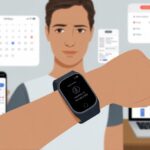We’ve all done it—showed up late to a meeting or forgotten a birthday because time just slipped away. But our fitness trackers can do more than just count steps; they can actually bail us out of those awkward “Oops, I forgot” moments. Fitness trackers keep us on top of things by shooting calendar reminders right to our wrists, so we don’t have to fake remembering that event ever again.

With just a glance, we can see our schedule, get nudged about upcoming tasks, and even respond to events—all while pretending we’re still focused on our fitness. Setting up calendar reminders is honestly easier than a push-up, and we won’t even break a sweat. If you want to actually stay on top of your day and never miss another coffee catch-up, let’s look at how to sync your fitness tracker with your calendar. Trust me, your future self will thank you for every wrist buzz.
Choosing the Right Fitness Tracker for Calendar Reminders
Not every fitness tracker or smartwatch handles calendar reminders the same way. To find the best one, we need to check out the device type, top brands, and which features actually help us get those reminders.
Smartwatches vs. Dedicated Fitness Trackers
Wearable devices usually fall into two main groups: smartwatches or fitness trackers. Smartwatches like the Apple Watch do a lot more than count steps. They’re basically mini phones on your wrist, which makes them perfect for calendar notifications.
Dedicated fitness trackers (like the Fitbit Inspire and similar) keep things simple. They focus on tracking activity, sleep, and heart rate. Some offer reminders, but usually with fewer options and less customization than smartwatches.
If you want more than a gentle nudge, a smartwatch is the fancier—though sometimes pricier—option. If you’d rather keep things distraction-free and focused on fitness, a basic tracker might suit you best, but you’ll give up some notification perks.
Popular Brands: Apple Watch, Fitbit, and Garmin
You’ll see Apple Watch, Fitbit, and Garmin all over the place. The Apple Watch is a hit with iPhone users because it shows notifications, reminders, and calendar appointments right away. The screen is sharp, and the app support is top-notch.
Fitbit trackers focus on health, but the newer ones (like Versa and Sense) let us get notifications and calendar reminders, especially when we pair them with a phone. Fitbit’s system works well if you want simple, no-fuss notifications.
Garmin has a sporty vibe. Many Garmin devices combine fitness tracking with smartwatch features. We get excellent activity tracking—GPS, heart rate, even pulse oximeter—and calendar notifications if we sync with our phone. Garmin’s long battery life is a huge plus, so our reminders actually last all day.
Essential Features for Notification Integration
Some features make all the difference. First, notification compatibility with your phone’s calendar app is crucial. We want alerts for meetings, doctor’s appointments, and those “buy milk” reminders.
Most smartwatches use Bluetooth to sync with our phones and send notifications. We should make sure the device lets us pick which notifications show up, so we can silence those endless group chats and keep only the important stuff.
If your tracker vibrates or shows on-screen banners, that’s a win. Devices with rich notification support (Apple Watch, newer Fitbits, most Garmins) offer more options and sometimes let us interact, like marking a reminder “done” right on our wrist. That’s way better than sticky notes, right?
Setting Up Calendar Reminders on Your Fitness Tracker
We all need some help remembering meetings, birthdays, and those dentist appointments we’d rather skip. Good news: getting calendar reminders on your wrist just takes a few steps. Grab your fitness tracker, a smartphone, and a bit of patience.
Pairing Your Tracker With Your Smartphone
First, make sure your fitness tracker and smartphone are on speaking terms. Usually, you just turn on Bluetooth and open the tracker’s app—Fitbit app, Apple Health, or whatever matches your wrist.
Your phone should spot your tracker and display its name. Tap it to pair. Most trackers ask you to confirm a code or press a button, just to make sure you’re not spying on someone else’s steps.
Pairing lets your tracker access apps like your calendar, plus calls, texts, and other notifications. If it doesn’t work, try moving closer to your phone or rebooting both devices. Sometimes, tech just needs a little encouragement.
Syncing with Google Calendar or a Calendar App
Next, pick your favorite calendar app. Google Calendar is a classic, but Apple Calendar and Microsoft Outlook work for lots of trackers too. To get those events and reminders on your wrist, connect your calendar to the fitness app.
In the app’s settings, look for “Connect Calendar” or “App Permissions.” Once you log in, upcoming events and reminders start popping up on your tracker. With Google Calendar on Wear OS, you can check your schedule, get notified, and even respond to events—no phone needed.
Some watches also sync with smart speakers or use assistants like Siri for quick, voice-created reminders. Forgot your boss’s birthday while making dinner? Just yell it into the air and let your device handle the rest.
Managing Notification Permissions
If your tracker’s not allowed to send notifications, it’ll stay silent. Head to the app’s notification settings and check that calendar notifications, reminders, and other important alerts are turned on.
Quick steps:
- Open the fitness app on your phone.
- Find notification or permissions settings.
- Switch on calendar notifications, reminders, and anything else you need.
Some devices let you pick which calendars show up—work, family, personal, or all of them. On a few trackers, you can even pick colors for each calendar, so dentist appointments get the doom-and-gloom blue they deserve. If you’re on Fitbit, there’s a handy calendar notification guide. Now your wrist might just be smarter than you.
Customizing and Managing Calendar Alerts
Let’s be honest—if our tracker doesn’t buzz at the right time, we’ll probably miss Aunt Edna’s birthday or that must-attend meeting. It’s all about dialing in reminders, alarms, and nudges so we can (at least try to) stay on top of things.
Setting Up Alarms and Timers for Events
Alarms and timers are lifesavers for keeping to a schedule. Most fitness trackers let you set alarms for calendar events, giving you a heads-up before meetings, workouts, or whatever else you’ve got going on. Some trackers sync with your phone’s calendar, so you can add reminders for any event.
Here’s a quick table for setting alarms with popular trackers:
| Tracker Type | Calendar Sync | Event Alarms | Timer Options |
|---|---|---|---|
| Apple Watch | Yes | Customizable | Multiple, recurring |
| Garmin | Yes | Customizable | Interval, custom |
| Wear OS | Yes | Customizable | Simple, recurring |
If you want to automate things, tools and apps can schedule alarms 30 minutes before each event (see tips for Wear OS). Your watch basically becomes your personal assistant.
Vibration and Sound Notification Settings
We all know someone whose notifications are loud enough to wake the neighbors. Thankfully, most trackers let you tweak how you get alerted. You can adjust the vibration strength, change sounds, or mute everything for quiet moments.
Some watches let you pick sound alerts, vibration only, or both. For big events, crank up the vibration so you don’t miss a thing. In meetings or at the movies, “do not disturb” mode keeps reminders silent but still visible.
You can even set different tones for different notifications. Maybe a buzz for calendar alerts and a happy chime for fitness reminders. Is it a little much? Maybe. But hey, it works.
Fine-Tuning Reminder Preferences
Customizing reminder preferences means you’ll get the nudge you need, exactly when you need it. Decide how far in advance you want alerts—five minutes, ten, or maybe an hour if you’re always running late.
Most trackers let you manage reminders through their companion apps, like Apple Watch or Wear OS. Preferences include how much notice you want, how often reminders repeat, and different categories for reminders. With Google Calendar, managing tasks and event reminders is easy, and those tweaks show up on your tracker too (see Google Calendar on watches).
Play around with these settings until you find what actually helps. If your tracker can’t save you from missing lunch, what’s it even doing?
Integrating Fitness Tracking With Your Daily Schedule
Trying to squeeze in workouts when life is busy? A fitness tracker makes it easier. These gadgets hook up with your digital calendars, send reminders for activities, and help you break down big fitness goals into steps you can actually track.
Blending Calendar Events With Fitness Activities
Merging fitness tracker data with your appointments is the real magic. Most trackers sync with apps like Google Calendar, so you can add workouts straight to your schedule. That way, exercise doesn’t get lost—even if “Laundry Folding Championship” is also on the agenda.
Try this:
- Schedule runs, yoga, or any fitness activities as repeating events in your calendar.
- Use different colors or icons for workouts and regular tasks. That way, you won’t mix up “meet boss” with “meet treadmill.”
- Log your fitness data inside the calendar by adding exercise times, steps, or milestones as notes.
This habit makes it easy to see how fitness fits into your whole day—not just as an afterthought.
Using Reminders to Stay Motivated
Let’s be honest—without reminders, some of us would forget our own birthdays, never mind those lunges.
Our fitness tracker steps in like that friend who refuses to let us skip leg day.
We can set reminders for walks, workouts, or even a quick stretch between meetings.
With vibrating wrist alerts, our tracker nudges us to move. It’s like having a tiny coach yelling “Keep going!”—but honestly, way less obnoxious.
Here’s what actually helps:
- Set up hourly movement nudges to boost our daily step count
- Schedule activity reminders for exercise sessions
- Turn on notifications for things like hydrating or standing up if we’re glued to our chair
Our tracker can’t do the push-ups for us, but it sure makes sure we don’t forget to try.
Creating and Tracking Fitness Goals
Setting fitness goals can feel pretty motivating, but tracking them? That sometimes feels like homework.
Luckily, our fitness tracker and calendar can work together to keep us accountable.
We can use our activity app to set clear targets—steps per day, weekly workout frequency, or specific cardio time.
These goals land right on our calendar, so we get reminded when it’s time to lace up our sneakers.
If our goal is 10,000 steps a day, the tracker logs our progress, and our calendar shows whether we hit the mark.
A table or chart from our fitness app displays how close we are to our goals. That red bar? Surprisingly motivating.
When we actually see progress, we’re more likely to push ourselves.
Combining scheduled exercise with progress tracking makes fitness part of our day—not just another wish on the to-do list.
Maximizing Productivity and Task Management
Why not use our fitness tracker for more than just counting steps or celebrating our questionable jogging attempts?
With a few tweaks, we can sync tasks, set reminders, and squeeze every bit of productivity out of this tiny gadget strapped to our wrist.
Our calendars and to-do lists might just thank us—if only they could.
Syncing Tasks and Appointments Across Devices
Getting notifications for calendar events and tasks right on our fitness tracker changes the game.
Once we link our tracker with Google Calendar or Outlook, ding—every upcoming meeting or reminder pops up on our wrist, tempting us to actually be on time.
We don’t have to stop at just calendar alerts.
Many trackers, especially the Apple Watch, let us use voice commands or tap a button to add new tasks on the fly.
No more scrambling for our phone just to jot down “buy toilet paper” before we forget again.
With syncing, our appointments stay up to date on our tracker, phone, and even our smart speakers.
When all our devices are in sync, we’re way less likely to miss a call, birthday, or—yikes—our dentist appointment.
Optimizing Time Management With Fitness Reminders
Fitness trackers aren’t just about nagging us to stand up when we’ve been hunched over our laptops.
We can use their reminder features to set short work sprints, schedule breaks, or even nudge us to drink water every hour.
Our tracker can buzz us with gentle reminders to check those tasks that keep piling up.
Need to finish a report or hop on a call with the boss? Schedule reminders using our tracker—they’ll pop up right when we need them.
Some trackers even show daily agenda views, letting us keep an eye on time-sensitive action items.
Using fitness and productivity reminders together helps us focus, avoid multitasking chaos, and might even save us from missing birthdays—or at least from missing lunch again.
Leveraging Health and Activity Data With Calendar Alerts
Let’s be real: remembering to stand up or take a walk isn’t always at the top of our to-do list.
But with a trusty fitness tracker and a well-organized calendar, we can make healthy routines a little less forgettable.
Tracking Health Metrics Alongside Events
Our fitness trackers count steps, sure, but they’re also storing loads of other data.
Heart rate, body battery, and even our sleep quality sneak into our personal health records.
When we sync this health data with our calendar, we start spotting trends and patterns.
Maybe our heart rate variability nosedived during that all-day meeting.
If our calories burned are unusually low on days packed with desk work, that’s a good nudge for more movement.
By combining calendar events with stats like standing reminders or a long night of sleep tracking, we get a bigger picture of how our schedules actually affect our health.
The Apple Health app makes it simple to check daily summaries and trends alongside activities.
Setting Automatic Activity Reminders
No more excuses for missing a stretch!
We can set our calendar to give us activity reminders—a nudge to get up, hydrate, or do a quick set of jumping jacks between meetings.
Our user profile lets us customize these reminders to match our preferences and health needs.
Some apps make this super easy.
With integrations like IFTTT, our fitness tracker can ping our calendar—automatically adding events when our step count is low.
Accelerometer data or heart rate info can trigger just the right nudge.
Pairing calendar alerts with standing or move prompts takes out the guesswork. It’s almost like having a (slightly bossy) health coach living on our wrist.
Exploring Additional Features and App Integrations
Most fitness trackers do way more than just count steps or buzz when we get an appointment.
With a few taps or swipes, we can bring music, navigation, and even mindfulness into our daily routines.
Linking Music Playback With Workout and Calendar Alerts
Let’s be real—nothing kills a workout faster than awkward silence or forgetting to stretch because we lost track of time.
Good news: our fitness tracker can link with our favorite music apps, so we blast playlists while the tracker quietly manages our calendar reminders in the background.
When “Eye of the Tiger” kicks in during a run, our tracker can lower the volume so we never miss a reminder to log our activity or cool down.
Some tracker apps let us set different alert tones for workout goals and calendar events, so our reminder to call Grandma never gets confused with a high-intensity interval beep.
Pairing music and calendar notifications keeps our workout routines on track and our social life from falling apart.
Many fitness trackers support Spotify, Apple Music, or local music apps, making it easy to pick what gets us moving.
Best part? We have fewer excuses to skip workouts and appointments since everything’s synced and ready to go.
Ever plan to hit a yoga class, only to realize you have no clue where the studio is?
Our fitness tracker isn’t just a step counter—it can help us navigate event locations using built-in GPS or phone-connected map apps.
When a calendar reminder pops up for a meeting or activity, many smartwatches let us tap for turn-by-turn directions right from our wrist.
No need to awkwardly mumble “Siri, where am I?” in public.
Some devices give us handy route previews or estimated arrival times, so we don’t show up fashionably late (unless that’s the plan).
With this feature, our fitness tracker works like a tiny, polite travel agent for our social and fitness calendars.
Check out tips on using fitness apps and trackers securely if you want peace of mind during your adventures.
Adding Mindfulness and Meditation Reminders
Between meetings, chores, and remembering to water the one houseplant we haven’t killed yet, taking time for mindfulness is easier said than done.
Our fitness tracker can help here by setting up meditation and breathing reminders that show up alongside calendar alerts.
We can connect our tracker with meditation apps like Calm or Headspace, letting us schedule short guided sessions or breathing exercises.
When our tracker buzzes, we know it’s time for a mindfulness break—not just another event.
Many devices suggest specific exercises if our heart rate spikes (thanks, impromptu presentations).
By combining these reminders with our daily schedule, we can squeeze in a brain breather without even pulling out our phone.
With a smartwatch, staying calm might finally fit on the calendar—unlike that daily smoothie we keep putting off.
Common Issues and Troubleshooting Calendar Reminders
Using a fitness tracker for calendar reminders is great—until those reminders go missing, multiply like rabbits, or just refuse to show up.
Let’s roll up our sleeves and tackle the most annoying problems, from silent notifications to picking between the doctor’s office and the digital nudge.
Resolving Sync and Notification Problems
When our calendar events vanish or reminders show up late, syncing usually causes the trouble.
We need to double-check that our fitness tracker is still connected to our phone or tablet.
This might mean toggling Bluetooth off and on, or just restarting both devices.
Yeah, the old “did you try turning it off and back on again” works more often than we’d like to admit.
Another common headache: missed or repeated notifications.
If our device gives us reminders all day—or not at all—it’s probably a settings thing.
On Fitbit devices, we can adjust alert settings through the Fitbit app by tapping our profile, then our tracker name, and tweaking the notification settings.
There are community discussions where people have found step-by-step fixes for repeated alerts.
If calendar reminders aren’t showing up at all, check that calendar permissions are enabled in the fitness tracker app.
We should also peek into our phone’s notification settings—sometimes we accidentally mute alerts after a particularly noisy group chat.
Updating Apps and Firmware
If stubborn bugs just won’t quit, outdated software might be the culprit.
Our tracker, app, and even the calendar app itself need to be current.
Without updates, our devices may forget how to talk to each other, leading to missed appointments and, honestly, missed snack times.
We can open the app store on our phone to check for updates to the tracker app.
A firmware update—the tracker’s “brain” gets new instructions—can solve issues with notifications, sluggish syncing, and even calendar glitches.
Usually, the tracker’s app has a “Check for updates” button hidden in settings.
Don’t forget to update our phone’s own operating system.
Sometimes, our gadgets get picky and stop working well together when just one is behind on updates.
Keeping everything current means fewer reminders go rogue.
When to Seek Medical Advice Instead of a Calendar Alert
Fitness trackers do a great job reminding us about birthday parties or cardio sessions, but honestly, they’re not doctors.
If your “Drink more water” alert leads to some weird pain, that’s not the time to just reschedule your hydration plan. It’s probably time to call a professional.
Setting reminders for medication? That’s helpful, but let’s not trust our tracker with the big stuff. Missing a critical dose because of a delayed notification just isn’t worth the risk.
Trackers and apps can glitch, right? So it’s smart to double-check with a real calendar—or better yet, talk to an actual human, maybe your doctor or pharmacist.
If you’re ever unsure—like you get sudden chest pain or start feeling faint—skip the Google rabbit hole. Don’t wait around for a calendar ping to tell you what to do.
Just go get medical advice. Leave the birthday cake reminders to your fitness tracker.
- How to Use a Fitness Tracker for Sleep Improvement: Outsmart Your Snooze Button - November 26, 2025
- How to use a fitness tracker for calendar reminders and never miss leg day (or your dentist appointment) again - November 26, 2025
- Why do my Bluetooth headphones not work after charging overnight? Troubleshooting Your Sleeping Tech Divas - November 25, 2025