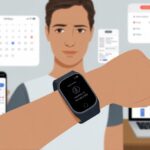Is your fitness tracker refusing to share your hard-earned steps and calories with the cloud? Great—now those 5,000 steps you took yesterday are basically a rumor. Usually, when your tracker won’t sync, it’s something simple like a flaky Wi-Fi signal, a Bluetooth tantrum, or a cloud setting you forgot to flip on.

We all want our latest workouts to count. There’s nothing more frustrating than opening the app and seeing data from last week just sitting there.
Sometimes, your phone or tracker just needs a restart. Other times, a quick dive into settings to check the cloud sync option—like making sure Health is turned on for iCloud—does the trick.
Let’s be real, no one wants to lose step bragging rights or miss out on badges. So, what’s actually going on when syncing fails, and how can you fix it before another day of squats disappears into the void?
Understanding Fitness Tracker Cloud Sync
You finish a workout, check your phone, and—nothing. Your shiny health numbers are stuck in fitness tracker jail.
To get them moving, you need cloud syncing to do its job. Let’s break down how this digital relay race is supposed to work.
What Is Cloud Syncing?
Cloud syncing is kind of like having an invisible assistant who grabs your health data—steps, calories, heart rate—and stashes it somewhere in the internet sky. Not the rainy kind of cloud, thankfully.
Your fitness tracker collects data, then uses cloud sync to back it up across your devices. That way, whether you’re checking your phone, tablet, or computer, everything should stay up to date.
It keeps those “lost achievement” moments from ruining your day. Plus, if you change phones, your data’s safe and sound, far from your butterfingers.
How Data Moves from Wearable to Cloud
The trip from your wrist to the cloud usually goes like this: Your tracker chats with your phone or tablet over Bluetooth or Wi-Fi.
Then, your phone acts as a middleman and uploads your fitness data to the cloud.
Here’s a quick rundown:
- Tracker collects health data: Steps, heart rate, calories.
- Syncs with phone: Usually via Bluetooth, sometimes Wi-Fi.
- App uploads to cloud: The phone app sends your info online, storing it on services like Google Fit, Fitbit servers, or Apple Health iCloud.
If any of these steps fall apart, your data can get stuck. Sometimes, forcing a manual backup or sync helps, as suggested in this Apple Fitness Plus community tip.
Common Devices and Platforms Involved
When you’re syncing, you’re wrangling a whole circus of gadgets. Think smartwatches and bands from Fitbit, Apple Watch, Samsung Galaxy Watch, and Garmin.
Phones and tablets—Android or iOS—usually act as backup dancers. Their apps—Apple Health, Fitbit, Google Fit—herd your data together.
Some services are picky and only play nice with certain clouds. Apple Health, for example, sticks with iCloud, while Fitbit keeps everything on its own servers.
Here’s a quick look:
| Device Type | Platform/App | Cloud Service |
|---|---|---|
| Fitbit | Fitbit App | Fitbit Servers |
| Apple Watch | Apple Health | iCloud |
| Samsung Watch | Samsung Health | Samsung Cloud |
| Garmin | Garmin Connect | Garmin Cloud |
| Android Wear | Google Fit | Google Cloud |
Each piece has its own quirks. If one stops talking to the others, your step counts might just vanish—or worse, your nap logs go unappreciated.
Troubleshooting Connection Issues
When your fitness tracker won’t sync with the cloud, something on your device is probably acting up. Usually, it’s Bluetooth, Wi-Fi, or a sneaky app setting holding you back.
Bluetooth Settings Mishaps
Bluetooth is the lifeline between your tracker and your phone. If Bluetooth’s off or just moody, syncing fails before you know it.
First, check if Bluetooth is on for both your tracker and your phone. If it’s already on but not working, try toggling it off and on again—a classic move.
Still stuck? Try “forgetting” the tracker in your phone’s Bluetooth settings and re-pairing it. It’s a fresh start, and sometimes it’s all you need.
If you’re using a Fitbit or similar device, restarting both the app and the tracker can clear out minor bugs. Oh, and make sure no other devices are hijacking the Bluetooth connection.
Quick steps:
- Make sure Bluetooth is on for both devices
- Restart Bluetooth
- Forget and re-pair the tracker
- Keep other devices from interfering
Wi-Fi and Internet Gremlins
Cloud sync loves a strong Wi-Fi connection. If your internet drops or acts weird, your data just sits there, twiddling its digital thumbs.
Before blaming your tracker, check if your phone is actually connected to Wi-Fi or has a solid mobile data signal.
Sometimes, just toggling Wi-Fi off and back on wakes up a sleepy connection. If not, try restarting your router.
A crowded network—like everyone streaming in 4K—can block your tracker’s sync. Some fitness apps only sync if the phone’s on Wi-Fi, so cellular data might not cut it.
Pro tips:
- Check Wi-Fi strength
- Toggle Wi-Fi
- Restart the router
- Limit extra devices hogging the network
App Permissions and Restrictions
Fitness apps need permission to access Bluetooth, the internet, and sometimes your location to sync. If you accidentally deny these, your tracker’s SOS can’t get through.
Dive into your phone’s settings and check app permissions. On iPhones, make sure Health and Fitbit can access Bluetooth, background app refresh, and cellular data.
On Android, permissions usually hide under “Apps” in the settings. Also, check that battery-saving modes or privacy settings aren’t quietly pausing background syncing.
If something’s blocked, just toggle the permissions back on. Sometimes, uninstalling and reinstalling the fitness app resets stubborn settings and gets things moving again.
Checklist:
- Enable Bluetooth, Wi-Fi, and background data for the app
- Turn off battery savers and privacy restrictions
- Double-check location access
- Reinstall the app if nothing else works
These basic steps usually keep sync issues at bay. If all else fails, maybe grab a snack and try again later.
Device Compatibility and Integration Challenges
Not all our gadgets play nice, and syncing a fitness tracker with the cloud can test anyone’s patience. You have to consider your phone, your computer, and all the weirdness that comes with mixing brands.
Smartphone Shenanigans: iOS vs android devices
Let’s be honest—syncing on Android feels different than syncing on iPhone. Android usually gives you more flexibility with Bluetooth and app permissions, but that means more settings to mess up.
Ever notice how Android phones need certain permissions—like background data refresh—just to keep syncing working? It happens to the best of us.
iPhones like to keep things “simple,” but sometimes that just means “hidden behind three menus.” The Health app, for example, has background refresh and battery restrictions that can block syncing.
And don’t forget the surprise iOS updates that mess with everything. Different devices, different problems. Sometimes you find yourself poking around in settings you never even knew existed.
Laptops, Computers, and That Old TV
Syncing a tracker with your computer feels weirdly old-school. Some trackers need special cables that disappear when you need them most.
Others make you install desktop apps that constantly nag you for updates. Laptops usually handle things better, but connecting a tracker to an ancient desktop? It’s like asking a cat to fetch a stick.
And syncing to a TV? Most TVs would rather show cartoons than your fitness stats.
If your device still thinks “cloud” means rain, don’t expect miracles from old tech.
Cross-Platform Syncing Woes
Cross-platform syncing is where things get wild. Maybe you use an Android phone, work on a Windows laptop, and own an iPad.
Keeping everything connected feels like tech whack-a-mole. Each device has its own rules for what it can read and write.
Some fitness apps work great on one brand and totally ignore another. Background data settings, network permissions, and even Wi-Fi rules can block syncing if you don’t set them up just right.
Sometimes you have to log in to the same app everywhere and just hope for the best. If only our gadgets chatted as much as we do about them.
Syncing across platforms is always an adventure—with plenty of rebooting, re-pairing, and maybe a little wishful thinking.
App and Software Troubleshooting Strategies
Sync problems usually show up because your apps, tracker, or phone need a little TLC. Sometimes, you just need to update apps, restart devices, or do a manual sync.
Let’s roll up our sleeves and get into it.
Keeping Your Health App Updated
When your health or fitness apps get outdated, weird stuff happens—like data vanishing or sync failures. Always check the App Store or Google Play for updates to the Fitbit app or whatever health app you’re using.
App updates bring bug fixes and better compatibility. Seriously, even big tech companies mess up, and these updates are their way of saying, “Oops, we fixed it.”
You don’t want to fight with an outdated health app. Enable automatic updates if you can. If not, set a reminder to check for updates once a week.
A fresh app means fewer sync headaches—and more time to pretend you actually like cardio.
Restarting and Reinstalling: Unplugging and Plugging Back In, But Fancier
Turning devices off and back on again still works like magic. We can restart our fitness tracker, phone, and even the cloud app if it lets us.
This clears out temporary software glitches that mess with syncing. Apple Watch and Android Wear users complain about this all the time in support threads like this Apple discussion.
If restarting doesn’t do the trick, uninstalling and reinstalling the app might just save the day. It’s like giving your software a fresh start.
We need to remember our login details and back up any data we care about before deleting the app. No one wants to lose everything and have to start from scratch.
Checking for Software Glitches
Software glitches are basically the digital version of gremlins—showing up when we least need them. We can usually spot a glitch when our tracker claims we’ve walked 10,000 steps, but the health app insists we’ve barely moved.
Here’s what we can try:
- Make sure our watch or tracker shows up as a data source in the health app.
- Check if Bluetooth is on and connected.
- Clear cache and data from apps like Fitbit or FitCloudPro. This often fixes weird syncing problems, as people mention in FitCloudPro advice.
- Install the latest version of the app.
If nothing helps, maybe we just have to wait for the next update or reach out to support. At least we’ll have some troubleshooting tales to share.
Manually Syncing Data Like a Pro
Automatic syncing sometimes takes a day off. That’s when we need to step in and sync manually.
Most tracker apps, like Fitbit, have a big “Sync Now” button. Hit that thing with confidence.
Manual sync pushes the app to talk to the cloud and send over fresh data. Pro tip: Always keep Bluetooth and Wi-Fi on for this.
If our tracker needs to be close by, let’s make sure it’s right next to the phone. No syncing magic happens from across the house.
After a manual sync, check if our stats finally match up. Manually syncing isn’t glamorous, but sometimes we just have to take charge.
Fitness Tracker Data Types and Sync Problems
Sometimes it feels like our trackers pick and choose what they want to share with the cloud. We count on these gadgets for reliable numbers, but sync issues can show up with steps, calories, heart rate, and even GPS.
Steps, Calories, and the Mysterious Missing Metrics
Nothing’s more annoying than seeing our step count stuck at 37 steps for days. Even worse, our Fitness app might show zero calories burned after a restless night.
Common reasons for missing steps and calories include connection failures, background app restrictions, or outdated software. Sometimes, the tracker tries to sync but just can’t finish, leaving our health data in limbo.
If our daily records disappear or don’t match between devices, we should check for app updates, restart both devices, and make sure app permissions are set. Even when we do all that, sometimes the numbers just vanish like socks in the laundry.
If data gaps keep popping up, reading tips from the Apple community or similar forums can help. Others have fought these same battles, so we’re not alone.
Heart Rate and Blood Pressure: Where Did They Go?
Heart rate tracking is supposed to help us stay on top of our health (and maybe impress our doctor). Sometimes those numbers never show up on our phone or in the cloud, no matter how hard we work out.
The usual reasons are Bluetooth connection issues, low battery, or a tracker hidden under a sleeve. Blood pressure is even fussier, since not all trackers measure it and some apps won’t sync it at all.
We should double-check that our tracker records blood pressure before blaming the cloud. If it does and the numbers still don’t show, reconnecting devices and updating the tracker might help.
If we’re still stuck, poking around in forums for others with missing heart rate stats can be oddly comforting.
GPS Tracking Troubles
After a perfect run, sometimes our tracker thinks we teleported halfway across town. GPS syncing can make it look like we dashed through backyards or swam rivers.
GPS data gets lost for a few reasons: bad signal, app settings blocking location use, or syncing errors between tracker and phone. Even the phone’s network or an outdated app can wreck things, as Samsung support points out.
If our fitness adventures only half-sync, we should double-check the tracker’s GPS settings, let apps access location, and keep everything updated. Maybe next time, our walk won’t make us look like we’re city-hopping.
When to Contact Support (and What To Say Without Crying)
Sometimes, no amount of troubleshooting helps. Our patience runs out, and even the cloud seems to ignore us.
Here’s what we should know before reaching out for help.
Identifying Unsyncable Situations
Let’s not waste time restarting our tracker if the problem needs a professional. We should contact support when:
- The tracker or app gets stuck updating and never finishes.
- Syncing fails, even after restarting both devices.
- Data is missing or wrong for days.
- The tracker keeps dropping the connection to the Fitbit app.
- Permissions are right, but stats never show up in the cloud.
If our syncing problem keeps coming back after we’ve restarted everything and checked permissions, it’s time to get backup. We shouldn’t wait for a miracle. When nothing works, let’s let the pros handle it.
Gathering the Right Information for Help
Before contacting support, we need our facts straight. Here’s a quick checklist:
- Tracker brand and model (like the Fitbit Charge 5)
- App version and phone operating system version
- Steps we’ve already tried: reinstall, restart, beg, etc.
- Details about what happens: exact error messages, missing data, or when syncing fails
- When did it last work?
- Any patterns: does it only happen over Wi-Fi or Bluetooth?
Having this info ready makes it easier for support to help us—and saves us from repeating ourselves endlessly.
Contacting Fitbit or Other Brands
When we’re ready to reach out, let’s stick to the facts. Fitbit has chat support in their app, help on their official website, and sometimes support on Twitter.
If we use another brand, we should check their app for a “Support” or “Help” section. Most have online chat, help forms, or phone support.
Mentioning the steps we’ve tried and giving all the details from our checklist keeps things moving. If the hold music starts to drive us nuts, just remember: we’ve done everything right, and our data will be back soon.
Preventing Future Syncing Snafus
No one wants to waste time yelling at their wrist or shaking their phone like a Magic 8-Ball. Good syncing takes a little work and some tech smarts.
By keeping things updated and tidy, we can avoid a lot of syncing headaches.
Regular Maintenance Tips
Let’s treat our fitness tracker like a houseplant. It doesn’t need water, but a little routine care helps.
We should restart our device once a week. This clears out junk and keeps the software running smoother.
We should check that Bluetooth is on and our device is near our phone or computer. Syncing over public WiFi can get weird, so sticking to our home network is best.
If the health app or Fitbit app stops talking to the cloud, toggling airplane mode or re-pairing Bluetooth sometimes helps.
Nothing beats logging out and back in when things get stuck. For stubborn trackers, clearing the cache in the app settings can give everything a fresh start.
Regular backups are smart too, especially if we switch devices a lot.
Staying Updated on Firmware and App Versions
Let’s be honest—those software update nags can get annoying, but ignoring them usually backfires. Old firmware or ancient apps often throw syncing out of whack in the weirdest ways.
If we want the cloud to cooperate, we really should keep our fitness tracker, health app, and Fitbit app updated. I mean, who has time for glitchy data?
Turning on auto-update for apps saves us from forgetting. For firmware, we usually have to open up the tracker’s app and poke around until we find the update button.
When device software versions don’t match, syncing just refuses to work. That’s why keeping everything in sync matters more than we might think.
Setting up a new device? Using an encrypted backup can really save us from headaches and gets our data showing up fast.
Most updates squash bugs or smooth out cloud syncing. Skipping them is like leaving last week’s protein shake in the blender—things just get messier.
- Why is my fitness tracker not pairing with Apple Health? Troubleshooting for Technologically Cursed Mortals - December 22, 2025
- Why is my fitness tracker not updating firmware? Tech Tantrums and Update Woes Explained - December 21, 2025
- Why is the Sound Quality on My Bluetooth Headphones Poor? It’s Not Just Bad Music Taste! - December 21, 2025