We’ve all been there—ready to crush our step goals, but our fitness tracker just won’t talk to our iPhone. Sweatbands on, Bluetooth switched on… and still, nothing.
It’s like our gadgets are giving each other the cold shoulder, and all we want is to close those activity rings.
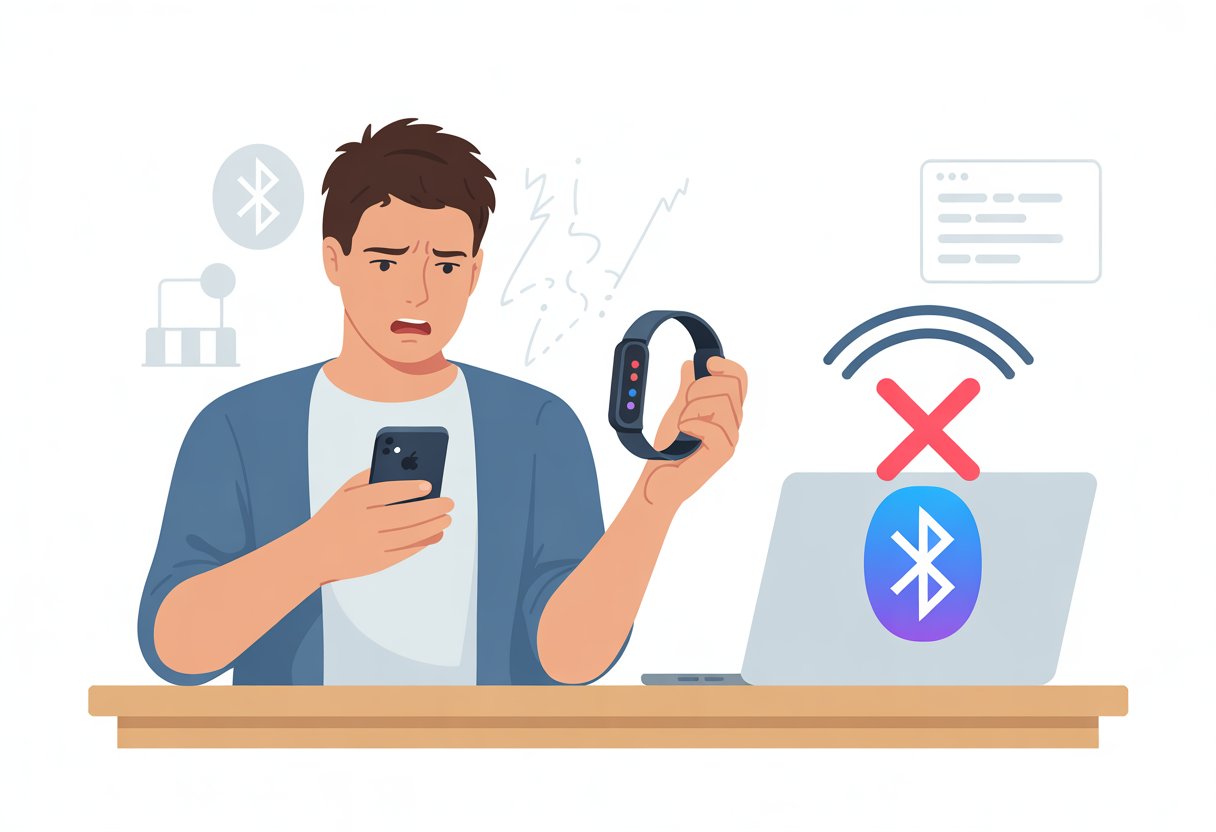
Most fitness trackers won’t pair with iPhone if Bluetooth or location settings aren’t turned on, or if the two devices aren’t close enough together. Sometimes, a tiny thing like Airplane Mode being on, outdated software, or an old pairing issue can kill our motivation faster than seeing “No Data” in the Fitness app.
If we’re still stuck, maybe the watch is paired with something else and pretending not to know us.
Let’s check out the main reasons our fitness tracker and iPhone might be feuding—and see how to get them back on speaking terms. These fixes are honestly easier than doing ten burpees in a row.
Common Reasons Your Fitness Tracker Won’t Pair with iPhone
Pairing a fitness tracker with an iPhone should be easy, but sometimes the tech gods just aren’t on our side. Bluetooth issues, compatibility quirks, or permission settings that seem to hide in the background can all throw a wrench in the works.
Bluetooth Bloopers
Bluetooth has a mind of its own sometimes. Pairing fails when Bluetooth isn’t on for both devices, or it just decides to be stubborn.
We need to make sure both our iPhone and our fitness tracker have Bluetooth enabled. Try moving them closer together—pairing won’t work if they’re too far apart or something’s in the way.
If things are still acting up, a quick reboot can really help. Turn Bluetooth off and on, or restart both devices. Sometimes we even have to reset network settings or forget the connection and add it back.
For more details, check out these fitness tracker Bluetooth pairing tips.
Compatibility Chaos
Not every fitness tracker likes every iPhone. Some trackers need a specific iOS version or their own app.
Our iPhone or tracker may need an update before they’ll cooperate. It’s worth checking if our tracker is even meant to work with our iPhone model.
Usually, the App Store page for the tracker’s app or the manual will say what works and what doesn’t. If our tracker wants a newer iOS, we’ll need to update.
If it’s an Android-only tracker, well, we’re just out of luck. Double-checking compatibility can save us a lot of headaches.
When we’re not sure, the manufacturer’s support page and even customer reviews can help—sometimes with stories that make us laugh (or cry).
Permissions Gone Wild
Sometimes we install the tracker app, only for it to complain about missing permissions. Our iPhone guards our privacy like a nightclub bouncer, and if the right permissions aren’t set, pairing just won’t happen.
We usually need to allow Bluetooth access, location services, and sometimes Health app permissions for the tracker to pair and sync. A quick trip to Settings > Privacy & Security can show if the tracker app has what it needs.
If anything looks off, just tap the toggles and open the door for access. These permissions aren’t optional.
If we don’t allow them, the app gets left outside, no matter how many times we try. Sometimes the iPhone hides the tracker app from Health app privileges, so it’s worth double-checking.
For step-by-step help, see Apple’s support page for pairing problems.
How to Troubleshoot Fitness Tracker Pairing Problems
Pairing a fitness tracker with an iPhone should be simple, but sometimes it feels like technology is just messing with us. We can try restarting our iPhone, double-checking pairing mode, or even unpairing and resetting devices—without totally losing our cool (or our fitness data).
Restart Your iPhone Like a Tech Wizard
If our fitness tracker isn’t showing up, the first move is to restart our iPhone. This quick step fixes more problems than we’d like to admit.
To restart, press and hold the side button and either volume button until the slider appears. Drag it, wait for the phone to power off, then turn it on again.
A good reboot clears out minor glitches and helps Bluetooth behave. We always restart before anything else—it’s just easier.
Enter Pairing Mode—No Magic Wand Required
If restarting doesn’t fix it, let’s make sure our tracker is really in pairing mode. Every device has its own way of connecting, so we need to follow its instructions.
Most trackers want us to press and hold a button or use the settings to activate pairing mode—look for blinking lights or a message on the screen. On the iPhone, we go to Bluetooth settings and look for our tracker’s name.
Some trackers want us to use their specific app instead. If our Apple Watch won’t connect, we can follow these Apple pairing troubleshooting steps.
Reset or Unpair Your Device (And Survive the Data Loss Panic)
If the tracker still refuses to cooperate, we might need to reset or unpair it from all devices and start over. It sounds scary, but it actually helps with stubborn issues.
On our iPhone, unpair the device from Bluetooth settings by tapping the “i” next to its name and choosing “Forget This Device.” For Apple Watch users, we may need to erase all content and settings.
Details are in Apple’s support guide. Resetting might clear fitness data, so back it up if you can before going nuclear.
Then, pair everything again from scratch and hope our tracker finally cooperates.
App-Related Pairing Issues and Fixes
Sometimes our fitness trackers don’t pair with our iPhones because the app itself is being difficult. Whether we’re using Apple Watch, loyal to Garmin Connect, or trying out other fitness apps, keeping our apps updated and giving them the right permissions is key.
Update or Reinstall That Fitness App
Let’s be honest, apps can be divas. If our fitness app, like the Apple Watch app or Garmin Connect, isn’t working, check for updates in the App Store.
Outdated versions might break pairing or have bugs. If updating doesn’t help, we might need to uninstall and reinstall the app.
This can clear up weird issues and connection problems. Just remember: we’ll probably have to log in again and maybe re-pair our devices.
Tip: Reinstalling the app won’t delete your account or stats stored online, but local data could disappear, so syncing before uninstalling is a good idea.
Apps from different brands sometimes stop working after big iOS updates or if they haven’t been updated in ages. For more help, these suggestions can get our fitness data moving again.
Check App Permissions (Spies Not Included)
Fitness apps need us to let them see the data and devices they need. If we block permissions, they can’t pair or track anything.
For most fitness apps, go to Settings > Privacy and make sure Health, Bluetooth, and Motion & Fitness are enabled. Some apps—looking at you, Garmin Connect and Apple Watch app—need permission to run in the background, use location services, or connect via Bluetooth.
When in doubt, open Settings, scroll to our app, and flip all the switches green. If data still isn’t syncing, double-check your iPhone’s Privacy settings and the app’s own permissions screens.
Sometimes we just need to say yes to more things than we expected. Without the right permissions, our app just stares at our tracker, totally lost.
System Gremlins: Dealing with iOS 16 & Firmware Fiascos
Sometimes, it really feels like our fitness tracker is haunted by tech gremlins. Pairing can get weird when iOS updates or firmware bugs crash the party.
Taming System Errors
If our tracker is ignoring us, a system error might be the problem. With iOS 16, lots of people ran into bugs where the Fitness app refused to sync or update, even after installing patches.
Sometimes an outdated firmware package on the watch or iPhone causes trouble. Here’s what we can try:
- Restart both devices. Sounds basic, but it fixes more than you’d think.
- Update iOS and firmware. Old firmware is like expired milk—just bad news. Check for updates on both devices.
- Toggle Bluetooth on and off. Sometimes our iPhones just need a nudge.
- Re-pair your device. Removing and re-adding the tracker can help, especially if updates made things messy.
If we’re still stuck, check out threads like this one where other users share their iOS 16 struggles. Sometimes, just knowing others are in the same boat helps.
Reset Fitness Calibration Data Without Losing Your Mind
It’s tempting to smash the “reset” button when nothing works, but resetting fitness calibration data doesn’t have to be scary.
To reset calibration data, head to:
- Settings on the iPhone
- Tap Privacy
- Select Motion & Fitness
- Tap Reset Fitness Calibration Data
This won’t erase your fitness history. It just tells your iPhone to relearn your walking or running style.
Don’t forget to turn fitness tracking back on! Double-check under Settings > Privacy > Motion & Fitness that “Fitness Tracking” is enabled.
If things are still weird, more fixes are in this helpful guide.
And hey, if nothing works, maybe our iPhones are just telling us we’re already perfect.
What If My Fitness Tracker Pairing Fails on a New Phone?
Getting a fitness tracker to team up with a new phone can get tricky fast. Sometimes, old data doesn’t make the leap, or pairing mode just refuses to cooperate.
Transferring Data Like a Boss
Before we even think about pairing, let’s talk about saving those hard-earned fitness stats.
We should always back up our old phone using iCloud, Google, or whatever backup method our app recommends.
A backup keeps daily steps, sleep records, and activity streaks safe—because honestly, who wants to lose a 47-day streak?
After backing up, we restore the backup on the new phone before opening our fitness app.
If our tracker syncs with Apple’s Health or Google Fit, logging in with the same account usually brings our data along.
Sometimes, though, not everything makes the jump.
If that happens, we can dig around in the app’s settings for a manual data sync option.
Worried that yesterday’s 10,000 steps might disappear? Many tracker apps have a “restore from backup” or “import data” feature for extra peace of mind.
If nothing works, we can always reach out to customer support—sometimes they pull off little miracles and get those missing stats back.
Pairing Your Tracker with a Fresh Device
Now for the real show: pairing mode.
First, we turn off Bluetooth on other nearby devices.
Nothing ruins a good pairing session like our old phone jumping in uninvited.
Most trackers need a reset or need to be put in pairing mode.
We usually find this in the tracker’s app, on the tracker itself, or maybe by holding down a button for a few seconds (yeah, the manual probably knows).
Our Apple Watch has specific tips for pairing with a new phone or fixing pairing problems if we get stuck.
If pairing fails, try restarting both the tracker and the new phone.
Update the tracker app to its latest version.
Forget or unpair the tracker from any old devices.
Only try pairing when the battery’s charged—dead trackers don’t party.
If we’re still out of luck after all that, a factory reset on the tracker can be a last resort.
Just remember to sync or save our data first!
Advanced Troubleshooting: Bring Out the Big Guns
Sometimes our fitness tracker and iPhone act like two stubborn mules—no matter what we try, they just won’t talk!
When turning things off and on doesn’t help, we can go for advanced moves that deal with tricky power settings, or, if we’re feeling bold, try out some repair tools.
Low Power Mode—Friend or Foe?
Low Power Mode sounds like a hero for battery life.
But honestly? It can turn into a villain when it comes to pairing issues.
When Low Power Mode is on, it shuts down background activity, limits data syncing, and slows things down.
This can block our fitness tracker from updating stats or even showing up for pairing.
On our iPhone, let’s check if that sneaky Low Power Mode is on by heading to Settings > Battery.
If it’s highlighted or yellow, we switch it off.
Now we try pairing again.
If our devices still ignore each other, at least we’ve crossed one culprit off the list and can move on to bigger fixes.
Third-Party Repair Tools (TunesKit and Other Sorcery)
If flipping settings doesn’t sort things out, there’s always the magical world of third-party tools—stuff like TunesKit iOS System Recovery.
This tool offers Standard Repair for simple glitches and Deep Repair for those stubborn, hard-to-budge problems.
Here’s what these tools usually help with:
- Fixing system errors without wiping our data (Standard Repair)
- Tackling deeper bugs that might need a full reset (Deep Repair)
- Guiding us with steps that don’t sound like alien language
Before we try any repairs, it’s smart to back up our data—you never know what these “sorcery” tools might do.
If we get stuck, services like JustAnswer can walk us through the process.
We might just end up as pairing wizards ourselves if things go right!
Keeping Your Pairing and Privacy Secure
We all want our fitness tracker and iPhone to trust each other—and to keep nosy apps from peeking at our squats and step goals.
Staying private and safe doesn’t need to be stressful or mysterious.
A few quick checks can keep our health data out of the wrong hands.
Common Privacy Settings for Peace of Mind
Let’s be honest: nobody wants every app tracking their every step. On your iPhone, just head to Settings > Privacy and tap on Health.
Here, you’ll spot which apps try to access your step counts, workouts, or other health data. If anything feels off, you can easily flip off permissions for any app that’s getting a little too curious.
Mess up? Don’t stress—you can always switch permissions back on later.
Need some reassurance? There’s a list showing every app that’s ever asked for your health info. Trust, but hey, it doesn’t hurt to double-check.
Taking these steps helps keep your pairing secure, and your fitness data stays between you and your devices. If you want a deeper dive, check out this Apple guide on managing Health data.
- Why is my fitness tracker not pairing with Apple Health? Troubleshooting for Technologically Cursed Mortals - December 22, 2025
- Why is my fitness tracker not updating firmware? Tech Tantrums and Update Woes Explained - December 21, 2025
- Why is the Sound Quality on My Bluetooth Headphones Poor? It’s Not Just Bad Music Taste! - December 21, 2025






