Let’s be honest, we’ve all tried to hop on a Skype call and our Bluetooth headphones just sit there—no sound, no mic, not even a peep. It almost feels like our gadgets know when we need them most and pick that moment to go on strike.
Usually, Bluetooth headphones refuse to work with Skype because of connection problems, device settings, or Skype not picking the right audio device.
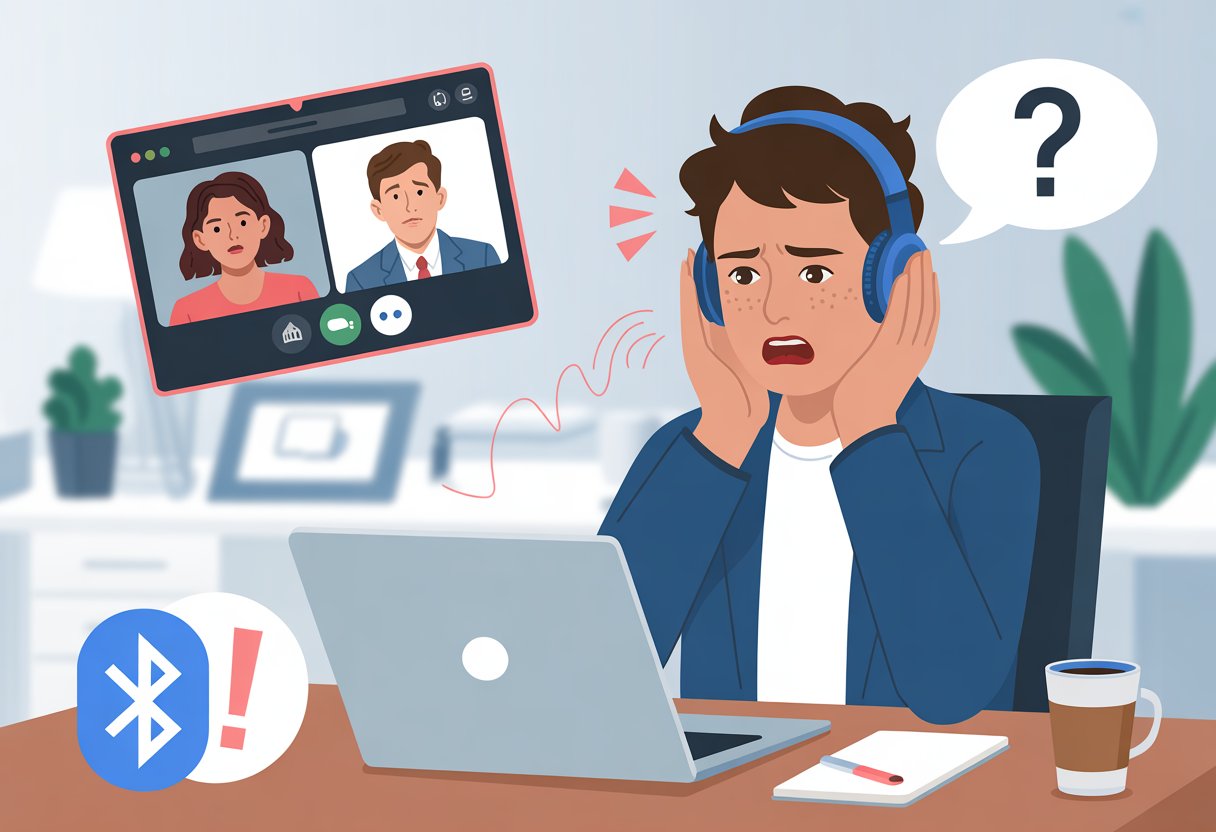
Our team gets it—it’s maddening when Spotify works fine, but Skype acts like our headphones vanished into thin air.
Sometimes, a quick fix in the PC settings does the trick, but other times, the mic just won’t play along and we’re left talking to ourselves.
We often ask ourselves if our headphones just broke, or if our computer secretly hates meetings. But honestly, plenty of weird little reasons can cause this, and there are just as many hacks to get things going again.
If you want to figure out how to survive the Bluetooth battle, you’re in the right spot. Maybe you’ll even get a laugh out of this mess—we sure have.
Common Reasons Bluetooth Headphones Don’t Work With Skype
Let’s not kid ourselves—using Bluetooth headphones for Skype calls can feel like starring in a tech comedy. Sound, settings, and compatibility issues just pop up out of nowhere.
The main culprits? Audio settings, device connections, and software that’s a little behind the times.
Audio Device Mismatch
We’ve all plugged in our Bluetooth headset, expecting magic, but the sound blasts from the laptop speakers or disappears entirely. Usually, Skype just picks a different audio device.
Some of us see three microphones and two speakers listed—half of which we never knew existed.
Here’s how this chaos usually unfolds:
- Skype selects the computer’s built-in mic or speakers instead of our Bluetooth headset.
- Windows plays “guess the device” and often gets it wrong.
- Bluetooth headsets show up as “Stereo” or “Hands-Free,” and if we pick the wrong one, the audio sounds awful or doesn’t work.
To fix it, we open Skype’s audio settings and choose our Bluetooth headset for both input and output.
It also helps to double-check Windows sound settings. Once we pick the right device, our voice comes back from the abyss.
Disabled or Disconnected Devices
Bluetooth devices love to make a dramatic exit—one second they’re connected, and the next, they’re gone.
If our headset disconnects or gets disabled, Skype can’t find it, let alone use it.
Why does this happen?
- Bluetooth gets turned off on the computer.
- The headset’s battery dies (classic).
- Windows hides the headset in the “disabled devices” list.
We always make sure our headset has power and stays paired with the computer.
In Windows, we right-click the sound icon, check Playback Devices and Recording Devices, and re-enable anything that’s gone gray. If things still don’t work, reconnect the headset and look for it in Skype’s list.
Outdated Software
Trying to use outdated software for a Skype call feels like riding a bike with square wheels.
If our Bluetooth drivers, Windows updates, or Skype app aren’t current, nothing lines up.
Here’s what usually goes sideways:
- Old Bluetooth drivers cause connection issues or terrible sound.
- An ancient Skype version just won’t talk to our headset.
- Windows updates sometimes break Bluetooth—or fix it.
We keep Bluetooth drivers and Skype up to date whenever possible.
If things seem off, we troubleshoot Bluetooth issues in Windows. Sometimes, a quick update saves us from another round of “Can you hear me now?”
Compatibility Issues
Sometimes, Bluetooth headphones and Skype just aren’t a match, no matter what we do.
Certain headset models simply don’t play nice, and all the button-pressing in the world won’t fix it.
Here’s when compatibility bites:
- Some headsets play music but refuse to send mic input to Skype.
- Older or oddball models might not have proper drivers.
- Cheap, generic models are especially stubborn.
Before we buy new headphones, we check Skype’s list of supported Bluetooth headsets. If our model isn’t there, it might be time to try something else—unless we love shouting “Hello?!” into the void.
Fixing Audio Settings For Skype and Bluetooth Headphones
Bluetooth headphones can throw tantrums with Skype if we don’t keep an eye on our audio settings.
Tinkering with both Windows and Skype settings helps us keep our calls clear and our nerves intact.
Setting the Default Playback Device
If our Bluetooth headphones act like they’re meeting Skype for the first time and have nothing to say, it’s usually a playback issue.
We need Windows to know our headphones are in charge.
Steps in Windows:
- Right-click the speaker icon in the taskbar.
- Click on Sounds or Open Sound settings.
- Find our Bluetooth headphones under the Playback tab.
- Select them and click “Set Default”.
If our headphones don’t show up, we reconnect them.
Sometimes, Windows quietly switches back to the laptop speakers—thanks, Windows. For stubborn cases, disconnect and pair the headphones again, then repeat the steps.
This usually fixes things, especially when Skype refuses to cooperate.
Configuring the Correct Microphone
If our friends on Skype barely hear us or hear nothing, our microphone probably isn’t set up right.
First, we check if our Bluetooth headset even has a mic—some just want to listen.
Steps:
- Right-click the speaker icon, pick Sounds.
- Go to the Recording tab.
- Choose our Bluetooth headset mic and set it as default.
- Do a quick test—tap the mic and watch for moving green bars.
We avoid the laptop’s built-in mic if we want clear, noise-free audio.
If we see “hands-free” and “stereo” options, use “hands-free” for calls since it includes the mic. For music, stick with stereo.
Skype only listens to the device Windows says is the boss, so we double-check both.
Managing Audio Preferences in Skype
Skype likes to think it knows best, but it’s often wrong.
We have to show it who’s actually in control.
How to fix audio settings in Skype:
- Open Skype, head to Settings > Audio & Video.
- Under Speakers and Microphone, pick our Bluetooth headphones from the dropdowns.
- Turn off “Automatically adjust volume” if Skype keeps messing with our levels.
If audio still won’t work, we try disabling audio enhancements in Windows.
Sometimes, making sure Skype isn’t set to block other apps’ audio helps too, as Super User explains.
With the right settings, our headphones and Skype usually call a truce—or at least stop giving us the cold shoulder.
Bluetooth Headphones Behaving Badly On Different Devices
Bluetooth headphones really know how to test our patience, especially with Skype.
Sometimes they connect, sometimes they ghost us, and sometimes they just refuse to work.
Troubleshooting On Windows and Microsoft Devices
On Windows, Bluetooth headphones can get moody.
We always double-check that our headphones are paired in Bluetooth settings. They love to disconnect at the worst times.
Skype settings can make things even weirder.
If “Allow Skype to automatically set the microphone settings” is checked, our headphones might keep disconnecting like they’re on strike. Unchecking that box has saved us a few times.
Here’s a quick cheat sheet:
| Setting | What To Do |
|---|---|
| Bluetooth pairing | Reconnect or remove & re-add |
| Auto mic adjust (in Skype) | Uncheck it |
| Computer restart | Always worth a try |
Microsoft’s website has more instructions for troubleshooting Bluetooth in Windows.
Restarting both the headphones and the computer can help, and we always check the battery. If problems stick around, we might need to re-pair our headphones or update Bluetooth drivers and Skype.
Solving Audio Issues on Mac
On Macs, Bluetooth headphones can get even more dramatic.
Sometimes the audio sounds like it’s underwater, or the mic just quits mid-call, leaving us pantomiming at the screen.
To fix it, we go into Mac sound settings and pick our Bluetooth headset for both input and output.
Switching between “Headphones” and “Headset” modes can help.
Resetting the Bluetooth module from the Debug menu, or just removing and re-pairing the headphones, often works.
Sometimes, we have to restart the Mac or update macOS to get things back on track.
If all else fails, a wired headset can save the day (even if it’s not glamorous).
Laptop and Computer Specific Problems
Different laptops and desktops have their own Bluetooth quirks.
Older machines might have Bluetooth chips that crawl, causing spotty or failed connections.
Newer devices do better, but some headphone models still won’t cooperate.
We check if our computer supports the right Bluetooth version for our headphones.
If not, a USB Bluetooth dongle can give us an upgrade.
Staying on top of driver updates is key.
Some laptops have power-saving settings that turn off Bluetooth to save battery, so we turn those off during calls.
Certain brands of Bluetooth headphones just don’t get along with specific computers, and sometimes the only answer is to use another pair—or dust off those wired headphones we forgot we had.
Sometimes, the simplest fix is just plugging in.
Advanced Solutions for Persistent Bluetooth Headset Problems
Let’s roll up our sleeves for the trickier problems.
When our Bluetooth headset still refuses to cooperate with Skype, we usually find the issue hiding in some obscure software setting or glitch that needs a second look.
Checking Bluetooth Profiles and A2DP
First, let’s talk Bluetooth profiles. Most headphones come with two main profiles: A2DP for high-quality audio (which is perfect for music) and HSP/HFP for making calls.
Honestly, Skype loves switching us over to the call profile. That move can wreck audio quality and sometimes even mute our mic if things go sideways.
To see what’s happening, let’s do this:
- Open sound settings on the computer.
- Look for the Bluetooth headset under “Playback” and “Recording.”
- Make sure neither shows up as “Hands-Free” unless we actually want to use the mic.
If our headphones suddenly make us sound like we’re talking through a tin can, they’re probably on the wrong profile. A2DP sounds way better for listening, but it won’t let us use the mic.
A quick fix? Set the headphones as the default device and check if the audio quality gets better.
Reinstalling Audio Drivers
Sometimes audio drivers just act up, especially after a Windows update or when random software gets grumpy. If muting and unmuting hasn’t worked, maybe it’s time for the nuclear option: reinstalling our audio drivers.
Here’s how we can do it:
- Open Device Manager (just search for it in the Start menu).
- Expand “Sound, video and game controllers.”
- Right-click anything suspicious (anything with “Bluetooth” or the headset’s name).
- Click “Uninstall device.”
- Restart the computer and let Windows install the right driver.
Drivers work like translators. If they get outdated or corrupted, Skype just can’t understand what our headset is saying.
It might sound a bit dramatic, but reinstalling drivers has saved a lot of us from stubborn headset headaches.
Resolving Networking Conflicts
Bluetooth shares radio space with Wi-Fi and other gadgets, and sometimes our home turns into a wireless circus. Audio glitches on our headset are often less about software and more about the chaos of wireless signals.
If we keep getting drops or static, we might have a Bluetooth networking conflict.
Here are a few things to try:
- Switch USB ports for the Bluetooth adapter, especially if it sits right next to a Wi-Fi dongle.
- Keep the headset and computer close together.
- Move other wireless gadgets away from the Bluetooth adapter.
- Try turning off other high-traffic Wi-Fi networks, just to see if it helps.
If the mic stops working after reconnecting, community discussions about Bluetooth mic issues can offer some moral support—or maybe a fix we haven’t thought of yet.
Our headsets can be a bit dramatic, but a little networking feng shui can really help.
General Tips and Weird Fixes When All Else Fails
When Bluetooth headphones just won’t cooperate with Skype, we sometimes have to get creative. From turning things off and on (the classic move) to resisting the urge to rage-quit, a little patience and a few tricks can really help.
Restarting Devices the Correct Way
Let’s be honest—sometimes we only put devices to sleep and call it a restart. A real restart means turning off the Bluetooth headphones, giving them a few seconds, then powering them back on.
Next, reboot the computer or phone—no cheating with sleep mode. On Windows, hit Restart, not Shut Down. On Macs, go for Restart instead of just closing the lid.
Double-check that both the headphones and Skype have disconnected in Bluetooth settings before trying again.
If things still act weird, unpair the headphones completely, then pair them fresh. Sometimes, that’s all it takes to fix Bluetooth headset connections and Skype problems.
Keeping Your Headphones Charged and Ready
We all pretend to remember to charge our gear, but low battery levels cause Bluetooth dropouts and weird quirks. If headphones are under 20%, it’s smart to give them a full charge before battling with Skype.
Many Bluetooth headphones show battery status in the Bluetooth menu or beep at us when they’re running low. When headphones act up, charging them while resetting Bluetooth connections often works wonders—at least, according to these Bluetooth headphone troubleshooting tips.
Let’s also avoid connecting headphones to several devices at once. Confused headphones can glitch or just refuse to work with Skype.
Contacting Support Without Losing Your Cool
If nothing works and our headphones still refuse to play nice, it’s time to contact support. Staying calm is tough after hours of troubleshooting, but it helps.
Before calling or chatting, gather the important stuff:
- Headphone make and model (they’ll probably ask)
- What devices and versions of Skype we’re using
- Steps we’ve already tried (so they won’t make us repeat them)
Be polite but firm. Sometimes support needs a little encouragement to dig deeper.
If the first person can’t help, don’t hesitate to ask for someone more experienced. Our sanity—and our Bluetooth headphones—will appreciate it.
Programming and Customization: Tailoring Your Audio Experience
Let’s be real, sometimes Bluetooth headphones need more than just a restart to work with Skype. For those of us who like to tinker, there are ways to tweak and fine-tune our software setup for a smoother chat.
Using Scripts or Third-Party Apps
When standard settings leave us stranded, scripting and third-party apps can save the day. We can use scripts to automate switching audio devices whenever Skype starts, so we’re not scrambling mid-call.
Windows users can try PowerShell scripts for toggling audio outputs. On macOS, AppleScripts do the trick.
Third-party software like SoundSwitch lets us switch between speakers and headphones with a keypress. If we’re feeling adventurous, some utilities can force Skype to remember our chosen Bluetooth headset even after rebooting.
Just make sure to download from reputable sites—one bad script, and suddenly we’re not just missing audio, but also explaining to grandma why the computer screen is upside down.
Optimizing Settings for Advanced Users
If you love poking around in settings menus, you can squeeze even better performance out of your Bluetooth headphones.
Advanced Skype options let you pick specific input and output devices, so you don’t have to guess what’s connected.
Try turning off automatic adjustments—sometimes Skype decides it knows better and flips your settings at the worst possible moment.
You might want to tweak the bit rate or double-check that your headset’s profile is set to A2DP if you care about music quality.
But when it’s time for calls, switch to “Hands-Free” mode since that’s what Skype supports best.
If you’re the type who likes to tinker, try disabling audio enhancements.
That little change can sometimes fix weird audio issues.
Every adjustment gets you closer to that perfect, lag-free Skype call—or at least gives you a good story for the next time things go sideways.
- Why do my Bluetooth headphones keep resetting? Solving the Mystery of Rebooting Ears - January 5, 2026
- Is WHOOP Worth It for Runners, Cyclists, and Weightlifters or Just Another Expensive Wrist Buddy? - January 5, 2026
- Best Fitness Trackers Under $200 That Won’t Make Your Wallet Sweat - January 4, 2026






