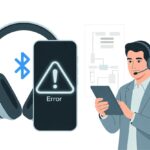Let’s be honest—wires are a pain, and our Raspberry Pi projects deserve better. That’s why a lot of us want to connect our trusty Bluetooth headphones, whether we’re coding, gaming, or just trying to watch videos in peace.
We can connect Bluetooth headphones to a Raspberry Pi by pairing them through the Bluetooth settings and then choosing them as the audio output.

No more fighting with tangled cords or getting stuck under the desk—been there, done that. If we follow the right steps (and maybe take a deep breath), we’ll get great sound straight from the Pi.
Ever wondered how to skip the usual audio setup headaches? Yeah, same here.
Let’s dive in and make our Raspberry Pi experience as smooth—and wireless—as possible. Don’t worry, we’ve got your ears (and patience) covered.
Requirements and Hardware Compatibility
Before we jump in, let’s talk about the must-haves and the nice-to-haves. Compatibility checks, the right Bluetooth tech, and a couple of essential accessories can make or break our music session with the Raspberry Pi.
Compatible Raspberry Pi Models
Not every Raspberry Pi is ready for a Bluetooth headphone dance party. The Raspberry Pi 3 and Raspberry Pi 4 both come with built-in Bluetooth and really are the best for this job.
The earlier models, like Pi 2 and the original Pi B+, don’t have Bluetooth built-in, so we’ll need a little help there. The Raspberry Pi Pico family is mostly for microcontroller tinkering and won’t stream audio over Bluetooth.
These little boards are better for blinking LEDs than for bumping Spotify playlists. It’s worth double-checking our model before we start pairing.
If we’re not sure, flipping the board over and looking for “Pi 3 Model B+” or “Pi 4” should clear things up. The Raspberry Pi’s official docs and forums can confirm which models have the right hardware.
Bluetooth Headphones vs. Speakers
We’re focusing on Bluetooth headphones, but Bluetooth speakers work basically the same way. The Pi doesn’t care if we’re keeping it private or throwing a kitchen disco.
Setup steps are almost identical. We just need to make sure our device supports A2DP (Advanced Audio Distribution Profile)—that’s what gives us high-quality sound.
If our headphones show up as a mystery device or the Pi thinks they’re a phone, things might get a little fussy. Speakers can be less picky, but if we run into trouble, restarting the pairing process usually helps.
Some newer headphones and speakers have built-in microphones. The Pi usually won’t support the mic unless we do extra setup, and audio input might need more hardware, like an ADC (Analog to Digital Converter), if we want to use that.
Bluetooth Dongles and Built-In Bluetooth
Pi 3 and 4 owners can relax—they already have built-in Bluetooth. If we’re using an older model like the Pi 2 or Pi Zero, though, a USB Bluetooth dongle is a must.
We plug these right into a USB port. Not all dongles are created equal, so it’s best to pick one that’s plug-and-play with Raspberry Pi OS.
Look for dongles that support Bluetooth 4.0 or newer. Cheaper or generic dongles might save a few bucks but can cause headaches, lost connections, or that dreaded “device not found” message. This Raspberry Pi Bluetooth guide has more details on picking the right one.
Essential Accessories
Pairing headphones with a Pi can be simple or complicated, depending on what we want. If we’re using models without a sound jack—or just want better sound—adding a USB DAC (Digital to Analog Converter) or a headphone amplifier can help.
Some Bluetooth headphones sound better with a strong audio source, and the Pi’s built-in sound isn’t always great.
Here’s a quick checklist for the setup:
- Raspberry Pi (with or without built-in Bluetooth)
- Bluetooth headphones or speaker (with A2DP support)
- USB Bluetooth dongle (if needed)
- USB DAC or headphone amp (optional, but can boost sound)
- Power supply (don’t forget this!)
If we want to use the mic in our headphones, we’ll also need an ADC. But honestly, most of us just want to listen, not record a podcast (unless we do, in which case—don’t forget the ADC).
Preparing Your Raspberry Pi
Setting up our Raspberry Pi for Bluetooth headphones isn’t rocket science, but it does take a few steps. We need to make smart choices about the operating system, double-check Bluetooth is on, and keep our software up to date.
Nobody wants outdated drivers or grumpy Pi issues getting in the way.
Choosing the Right OS
First, let’s talk about which operating system will keep our Pi happy. Most of us use Raspberry Pi OS.
It’s stable, easy to use, and works well with Bluetooth audio. The regular version comes with a desktop and all the tools we’ll need.
If we’re running something like Raspberry Pi OS Lite or even Debian, we should know that some Bluetooth features might be missing. We’ll need to install extra packages for Bluetooth and audio support.
As long as we’re not expecting our Pi to make dinner, either version works after a little setup. It’s probably best to avoid really old versions like Raspbian Stretch, unless we enjoy troubleshooting for fun.
Modern operating systems are safer, more compatible, and way less likely to make us stay up late searching forums.
Enabling Bluetooth Features
If our Raspberry Pi runs a recent OS, Bluetooth usually works out of the box—like magic, but with more blinking lights. Still, we should check a couple of things.
Make sure Bluetooth is enabled in the settings or config files. On the desktop, just look for the Bluetooth icon and make sure it’s on.
For the Lite version, or if we’re poking around in config.txt, we should check that the Pi isn’t set to disable onboard Bluetooth. Sometimes, config.txt has a line with dtoverlay=disable-bt.
If we see that, just stick a # at the start of the line to comment it out. It’s also good to check our Raspberry Pi’s hardware—older models (like early Pi Zero boards) might not have built-in Bluetooth.
For those, we’ll need a USB Bluetooth adapter, so the Pi can actually talk to our headphones.
Updating System Packages
Old packages make the Raspberry Pi cranky. Before pairing Bluetooth headphones, let’s update everything.
Open a terminal and run:
sudo apt update
sudo apt upgradeThis keeps the OS, Bluetooth manager, and audio systems working together. If we skip this, new headphones might refuse to connect or play sound.
Raspberry Pi OS and Debian both need these updates, so it’s worth the extra minute. We should check for new firmware too, especially for EEPROM updates.
If the Pi’s firmware is out of date, Bluetooth performance can suffer. A healthy, updated Pi is way more likely to play our favorite songs without skipping.
Now our Pi is all tuned up and ready for some audio action.
Pairing Bluetooth Headphones
Getting Bluetooth headphones to work with a Raspberry Pi isn’t just about pressing random buttons and crossing our fingers. We need to make sure our headphones are ready to be found, scan for them using the Pi, and then connect and pair with bluetoothctl.
Setting Your Device to Discoverable Mode
Let’s grab our Bluetooth headphones and put them in “discoverable” or “pairing” mode. Most headphones have a button for this—sometimes it’s the power button, sometimes a separate pairing button.
Hold the button for a few seconds, and look for a blinking light. That usually means they’re ready.
Pro tip: If the lights start blinking in Morse code, check the manual. Every headphone is a bit different, but flashing lights are usually a good sign.
Our Bluetooth headphones should now be “pairable” and ready for the Pi to find. It’s important that the headphones stay in discoverable mode during setup.
If they time out, we’ll have to start over (which is never fun).
Scanning for Devices
Now, on the Raspberry Pi, we’ll look for nearby devices. The easiest way is with the command line and bluetoothctl.
Open a terminal or SSH session to the Pi. Type bluetoothctl and hit Enter.
Inside bluetoothctl, type scan on. Our headphones should show up in the list with their name and a MAC address—think of it as their secret phone number.
Here’s what it might look like:
| Device Name | MAC Address |
|---|---|
| FancyHeadphones123 | 10:22:33:44:55:66 |
| NotYourHeadphones | 11:22:33:44:55:77 |
If our headphones aren’t showing up, double-check they’re still in discoverable mode and try again. Sometimes these things are just stubborn.
Pairing with bluetoothctl
When we finally see our headphones, it’s time to pair. Still inside bluetoothctl, type pair XX:XX:XX:XX:XX:XX (replace the Xs with the MAC address).
A successful pairing usually gives us a “Pairing successful” message. Next, type connect XX:XX:XX:XX:XX:XX to connect.
If things go well, we’ll see “Connection successful.” To make life easier, use trust XX:XX:XX:XX:XX:XX so the Pi remembers our headphones.
If something goes wrong, don’t panic. Bluetooth can be a bit of a mystery sometimes, but with guides like this one, we’re on the right path to a wire-free life.
Configuring Audio Output
To get our Raspberry Pi singing into our Bluetooth headphones, we need to tweak a few settings. Picking the right audio profile, using the right software, and setting the default audio output can turn a silent Pi into a wireless audio champ.
Selecting Audio Profile (A2DP, HSP/HFP)
Let’s start with audio profiles. For music, we almost always want A2DP (Advanced Audio Distribution Profile). It gives us stereo sound that’s way better than what you get during phone calls.
If you want to use a mic, maybe for video calls or voice chatting, you’ll need HSP/HFP (Headset Profile or Hands-Free Profile). But honestly, using HSP/HFP on the Pi usually tanks the sound quality. It’s like hearing everything through a tin can.
Most Raspberry Pi setups just default to A2DP. That’s perfect for Spotify or YouTube, but not so great for talking. You can usually switch profiles from the Bluetooth tray icon or with tools like blueman-manager.
Sometimes, though, the Pi just ignores what you want and picks the wrong profile, so double-check if things sound off.
Using bluez-alsa and bluealsa
BlueZ and the bluez-alsa (or bluealsa) projects handle all the Bluetooth audio magic behind the curtain. BlueZ is the official Linux Bluetooth stack, but on its own, it can’t send nice A2DP audio directly to ALSA.
That’s where bluez-alsa comes in. It lets us pipe A2DP audio to ALSA, which the Pi’s apps actually understand.
You can install it with:
sudo apt install bluez-alsaAfter that, start the service:
bluealsa &With bluealsa, you don’t have to use PulseAudio, which keeps your audio setup a bit simpler. The Pi community has all sorts of advice about using bluez-alsa to fix stubborn Bluetooth audio output problems. There’s a goldmine of tips in forum posts.
Setting Default Audio Device
Once everything’s connected, you’ll want to set your shiny Bluetooth headphones as the default output. If you’re running Raspberry Pi OS desktop, the fastest way is to click the audio icon and pick your Bluetooth device.
If you prefer the terminal, things get a bit more hands-on. Try alsamixer to tweak the volume or open sudo nano /etc/asound.conf to set the default device.
Add the right lines in asound.conf so ALSA sends sound straight to your Bluetooth headphones, instead of embarrassing you with the onboard speaker.
If ALSA gets confused, try restarting bluealsa or even the whole Pi. And, just to keep things interesting, switching between A2DP and HSP/HFP can make the Pi forget who’s boss—double-check with alsamixer or the GUI.
If you want more tips, check out this discussion on Bluetooth headphone setup and issues.
Audio Troubleshooting and Optimization
Getting Bluetooth headphones to play nice with the Raspberry Pi is totally possible, but sometimes things just don’t work out on the first try. Let’s go over what to check if you can’t hear anything, how to boost audio quality, and a few tricks for dodging WiFi or HDMI headaches.
No Sound? Check These First
Nobody wants to watch a movie in silence. If your headphones aren’t making a sound, start with the basics—besides the classic “Is it turned on?”
-
Is the headset actually paired? Put your headphones in pairing mode (hold that button until the lights start flashing like a tiny rave).
-
Are you using the right audio output? Sometimes the Pi thinks HDMI is still plugged in. Check with:
sudo raspi-configGo to “Advanced Options,” pick “Audio,” and choose “Headphones (Bluetooth).”
-
Check the sound mixer: Open a terminal and run
pavucontrol. Make sure your headphones are the selected output device. -
Try restarting PulseAudio: Type
pulseaudio -kand thenpulseaudio --start. Sometimes the audio system just needs a nap.
If nothing works, a quick reboot often fixes things in ways we’ll never fully understand.
Improving Sound Quality
If your music sounds like it’s playing underwater or your movie sounds like it’s coming through a potato, it’s time to step things up.
First, adjust the audio profile. In “pavucontrol,” set it to A2DP for better sound. Skip HSP/HFP unless you’re just making calls.
Check onboard amplification settings too. Sometimes, systemd services mess with your volume. Restarting PulseAudio or running systemctl --user restart pulseaudio in the terminal can clear up weird glitches.
It’s also worth tweaking “audio quality settings” in PulseAudio Volume Control. For a full walkthrough, see this PulseAudio tweaking guide. And honestly, turning things off and on again still works more often than it should.
Dealing with Bluetooth Interference
Bluetooth can get dramatic, especially with WiFi close by. Both signals fight for the same airspace, which can cause stutters, pops, or even weird echoes.
If you’re on 2.4GHz WiFi, try switching to 5GHz. Some Raspberry Pi models can do this if you switch routers or use an external WiFi dongle.
HDMI can cause its own audio chaos. If you’re hearing crackling, try unplugging HDMI devices or run lsmod in the terminal to see if any kernel modules are fighting over audio.
Keep your Raspberry Pi somewhere with less interference, and run software updates to catch Bluetooth bug fixes. Sometimes, your Pi just needs a little peace and quiet—don’t we all?
Power User Features and Automation
Ready to take things up a notch? With the right tools, you can manage Bluetooth headphones from the command line, automate connections at boot, and use scripts to make everything run smoother.
Command Line Magic with Sudo
If you thought Bluetooth was just for clicking around, think again. The command line and sudo let you run powerful commands like bluetoothctl to pair and connect your headphones—no mouse required.
Start by typing sudo bluetoothctl to open the interactive Bluetooth manager. From there, you can scan, pair, trust, and connect to your headphones.
Here’s a quick checklist:
power onto wake up the adapterscan onto find nearby devicespair [device MAC]to pairconnect [device MAC]to start listening
You can also use sudo with scripts to automate audio profile switches or restart the Bluetooth service. If you break something (hey, it happens), a quick sudo systemctl restart bluetooth usually brings it back.
Automating Connections with systemd
Why waste time connecting headphones every reboot? systemd can handle it for you. Drop a service file in /etc/systemd/system and tell Raspberry Pi to do the Bluetooth work at startup.
A simple .service file can call a bash script that runs bluetoothctl, connects to your favorite headphones, and you’re set—hands-free, every time.
Enable your new service with sudo systemctl enable connect-headphones.service and start it with sudo systemctl start connect-headphones.service. Now your headphones connect automatically. Your future self will probably thank you with a happy dance.
Advanced Tips with dbus and git clone
Feeling brave? You can fire off dbus commands to talk straight to Bluetooth services. It’s honestly like some secret texting code between your Pi and the headphones.
It works fast, but it’s not exactly forgiving—so maybe keep a backup or two, just in case.
If you want to get fancy, grab git clone and pull in those clever scripts from GitHub. People have figured out ways to auto-pair, switch profiles, or pop up notifications.
Just download a script, run it, tweak it a bit, and suddenly you’ve got your own Bluetooth butler. Not bad, right?
Some folks swear by LMS (Logitech Media Server) on the Pi. It streams audio straight to your Bluetooth headphones.
Mix that with these tricks, and, well, you’re just about running the show—at least when it comes to wireless audio.
- Why do my Bluetooth headphones keep resetting? Solving the Mystery of Rebooting Ears - January 5, 2026
- Is WHOOP Worth It for Runners, Cyclists, and Weightlifters or Just Another Expensive Wrist Buddy? - January 5, 2026
- Best Fitness Trackers Under $200 That Won’t Make Your Wallet Sweat - January 4, 2026