We’ve all been there—ready to join a call with our shiny Bluetooth headphones, only to find out our voices sound like we’re yelling from the bottom of a well. It’s frustrating, confusing, and honestly, a bit embarrassing when our microphone decides to play hide-and-seek.
The good news? Fixing Bluetooth headphone microphone issues is usually simple and doesn’t require a computer science degree.
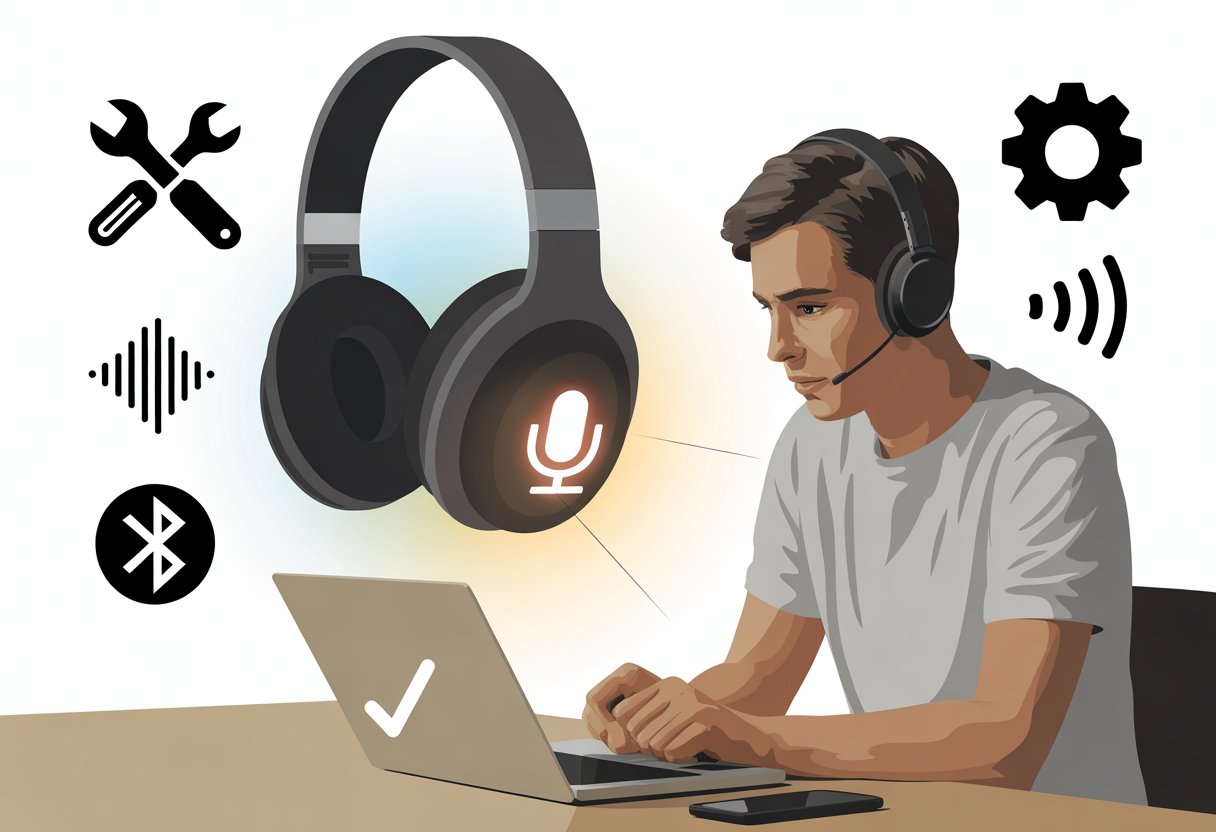
Sometimes Windows can’t find our mic, or our PC acts like our fancy headset doesn’t even have one. These problems pop up for a lot of us.
Quick fixes like checking device settings, reconnecting headphones, or running a troubleshooter can really help. If we want more details, there are guides that walk us through solving microphone problems on Bluetooth headsets, like this Bluetooth headset mic advice.
Let’s be honest—nobody wants to sound like a malfunctioning robot. With a few tweaks, we can get back to clear calls and frustration-free Zoom meetings.
Grab your headphones, follow along, and let’s fix those microphone problems once and for all!
Understanding Bluetooth Headphone Microphone Problems
Bluetooth headphone microphones are like tiny detectives—they listen for our every word, but sometimes just refuse to help out. If our microphone doesn’t pick up sound, we’re usually left waving our arms around, hoping someone—human or headphone—will notice.
How Bluetooth Microphones Work
Bluetooth microphones in headsets and earbuds transmit our audio signals wirelessly to our devices. They turn our voices into digital signals and beam them over the air using Bluetooth (okay, not magic, but it feels like it sometimes).
For this to work, both our headphones and the paired device need to “speak” the same Bluetooth language. Too many gadgets act like travelers lost in a foreign country without Google Translate.
Some Bluetooth headphones have two modes: stereo (high quality for music) and headset (lower quality for calls, but with a working mic). Switching between these modes can feel like a test of patience and button-mashing skills.
Common Causes of Microphone Malfunctions
Plenty of us have been on a call where nobody can hear us—funny later, not so much in meetings with our boss. Most microphone issues come from sneaky culprits:
- The microphone isn’t set as the default device.
- Our Bluetooth connection is weak or drops out.
- Volume and mute settings seem to change on their own.
- Bluetooth drivers get outdated or just decide to stop working.
- On some headphones and earbuds, using the mic can downgrade audio quality because of technical limits.
Running a troubleshooter or checking the connection can fix some problems, as suggested in Microsoft’s guide about Bluetooth headset microphones.
Identifying Audio Input vs Output Confusion
Let’s be real: most of us have panicked at least once when our headphones play sound, but the microphone acts like it’s on strike. The system might get confused about which device should pick up our voice.
Input means the microphone (what hears us).
Output means the speaker or headphones (what lets us listen).
Sometimes, our computer tries to use its built-in mic or speaker instead of our headset. Or, apps like Discord or Zoom default to the wrong device.
Setting the correct device as the default input and output usually sorts it out. For more help, Reddit users suggest changing your default microphone settings.
Double-checking these settings can save us from miming awkwardly during calls.
Testing Your Bluetooth Headphones’ Microphone
Before we panic and buy a new headset, let’s run a few tests to see if our Bluetooth headphones’ mic is actually misbehaving. Sometimes it’s just a setting or a software button we missed.
Checking Microphone Functionality
First, we need to make sure Windows is actually listening to us and not the imaginary mic in its own head. Head to Settings > Sound and look under the Input section for our headphones.
Click our headphones and press “Start Test.”
If the microphone bar jumps around while we talk, our audio device probably works fine. If not, it might be time for more troubleshooting.
Make sure we’ve picked the right input device and try disconnecting and reconnecting our headphones. Sometimes, just removing and pairing them again does wonders.
Don’t forget to check the mute button on the headphones. It’s easy to mute ourselves mid-rant and not notice.
If the mic stays stubborn, running the built-in audio troubleshooter can help sniff out problems. There are detailed steps for headphone mic checks discussed on Reddit, so peeking there can help too.
Using Online Mic Testing Tools
If Windows seems just as confused as we are, let’s try some online mic testing tools. Sites like online-mic-test.com let us check if our microphone works by giving permission and seeing if the tool picks up any sound.
Using these tools usually takes less than a minute. We put on our headphones, click “Test Microphone,” and start talking.
If we see visual feedback or a soundwave, that’s a good sign.
If nothing happens, we should double-check our browser’s mic permissions. Sometimes, the browser refuses to listen for “security reasons.”
If online tests still fail, the problem could be drivers or a Bluetooth connection issue. That means we might need to dig deeper.
Online mic tests are quick, free, and make us feel like we actually know what we’re doing—even if our headphones disagree.
Troubleshooting Bluetooth Microphone Issues on Windows
Getting a Bluetooth microphone to play nice with Windows can feel harder than convincing a cat to take a bath. But with the right steps, we can get our audio device working (and maybe save a little sanity).
Adjusting Windows Audio Settings
Windows loves to default to whatever audio device it feels like. If our Bluetooth headset’s mic isn’t working, our first move is to check the audio settings.
Right-click the sound icon in the system tray and choose Sounds or Sound Settings. In the Input section, make sure our headset’s mic is picked as default.
Click the device and use the Start Test function (if it’s there) to see if Windows hears anything.
If we get nothing but silence, check the volume slider for the mic—a setting at 0% will make us sound suspiciously like a mime.
Here’s a tip: some headsets show up twice, once as “Headphones” and once as “Headset.” Always choose “Headset” for the mic, or else our dazzling conversation will go unheard.
More step-by-step instructions live in this tech support thread.
Updating Bluetooth & Audio Drivers
Sometimes Windows and our Bluetooth adapter just need a little nudge. Outdated drivers can make our headset act like it’s in witness protection—totally silent.
Open Device Manager (press Win + X, then pick it) and expand both Bluetooth and Audio inputs and outputs. Right-click each relevant device and select Update Driver.
If we’re feeling bold, go to our computer manufacturer’s website and download the latest Bluetooth and audio drivers for our exact machine.
A surprising number of microphone mysteries get solved with a quick driver update. If that doesn’t help, unplug the device (or forget and re-pair for Bluetooth) and try again.
More troubleshooting tips are at Microsoft’s support forum.
Managing Input and Output Devices on a Computer
Let’s not let Windows get clever and use the headset for audio output but ignore the microphone entirely.
In Sound Settings, under both Input and Output, manually select the right audio device from the list. This keeps our headphones and mic working together (like peanut butter and jelly, but less messy).
If the wrong device is set, or if Windows stubbornly ignores our headset, we may need to unpair and reconnect it. This usually makes Windows rethink its choices and sometimes brings the mic back to life.
For models that still refuse to play along, check out JLab’s troubleshooting guide.
Using the right input and output helps us avoid talking while Windows listens to the wrong device. Nobody wants to be that person in the meeting, trust me.
Solving Microphone Problems on Mac
Sometimes, our Bluetooth headphone microphones just refuse to cooperate with our Mac. That can lead to muted Zoom calls and “Are you there?” from everybody else, which is never fun.
Configuring Bluetooth Input on macOS
First, let’s check if our Mac is even listening to the right microphone. A lot of times, it’s so busy showing off with other audio devices that it forgets about our Bluetooth headset.
To wrangle things back, open System Settings (or System Preferences if your macOS is ancient). Go to Sound, click Input, and select our Bluetooth headphones from the list.
Don’t get fooled by all those other mics—pick the one that matches our headphones! It’s easy to miss.
Now, check the volume levels. If we see the input level bar bouncing, we’re in business. If it’s flat, our laptop is ignoring us.
Sometimes, disconnecting and reconnecting the headphones does the trick. Restarting the Mac can help if it’s feeling extra stubborn.
Also, switching Bluetooth input can sometimes mess up audio quality. If we want high-quality music, make sure only one app uses the mic at a time. Otherwise, we might get audio that sounds like it’s coming from a tin can.
Granting Microphone Permissions
Even when we’ve picked the right device, sometimes our Mac just keeps the mic muted out of stubbornness—or maybe because it doesn’t have permission to listen. Apps need us to give them explicit permission to use the microphone. Thankfully, we can sort this out with just a few clicks.
Head over to System Settings > Privacy & Security > Microphone. Here, we get a list of every app that’s asked to use our mic. We should make sure our favorite app (Zoom, Discord, FaceTime, or whatever) has the switch turned on. If it doesn’t, no amount of shouting will help.
If people still can’t hear us, try closing and reopening the app to help it notice the change. Sometimes, restarting the Mac does the trick—Apple fans know that dance all too well.
Updating the app or macOS can work miracles, too. That little update button has saved many a “Can’t hear you!” moment.
And hey, if nothing works, at least we have a solid excuse to dodge calls from the in-laws.
Microphone Issues with Smartphones and Tablets
When our Bluetooth headphones start acting up, it’s usually our phones and tablets refusing to cooperate. Microphone problems love to show up during calls, especially when audio settings look like a maze or when apps guard microphone access like dragons hoarding gold.
Balancing Phone Call Audio Settings
We’ve all been in the middle of a call when suddenly the other person can’t hear us. Sometimes, our phone gets confused about which microphone it should use. It might pick the phone’s built-in mic instead of the fancy Bluetooth one.
To fix this, check the call audio settings. Many devices let us choose the audio source during a call—just tap the Bluetooth or speaker icon. If the sound jumps between our headphones and phone like it’s playing tag, try disconnecting and reconnecting the headphones.
Rebooting the device or toggling Bluetooth off and on can work wonders. If the microphone stays stubborn, test the headphones with another device. Samsung even offers a guide for microphone issues on their phones.
Let’s not give up on our headphones just yet—sometimes a little troubleshooting is all it takes.
App Permissions and Microphone Access
Apps can act like jealous siblings, fighting over who gets to use the microphone. If an app won’t let our Bluetooth headphones’ mic work, maybe it doesn’t have permission.
We should check our phone or tablet settings for app permissions. There’s usually a section for “Microphone” where we can flip the switch for the drama-prone apps. If it’s off, our headphones’ mic will stay silent.
Some apps, especially newer ones, get fussy about this. Android, for example, often asks for mic access more than once—apparently, it thinks we need constant reminders of our choices. If problems stick around, clearing the Bluetooth app’s cache and storage sometimes helps, as folks have shared in community discussions.
Sometimes, our gadgets just need us to remind them who’s in charge.
Stereo Mode vs Hands-Free Mode: What’s the Deal?
Ever notice your Bluetooth headset sounds like it’s underwater when you turn on the microphone? Let’s talk about the two main audio modes our headphones use and figure out why this happens.
Differences Between Audio Modes
Bluetooth headsets usually have two personalities: Stereo Mode and Hands-Free Mode. In Stereo Mode, we get high-quality, rich audio—perfect for music, movies, or pretending we’re at a concert.
Hands-Free Mode is all business. It lets us use the microphone for calls or meetings, but the catch? The sound quality drops, usually to old-school telephone levels. Mono sound, no concert vibes—just voice.
Here’s a quick comparison:
| Feature | Stereo Mode | Hands-Free Mode |
|---|---|---|
| Audio Quality | High (music and videos) | Low (like an old phone call) |
| Microphone | Not active | Active |
| Channel | Stereo (left/right sounds) | Mono (single channel) |
| Best For | Music, video, gaming | Calls, virtual meetings |
When we turn on the mic in Windows, it often switches from stereo to hands-free, which explains why our playlist suddenly sounds like it’s coming through a tin can.
Limitations of Hands-Free Profiles
Here’s the not-so-fun part: Hands-Free Profiles (HFP or HSP) have limitations. Bluetooth doesn’t offer endless bandwidth, so using the microphone means less space for quality audio. That’s why our music and movie sounds take a nosedive when we enable the mic.
We can’t have both at once. On Windows, if the microphone is on, stereo mode is out. So we get crackly, narrow sound just to make our voice heard.
To meet Bluetooth standards, hands-free mode sacrifices rich audio for utility—it’s made for talking, not jamming out. If we’re juggling devices or multitasking, audio may sound choppy or laggy too. It’s a compromise, and honestly, it’s better for calls than for listening.
Product-Specific Microphone Troubleshooting
Let’s dive into the quirks of our Bose gadgets. Each device has its own personality when it comes to microphone issues, so here’s how to handle those moments when our headphones seem to take a vow of silence.
bose quietcomfort earbuds Microphone Tips
If our Bose QuietComfort earbuds suddenly refuse to pick up our voice, we’re not the only ones. First, check that the earbuds are clean—microphones hate crumbs and pocket lint as much as we do.
Open the Bose Music app and look for firmware updates. Sometimes, a quick update fixes the mic faster than we expect. Make sure the earbuds fit snugly in our ears; a loose fit makes us sound muffled.
On our phone or computer, check that apps can access the microphone. Reviewing privacy settings, especially for Windows, can help—see this guide. Reconnecting or restarting sometimes helps too, and no wizard hats are required.
bose noise cancelling headphones 700 Troubleshooting
The Bose Noise Cancelling Headphones 700 usually have a solid mic, unless gremlins show up. Make sure the headphones aren’t connected to too many devices at once—they can get overwhelmed and act up.
Reset Bluetooth connections in the Bose Music app by holding the power button for ten seconds. If people say we sound robotic, try turning noise cancelling off and back on to recalibrate the mics.
When using a computer, check that it’s set to “Headset” mode for calls, not just “Headphones” for music. Windows users can look in Sound Settings, and Mac folks should check under Input. If nothing helps, maybe it’s time to contact support—just use a working mic if possible.
bose sport earbuds Solutions
Our Bose Sport Earbuds are built for action, not awkward silence during calls. If the mic isn’t working, confirm both buds are clean—sweat and dirt love to clog microphone holes.
Test the mic with a voice memo app. If it sounds like we’re underwater, try a quick reset by placing both earbuds in the charging case and holding the Bluetooth button for fifteen seconds.
Check Bluetooth settings on the phone. If needed, disconnect and forget the earbuds, then reconnect them for a fresh start. If problems stick around, check the Bose support site or call in the pros.
bose smart soundbar 900 Audio Solutions
The Bose Smart Soundbar 900 loves attention, especially with voice assistants. If the mic isn’t picking up “Hey Google” or Alexa, check if it’s muted (look for an orange or red light).
Try unplugging the soundbar for thirty seconds to let it reset. In the Bose Music app, check that microphone permissions are allowed and the voice assistant is set up.
Sometimes, Wi-Fi issues mess with the soundbar’s smarts. A quick router reset or moving the bar closer can help. If nothing else works, Bose product support is always an option.
When Hardware Lets You Down: Physical Fixes
Sometimes, Bluetooth headphone troubles go beyond software or settings. We have to face it—our electronics might need a little hands-on attention, or maybe a backup plan.
Checking Headphone and Microphone Ports
Let’s be honest—headphones and their microphones work best when their ports are clean. Grab a flashlight and check for lint, dust, or other mysterious debris. If it looks like a pocket exploded, clean it out gently with a soft brush or compressed air.
Next, check the obvious stuff: see if the headphone jack or USB port is bent, rusty, or loose. Loose connections can make microphones sound terrible—or like we’re talking through a pillow. Try wiggling the cable a bit; if you hear static or popping, it’s time to act.
Don’t forget, some Bluetooth headphones also work with a cable. Testing the wired port can rule out Bluetooth as the problem. If things work fine wired but not over Bluetooth, well, there’s our answer.
Wired Connection as a Backup
Sometimes, wireless just isn’t worth the hassle when Bluetooth starts acting up. We can always go back to a trusty wired connection. Most decent headphones come with an AUX cable—proof that even the manufacturer has trust issues with Bluetooth.
Plugging in directly often brings the microphone back to life and avoids weird wireless glitches. Wired connections usually have less delay and better sound quality, too. If the mic works with the cable, we can officially blame Bluetooth for our earlier headaches.
If our device lacks a headphone jack, adapters are lifesavers. USB or USB-C adapters can rescue us from a full-blown tech meltdown. So, keep those cables nearby—just in case our electronics decide to go retro.
Optimizing Audio Quality and Performance
Getting Bluetooth headphones to sound their best sometimes feels like magic. But honestly, we don’t need a wand—just a few smart tweaks to cut interference and pick the right audio gear for our space.
Reducing Interference from Other Devices
Bluetooth headphones and microphones can get kind of picky around other gadgets. If our audio suddenly sounds fuzzier than a 90s sitcom rerun, or the mic grabs more static than our old AM radio, we’re probably dealing with wireless interference.
Here are some easy tricks that might help:
- Move away from Wi-Fi routers and microwaves. Those things are sneaky saboteurs.
- Limit how many Bluetooth devices we connect at once. Our headphones need some peace and quiet!
- Keep our headphones charged. Low battery doesn’t just cause drama—it can mess with range and clarity.
- Put our phones or computers closer to the headphones. Sometimes, distance just makes things worse.
- Choose the right audio device in our computer settings. That simple switch can magically boost sound quality, especially for the mic. If audio quality suddenly drops, check out this Bluetooth headset audio issue discussion.
Improving Home Cinema and Speaker Accessories
We all want our movies and music to sound epic—not like we’re underwater with the fish. The right home cinema and speaker accessories can help our Bluetooth gear work together instead of throwing a fit.
- Pick Bluetooth receivers and transmitters that support high-quality audio codecs like aptX or AAC.
- When adding Bluetooth to a home cinema setup, make sure all devices (receiver, speakers, headphones) speak the same “codec language.” If one can’t keep up, it’ll drag the sound down like an out-of-tune tuba in a marching band.
- Quality speaker accessories help reduce lag. No one wants that weird effect when the hero’s lips move two seconds before we hear him yell “look out!”
- Keep software and audio drivers up to date. Sometimes, a quick update fixes microphone and sound bugs faster than we can pop popcorn. For more tips, check out Coolpo’s headset mic fixes.
If nothing else works, I like to threaten my headphones with a pair of wired earbuds—they usually shape up.
Getting Additional Support for Persistent Issues
Sometimes, no matter how tech-savvy we are, Bluetooth headphone microphones just refuse to cooperate. After we’ve tried every troubleshooting trick and still get nowhere, it’s probably time to call in some backup.
Contacting Manufacturer Product Support
If our headphones keep pretending we’re underwater every time we talk, reaching out to product support is the next step. Most headphone brands have customer service teams on their official website.
Let’s grab our model number and proof of purchase before reaching out—support teams really appreciate those details, almost as much as they love telling us to restart our device.
Tip: Many companies offer live chat, email, or phone support. Some even have video guides, which is honestly pretty cool. We should always explain what we’ve already tried, so they don’t make us repeat the same old “turn it off and on again” routine—unless, you know, it actually works.
If our headphones are still under warranty, this is the best way to get a replacement or repair without spending extra. Some brands fix things quickly, while others… well, let’s just say it can feel like running an obstacle course.
Community Forums and Online Resources
When official help just sounds too stiff, why not wander over to the internet’s town square—community forums and online help sites? Reddit, Microsoft discussions, and even headphone brand forums often turn up as gold mines for troubleshooting tips.
Someone out there has probably fought our exact microphone battle and lived to tell the tale. It’s oddly comforting, isn’t it?
Here’s what’s handy about forums:
- Real people actually share real solutions.
- Some users even post step-by-step guides with screenshots.
Community members sometimes stumble on clever workarounds for weird Bluetooth mic issues. You never know what you’ll find.
Sometimes, scrolling through these posts feels like digital group therapy. We laugh, cringe, maybe even groan a little—but usually, we discover something useful before we’re ready to toss our headset out the window.
- How to connect Bluetooth headphones to a Fire TV Stick Without Becoming a Tech Wizard - January 12, 2026
- How to Use a Smartwatch for Swimming Without Drowning Your Tech or Your Pride - January 11, 2026
- How to Fix Fitbit Not Syncing: Because Even Your Fitness Tracker Needs a Therapist - January 11, 2026






