AirPods were designed with convenience in mind. These wireless earbuds connect to an iPhone or iPad (or even an Apple TV) via Bluetooth, rendering tangling wires a thing of the past.
These sleek and small earbuds are typically kept in their appropriate case to make sure you don’t misplace them.
However, due to the size of AirPods, losing them every now and then is an unfortunate inevitability.
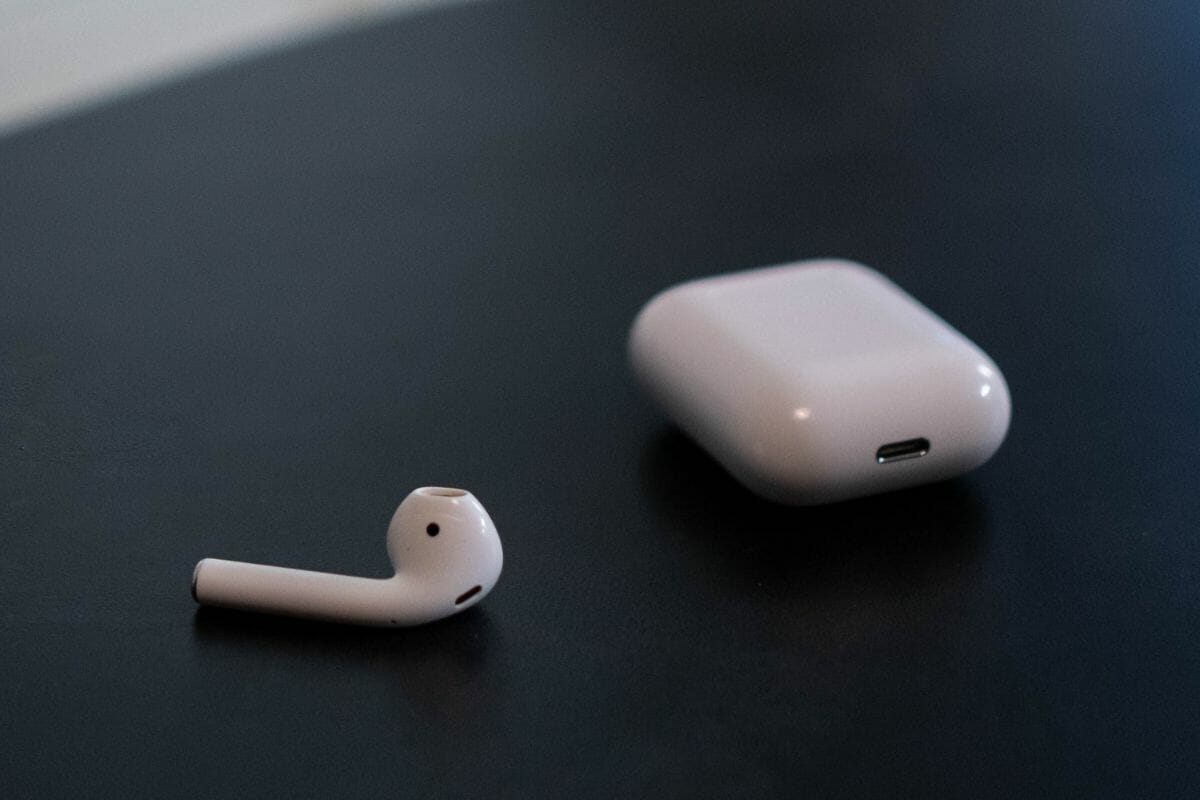
At some point, you’re going to forget to use the case, or you might accidentally drop one in an unknown location – especially if you’re wandering around a new place on vacation and one of the buds drops out of your ears.
So, if you’ve lost one or both of your AirPods, you’ve come to the right place. Here’s our guide on how to find AirPods!
Enable The “Find My” Feature On Device
The best way to find your AirPods, contrary to popular belief, isn’t by rummaging around your house, tearing up every piece of furniture and clothing you own in an attempt to find those pesky white earbuds.
Instead, you need to enable the Find My feature on your Apple device.
Firstly, make sure that this feature is enabled by opening up the Settings on your iPhone, and tapping your name located at the top.
Within this category should be a feature titled Find My, pictured with a bright green radar.
Tap this feature, and make sure that it says On. If it says Off, simply tap the slider until it turns green to signify the feature is turned on.
When this feature is turned on, it will automatically be downloaded to your iPhone as an app.
The way this feature works is by connecting with the Bluetooth device, in this case, your AirPods.
The next time you connect your AirPods to your device, they will also be connected to the Find My feature, and will help you locate the earbuds when you misplace them.
Here’s an important note about the Find My feature: This feature is only enabled by default when using devices updated to iOS 13 or a later update.
If your device isn’t updated, or cannot be further updated, then this feature will not work. So, always make sure that you update your iPhone regularly to make use of this important feature!
How To Use The Find My Feature
So, we’ve told you how to enable the Find My feature, but how do you actually use this feature to find your missing AirPods?
Firstly, open up the Find My app. This will have been automatically added to your device when turning this feature on.
As it comes with the iPhone by default, it cannot be deleted and doesn’t take up much data or space on your device.

If you can’t find the app on your phone, swipe downwards on your iPhone and type the app’s name into the search bar.
At the bottom of the app’s screen, you should find Devices. Tap on this and then find your AirPods on the list of devices connected to your iPhone.
Depending on how many devices you have once connected to your device, this might take a while to find!
When you tap on your AirPods, you can then check the map, which will show you when the AirPods were last connected to your iPhone.
However, keep in mind that it only shows you when the AirPods were last connected to your iPhone, so if they have run out of battery, they might not be in this exact location.
Not only this, but you won’t see the location of your AirPods if you left them in their case.
If you’ve only lost one AirPod, however, you can put it in your charging case, then refresh the map to see where the other is located.
If the map indicates that the AirPods are nearby, tap the “Play Sound” feature.
The AirPods will then emit a beeping sound that is loud enough for you to hear and find them in your surroundings.
You can also mute the left or right AirPod when using this feature in case you’ve already found one!
However, if your AirPods aren’t nearby, then you can tap Directions to help you find the quickest route to where they were last connected. This feature works in the same way as Google Maps, so it’s easy to locate the area.
Once you’re close to the location, tap Find. This feature will tell you whether you’re getting closer to where the AirPods were last connected through a series of beeps.
You might need to walk around the area to receive the beeping noise. It’s kind of like the iPhone equivalent of Marco Polo!
Your iPhone will then tell you where the AirPods are found when the screen says Here.
If you cannot find your AirPods, then this is an unfortunate sign that they have either lost their battery and are located elsewhere, or they might have been stolen.
Keep in mind that this feature only works for updated AirPods (to firmware version 4A400).
The firmware version can be found in your iPhone Settings – simply go to Settings > General > About, then tap your AirPods.
What If My AirPods Are Lost?
If you can’t find your AirPods with the Find My feature, then you need to enable Lost Mode.
- Open the Find My app on your iPhone and tap Devices. Then, select your AirPods.
- Scroll to the bottom and tap Activate, which is located under Mark As Lost.
- After tapping Continue, you’ll need to provide your phone number or email address.
- Tap the slider to turn on Notify When Found, and then finish by tapping Activate.
If someone finds your AirPods, they will be able to contact you via your phone number or email address. When your AirPods have been found, make sure to turn off this feature.
Conclusion
So, there you have it! If you happen to misplace your AirPods, your Apple device should be equipped with features to help you find the earbuds again.
Hopefully, this guide will help you locate them.






