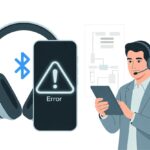We’ve all been there—ready to kick back with our favorite music or podcast, only for our Bluetooth headphones to hit us with the dreaded error code 010. Just when you think you’ve finally escaped the tyranny of tangled wires, your tech decides to vanish into thin air.
Error code 010 means your Bluetooth headphones can’t connect because there’s a problem with the device starting up right.

Let’s be real—error codes show up like rain at a picnic. Annoying, right? But figuring out what this code means (and how to fix it) doesn’t have to make you want to chuck your headphones out the window.
With a little help, you can get back to binging tunes or crushing high scores. Grab a snack, because we’re about to break down why your headphones are acting up and how to tell error code 010 to take a hike.
What Is Bluetooth Headphones Error Code 010?
Bluetooth headphones make music and calls a breeze—unless error code 010 crashes the party. This weird number usually means your wireless audio dreams have hit a connection snag or hardware drama.
Understanding Error Code 010
Error code 010 (sometimes you’ll see “error code 10”) usually pops up in Windows when your Bluetooth headphones or adapter decide to stop playing nice. You’re definitely not alone—loads of people see this message when trying to connect devices.
It’s basically your computer’s way of saying, “Nope, this device can’t start.” The big signs? Your headphones show up as paired but you hear no sound, or they just flat-out refuse to connect.
Windows Device Manager sometimes flashes this error for the Bluetooth driver or adapter. Instead of music, you get silence and maybe a judgmental stare from your cat.
This error means your computer can spot the Bluetooth adapter but can’t actually use it. Even if your headphones sit fully charged right next to you, your PC and headphones just aren’t talking.
That’s like inviting friends over for game night and the console refuses to turn on.
Why Error Code 010 Happens
A few things can trigger the mighty error code 010 on Bluetooth headphones. The biggest culprit? Driver problems. When your drivers get outdated, corrupt, or just plain grumpy, the computer throws up this code.
Sometimes, Windows updates (looking at you, Fall Creators Update) mess things up by swapping or deleting crucial files, making it a chore to connect your headphones. Check out more details at Bluetooth adapter device cannot start (code 10).
Another classic cause: hardware conflicts or weird settings. If two Bluetooth devices fight over the same resources, nothing works. Older or wrong drivers can trip up your PC even more.
Manufacturers sometimes offer older drivers in case new ones break things—how thoughtful, right? For a deeper dive into fixes, see how to fix the error code 10 in bluetooth hid device.
So, error code 010 usually means there’s a deeper issue in the system, not just your headphones having a bad day.
Common Causes of Error Code 010
Error Code 010 can turn a chill day into a Bluetooth battle. It usually shows up when the adapter glitches, pairing mode gets weird, or the battery’s running on fumes.
Let’s break down why this pesky error loves to test our patience.
Bluetooth Adapter Mayhem
The Bluetooth adapter acts like the party host—if it’s not ready, nobody’s getting in. Sometimes the adapter isn’t recognized, or the drivers are out of date, making devices refuse to play together.
If you ever spot a “device cannot start (code 10)” in Windows Device Manager, that’s a big clue your Bluetooth adapter isn’t feeling great. Check if the adapter’s plugged in or enabled.
Driver hiccups cause a lot of drama here. Without fresh drivers, your adapter throws a fit and stops working. Try reinstalling the wireless driver or hunting for updates.
If nothing changes, maybe give your adapter a break with a restart, or if you’re truly out of luck, consider a replacement. For more steps, check this guide about Bluetooth adapter device cannot start (code 10).
Pairing Mode Mischief
Getting headphones into pairing mode should be easy, but let’s be honest—it never is. If you don’t enter pairing mode just right, your Bluetooth device stays invisible and connection attempts go nowhere.
Sometimes you think your headphones are in pairing mode, but they’re just faking it. Hold down the right buttons until you spot a blinking light or hear a beep.
Some models love to tease—pairing mode might time out if you’re too slow. Old paired devices can also block new connections.
Try deleting unused profiles or turning off other Bluetooth gadgets to clear a path for a successful pairing.
Low Battery Antics
Nothing ruins the wireless vibe like a device running on empty. Error Code 010 can pop up when your headphones or Bluetooth adapter are at low battery levels.
Low power can lead to random disconnects, failed pairing, and sometimes just dead silence. If your headphones refuse to turn on or stay paired for more than a minute, low battery could be the villain.
It’s easy to forget to check the charge—look for indicator lights or plug in for a quick boost. When things get weird, try with a fully charged device.
Nobody wants to get cut off mid-song by a dead pair of headphones.
Quick Troubleshooting Steps
Bluetooth headphone errors are annoying, but most fixes are surprisingly simple. Let’s run through a few ways to get your headphones working again without breaking anything.
Turn It Off and On Again (Yes, Really)
We know, it sounds like something your grandma would shout, but honestly—it works. Power off your Bluetooth headphones.
Restart the device you’re trying to connect, like your laptop or phone. Wait a few seconds before you turn them back on.
This simple move can clear up weird glitches that build up over time. If your headphones have a reset button or a “press and hold both volume buttons” trick, give that a shot too.
Restarting refreshes the Bluetooth adapter inside your machine. Sometimes, that’s all it takes to get things working again.
If everything reconnects, you get to feel like a tech wizard for a minute.
Check Bluetooth Settings Like a Pro
Don’t always assume your headphones are to blame. Sometimes your device’s Bluetooth settings are the real troublemakers.
First, make sure Bluetooth is turned on—on both your headphones and the device you want to pair with. Usually, you’ll find Bluetooth in the quick settings or control panel.
Double-check that your headphones show up on the list of available devices. If you see error code 010 or something like device cannot start (code 10), your system’s Bluetooth adapter might be in a mood.
Try removing old or unused devices from the list—they can block new connections. Look for buttons like “Connect,” “Pair,” or “Forget.”
Don’t be shy about “forgetting” and then “re-pairing” the headphones. Sometimes you just need to clear out the digital cobwebs.
Uninstall Device Shenanigans
If nothing else works, time to get a little technical (but not too scary, promise). Open up Device Manager on your computer.
Find the Bluetooth section and right-click your Bluetooth headphones or dongle. Select “Uninstall device.”
Take a breath, then restart your computer. Windows will try to reinstall the drivers for you.
This move can fix common software and hardware glitches that cause code 010 errors.
If you’re using an external Bluetooth dongle, unplug it and plug it back in after the restart. Sometimes that’s all it takes for the system to recognize the device.
If it still refuses to work, you might need new drivers—but let’s not panic just yet.
Advanced Fixes for Persistent Error Code 010
If your Bluetooth headphones stubbornly show Error Code 010, it’s time to bring out the big guns. Let’s roll up our sleeves and tackle device settings, wrangle those drivers, and boss around the built-in troubleshooters.
Conquering Device Manager
First up, Device Manager—the wild west of your PC. Press Windows + X and pick “Device Manager.”
Scroll to “Bluetooth,” find your troublesome device, and right-click it like you mean business. Try disabling and then enabling the device to snap it out of its funk.
If that doesn’t help, uninstall the device. After a quick restart, Windows will try to reinstall a shiny, hopefully error-free version.
For more tips, check out guides on how Device Manager can help fix error code 10 problems.
Updating Bluetooth Drivers with Style
Old drivers are like expired milk—nobody wants them around. You need to make sure the Bluetooth driver is up to date.
In Device Manager, right-click the Bluetooth device and pick “Update Driver.” Let Windows look for the latest version, but sometimes it comes up empty.
If Windows can’t find anything, head to the manufacturer’s site and grab the driver yourself. Writing down your device’s exact model number can save you a lot of hassle later.
Rolling back to an earlier driver can help if a new update breaks things. It’s almost like being a time traveler with better headphones.
For more info on updating drivers, check out this breakdown.
Invoking the Bluetooth Troubleshooter
When all else fails, call in the Bluetooth Troubleshooter—your digital fix-it wizard. Go to Settings > Update & Security > Troubleshoot > Additional troubleshooters, then pick “Bluetooth.”
The troubleshooter checks settings, resets connections, and tells you what’s up. Sometimes it finds errors you’d never think of and resets key services.
It’s a fast, easy fix that doesn’t require any computer sorcery. Just click and let it do its thing.
For step-by-step help, see this helpful article on troubleshooting code 10 errors.
Operating System Specific Solutions
Let’s actually fix this error instead of just staring at that intimidating code 010 message. Windows versions have their own quirks, so we’ll deal with them one at a time and hopefully save some hair in the process.
Wrestling with Windows 11
Windows 11 looks slick, but when Bluetooth headphones throw a code 010 error, the shine fades fast. First, make sure your system’s up to date.
Head over to Settings > Windows Update and hit “Check for updates.” Outdated drivers or system files often cause these headaches.
Next, open up Device Manager. Find your Bluetooth adapter, right-click, and pick Update driver. If that doesn’t help, uninstall the device and reinstall it after a reboot.
Definitely save your work first—Windows likes to restart when you least expect it. If the error sticks around, try disabling and re-enabling the Bluetooth device in Device Manager.
Plenty of folks on Reddit have had luck with that trick on Windows 11. And sadly, glaring at the screen doesn’t seem to fix anything—wish it did.
Taming Windows 10
Windows 10 might be a bit more stubborn, but don’t give up. Start by checking for Windows updates—sometimes Microsoft slips in a patch that magically fixes things.
Still seeing the error? Try rolling back the Bluetooth driver in Device Manager. The latest driver isn’t always the best.
Select your Bluetooth adapter, click Properties, and under the Driver tab, see if Roll Back Driver is available. Corrupt drivers are a common culprit, as DiskGenius points out.
Uninstalling and reinstalling the driver can work wonders. If you want to go the extra mile, download the official Bluetooth driver from your laptop or motherboard manufacturer’s website.
And hey, don’t underestimate a good old-fashioned reboot. Sometimes, it just works. If you’re still stuck, maybe grab a snack—or a Bluetooth dongle.
Other Culprits to Consider
When Bluetooth headphones flash error code 010, drivers usually get the blame. But sometimes, the real troublemakers are hiding in plain sight or plugged in somewhere on your PC.
Let’s see who else might be causing chaos.
USB Devices Clashing in the Arena
Let’s face it—our computers often turn into USB jungles. Every extra USB device might mess with Bluetooth.
Printers, controllers, flash drives—they all compete for attention. Sometimes, a new USB gadget interrupts the Bluetooth signal.
Things get crowded, and the computer just doesn’t know what to do. The result? Silent headphones and that code 010 again.
What can we try?
- Unplug non-essential USB devices, especially any you just added.
- Plug Bluetooth dongles into USB 2.0 ports instead of USB 3.0; sometimes the older ports behave better.
- Try different USB ports to see if the problem vanishes.
Too many USB accessories can overwhelm Bluetooth—who knew it could get so dramatic?
Airplane Mode: The Unwanted Hero
We’ve all accidentally hit Airplane Mode in a panic. It doesn’t just shut off Wi-Fi; it can also take Bluetooth down without warning.
Once Airplane Mode turns on, Bluetooth headphones disappear from the device list. You wonder what went wrong and blame everything but the obvious.
Let’s check:
- Open Settings.
- Click on Network & Internet.
- Make sure Airplane Mode is off.
Don’t let this sneaky feature ruin your Bluetooth session. Sometimes, just flipping that switch brings everything back.
Bluetooth Support Service Surprises
When the Bluetooth Support Service decides to nap, chaos follows. This service keeps Bluetooth devices talking.
If it stops or crashes, your headphones might refuse to connect and flash error code 010. Here’s how to give it a nudge:
- Press Win + R, type
services.msc, and hit Enter. - Find Bluetooth Support Service in the list.
- Right-click and select Restart or Start.
Some folks in forums have fixed their problems by simply restarting this service. Regularly checking it can save you a ton of trouble (see examples here).
Preventing Future Error Code 010 Appearances
Nobody wants error code 010 ruining a jam session. With a bit of care, we can dodge this headache and keep the music going.
Practicing Safe Pairing
It’s tempting to connect every Bluetooth device you own. But when you pair your headphones, try to avoid Bluetooth chaos around you.
Too many active devices can confuse your headphones and trigger code 010 before you know it. Pair up in a quiet spot with as few competing signals as possible.
Turn off Bluetooth on devices you’re not using. Delete old, unused pairings—it’s like cleaning out your digital junk drawer.
If things still go sideways, try a fresh start. Unpair and forget the headphones, then restart both your headphones and your computer or phone before pairing again.
Honestly, a simple restart fixes more than you’d expect.
Updating Drivers Regularly
Even the best headphones can throw a tantrum if our drivers fall behind. Nobody wants driver drama messing up their favorite playlist, right? It’s worth getting into the habit of regular updates.
We should open Windows Update and check for new updates—sometimes they sneak in Bluetooth driver fixes without much warning. For extra peace of mind, I like to head to Device Manager, right-click the Bluetooth adapter, and choose “Update driver.”
This way, our Bluetooth devices stay ready for action and we dodge that annoying code 010. If updates don’t do the trick, try uninstalling and reinstalling the Bluetooth driver for a clean slate.
Need a hand? The quick tips in this Device Manager guide make the process a lot less stressful. Honestly, a little regular driver care beats troubleshooting in the middle of a silent dance break any day.
- Why do my Bluetooth headphones keep resetting? Solving the Mystery of Rebooting Ears - January 5, 2026
- Is WHOOP Worth It for Runners, Cyclists, and Weightlifters or Just Another Expensive Wrist Buddy? - January 5, 2026
- Best Fitness Trackers Under $200 That Won’t Make Your Wallet Sweat - January 4, 2026