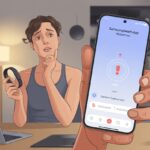Ugh, isn’t it the worst when your fitness tracker just gives up on being your workout DJ? You’re sweating it out, desperate to skip that one annoying song, but your wrist gadget just blinks at you, totally unhelpful. Most of the time, music controls on a fitness tracker stop working because the tracker didn’t connect to the phone, the right music app isn’t open, or there’s some glitchy setting messing things up.
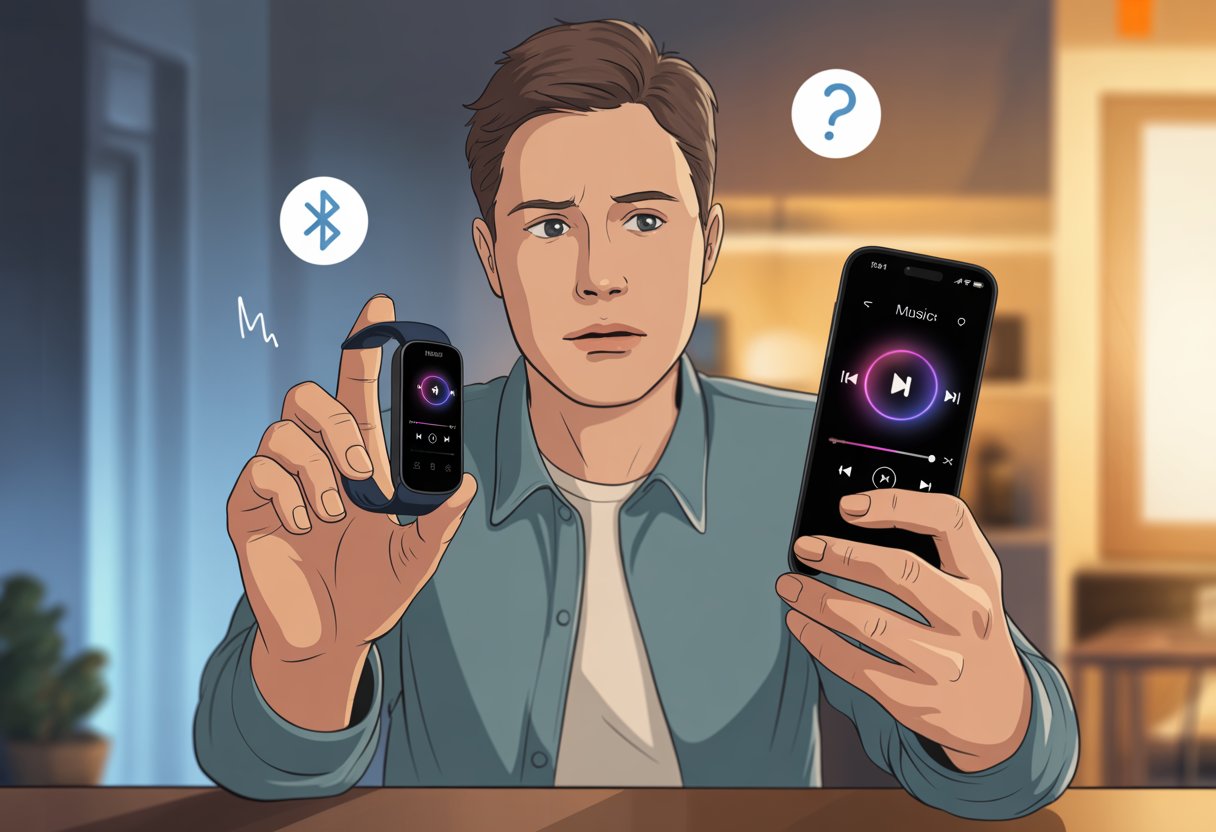
Sometimes, you’ll see weird messages like “Music unselected” or “No music.” That’s when you start to wonder if you’re secretly terrible at tech.
Updates or random Bluetooth hiccups can zap the fun out of your playlist and leave you working out in silence.
If you’re about to shake your tracker and yell, “Why won’t you just work?”, well, you’re not alone. Let’s dig into the reasons—and some easy fixes—so we can all get back to blasting music on the move and skip the whole silent workout thing.
How Fitness Tracker Music Controls Work
Fitness trackers make it super easy to play, pause, or skip music with just a flick of your wrist. Bluetooth does the heavy lifting, letting you control songs on your phone without fishing it out of your pocket.
Music Playback Functionality
With music playback features, your fitness tracker basically turns you into a mini DJ while you jog. Most trackers show you the song title, artist, and a few simple buttons for play, pause, and skip.
It’s like having a tiny remote strapped to your arm.
When you tap the controls, your tracker sends commands to your phone, telling it what to do. No more stopping mid-run to fumble with your phone.
Some trackers even show album art, which is kind of fun—motivation comes in all shapes and sizes, right?
Types of Music Controls
The basics usually look like this:
- Play/Pause: One tap, music starts or stops.
- Skip Tracks: Jump to the next or previous song.
- Volume Adjust: Some models let you turn the volume up or down.
- Track Info: Quick peek at what’s playing.
Different brands set things up a little differently, but most keep play, pause, and skip right where you can reach them. Sweaty fingers? No problem.
Some trackers make you swipe to a special screen before you get to the music controls—Fitbit does this, for example (see here). If you get lost, at least you’ll have music while you figure it out.
How Bluetooth Connectivity Enables Control
Bluetooth is the unsung hero here. When you pair your tracker with your phone and Bluetooth headphones, they all chat together behind the scenes.
Your tracker sends those play, pause, or skip commands over Bluetooth, and the music app responds. If your connection gets weak or glitchy, the controls might lag or stop working.
When your tracker starts ignoring you, a quick Bluetooth reset or just unpairing and pairing again usually does the trick.
Some trackers let you control both your phone and Bluetooth headphones, as long as everyone’s getting along. If your devices get stubborn, sometimes they just need a good old “turn it off and back on” moment.
Common Reasons Music Control Isn’t Working
Sometimes your fitness tracker just won’t listen—literally. When music controls vanish, it’s usually thanks to a few classic problems that love to show up right when you need them least.
Let’s break down what could be causing your playlist panic.
Bluetooth Connection Issues
Bluetooth is the invisible cord tying your devices together, but it can get tangled. If music controls stop working, check if your tracker is actually connected.
You might think you’re paired, but sometimes the devices just need a reboot or a fresh unpair/repair.
Walls, other electronics, or even your own hand can mess with Bluetooth signals. Keeping your phone close to your Fitbit or Garmin usually helps.
If you’re on Android, make sure Bluetooth Classic is on; many Fitbit models need it to control music.
And, let’s be real, toggling Bluetooth off and on is the tech world’s go-to fix. It’s embarrassingly effective.
Compatibility Problems With Devices Or Apps
We love mixing gadgets, but not every tracker likes every music app. Fitbit, for example, can have trouble controlling Spotify, Apple Music, or YouTube Music, especially if you’re using fancy features or a different operating system.
Before you get too annoyed, check if your fitness tracker actually supports your music app. Sometimes features only work on Android or iOS, which can get confusing fast.
If you’re on Garmin, or another brand that needs special permissions, you might have to grant access every time the app updates.
A compatibility chart or a quick FAQ check can save you a lot of time (and frustration).
Battery Or Power-Saving Settings
Low battery is the ultimate troll. Many trackers, like Fitbit or Garmin, quietly turn off music controls or limit Bluetooth features to save power.
If your tracker’s battery is low, it might just refuse to DJ until you charge it.
Smartphones also go into power-saving mode when they’re low, blocking background syncing or music controls. It’s not just your tracker—your Android or Apple phone might be playing tricks, too.
Keep an eye on your battery and make sure power-saving features aren’t set too aggressively if you want your music controls back.
Syncing And Firmware Updates
Syncing problems can be sneakier than a bad Wi-Fi signal. If your tracker hasn’t synced with your phone, you might lose music controls until you do.
Sometimes, it’s just a delay in syncing your latest workout or playlist data.
Firmware updates can also throw a wrench in the works. If your tracker or phone app needs an update, controls might just stop working.
Always check for updates when things break.
Sometimes, all you need is to restart the Fitbit or Garmin app. If it’s being stubborn, uninstalling and reinstalling the app can finally get your devices talking again.
Troubleshooting Fitness Tracker Music Control
Sometimes your tracker wants to be the DJ, but the music just won’t play. Before you blame tech gremlins, let’s run through the main fixes.
A little patience (and Bluetooth know-how) can usually get you grooving again.
Check Device Pairing
If your tracker ignores your playlist, a weak or failed Bluetooth connection could be the problem.
Double-check that your tracker is paired with your phone. A quick peek at Bluetooth settings can clear up confusion.
Some devices, like Fitbit or Garmin, need you to pick the right phone as a music source. If you’ve got multiple devices close by, your tracker might get “jealous” and pair with the wrong one.
Try to keep other Bluetooth gadgets away during setup.
If things are still stuck, disconnect and reconnect. This quick “relationship reset” often gets music controls working again.
For more help, see how some users fixed music control issues with Fitbit.
Reset Music Permissions And Connections
Sometimes your tracker acts like an overprotective bouncer, refusing to control music. Permissions can get stuck, especially on Android.
Go into your phone settings, check app permissions, and make sure your tracker has access to media controls.
If music apps aren’t playing nice, force close and restart them. Reset Bluetooth on both your smartwatch and phone, too.
Using apps like Spotify or Apple Music? Unlink and relink them to stop the “no music for you” attitude.
Don’t ignore battery life! Low battery on your tracker or phone might make music control drop out because both devices are trying to save energy.
Update Device Software
Sometimes your tracker just needs a software pep talk. Outdated firmware is a common culprit for music control bugs.
Check for updates in the companion app (like Fitbit or Garmin Connect), and install any that show up.
Keeping Android or iOS up to date matters, too. New software can squash bugs that break music control.
If updates keep failing, try restarting your devices after installing them. A fresh reboot after an update often does the trick.
Limitations And App Compatibility
Before you toss your fitness tracker out the window, let’s talk about why music control isn’t always perfect. Sometimes it’s not the tracker—it’s the apps or services you expect it to control.
Some popular apps just don’t want to play nice.
Supported Music Platforms
Not every music app wants to hang out with your tracker. Spotify usually gets first-class support on big-name trackers, but even then, some features might not show up.
Want to skip podcasts? Sometimes your tracker just shrugs and says, “Nope.”
Apple Music can be hit or miss, too. Some trackers only handle basic playback, and advanced features—or your whole library—might be missing.
YouTube Music sometimes works on certain phones, but gets left out on others.
And don’t forget about Alexa-enabled watches. We’d love full voice control, but usually you just get “play, pause, next song”—and that’s about it.
Always check your tracker’s documentation for a list of supported platforms so you don’t end up disappointed.
Third-Party App Limitations
Some third-party apps act like your tracker doesn’t exist. Your favorite podcast app or the latest streaming trend might just give you a grumpy “Not Supported” message.
Even with popular services, controls might only work if your phone stays close or you have the right app version.
Updates aren’t always your friend here. One day you’re pausing Spotify from your wrist, the next, an app update locks you out.
If the app isn’t running in the background on your phone, music controls can just vanish—leaving you mouthing lyrics in silence at the gym.
Using an off-brand music player or a less common streaming app? Music control might not work at all. We really wish all our playlists could just get along, but the app world has other ideas.
For troubleshooting and more details on what works, checking the fitness device’s official support page can save you a lot of confusion (and maybe a few sighs).
Device-Specific Issues
Music control problems with fitness trackers? Yeah, they usually come down to the brand and device you’re using. A Fitbit, a Garmin, or your average smartwatch—they all have their own quirks and little Bluetooth monsters.
Fitbit Music Control Problems
With Fitbit, music control either works and you feel like a DJ on your morning run, or it just refuses and you’re left fumbling for your phone halfway down the block.
Common Fitbit headaches? Sometimes the app won’t run in the background, or your phone randomly drops the connection—usually at the worst moment.
You also need to keep both the tracker’s firmware and the Fitbit app updated. Outdated software? It’ll kill your music control fast.
After an update, some folks say the controls act sluggish, like the buttons are half asleep. It’s annoying, for sure.
Troubleshooting starts feeling like a weird hobby. You might restart your phone, reinstall the Fitbit app, or just forget and re-pair the Bluetooth connection.
Fitbit suggests these common fixes: check if your phone’s close by and make sure the app isn’t napping in the background.
Garmin Music Features
Garmin does things differently. Some models come with music storage and controls, while others just skip music features altogether for a more “old school” vibe.
If your Garmin has music, you can download playlists right onto the device. That saves you from phone drama, but means more setup steps.
Getting music controls to work from the watch usually means wrestling with Bluetooth settings. You might need to poke around your phone’s battery saver or sleep modes—because apparently, gadgets need naps too.
One annoying Garmin quirk is how unreliable the connection can get, especially if your watch is a few years old.
Lots of users restart both the watch and phone, sometimes threatening to chuck them out the window. If you’re stuck, checking forums or resetting Bluetooth usually helps—until the next time it doesn’t.
People talk about these music control issues a lot when using Garmin watches.
Smartwatch Versus Fitness Tracker Differences
Not every fitness tracker or smartwatch handles music the same way. High-end smartwatches, like the Apple Watch or some Samsung models, let you control music apps and even play tunes right from your wrist.
Most fitness trackers? They focus on counting steps, not spinning tracks. Music controls are usually basic, and sometimes you need a specific phone app just to skip a song.
Some devices only let you pause or skip. It’s a minimalist DJ experience, honestly.
If you expect your “smart” device to be a music wizard, you’ll probably be disappointed unless you splurged on a top-tier smartwatch. For full music control, go for something closer to a smartwatch instead of a beep-happy tracker.
Each type has its ups and downs. Match your playlist dreams to the gadget you actually own.
Environmental And Usage Factors
Sometimes it feels like your fitness tracker has its own agenda—especially when you’re trying to play DJ during a workout.
The environment and how you use your device can mess with music controls more than you’d think.
Impact Of Running And Exercise Modes
When you start a run or flip on exercise mode, your tracker might get so obsessed with counting steps and heartbeats that it just forgets about your music.
Some trackers pause music controls to save battery or focus on fitness features. It’s not always obvious when that’ll happen.
If you’re sweating buckets or running a rough trail, moisture and motion can make the touchscreen or buttons act up. Yoga hands? Fine. Sweaty hands? Forget it.
Water-resistant doesn’t always mean sweat-proof, either.
And gloves? Don’t even try. Swiping for volume with gloves on is like trying to text with mittens—unless you’re hoping to skip three songs by accident.
Interference From Other Bluetooth Devices
Bluetooth could honestly be renamed “Maybe-connect.” Trackers, headphones, phones, speakers—they all argue over who’s in charge of your Bluetooth drama.
Too many paired devices nearby? The music controls might boss around the wrong gadget, or just stop working altogether.
3Plus support says syncing issues pop up a lot when you’ve got multiple Bluetooth devices connected.
Here’s a tip:
Table: Spots Where Bluetooth Interference Is Worst
| Place | Trouble Level |
|---|---|
| Gym weight room | High |
| Crowded office | Moderate to High |
| Quiet living room | Low |
If your Bluetooth headphones or speakers disconnect, your tracker usually stops responding until you reconnect everything.
Pro tip: Turn off any extra Bluetooth devices you’re not using, or you’ll end up rebooting more than you’re actually working out.
GPS Accuracy And Its Unexpected Role
Honestly, it sounds weird, but GPS can mess with your music controls, too.
When your tracker’s busy hunting for satellites to lock in your run, it’ll sometimes just ignore the music or flip into a totally different mode.
Ever notice how running near tall buildings or weaving under trees just makes things worse? The tracker basically decides that finding your exact location matters more than keeping your music controls connected.
So, you might see delays or lose the ability to skip tracks when the GPS signal gets spotty.
If the GPS is working overtime, your battery drains faster. The tracker might even turn off less important stuff—like letting you adjust your playlist.
Sometimes, you’ve got to pick: do you want perfect running stats, or do you want to actually control your music? It’s a bit of a first-world problem, but hey, it’s annoying.
- Why is my fitness tracker not pairing with Apple Health? Troubleshooting for Technologically Cursed Mortals - December 22, 2025
- Why is my fitness tracker not updating firmware? Tech Tantrums and Update Woes Explained - December 21, 2025
- Why is the Sound Quality on My Bluetooth Headphones Poor? It’s Not Just Bad Music Taste! - December 21, 2025