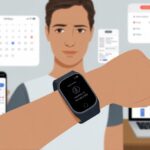Why do our fitness trackers stop showing Instagram notifications right when we’re itching to see who liked our latest post? Usually, these notifications vanish because notification settings are off, app permissions aren’t quite right, or our tracker is stuck in “do not disturb” mode. Sometimes, it honestly feels like these little wrist gadgets have their own agenda.
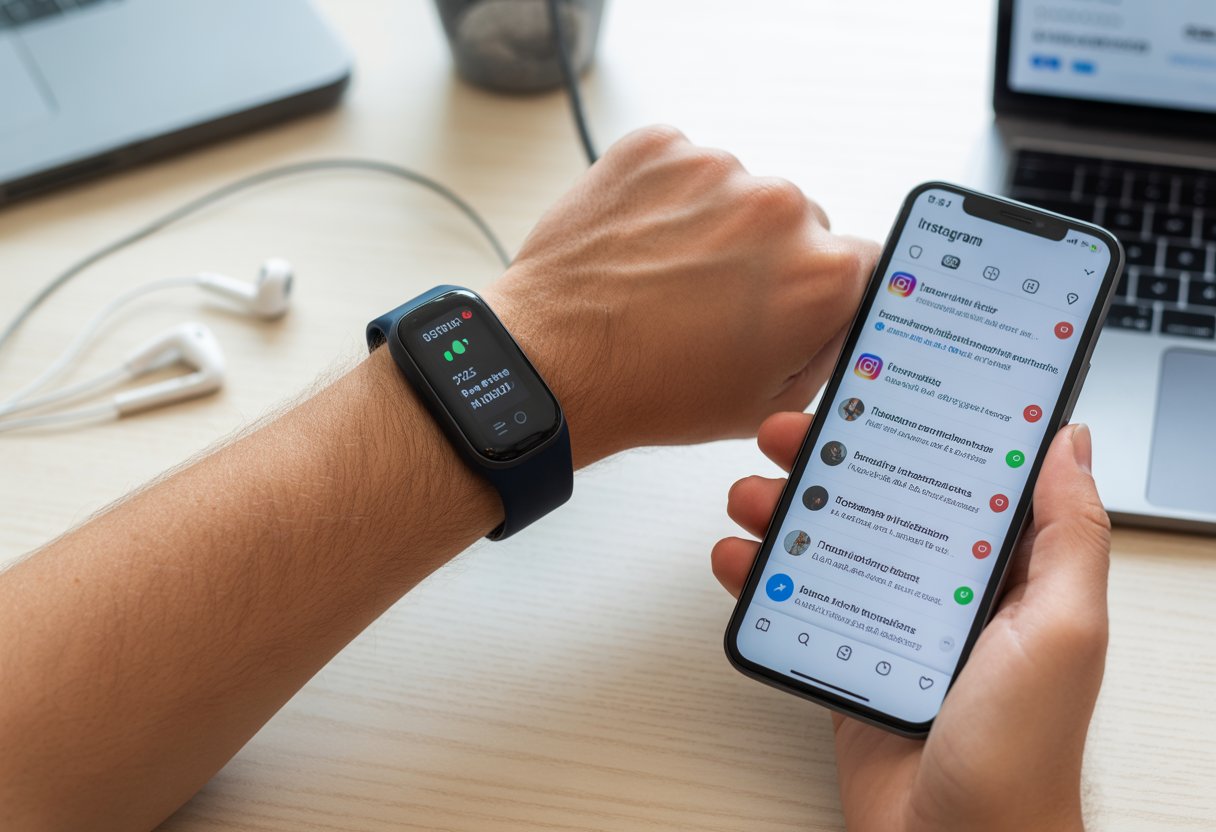
We depend on our fitness trackers for more than just counting steps or checking our sleep. Staying connected to our apps—especially Instagram—really matters in our daily routine.
If we stop seeing notifications, we start missing out. Sometimes, it’s tempting to think our tracker is just being difficult.
Let’s be real: if our tracker isn’t showing the updates we want, that’s enough to make us stomp around the living room in frustration. Stick with us. We’ll dig into why this happens and what we can do to get Instagram and our tracker talking again.
Understanding Fitness Tracker Notifications
If our fitness tracker isn’t buzzing with Instagram drama, we start to wonder what’s up. Usually, it comes down to how our tracker gets and shows phone notifications.
How Fitness Trackers Handle Phone Notifications
Most fitness trackers act like middle school gossipers—they just pass along what our phone says. The tracker connects to our phone with Bluetooth and depends on the phone to send notifications.
Here’s what usually happens:
- Our phone gets a notification, like an Instagram DM or a “like.”
- If notifications are allowed, our phone forwards this info to our tracker.
- The tracker gives us a buzz, a ping, or a tiny text popup.
If notifications are off on our phone or in the app, the tracker stays silent. Some trackers let us choose which apps send alerts, so we should double-check app notification settings on both devices.
When in doubt, try the old off-and-on trick—it fixes more notification issues than you’d think.
Differences Between Fitness Trackers and Smartwatches
Fitness trackers and smartwatches look similar, but they don’t play the same game. Both can show notifications, but smartwatches have more power.
Smartwatches can run full apps, show replies, and sometimes even handle Instagram posts (well, sort of). Our average fitness tracker is simpler.
It usually just shows basic notifications from supported apps. It can’t display photos, videos, or let us scroll through feeds.
The key differences:
| Feature | Fitness Tracker | Smartwatch |
|---|---|---|
| App Support | Limited | Wide (more apps work) |
| Reply Options | Rare | Common |
| Display Media | Usually no | Sometimes, yes |
| Independence | Needs phone | Some work without phone |
If our tracker feels less “smart,” it’s just sticking to what it’s good at—counting steps, tracking sleep, and making sure we never miss a group chat (or at least, not on purpose).
Supported Apps and Services for Notifications
Not every app gets VIP access on our fitness tracker. Most trackers support basic stuff like texts, calls, and calendar reminders.
The fancy stuff—like Instagram likes, comments, and DMs—sometimes gets stuck at the door.
We need to check the tracker’s list of supported apps and make sure Instagram is on it. Some devices only offer third-party app notifications with limited info.
Others let us pick which apps to allow (see how to adjust app notification settings for Charge trackers).
If Instagram isn’t on the list, we might just get a generic “You have a notification” instead of seeing who posted that meme we’re dying to comment on.
Common Reasons Instagram Notifications Are Missing
Missing a like or DM alert can be surprisingly annoying. Our fitness trackers are supposed to keep us in the loop, but sometimes they just go quiet.
Let’s break down what could be wrong and how to get those notifications back.
Incorrect Notification Settings
Our phones and fitness trackers are picky—they only take in what we set up for them. If we haven’t turned on Instagram notifications in our phone’s settings, nothing makes it to our wrists.
Here’s a quick checklist:
- Make sure notifications for Instagram are switched on in our device’s Settings app.
- In the Instagram app, check that push notifications are allowed for messages, likes, and other alerts.
- Double-check that Do Not Disturb or similar modes aren’t blocking alerts on our phone or tracker.
If notifications are off at any point, our trackers just sit there quietly. More details are in guides like this quick fix for Instagram notifications.
Instagram App Permissions
Even if our notification settings look perfect, things fall apart if we don’t give Instagram the right permissions. Instagram wants access to notifications, contacts, and sometimes more.
To avoid a notification blackout, we should:
- Open device Settings.
- Tap on “Apps” or “App Management.”
- Find Instagram.
- Go to “Permissions” and make sure notifications are enabled.
Some devices need us to let Instagram run in the background, so it can send updates without asking every time. If we use third-party apps to connect our tracker and Instagram, those might need notification permissions too.
Fitness Tracker Compatibility With Instagram
Here’s the big one: Does our fitness tracker even support Instagram notifications? Not all trackers do. Some only forward calls and texts, leaving social media in the dust.
Let’s check:
- Is our tracker model on the list of supported devices for Instagram notifications?
- Does our tracker’s companion app (like Fitbit, Garmin Connect, or Mi Fit) support third-party app notifications?
Sometimes, fitness trackers need a firmware or app update. We might need to allow app notifications from within our tracker’s app settings.
Users on Reddit also mention quirky fixes, like keeping Instagram open in the background. Your mileage may vary.
If nothing works, maybe our fitness tracker just isn’t that into Instagram.
Fixing Notification Issues on Different Devices
When our tracker acts like it’s on a break, missing Instagram notifications gets old fast. Usually, it’s a wrong setting or a blocked permission. Sometimes a bug sneaks in and causes chaos.
Let’s try to get those alerts working again—no detective hat needed.
Android Troubleshooting Tips
First, we grab our phone and check if notifications are on. Go to Settings > Notifications and find Instagram.
Make sure the switch is flipped to Allow Notifications. We can’t get messages if the settings bouncer says no.
For some trackers, we also need to allow app notifications through the fitness app itself.
Try this checklist:
- Restart our phone and tracker
- Check Bluetooth is on and paired
- Open the fitness app (like Fitbit or Mi Fit) and make sure “App Notifications” for Instagram are enabled
- Update both the fitness app and Instagram
- If nothing works, uninstall and reinstall the fitness app
- Keep background activity on for both apps
If we still get nothing, dig into the tracker’s app settings. Sometimes, a sneaky “Do Not Disturb” mode blocks everything. Turn it off and see if notifications start flowing again.
iPhone Notification Fixes
With iPhones, start with Settings > Notifications > Instagram. The toggle for Allow Notifications should be on, not hiding.
If we’re using an Apple Watch, check Notification settings in the Watch app and make sure Instagram notifications aren’t snoozed.
Other things to check:
- Is our iPhone running the latest iOS?
- Did we allow Instagram permission under Settings > Instagram?
- Sometimes our watch is on Do Not Disturb mode, which means it’s ignoring us
- Check Bluetooth is still connected to our tracker or Apple Watch
If we have watchOS 2 or later and everything looks right but nothing works, try toggling Wrist Detection off and on. It sounds silly, but sometimes that’s all it takes.
what to do if your tracker prefers sleeping over working
Some trackers just love to nap. When they ignore us, it’s time to check their sleep and do not disturb features.
Dig into the tracker’s menu—there’s usually an icon with a moon, bell, or zzz.
Fast fixes:
- Make sure Do Not Disturb and Sleep Mode are off
- Restart our tracker by holding the button(s) or using the app
- Reset all notifications in the tracker’s app (sometimes the nuclear option is needed)
If nothing works, try unpairing and re-pairing the tracker. It’s like breaking up and getting back together, but for gadgets. Sometimes, that’s all it takes to get those Instagram notifications pinging again.
For more steps and visuals, check out these tips on fixing Instagram notification issues.
Health and Activity Interference
Sometimes our fitness trackers act like strict coaches, blocking out distractions when we’re in workout mode. These features help us focus, but they can also make important notifications, like an Instagram DM or a dog video, disappear.
Do Not Disturb and Activity Modes
Let’s be honest, “Do Not Disturb” feels like a magic cloak—awesome until we miss something important. Fitness trackers often turn on Do Not Disturb or special Activity Modes when they sense we’re exercising.
During these times, all notifications—including Instagram—can get muted faster than our willpower at a donut shop.
If our phone turns on these modes automatically, it could block all pop-ups, including that crucial update about social plans.
It’s smart to check in the settings if our device flips into Do Not Disturb or activates a workout-specific focus every time we go for a jog. On some devices, these settings are under notifications, focus, or fitness sections.
Reddit users say that even after updates, notification blocking sometimes acts up, so reviewing those settings is a good idea.
Impacts of Monitoring Features on Notifications
Our trackers act like tiny health detectives—tracking heart rate, VO2 max, and sometimes even our sneaky trips to the snack cabinet.
When the tracker focuses on heavy monitoring, it can pause or limit notifications to keep memory and battery aimed at health data.
If we’re in the middle of a VO2 max test or our heart rate is getting tracked intensely, the device might hold off on notifications for a bit.
This helps it avoid missing exercise data or getting bogged down.
Sometimes, health issues—like irregular heartbeats—make the tracker mute notifications so it can show health alerts instead.
If Instagram notifications keep playing hide and seek, these health tracking features might be stealing the spotlight.
So, if we’re waiting for the next like on our latest puppy post and get nothing, maybe the tracker’s just busy counting our steps to the fridge.
Technical Glitches and Firmware Issues
Before we consider tossing our fitness tracker out the window, let’s talk about the tech gremlins messing with our notifications.
Missing Instagram notifications? Old software, weak connections, or a grumpy battery could be the culprits.
Outdated Software or App Versions
Honestly, nobody loves updating devices.
Those reminders are easy to ignore—until the tracker starts acting like it’s stuck in 2013.
If the tracker or Instagram app isn’t up-to-date, they might just refuse to cooperate.
Compatibility issues can kill notifications instantly.
Updating both the tracker’s firmware and the Instagram app usually fixes this.
We should check for updates in the app stores or device settings.
If there’s an update, just tap ‘Update’—even if it means waiting a few minutes and grumbling a bit.
Some trackers need updates through a companion app.
Others update on their own, but only if we let them.
Keeping devices current keeps notifications flowing.
If only we could update our personalities as easily.
Connection Issues Between Devices
Even if our fitness tracker and phone are both smart, they need to “talk” like old friends.
Bluetooth connection problems can make notifications disappear into the void.
If the devices lose their connection, it’s like yelling into an empty room—no one hears, and nothing pops up.
Often, reconnecting Bluetooth solves the issue.
We can unpair and re-pair the devices or just toggle Bluetooth off and on.
Double-checking that notifications are enabled for Instagram in both phone and tracker settings is a good move.
Some trackers drop the connection quietly when we wander too far from the phone or overload on wireless gadgets.
Keeping everything close and Bluetooth happy really helps.
If all else fails, turning everything off and on again usually does the trick.
It’s practically tech magic, right?
Battery Life and Power Saving Modes
If our fitness tracker’s battery is low or we’ve turned on battery-saving features, it might decide notifications aren’t worth the effort.
Low battery can stop Instagram alerts—and just about everything else.
Many devices turn off non-essential tasks to save power when the battery drops.
Check the battery level on both the tracker and the phone.
For best results, keep them charged.
We might notice a tiny battery icon glaring at us if that’s the problem.
Power saving modes can also block notifications without warning.
We should check if these modes are on in device or app settings and turn them off if needed.
Sometimes, saving a bit of battery means missing out on all the action.
And honestly, who wants to miss a meme notification?
Our fitness trackers can be as moody as a cat in a bath.
If Instagram notifications have vanished, the answer probably hides somewhere in the settings jungle.
Let’s channel our inner explorers and dig through the options to bring those alerts back.
Fine-Tuning App Notification Preferences
Let’s start with the basics: our phone’s notification settings.
First, open Settings and find the Notifications section—it’s usually lurking near the top.
Next, scroll down until you spot Instagram.
Check that Allow Notifications is switched on.
No green toggle, no alerts.
If you’ve updated your device lately, especially after an iOS update, it’s smart to turn off these notifications, restart the phone, and then turn them back on.
It’s like rebooting our brains, but for our devices.
Here’s a quick checklist:
- Open Settings > Notifications
- Select Instagram
- Toggle Allow Notifications ON
- Restart, then re-toggle if needed
For more steps, this detailed guide covers phone settings Instagram users should check.
Custom Vibration and Sound Settings
Ever want to know the second someone posts a cute puppy pic? Customizing vibration and sound alerts makes sure you never miss a beat—or a bark.
Most fitness trackers just grab your phone’s general notification sounds. If you change Instagram’s notification sound or vibration pattern in your phone settings, your band usually follows suit.
On an iPhone, head to the Instagram app section and tap Sounds. Pick a tone that’s gentle (or, honestly, even a little obnoxious) if you need something that wakes you up faster than a strong cup of coffee.
Android folks get options, too. You can choose unique sounds in the Instagram notifications menu. If your tracker lets you tweak vibrations directly, set up a pattern you’ll actually notice.
Just, maybe don’t go for one that makes you jump out of your skin every time it buzzes.
Need a bit more guidance? Check out the Apple Support page for details about adjusting app sounds and notifications.
- Why do my Bluetooth headphones keep resetting? Solving the Mystery of Rebooting Ears - January 5, 2026
- Is WHOOP Worth It for Runners, Cyclists, and Weightlifters or Just Another Expensive Wrist Buddy? - January 5, 2026
- Best Fitness Trackers Under $200 That Won’t Make Your Wallet Sweat - January 4, 2026