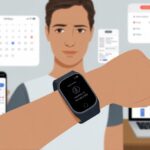Ever notice your fitness tracker just ignores Facebook notifications? We’re out here racking up steps and hoping for updates on Aunt Martha’s latest cat photos, but somehow, our gadgets drop the ball. Fitness trackers usually miss Facebook notifications when we forget to set the right app permissions or turn on notification settings.
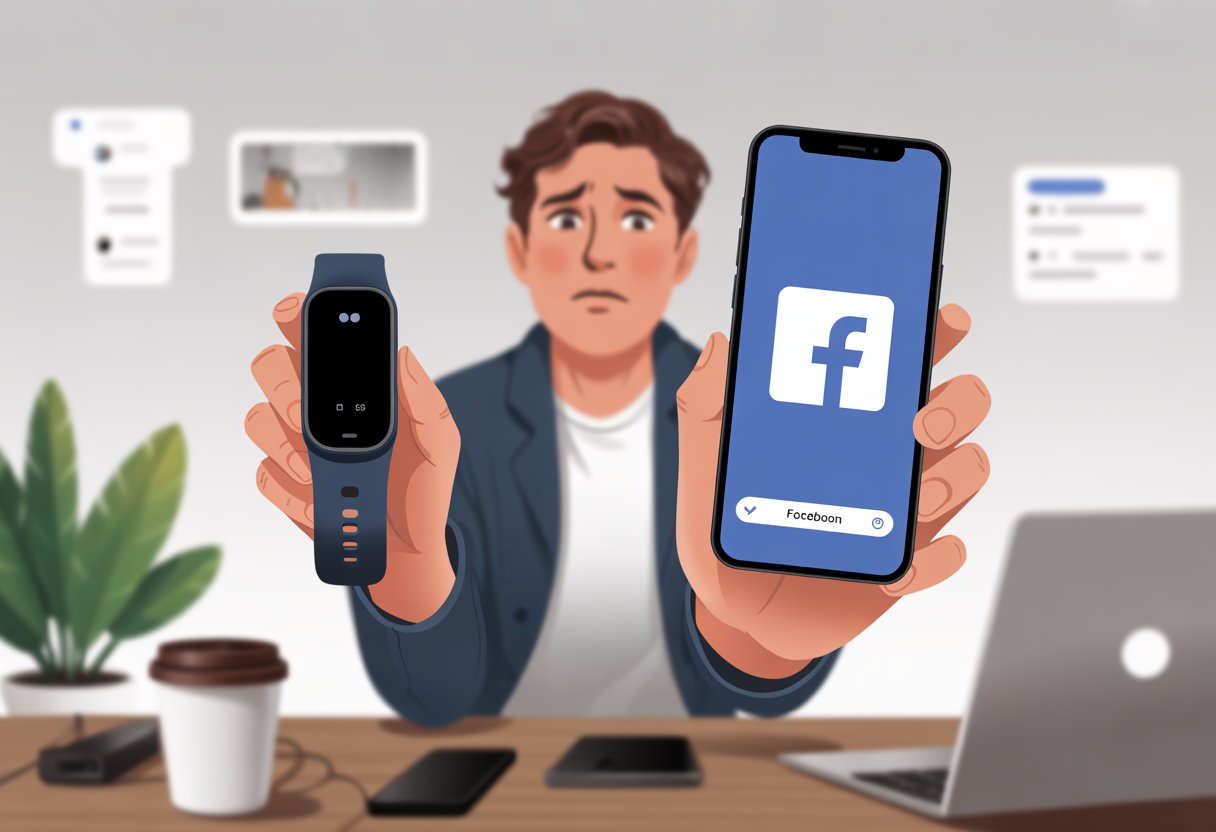
Sometimes, it’s just a missing setting or silent mode sneaking in. Other times, it feels like our devices and Facebook have made a pact to keep us offline. If you’re tired of missing Messenger memes and group chat drama, stick around—there’s hope for our sleepy trackers.
Understanding Facebook Notification Settings
If our fitness tracker skips Facebook notifications, we’re probably fighting with hidden settings—not some tech curse. Sometimes, one little switch stands between us and Aunt Carol’s 17th vacation photo.
Enabling Facebook Notifications
Notifications can be fussier than a picky cat. First, let’s check if Facebook notifications are even on. Here’s a quick checklist:
- Open the Facebook app.
- Tap the three horizontal lines (the hamburger menu).
- Scroll to Settings & Privacy and choose Settings.
- Tap Notifications.
Inside the Notifications menu, we’ll find every alert Facebook can send. Toggle on the ones we want—comments, messages, friend requests, and whatever else matters.
On Android or iPhone, we also need to enable app notifications in our phone’s main settings. If Facebook doesn’t have permission, nothing gets through. When in doubt, try flipping things off and on again (within reason).
If things still don’t work, some folks recommend turning all Facebook alerts off, then back on, as a little system jolt. It’s helped people before, according to this Reddit thread.
Adjusting Privacy Settings
Sometimes, we crank our privacy settings up so high that notifications get locked away. Privacy controls let us decide who can reach us and what alerts we see.
To review privacy settings:
- Go to Settings & Privacy in Facebook.
- Pick Privacy Shortcuts or Privacy Settings.
- Check who can contact us and what info is visible.
Super strict privacy can block notifications, especially for posts and friend requests. We want to keep out spam but let the important stuff through.
If our tracker still misses notifications, device or app permissions might clash with our privacy lockdowns. Let’s give Facebook notification permissions where needed—but maybe don’t overshare with the world.
Pairing Your Fitness Tracker With Your Smartphone
If our fitness tracker ignores Facebook notifications, pairing could be the issue. Sometimes, it’s just a small setting, or the devices stop talking for no clear reason.
Checking Device Settings
Let’s start basic: do our devices even know each other exists? If Bluetooth is off, our tracker’s just a fancy bracelet.
Next, open our smartphone’s notification settings. Make sure notifications are allowed for both Facebook and the fitness tracker app. If not, our tracker stays silent—like someone dodging group texts.
App permissions can disappear, especially after a phone update. If that happens, we need to turn them back on or even reinstall the app. It sounds like a lot, but sometimes a fresh start really does help.
Inside the Facebook app, check notification preferences again. It’s easy to miss something important. For iPhone users, the Apple Watch notification guide might help too.
Syncing Issues And Solutions
Sometimes, our tracker and phone just forget they’re friends. When syncing fails, Facebook notifications vanish, and we’re left clueless. Try the old tricks: turn Bluetooth off and on. If that doesn’t work, restart both devices. Yes, the classic “have you tried turning it off and on again” really helps more than we’d like to admit.
Check for updates—old app or phone software can break syncing. If you’re stuck, unpair the tracker and pair it again, like reconnecting with an old friend.
If nothing works, there’s always the nuclear option: factory reset the tracker. But let’s save that for last. For more tips, see these ideas on fitness tracker pairing and notification syncing. Fixing syncing can feel like herding cats, but at least we’ll get our alerts back.
Managing App Permissions for Notifications
If our fitness tracker hides Facebook alerts like a cat hiding a toy, app permissions might be the problem. The right settings decide if those notifications ever show up, so let’s make sure we’re not missing something obvious.
Allowing Alerts on the Mobile App
First, check if the Facebook app can send notifications at all. On Android, go to Settings > Apps > Facebook > Notifications and flip it on.
For iPhone, it’s Settings > Notifications > Facebook—turn on Allow Notifications.
A common mistake? Accidentally silencing alerts or turning on “Do Not Disturb.” Sometimes, a quick restart fixes everything.
Inside the Facebook app, tap the hamburger menu, go to Settings & Privacy > Notifications, and make sure push notifications are enabled. If you want more details, check these Facebook notification instructions.
Granting Necessary Permissions
Now, let’s give our fitness tracker the green light to work with Facebook. Usually, the fitness app needs to “see” our notifications.
On Android, go to Settings > Apps & notifications > Special app access > Notification access and make sure our fitness tracker app is on. If not, our tracker misses all the fun.
For iPhone, open the fitness tracker’s app, dig into settings, and look for permissions or notifications. These apps often want access to notifications, Bluetooth, and background app refresh.
If we skip any of these, our tracker can’t see a thing. Every app’s a little different, so always check for “Notification Access” or “Permissions” inside the tracker app. For a closer look at Android settings, check this simple guide.
Troubleshooting Common Notification Problems
Let’s roll up our sleeves and figure out why our fitness tracker ignores Facebook notifications. We’ll check software, try restarts, and see if Bluetooth is being sneaky.
Software Updates And Compatibility
Outdated apps and old firmware are basically an invitation for missing notifications. If we’ve ignored software update bubbles, it’s time to catch up. Both our tracker and phone need the latest versions.
On the phone, update Facebook and check for operating system updates. Fitness tracker brands like Fitbit and Garmin often push out fixes for notification issues.
If our devices don’t run compatible software, notifications can get lost. Compatibility problems pop up when we update one device but not the other. To be sure, check the manufacturer’s compatibility page.
Here’s a quick checklist:
- Update Facebook and the fitness tracking app
- Update the phone’s operating system
- Update the fitness tracker’s firmware
Sometimes, uninstalling and reinstalling the Facebook app clears out the cobwebs, as folks on Apple support forums have found.
Restarting Devices The Right Way
Now, let’s restart everything. Start with the phone: power off, count to ten, then turn it back on.
For the fitness tracker, the reset method depends on the brand. Usually, we can restart or reboot from the settings menu or by pressing certain buttons. Check the manual so we don’t just mash buttons randomly.
Restarting clears out glitches and refreshes connections. If we’re unsure, toggling airplane mode or notification permissions for Facebook off and on can also help.
By the end, our devices will either work—or at least get a much-needed break.
Overcoming Bluetooth Gremlins
Bluetooth gremlins love to cause trouble. If our tracker and phone won’t connect, notifications disappear like socks in the dryer. Start by toggling Bluetooth off and on for both devices.
Check if the tracker is paired only once in the Bluetooth list. Double entries just confuse things. Then, check the tracker’s app permissions and make sure notifications are allowed. For Garmin and Fitbit, toggling app notifications off and on sometimes helps.
Deleting and repairing the device in Bluetooth settings can give everything a fresh start. If it still won’t work, restart both devices again. Sometimes, that’s all it takes.
Bluetooth drama keeps us on our toes, doesn’t it?
Advanced Solutions And Support
Sometimes, our fitness trackers just want a little more attention. If the basics aren’t working and Facebook notifications are still hiding from us, it’s time for some next-level moves.
Resetting Your Fitness Tracker
Let’s be honest—turning things off and on again is everyone’s go-to tech move. If nothing else works, a soft reset usually does the trick.
Most trackers let you do this by holding down a button for a few seconds. You can also look for a “restart” option in the settings menu.
A full factory reset takes things up a notch. This wipes out everything and brings your device back to its original state.
You’ll lose your settings and saved info, so it’s not something to take lightly. Sometimes, though, starting fresh is exactly what you need.
Before you go nuclear, make sure to sync your data or back up anything you care about. No one wants to lose their step count to the digital void.
When you set the tracker up again, reconnect it to your phone and double-check notification permissions, especially for Facebook, on both devices.
If the reset does the job, go ahead and celebrate—you’ve earned it. Maybe even treat yourself like you just smashed your step goal.
Contacting Support (When All Else Fails)
Sometimes tech just refuses to cooperate. That’s when we wave the white flag and call in the experts.
If our tracker keeps ignoring Facebook notifications, we should reach out to the fitness tracker’s support team. Most brands offer customer help through chat, email, or even phone—if you still remember how to use that.
Before reaching out, let’s grab our device model, app version, and a quick rundown of what we’ve already tried. If we show up with the facts, support can skip the obvious stuff (like telling us to restart again) and actually help.
It’s also smart to check if there’s a known issue with Facebook notifications on company forums or support pages. Sometimes it’s not just us—it might be a bigger problem that they’re already fixing.
At least then, we know we’re not alone in our notification struggles. Maybe we’ll even make a few new internet friends along the way.
- Why do my Bluetooth headphones keep resetting? Solving the Mystery of Rebooting Ears - January 5, 2026
- Is WHOOP Worth It for Runners, Cyclists, and Weightlifters or Just Another Expensive Wrist Buddy? - January 5, 2026
- Best Fitness Trackers Under $200 That Won’t Make Your Wallet Sweat - January 4, 2026