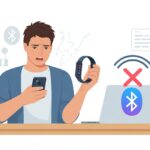If you’re anything like us, you’ve probably stared at your phone in disbelief, wondering why that pricey fitness tracker just won’t connect with Samsung Health.
Most of the time, our fitness tracker won’t pair because of simple app glitches, outdated software, or a sneaky setting we forgot to check. It really feels like our gadgets are playing hide and seek, and honestly, only one of us is having fun.
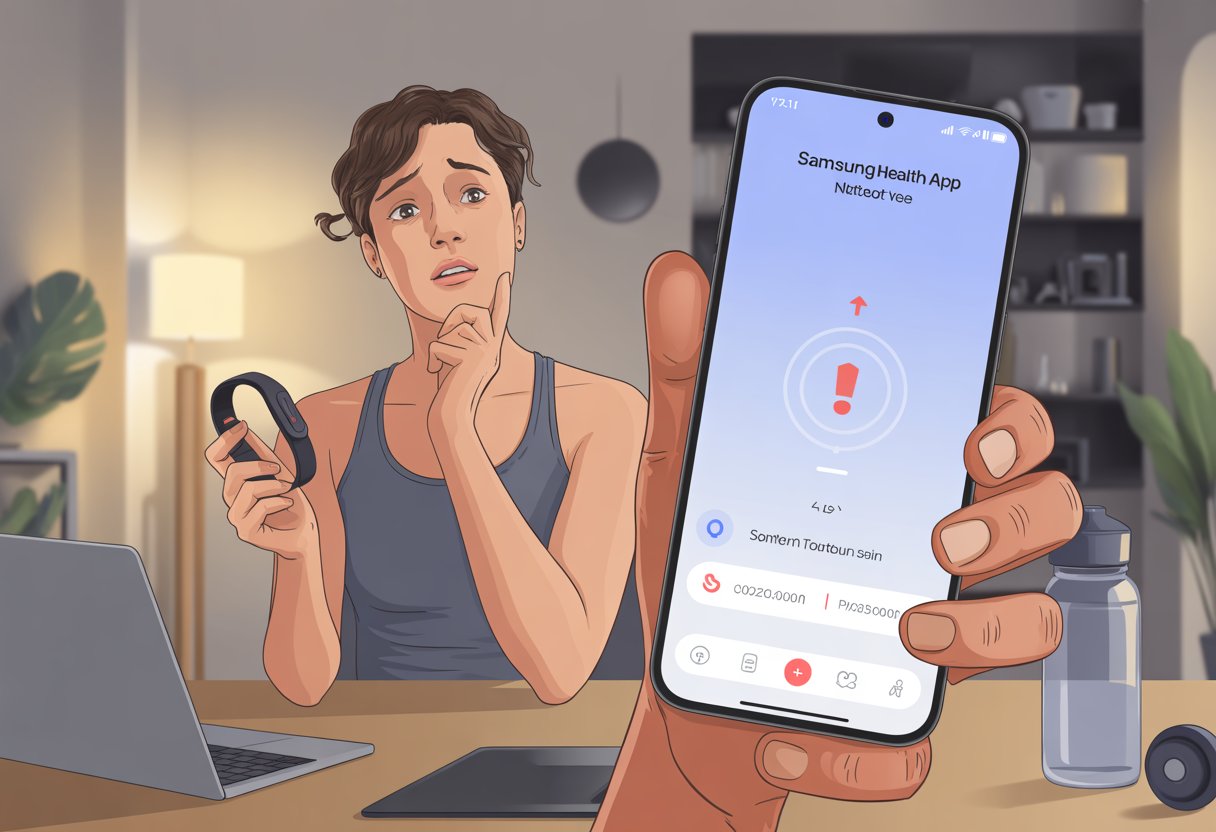
We’ve all been there—getting ready to finally crush our step goals, only to find out our devices are having a silent argument.
Figuring out why Samsung Health won’t play nice with our fitness tracker isn’t as complicated as running a marathon backward. Hang in there while we walk through some quick fixes and tips so we can get back to earning those flashy digital badges.
Common Pairing Problems With Samsung Health
When our fitness tracker refuses to show up in Samsung Health, something’s gone sideways.
It could be a Bluetooth hiccup, a fussy app permission, or just devices refusing to be friends. There’s usually a reason—and, thankfully, a fix.
Bluetooth Connectivity Issues
Let’s be honest: Bluetooth is about as reliable as our willpower around dessert.
If our fitness tracker won’t connect, we should check Bluetooth first. If Bluetooth is off or acting up on our Android phone, no amount of optimism will get the S Health app to see our device.
Other gadgets sometimes try to steal the spotlight by connecting to our phone first, which blocks the tracker from pairing.
The fix? Turn off Bluetooth on every other device in the house—except ours.
We should also make sure our tracker isn’t hiding in airplane mode or running on a low battery. Both can make pairing impossible.
If nothing else works, restarting both the phone and the tracker often helps. It’s basically the digital version of taking a deep breath and counting to ten.
The official Samsung guide has more tips on getting Samsung Health to see your device via Bluetooth.
App Permissions Misery
Android loves its app permissions, and Samsung Health is no exception.
If we forget to let the S Health app use Bluetooth or access location, it’s going to ignore our tracker completely.
We can double-check permissions by going to Settings > Apps > Samsung Health > Permissions on our phone. Both Bluetooth and Location need to be on for things to work smoothly.
Some Android phones get extra picky and want Storage or Body Sensors enabled too.
Sometimes, the app asks for permissions and we just swipe past, hitting “Deny” before we even think about it. If that’s happened, we’ll need to turn permissions on manually.
If you need a refresher on pairing and permissions, Samsung’s website has a walkthrough.
Compatibility Confusion
Few things sting like realizing our shiny new tracker and Samsung Health just don’t speak the same language.
Not every fitness device or watch works with the S Health app—especially if it’s not a Samsung brand.
Some models need the latest software or a special setup. We should check that both our Android phone and fitness tracker have up-to-date software.
Samsung Health sometimes wants us to check their accessories page to see which devices are actually compatible.
A table of misery:
| Compatible Devices | Might Not Connect |
|---|---|
| Galaxy Watches | Generic, Non-Samsung |
| Some Fitbits | Unsupported Trackers |
Reading the fine print now saves us a lot of headaches later.
How To Check Device Compatibility
Device compatibility can break our fitness tracker dreams faster than a snapped shoelace.
If our tracker won’t pair with Samsung Health, there’s usually a reason—sometimes buried in menus, sometimes hiding in plain sight.
Supported Fitness Trackers
Samsung Health loves its own Galaxy Watch family, but doesn’t always play well with outsiders like Fitbit, Garmin, or old Gear Fits.
Most modern Samsung trackers, like Galaxy Watch models, work fine with Samsung Health. Other brands? We usually get limited features or no support.
Fitbit and Garmin prefer their own apps. Trying to make these trackers work with Samsung Health is like forcing a square peg in a round hole—frustrating and not very successful.
When in doubt, checking Samsung’s official page on compatible devices is the way to go.
If our tracker isn’t on the list, syncing probably won’t happen.
The Samsung Galaxy Watch Family
If we’re part of the Galaxy Watch club, things are much smoother.
The Samsung Galaxy Watch family—including the s5 and others—works with Samsung Health right out of the box.
Pairing is usually just a matter of connecting through the Galaxy Wearable app, turning on Bluetooth, and letting the devices do their little digital handshake.
We should always make sure both our watch and phone have the latest software. Outdated apps won’t sync.
Galaxy Fit devices also play nice, but older models might miss out on new features.
If we’re tempted by that old Gear Fit we found in the junk drawer—don’t get our hopes up too high.
Android Versus iPhone Compatibility
Samsung Health is an Android fan at heart, especially when it comes to pairing with Galaxy Watches and fitness trackers.
If we’re using an Android phone, even an older one, most Galaxy watches—including the s5—work without much fuss.
But if we’re on an iPhone, things get messy.
Samsung Health can run on iOS, but syncing with Galaxy Watches is very limited and some features just won’t show up.
Third-party brands like Fitbit or Garmin almost never cooperate with Samsung Health on iPhone—Apple and Samsung just don’t get along at family dinners.
If we want the best experience and use Samsung Health as our main fitness app, sticking with Android is way easier.
If we’re on an iPhone, we might have to use the apps that go best with our tracker, even if they’re not as pretty.
Pairing Your Fitness Tracker Like a Pro
Pairing a fitness tracker with Samsung Health can feel like a secret club handshake—complicated if you miss a step.
Let’s walk through the real reasons it can fail and how we can fix them, so we don’t end up staring at a blank step counter all day.
Setting Up Bluetooth Settings
Bluetooth is the bridge between our fitness tracker and phone.
If it’s down, nothing else works. First, let’s double-check that Bluetooth is actually turned on for both devices.
No blinking light? No sync.
Many forget to enable visibility, so their phone is basically hiding from the tracker.
Distance matters. We should keep our tracker and phone within a few feet—Bluetooth doesn’t work well across the room, through walls, or inside the fridge (trust us, we checked).
If pairing fails, toggling Bluetooth off and back on or restarting both gadgets can help.
Some trackers have a pairing mode—activating it makes them shout, “Pick me!” sometimes with a special code.
Quick Fixes Table:
| Problem | Fix |
|---|---|
| Bluetooth is off | Turn it on |
| Out of range | Move devices closer |
| Already paired | Unpair and try again |
When in doubt, deleting the old connection and pairing again works about half the time.
It’s basically a relationship reset button.
Granting All The Right Permissions
Even if Bluetooth is working, Samsung Health needs permission to do its job.
Most people tap “deny” faster than “accept” on app pop-ups, then wonder why nothing syncs.
For full syncing bliss, we need to open our phone’s settings, find Samsung Health, and check permissions like location, nearby devices, and physical activity.
Some phones even need special background permission, so the app can talk to our tracker while we’re ignoring it.
If we use another fitness app—like MyFitnessPal—we have to grant it similar permissions and check that it’s allowed to connect to Samsung Health.
We can follow steps listed on official support guides for managing app permissions for extra help.
Key Permissions:
- Location
- Bluetooth
- Physical Activity
- Nearby Devices
- Background Data Access
Missing even one can make our tracker as useful as a paperweight.
Using Health Connect And APIS
Health Connect and APIs help all our health apps talk to each other.
If we ignore this, we’re stuck with information silos—our steps, sleep, and heart rate stats never meet, let alone shake hands.
To use Health Connect, install it from the Play Store and open it.
We can set which apps are allowed to share data, making sure Samsung Health and our fitness tracker’s app are checked.
Some trackers rely on APIs to communicate, so keeping both Samsung Health and the tracker’s app up to date is a must.
If syncing stops working, try signing out and back into both apps, or even reinstalling them.
We might need to disconnect, then reconnect the apps inside Samsung Health or in the tracker’s companion app.
For more detailed tips, Samsung’s official troubleshooting steps break things down step by step.
A little regular maintenance here means no more lost workouts—unless we’re just pretending, in which case syncing is the least of our worries.
Connecting Third-Party Fitness Apps
Getting our fitness tracker to send data to Samsung Health can feel like solving a riddle.
Different apps need different steps, and some require extra help or specific permissions.
Let’s unravel the mysteries of connecting popular third-party apps to Samsung Health together, one issue at a time.
Linking With Strava
If we love tracking our runs, linking Strava with Samsung Health is a top priority.
The connection process usually means heading into Strava’s app settings.
There, we look for “Samsung Health” under “applications” or “connected services.” Once we toggle the sync option, we should see our activities start to appear in both apps.
Sometimes it takes a little while for data to show up.
If our morning jog isn’t there, don’t panic—give it a few minutes and maybe refresh the app.
Both apps need to be updated to the latest version.
If things still don’t work, signing out of both apps and back in can fix a lot of mysterious syncing problems.
We just have to remember to cheer for ourselves if it finally works—victory laps are optional.
Integrating With Health Sync
Health Sync acts like a translator between Samsung Health and other fitness apps.
When we want our data to play nicely between different platforms, this app can save the day.
First, we install Health Sync and pick our source and destination—usually, Samsung Health and another fitness app.
We follow the on-screen steps and grant all needed permissions.
Health Sync isn’t magic, but it sure feels that way when steps and calories suddenly appear everywhere.
Some features require a small one-time purchase after a trial period.
If syncing is slow or fails, double-check that Health Sync is allowed to run in the background and isn’t restricted by our phone’s battery settings.
JustAnswer And Other Help
Sometimes, syncing just feels like a mess. I mean, who hasn’t wanted to just scream into the fitness void? Instead, we can check out places like JustAnswer, where actual humans field our tech questions and try to untangle pairing headaches.
User forums, FAQ pages, and help centers for Samsung Health or whatever app we’re using are also out there. Samsung, for instance, has support pages that walk through app and accessory pairing. Honestly, don’t feel bad if you get stuck—pretty sure half the world is out there wondering, “Why won’t my steps sync?”
Syncing With Third-Party Apps
A lot of fitness apps claim they sync with Samsung Health, but the steps never seem quite the same. MapMyFitness, for example, lets us connect Samsung Health as a partner and manage sync permissions right in the app.
Usually, we just go to the app’s menu, find “Apps & Devices,” and then pick or reconnect Samsung Health.
If things refuse to sync, let’s try this checklist:
- Update both apps.
- Double-check all permissions.
- Restart the phone and both apps.
- Refresh, disconnect, or reconnect the app link.
- Make sure the phone’s actually online.
With some patience (and maybe a lucky break), our fitness data will finally show up everywhere. Well, maybe not on the fridge—yet.
Troubleshooting Health Data Synchronization
Keeping up with our health data shouldn’t feel like cracking a secret code. When steps, heart rate, or sleep data disappear, it’s tough to tell if the problem is the tracker, the phone, or just yesterday’s extra dessert.
Steps Not Updating
If our pedometer numbers look suspiciously low (binge-watching clearly isn’t cardio), we’re probably facing a sync glitch. Most of the time, the tracker just isn’t talking to Samsung Health.
We should check if Bluetooth’s actually turned on—silent Bluetooth does nothing. Permissions matter too. If Samsung Health can’t access our tracker’s data, our phones will never count those epic fridge walks.
Sometimes, a stubborn app just needs a restart. Try rebooting both devices or switching off power-saving modes. If nothing works, uninstall and reinstall Samsung Health or update to the latest version.
Missing Heart Rate Data
Nothing’s weirder than seeing a flat line in the heart rate chart. If heart rate data is missing, check if the tracker’s snug. A loose band just won’t read pulses—science hasn’t fixed that yet.
Some devices need us to turn on continuous monitoring. Also, make sure Samsung Health has permission to access heart rate info from the wearable.
Power-saving or airplane modes might turn the heart rate sensor off, so check those. Updates on both the tracker and phone can squash bugs that mess up syncing.
Sleep Tracking Gaps
Missing chunks in our sleep data can make us wonder if we’re sleepwalking or if the tracker just gave up. First, make sure sleep tracking is actually on.
If the watch is too loose or we forget to wear it at night, it can’t log movement or track sleep cycles. Some watches only track sleep during certain hours, so it’s worth checking those settings.
If our sleep history still looks empty, try restarting everything and syncing again. For the really stubborn cases, Samsung’s troubleshooting guide has tips like resetting or updating software, which might wake up a lazy tracker.
Exporting and Importing Fitness Data
Let’s be real: sometimes our fitness data feels locked away in some secret vault. Luckily, with the right tools (and a bit of patience), we can move step counts, heart rates, and all those calorie burns from one place to another.
Working With .FIT Files
The .FIT file sounds mysterious, but it’s just a pretty standard format for health data from fitness trackers. Garmin devices love .FIT files for export and backup.
If we want to export, our device’s app usually gives us an option to save a .FIT file. To import it somewhere else, some apps let us upload a .FIT file directly, but Samsung Health can be picky.
Third-party tools like Health Sync sometimes help bridge the gap, though compatibility isn’t always perfect. Always double-check if our target app supports .FIT before we get our hopes up.
Moving Between Fitness Apps
Moving health data between apps feels a bit like trying to pack for vacation with a suitcase that barely opens. Every app seems to have its own weird rules.
Take Samsung Health, for instance. It doesn’t really play nice with most fitness apps.
You usually get data exports as .CSV or .FIT files. Actually importing those files—especially into Samsung Health—can leave you scratching your head.
Some folks try third-party apps like Health Sync. These can help sync data between Samsung Health and Google Fit, though you might run into hiccups, like mismatched step counts (see here).
If you’re switching from Apple Health, you might try importing .CSV files. But Samsung Health still doesn’t offer a user-friendly import option, which makes the whole process feel like a marathon instead of a sprint.
Honestly, it pays to keep your expectations realistic. Always check each app’s FAQ before you make any big moves.
- Best Bluetooth Headphones for Airplane Travel: Drown Out Crying Babies in Style - December 8, 2025
- How to use Bluetooth headphones with an intercom system and Finally Escape Tangled Wires - December 7, 2025
- Best Fitness Trackers for Silent Alarms: Wake Up Without the Drama - December 7, 2025