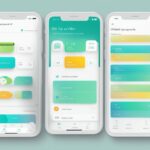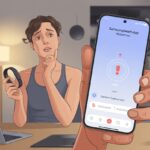Let’s be real: tracking health stats is so much easier when our smartwatch does the heavy lifting. But honestly, trying to get that shiny gadget to spill its secrets to Apple Health? That can get confusing, fast.
The good news? We can sync our smartwatch with Apple Health in just a few steps and finally see all our fitness data in one place.
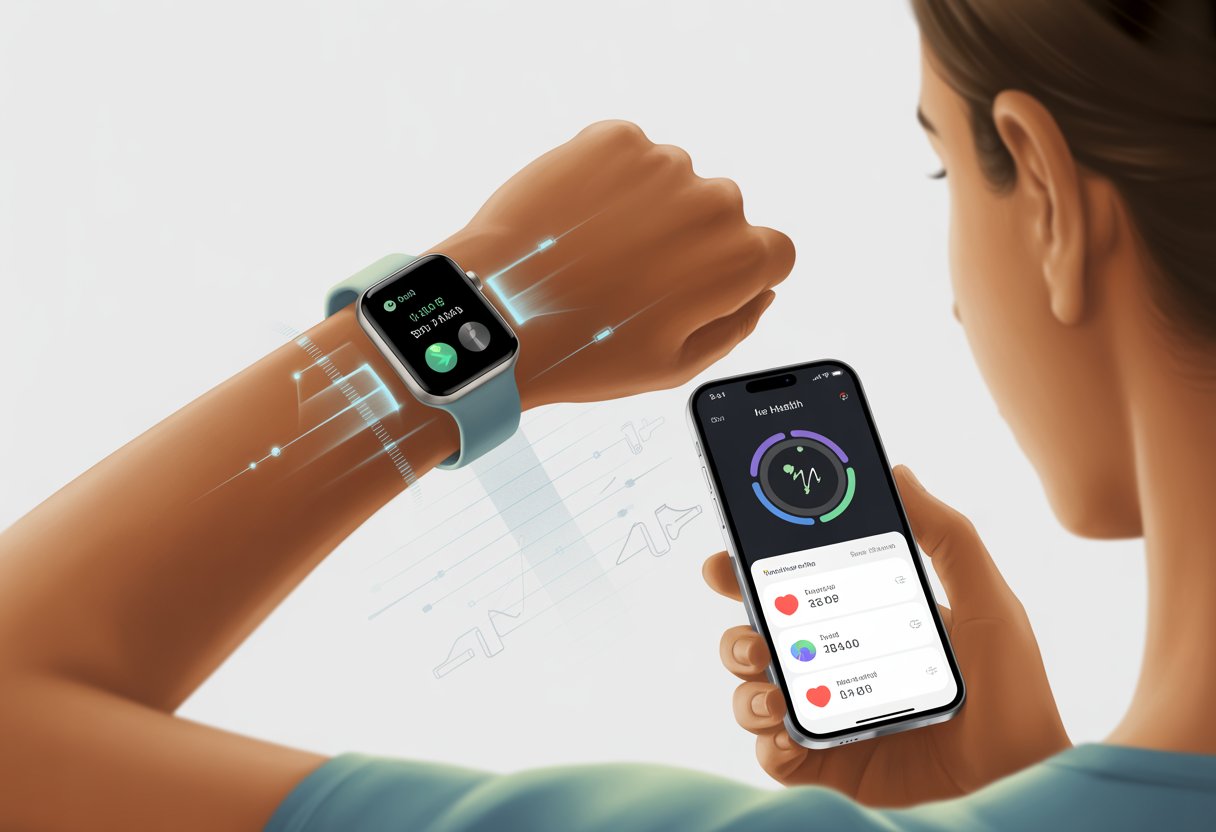
Picture this: We go for a walk, our smartwatch logs those sweaty steps, and—like magic—they pop up in Apple Health for us to admire (or, you know, brag about). Sounds great, right? If that’s what we’re after, we’re in the right spot.
Just follow the right process and we’ll have all our activity, heart rate, and sleep stats updating every time we check our phones. Life gets a little easier, and honestly, a lot more organized.
Let’s not let our health data stay trapped on our wrists. It’s time to become syncing pros and let Apple Health finally do what it’s supposed to—show us all our wellness stats in one handy place.
Getting Ready: What You Need Before Syncing
Let’s not get stuck before we even start. We just need the right smartwatch, a little phone magic, and an updated app to get rolling.
Compatible Devices and Requirements
First things first—don’t expect a calculator watch to sync with your iPhone. If we want to pair with Apple Health, we need a compatible smartwatch, like an Apple Watch or another fitness watch that supports Apple Health through its own app.
Not all Android smartwatches make the cut. For Apple Health, we need an iPhone running iOS 12 or later. Some older Android-based smartwatches might need a third-party app to bridge the gap, but honestly, if our main phone is Android, Apple Health just isn’t an option. Sorry, Android folks.
Before we get started, let’s check the basics:
- Is our smartwatch charged?
- Is the iPhone on and unlocked?
- Does our watch work with Apple Health or its own syncing app (like Fitbit or Garmin Connect)?
If our device doesn’t appear in Apple Health, don’t freak out—we probably just need the right app connection.
Enabling Bluetooth for Pairing
Now for some Bluetooth magic. If Bluetooth isn’t on, our smartwatch and iPhone won’t even notice each other. Open Settings on the iPhone, tap Bluetooth, and make sure the switch is green.
Keep both devices close by. If our watch is in another room, forget about pairing. Also, double-check that neither device sits in Airplane Mode—nothing kills a connection faster.
If we hit a snag, try resetting or toggling Bluetooth. Turn it off, then back on. It’s basic, but it works more often than not.
Updating Your Fitness App
An outdated app can ruin a sync before it even starts. Update whatever fitness app we’re using—Apple Health, Fitbit, Garmin Connect, or whatever else is required.
Head to the App Store, search for the app, and hit update if it’s available. Updates fix bugs, add syncing features, or just make things less grumpy. If our smartwatch brand uses its own app, update that too.
If the connection still won’t cooperate, restart the app. Some apps, like HealthCheck360, need a fresh start to actually sync. That tiny reset can save us a lot of frustration.
Pairing Your Smartwatch With Apple Health
We want our smartwatch and Apple Health to play nicely together. Pairing them up usually doesn’t take long, but every brand seems to have its own quirks.
The Pairing Process Step-By-Step
Let’s be honest: pairing a smartwatch sometimes feels like untangling old headphones. Here’s what we usually do for most brands:
- Turn on both devices—our phone and our smartwatch.
- Install any necessary apps (Apple Watch app, Galaxy Wearable, Garmin Connect, etc).
- Enable Bluetooth on the phone.
- Open the matching app and find the pairing menu.
- Follow the on-screen instructions (tap, wait, maybe sigh a little).
Most smartwatches ask us to confirm a code or tap “yes” to finish pairing. Once that’s done, Health data should start syncing automatically—unless the tech gremlins decide otherwise.
Pairing an Apple Watch
Pairing an Apple Watch with Apple Health is about as easy as Apple could make it. We use the Apple Watch app on our iPhone.
- Open the Apple Watch app on the phone.
- Tap “Start Pairing” and point the phone’s camera at the weird pattern on the watch screen.
The phone pings the watch, and just like that, they’re paired.
During setup, we can choose to restore from a backup or start fresh. Once paired, the watch and phone swap fitness and health stats instantly. Apple Health grabs heart rate, steps, and activity rings right away. For more details and helpful images, Apple’s got a step-by-step guide.
Pairing a Samsung Galaxy Watch
Pairing a Galaxy Watch brings a few extra steps. First, download and open the Galaxy Wearable app on the iPhone. (Yes, Samsung and Apple can sometimes cooperate.)
- Open Galaxy Wearable, pick our Galaxy Watch model, and follow the prompts to connect via Bluetooth.
- The app asks for a bunch of permissions—accept them if we want everything to sync.
Once paired, it’s time to hunt for the right setting. To send health data to Apple Health, we might need a third-party bridge app. Samsung Health data doesn’t always sync natively, so check for options to export or sync data. Persistence helps—and maybe a cup of coffee.
Pairing a Garmin Device
Pairing a Garmin watch (like a Forerunner or Vivoactive) with Apple Health means bringing in another player: the Garmin Connect app.
- Download Garmin Connect, sign in or create an account, and follow prompts to add the device.
- There’s usually some button pressing or menu wandering on the watch itself (“pair with phone”), plus a Bluetooth handshake.
Garmin doesn’t sync with Apple Health out of the box, so we need apps like Health Sync or FitnessSyncer to bridge the gap. These apps move activity, heart rate, and step count from Garmin into Apple Health. We pick what to share and let the app do its thing. If things stall, restarting both devices usually helps.
Syncing Data to Apple Health
When we sync our smartwatch with Apple Health, we’re basically opening a one-way street from our wrist to our iPhone. All those stats—steps, calories burned, racing heart rates, restless nights—flow straight into the Health app for us to see.
Syncing Workouts and Fitness Activities
Our smartwatch tracks everything, from a sprint to the fridge to a walk around the block. Once we pair up with Apple Health, workouts and daily activity data show up in the Health app automatically.
To be sure syncing works, double-check that our watch appears under Devices in the Health app. If not, syncing just won’t happen. For most smartwatches—especially Apple Watch—this is smooth and automatic, though sometimes new data takes a few minutes to appear.
We see all kinds of metrics: total steps, distance covered, and calories burned. The app updates daily, so every cheeseburger is accounted for. Workout history stacks up in colorful charts so we can admire our progress or laugh at our laziest days. For setup tips, check out Apple’s Manage Health data on your iPhone, iPad, or Apple Watch.
Tracking Heart Rate
Those little green lights under our smartwatch work hard to keep tabs on us. Whenever our heart rate jumps because we saw a cute dog or drops when we nap, these updates head to Apple Health.
In the Health app, we can see our current heart rate, resting heart rate, and trends like walking average.
We also get alerts for high or low heart rates. These can help us spot health issues or just prove that horror movies really do get our hearts racing. The app saves all the data securely, and we can compare our heart rate on different days, spot patterns, and share it with a doctor if needed. Privacy controls let us decide who sees our most dramatic heartbeats.
Monitoring Sleep Patterns
No need to play detective with our sleep anymore. Our smartwatch records when we fall asleep, how long we snooze, and how often we wake up. When we sync this with Apple Health, all those details show up in tidy sleep analysis charts.
Apple Health pulls in time in bed, sleep duration, and interruptions. If our watch tracks sleep stages (like REM or deep sleep), Apple Health saves those too.
We get to spot patterns, notice if we wake up at 3 a.m. every night, and maybe figure out why we feel like zombies at work. We can even set sleep goals or reminders right in the Health app. If we’re bad at bedtime, at least our watch is good at sending gentle nudges to get some rest.
Special Cases: Syncing with Non-Apple Devices
Syncing non-Apple smartwatches with Apple Health sounds tricky, but it’s possible. We might need a few extra steps and some patience, but honestly, tech can be stubborn—and so can we.
Syncing Fitbit with Apple Health
Fitbit loves its own app, and syncing with Apple Health isn’t something it does natively. If we want our Fitbit steps and workouts to appear in Apple Health, we need a third-party app.
Apps like Sync Solver and Power Sync help bridge the gap by moving data from our Fitbit account into Apple Health. These apps ask for permission to read Fitbit data, connect to Apple Health, and then transfer stats like steps, heart rate, and sleep. Some features might cost a few bucks—because, well, nothing’s free.
It’s not instant—we usually have to open the syncing app to trigger the transfer. Here’s a quick cheat sheet:
- Connect Fitbit and Apple Health using the third-party app.
- Authorize all the permissions.
- Manually sync whenever we want the latest data.
It’s a bit of a dance, but it works—and it sure beats writing our step count on sticky notes.
Syncing Fitness Trackers on Android Devices
Trying to connect a favorite fitness tracker on an Android phone to Apple Health? Honestly, that’s a quest even Indiana Jones might bail on. Apple Health is built for iPhones, so Android devices just can’t sync with it directly.
But if you’re like me—maybe juggling more than one gadget or just a little indecisive—there are some platforms that help move health data between systems. Some integration platforms for health and fitness apps can bridge the gap between Google Fit, Health Connect, and sometimes even Apple Health, usually through the cloud.
If you want to give syncing a shot across the Android and Apple universe, here’s the basic idea:
- Export your tracker’s data to a cloud or compatible app.
- Use a cross-platform tool to send that data to Apple Health.
- Be ready for a little extra troubleshooting if things get weird.
It’s doable—just not always smooth. Sometimes, the real workout is just switching sides and grabbing an iPhone.
Dealing with Unpairing, Resets, and Common Issues
Ever notice how smartwatches seem to take random days off? Sometimes they just stop syncing or unpair themselves for no good reason. Luckily, we’ve picked up a few tricks to handle unpairing, resets, and random syncing headaches—no wizardry required.
How to Unpair Your Smartwatch
Unpairing comes in handy if you’re switching phones, upgrading, or selling your watch. For Apple Watch, just open the Watch app on your iPhone, tap “All Watches,” hit the info button, and select “Unpair Apple Watch.” That’s it. Other smartwatch brands usually tuck the unpair or remove option inside the app you first used to pair.
If your watch still works, you can unpair right from the watch. On Apple Watch, head to Settings > General > Reset > Erase All Content and Settings. Your watch wipes its data and says goodbye to Apple Health. Don’t forget to back up anything you want to keep. Apple breaks down these steps here.
Resetting Your Device for a Fresh Start
Sometimes, your smartwatch just needs a reset—think of it as a digital nap. If your watch refuses to sync or pair, a full reset can help. For Apple Watch, press and hold the Digital Crown while pairing. You’ll see a “Reset” option. Confirm it, and you’re back to the beginning.
Always remove the watch from your iPhone before resetting, or you might end up with a confusing mess of devices. Only re-pair after finishing the reset. Apple has more details on their support page.
Troubleshooting Sync Problems
Sync issues sneak up like socks disappearing in the dryer. If your smartwatch stops syncing with Apple Health, check that Bluetooth is on and both devices are close. If that doesn’t help, try unpairing and re-pairing the watch—sometimes that’s all it takes. Apple’s troubleshooting guide covers this too.
You can also clear old data, update your software, or restart both devices. Here’s a quick checklist:
- Update both devices
- Restart both devices
- Reconnect Bluetooth
- Unpair and pair the watch again
- Reset network settings if needed
Syncing can be annoying, but with a bit of patience, you’ll usually get everything tracking again.
Maximizing Your Apple Health Experience
Let’s be real: Apple Health is pretty clever, but it won’t do all the heavy lifting for us. You’ve got to dig into the features if you want it to be more than a fancy step counter.
Getting Personalized Recommendations
When you sync your smartwatch with Apple Health, it’s like getting a personal coach—one who never yells at you. Apple Health uses your data, like steps, heart rate, and activity, to suggest goals and send gentle reminders. It even tracks patterns. If you start running marathons (or, more likely, just make a few extra trips to the fridge), it’ll notice.
Tap the Browse tab to see categories like Activity, Sleep, or Nutrition. You’ll find health insights and recommendations based on your habits, not just generic tips. For example, if Apple Health thinks you’re sitting too long, it’ll give you a nudge. You can also add things like allergies, medications, or medical records to get better recommendations. For more info on entering health data, check out how to manage your Health data on Apple devices.
Managing Messages and Notifications
We all love getting notifications that actually matter—like, “You closed your rings!” But honestly, nobody wants their wrist lighting up every single time an app begs for attention.
Luckily, we can take back some control. In the Apple Health and Watch settings, you get to pick which messages and alerts show up.
That way, you can focus on the stuff that’s actually helpful. Maybe that’s reminders to move, a nudge about your heart rate acting weird, or even a heads-up when it gets too loud.
Here’s a simple trick: turn off notifications you don’t care about. If that little tap on your wrist just annoys you, open the Devices section in the Health app or the Watch app and tweak your notification settings.
You can even mute certain notifications at specific times—no more “It’s time to stand!” popping up right in the middle of a movie.
If you want to see how other folks handle this stuff, check out this practical advice from Apple Watch users on notifications.
- Why do my Bluetooth headphones keep resetting? Solving the Mystery of Rebooting Ears - January 5, 2026
- Is WHOOP Worth It for Runners, Cyclists, and Weightlifters or Just Another Expensive Wrist Buddy? - January 5, 2026
- Best Fitness Trackers Under $200 That Won’t Make Your Wallet Sweat - January 4, 2026