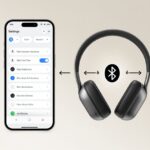Let’s be honest, we’ve all tried to look cool listening to music from our wrist, only to realize the Apple Watch doesn’t come with invisible earbuds. If you’re wondering how to actually get your Bluetooth headphones to play nice with your watch, you’re not alone.
Pairing Bluetooth headphones with an Apple Watch is as simple as opening the Settings app on your watch, tapping Bluetooth, and selecting your headphones when they show up. (And yeah, it really is that easy—no secret handshakes or weird rituals.)

We all know the feeling: you just want to head out the door without your phone, but you still want your playlist, podcasts, or maybe that embarrassing audiobook you’re not telling anyone about. We’re not just tossing you a manual—we’ll walk through the steps together, one digital crown twist at a time.
If you’re more of a visual learner, Apple’s got your back with their guide to connecting Bluetooth headphones or speakers to Apple Watch.
So, let’s get those headphones paired and make our wrists the life of the party.
Our arms are ready—are yours?
Getting Ready for Pairing
Let’s set ourselves up for success and avoid any pairing fails. Before you try connecting your Bluetooth headphones to the Apple Watch, a quick equipment check can save a lot of frustration.
Check Bluetooth Compatibility
First up, let’s see if our gadgets can even talk to each other—Bluetooth-wise. Not all headphones are created equal, and some just don’t want to hang out with the Apple Watch.
For the best shot, your headphones should support at least Bluetooth 4.0 or higher. Newer is usually better.
The Apple Watch is a bit picky and likes modern tech. Bluetooth headphones usually have a little light that lets us know they’re in pairing mode.
If yours are so ancient even the local museum wouldn’t want them, maybe it’s time for an upgrade.
If you want the nitty-gritty or an official step-by-step, check out Apple’s guide to connecting Bluetooth headphones. But honestly, as long as your devices support Bluetooth and aren’t made of wood, you’re probably fine.
Charge Your Apple Watch and Headphones
Nobody wants their headphones to quit halfway through a song, or the Apple Watch to die before you even hit “pair.” Plug them in and get that battery icon smiling.
You can’t pair with dead devices, so charging both first is a smart move.
Here’s a quick checklist:
- Check your headphone battery—some flash red when they’re low.
- Make sure the Apple Watch is at least 30% charged (or 50% if you want to be extra safe).
- If your headset is rechargeable, plug it in until you see a happy charging light.
A full charge means fewer interruptions when you go from pairing mode to dance mode.
No one wants their playlist ruined by low battery beeps or a mad dash for the charger.
How to Enable Pairing Mode
Let’s get ready for wireless freedom. Making Bluetooth headphones and an Apple Watch work together is easy, but only if we follow the right steps and avoid any Bluetooth drama.
Activate Pairing Mode on Headphones
First, we need to get our headphones ready. Most Bluetooth headphones want you to turn them on and hold down the power button for a few seconds (sometimes until a light blinks, flashes, or does a little disco dance).
The exact method depends on the brand, so checking the headphone manual is always a safe bet—even if it’s buried somewhere in a junk drawer.
A few common signs that your headphones are ready:
- Flashing blue/red or white light
- Voice prompt saying “pairing” or “ready to pair”
- Pairing symbol on the headphones
If nothing happens, try holding the button longer, or make sure your headphones aren’t already connected to something else. Here’s a tip: turn off Bluetooth on other nearby gadgets for fewer surprises.
Turn On Apple Watch Bluetooth
Now, it’s the Apple Watch’s turn. We need Bluetooth turned on so it can find our headphones and start pairing.
Open the Settings app on your watch, then tap Bluetooth—like following a yellow brick road, but with more taps and less singing.
The Apple Watch will start searching for nearby Bluetooth devices, including your headphones that should now be blinking or talking at you.
When your headphones show up, tap their name. If everything goes as planned, you’ll be paired before you know it.
If the headphones don’t show up, double-check they’re in pairing mode and close to the watch. If you get stuck, Apple’s official Bluetooth setup guide might help.
Pairing Bluetooth Headphones with Your Apple Watch
Let’s be real—everyone wants their Apple Watch to be a tiny, magical DJ. Connecting Bluetooth headphones is the first step so your music, podcasts, or even dramatic audiobooks stay private.
The process is easier than assembling flat-pack furniture, and way less stressful.
Open the Settings App
First, we need to brave the Apple Watch’s tiny screen. Tap the Digital Crown to see the apps and look for the gray Settings app (it’s the gear icon, naturally).
Tap it like you mean it. Inside Settings, scroll until you spot “Bluetooth.” Tap it—maybe even faster than you hit snooze in the morning.
Make sure your Bluetooth headphones are charged and nearby, maybe even blinking at you. If the headphones aren’t in pairing mode, they won’t show up, so follow their instructions for pairing.
Most headphones have a button you hold down until a blinking light tells you they’re ready for some Apple Watch attention.
Scan and Connect to Headphones
Your watch will start scanning for nearby Bluetooth devices like a detective looking for clues. The name of your headphones should pop up—sometimes it’s obvious, sometimes it’s a jumble of letters and numbers, but you’ll recognize your gear.
When you see your headphones, tap the name to connect. If it asks for a passcode, try 0000 or 1234, unless you set something different.
Once you’re connected, you’ll see a checkmark or the word “Connected,” and music can finally flow. If you want more details, Apple’s got an official guide on how to connect Apple Watch to Bluetooth headphones.
Now, pat yourself on the back—you did it, and you didn’t even need a screwdriver.
Troubleshooting Pairing Issues
When your Bluetooth headphones and Apple Watch refuse to cooperate, it’s usually interference, a stubborn device, or a sneaky setting messing things up. Let’s play Bluetooth matchmaker and sort this out.
Bluetooth Won’t Connect
If your Apple Watch acts like it’s never met your Bluetooth headphones, don’t panic. First, check that Bluetooth is actually on.
Head to the Settings app on your watch, tap Bluetooth, and see if the switch is green. Next, keep your headphones and watch close together—don’t let them wander off.
Other gadgets can mess with the signal, so try moving away from other Bluetooth devices or Wi-Fi routers. Make sure your headphones are in pairing mode (usually there’s a flashy light).
If your headphones show up in the Bluetooth list but won’t connect, unpair them and try again. Apple’s support page has more details if you need them.
Resetting Headphones or Apple Watch
If you’ve checked every setting and your devices still act like frenemies at a family reunion, try a reset. For most Bluetooth headphones, press and hold the power button—sometimes the volume buttons too—until the lights flash like crazy.
That’s their way of yelling “reset!” Don’t forget about the Apple Watch.
Restart it by holding the side button until you see the sliders, then drag the Power Off slider. After it powers down, press and hold the side button again to turn it back on.
Sometimes, a “forget device” reset helps. On your watch, go to Settings > Bluetooth, tap the “i” next to the stubborn device, and hit Forget Device.
Then try pairing from scratch. More tips are waiting on Apple’s official pairing guide if you’re still stuck.
Playing Music on Your Apple Watch
Once your Bluetooth headphones are paired, your Apple Watch turns into a mini music machine. There are a couple of solid music apps, and a few handy tricks make it easy to control songs without pulling out your phone.
Using the Music App
The Music app is like having your own DJ right on your wrist. You can play music stored directly on the watch, stream playlists from Apple Music, or control what’s playing on your iPhone.
If you want to listen on the go, just download your favorite songs or playlists onto the watch. No phone needed—just your fancy wrist gadget and some tunes.
Here’s a quick rundown of what you can do:
- Browse songs, albums, artists, or playlists
- Stream from Apple Music with Wi-Fi or cellular (for those with a cellular watch)
- Play music directly from the watch to your Bluetooth headphones
Pairing headphones is super simple—just make sure they’re in pairing mode. The Apple Watch finds them, and you’re ready to play music from its speaker, your paired headphones, or a nearby speaker.
Apple Music vs Spotify
So, which should we actually use—Apple Music or Spotify? Both do the job, but there are some quirks worth knowing.
Apple Music is baked right in. We can sync playlists, albums, and Apple’s radio stations without much fuss. Adding songs for offline listening is easy. With Apple Music, streaming or playing downloaded tracks feels seamless.
Spotify lets us stream on the Apple Watch and download playlists if we’re Premium subscribers. The Spotify app sometimes lags a bit, but it still handles playlists and podcasts fine. We just have to sync ahead if we plan to leave the phone at home.
| Feature | Apple Music | Spotify |
|---|---|---|
| Offline Playback | Yes | Yes (Premium) |
| Streaming on Watch | Yes | Yes |
| Built-In Integration | Yes | No |
Either way, we can crank up our running playlist and dodge that same old gym soundtrack.
Controlling Playback with the Digital Crown
Nobody likes fumbling with tiny buttons mid-run or while stirring pasta. The Digital Crown fixes that. It’s actually pretty fun to twist your wrist and turn up the volume.
Here’s how it goes:
- Turn the Digital Crown to change the volume.
- Press the side button or just tap the screen if you want to play or pause.
- Swipe left or right to skip or replay songs.
We don’t have to look at our iPhone at all. The watch takes care of it. Now, if only the Digital Crown could order takeout.
Managing Playlists and Audio Sources
Pairing Bluetooth headphones is just the start. We want our music to follow us, whether we’re out chasing squirrels or just running errands.
Syncing Playlists
Not every song on our iPhone magically appears on the Apple Watch. We need to sync playlists directly.
Here’s the drill:
- Open the Watch app on our iPhone.
- Tap “My Watch,” then “Music.”
- Hit “Add Music” and pick playlists or albums.
Our Apple Watch starts syncing when it’s on the charger and close to our iPhone. If our playlist is massive, syncing might take a while.
Only synced playlists show up on the Watch. If something’s missing, it’s probably still syncing, not hiding.
Using the Watch App on iPhone
It’s just easier to manage playlists with the Watch app on our iPhone. That’s where we add, remove, or shuffle music whenever the mood hits.
Inside the app, tap “Music” to see what’s synced. Add songs, playlists, or even whole albums. Delete tracks that are starting to drive us nuts.
We can switch audio sources, too. While listening on the Watch, tap AirPlay and pick the headphones or speaker we want. Switching is quick—no more blasting music in the living room when we’re actually in the garage. For more details, check out how to play music on Apple Watch.
Pairing with AirPods and Other Headsets
Pairing Bluetooth headphones is easier than finding that missing charging cable. Let’s look at pairing AirPods and those “other” headsets that aren’t Apple-branded.
Pair AirPods with Apple Watch
If we’ve got AirPods, setup is a breeze. Make sure the AirPods are charged and pop the case open.
On the Apple Watch, open Settings, tap Bluetooth, and look for our AirPods under “Devices.” When they show up, tap to connect. Some AirPods connect instantly if we’ve already paired them with our iPhone, so sometimes it’s just a matter of popping them in our ears.
We can also use the Control Center. Swipe up on the watch face, tap the AirPlay icon, and pick our AirPods. If someone else’s AirPods appear, maybe check who’s nearby before hitting play. Full instructions are on Apple’s support page for pairing AirPods with Apple Watch.
Connecting Non-Apple Bluetooth Headsets
Pairing other Bluetooth headphones takes a couple more steps. First, put the headset in pairing mode—usually by holding a button until a light blinks.
On the Apple Watch, head to Settings > Bluetooth. Wait for the device to show up. It might take a second, so maybe take a breath or judge some watch faces.
When the headset appears, tap it to connect. If you get a random error or the headphones refuse, toggling Airplane Mode on and off can help. The Apple forums have more on pairing non-Apple Bluetooth headphones. Once you’re connected, blast your favorite playlist or pretend you’re on an important call.
Advanced Pairing Features and Settings
Let’s go beyond the basics. Managing headphones with Apple Watch sometimes needs a little more finesse—or even a password. We’ll look at juggling more than one device, and see how our Apple ID helps out.
Managing Multiple Devices
Pairing headphones is easy until we realize we own more gadgets than we have hands. The Apple Watch connects to several Bluetooth accessories, but only one pair of headphones at a time. It’s loyal like that.
To switch, go to the Settings app on the Watch, tap Bluetooth, and pick the device you want. Want to ditch an old gadget? Tap the i and select Forget This Device.
The Watch remembers devices we’ve paired before, so reconnecting is usually painless. Just turn the device back on and the watch should find it again. For step-by-step help, Apple’s support page has it all: connect Apple Watch to Bluetooth headphones or speakers.
Apple ID and Account Syncing
Think of your Apple ID as your all-access pass for syncing stuff between Apple gadgets. Bluetooth pairing happens right on your watch, but your Apple ID? That’s what lets you share settings, music, and those iCloud playlists across your devices—no secret handshake needed.
If you grab some new Bluetooth headphones and pair them to your watch, your iPhone won’t just pick up on it. But anything saved to iCloud, like music, follows you around as long as you stick with the same Apple ID.
You don’t have to start over every time, which is honestly a relief for those of us who forget things. To check if syncing’s working, open the Settings app, tap your name up top, and look for anything that’s not signed in.
Your playlists and health data should stay current, so you can just focus on listening instead of messing with settings.
- Best Fitness Trackers for Seniors: Because Counting Steps Beats Counting Wrinkles - December 29, 2025
- Best Smartwatches for Sleep Improvement: Snooze Like a Techy Genius - December 28, 2025
- Why do my Bluetooth headphones keep disconnecting? Solving the Mystery of Modern Audio Ghosts - December 27, 2025