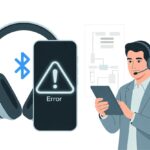Ever tried to hook up your Bluetooth headphones to your Android phone and ended up feeling like you were solving some weird tech puzzle? Yeah, it happens. You keep pressing buttons, staring at your phone, maybe even muttering under your breath, hoping everything will magically connect. But honestly, pairing Bluetooth headphones with your Android phone is usually pretty painless. It’s just a handful of straightforward steps.
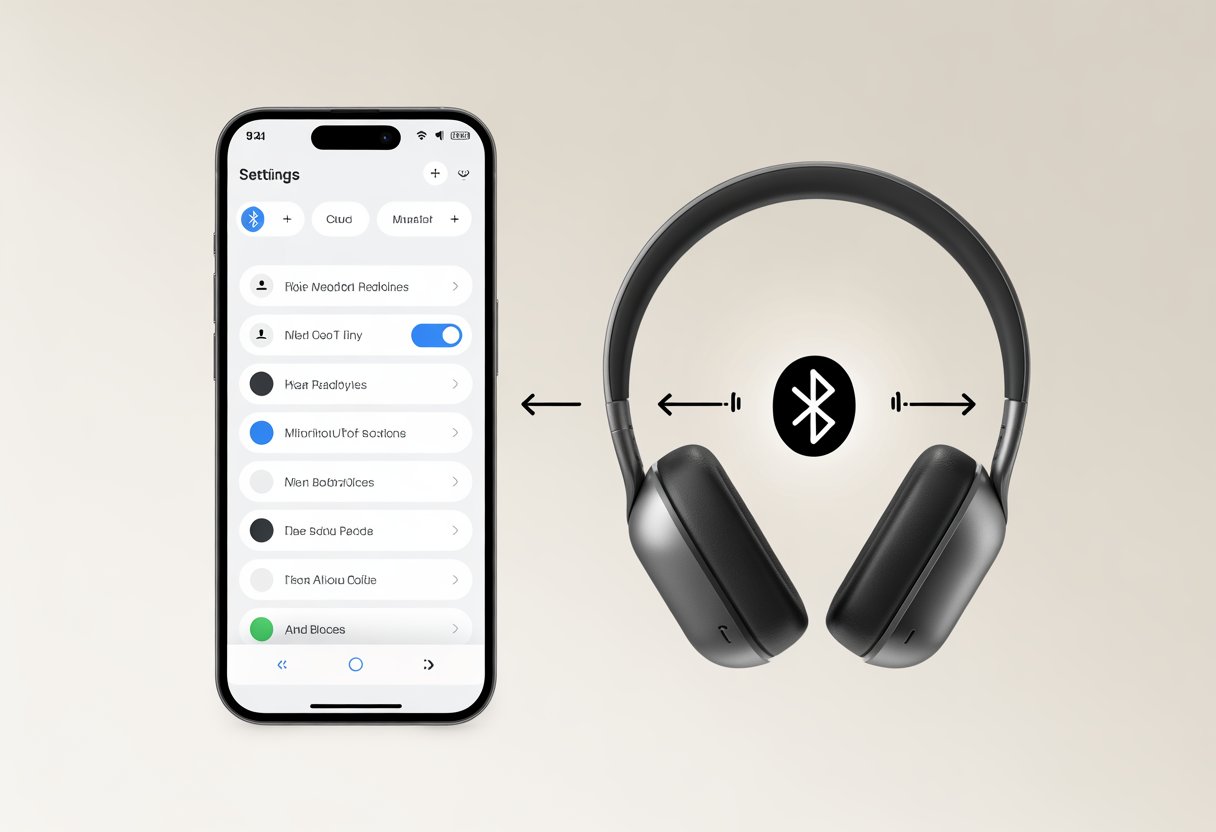
Whether you just scored a shiny new pair of headphones or you’re digging out your trusty old wireless earbuds, you probably want to skip the hassle and get straight to your music, podcasts, or—let’s be real—tuning out the world. We’ll help you get your Bluetooth headphones working with your phone faster than you can find that lost TV remote.
Stick with us, and you’ll breeze through the setup, dodge those accidental loudspeaker moments, and have your favorite headphones ready for action. It’s not rocket science, we swear.
Getting Your Bluetooth Headphones Ready
We all want our headphones to work right away, but they need a little nudge before joining the Android party. Charging them up, getting them into pairing mode, and making sure your phone can spot them will save you a ton of headaches.
Charging Your Headphones
Nothing kills the vibe like grabbing your headphones and realizing they’re dead. Most wireless headphones or earbuds need a charge before you can pair them.
Plug them into a USB charger, power bank, or even your computer using the cable they came with. Look for a tiny LED—it probably glows red, orange, or some other “I’m charging” color, then switches to green, blue, or white when full. Some headphones flash when they’re nearly out of juice, like they’re begging for help.
Usually, a full charge takes about 1–2 hours, but every model is a little different. If you’re not sure, check the manual (yeah, the one nobody reads).
Keeping them charged means fewer problems later. If pairing doesn’t work, sometimes they just need a little power.
Activating Pairing Mode
Pairing mode is basically your headphones waving at your phone and saying, “Hey, let’s be friends.” Most headphones need you to press and hold the power button—sometimes it’s the only button, or it has a Bluetooth symbol.
Hold it for about 3–7 seconds. You’ll usually hear a beep, a voice saying “Pairing Mode,” or see a blinking blue or red light. If nothing happens, maybe you pressed the wrong button, or just didn’t hold it long enough. Some headphones want you to press both volume buttons at once. Best bet? Glance at the model-specific instructions.
Making Your Headphones Discoverable
Your Android phone can’t find your headphones unless they’re in discoverable mode. This usually happens automatically when you enter pairing mode, so your headphones start broadcasting their presence.
If you see a blinking light—especially blue or red/blue flashing—they’re ready to go. Sometimes they show up as something like “SonicBoom123” or just the brand and model name.
If you don’t spot them on your phone’s device list, try turning the headphones off and on, or repeat pairing mode. For extra help, check out a tutorial on connecting Bluetooth headphones to Android.
Keep your headphones close—within about 3 feet—while you do this. Even Bluetooth has its limits.
Preparing Your Android Phone
Before your Android phone can connect, you need to flip a few switches. Turning on Bluetooth and finding the right menu is really all it takes. Let’s skip the tech drama.
Turning On Bluetooth
First up, you have to actually turn on Bluetooth. Without it, your phone won’t find anything.
Swipe down from the top of your screen to open the Quick Settings. Look for the icon that looks like a weird “B”—that’s Bluetooth. If it’s greyed out, tap it so it lights up or changes color. That’s it, Bluetooth is on.
If that icon is hiding, just go to the Settings app and look for “Bluetooth” under “Connections” or “Network & Internet.” Make sure the switch is set to “On.” (And no, yelling at your phone won’t help—unless you’ve got voice control.)
Accessing Bluetooth Settings
Now that Bluetooth is on, you need to head into the Bluetooth settings. This is where the magic happens.
Open the Settings app (the little gear icon), then tap “Bluetooth” or “Connections.” You’ll see a list of available Bluetooth devices nearby. If your headphones are in pairing mode, they should pop up.
Sometimes your phone takes a second to scan. If nothing shows, try hitting “Scan” or “Refresh” at the top.
Tap the name of your headphones when you see it. If your phone asks for a code, don’t stress—it’s usually just a quick tap to confirm. For a visual guide, check out this YouTube pairing walkthrough.
Pairing Bluetooth Headphones with Your Android Phone
Pairing your Bluetooth headphones with an Android phone isn’t hard once you know the steps. You just need Bluetooth on, pick the right device, and finish the pairing.
Scanning for Available Devices
Start by making sure Bluetooth is on. Swipe down from the top and hit the Bluetooth icon, or open Settings and tap Bluetooth or Connected Devices.
Now, wait for your headphones to pop up on the list. If nothing appears, double check that your headphones are in pairing mode—usually by holding the power or Bluetooth button until a light blinks.
Your phone should start scanning on its own. If it doesn’t, tap “Scan” or “Search for devices.” Keep the headphones close—Bluetooth isn’t magic, and distance matters.
Selecting Your Headphones
After scanning, you’ll see a list of devices with names like “CoolHeadphones123” or something even less creative. Make sure you pick the right one—check the box or manual if you’re not sure.
Tap the name. Some headphones will beep or flash a different color when you do this.
If you see a bunch of devices and get confused, try turning off any other nearby Bluetooth gadgets. That way you won’t accidentally pair with your neighbor’s speaker.
If your headphones still don’t show up, try rescanning and keep everything close together.
Completing the Bluetooth Pairing Process
Once you select your headphones, your phone probably asks you to confirm. You might get a pop-up for a code—usually “0000” or “1234.” Just type it in or tap OK.
After a moment, you should see “Connected” or “Paired” next to your headphones. Some models announce the connection with a beep or a voice prompt.
If your phone asks for permissions (like calls or media audio), say yes unless you want silent headphones.
If the connection fails, don’t freak out. Restart your devices and try again. Most problems go away with a quick reset and a little patience.
Confirming a Successful Connection
Think you’re done? Let’s make sure your Bluetooth headphones and Android phone are actually talking. Nobody wants to blast their playlist out loud by mistake.
Listening for Voice Guidance
Most Bluetooth headphones aren’t shy—they’ll tell you what’s up. Once you connect, you’ll usually hear “Connected,” “Pairing successful,” or maybe just a beep or chime.
If you don’t hear anything, try tapping the power button or adjusting the volume. Every brand does things a bit differently.
Here’s a quick checklist:
- Listen for: “Connected,” “Paired,” or any beep
- Adjust volume: Some headphones play a tone
- Skim the manual: Sometimes it actually helps
No sound doesn’t always mean trouble, but a little audio confirmation is a good sign.
Checking Bluetooth Status on Android
Need more proof? Android makes it easy. Swipe down to Quick Settings, find the Bluetooth icon, and check if your headphones show up under paired devices.
Look for your headphone’s name (hopefully it’s not “Unknown Device”). Many phones show a headphone icon and battery level too.
Try this if you’re not sure:
- Open Settings > Bluetooth and check the device list
- Look for “Connected” under your headphones
- Play music or a video—if the sound’s in your ears, you’re set (step-by-step help here)
If you accidentally blast your playlist from the speakers, just pretend it was intentional.
Troubleshooting Common Pairing Issues
Sometimes Bluetooth acts up and your headphones vanish from the list or just won’t connect. Maybe they’re too eager to pair with every device but your Android. Here’s how to outsmart those pairing headaches and get back to your tunes.
Why Can’t My Android Phone Find My Headphones?
You flip on Bluetooth, start the whole pairing routine, and—nothing. If your Android phone can’t spot your headphones, it’s time to check a few basics.
- First, make sure your headphones are in pairing mode. Most models flash a blinking LED when they’re ready.
- Bluetooth needs to be on for both your phone and headphones. It’s easy to forget, honestly.
- Keep the headphones and your phone close—just a few feet apart is best. Walls and other electronics can totally mess with the signal.
Still no luck? Try giving your headphones a quick restart. On some models, holding the power button or both volume buttons will reset them. It’s like a quick nap for your tech.
You can also try toggling Bluetooth off and back on again on your phone. If things still aren’t working, check out more tips at Soundcore’s guide.
Fixing Failed Bluetooth Pairing Attempts
Sometimes your Android phone sees the headphones but just won’t pair. Classic frustration.
- Go into Bluetooth settings and “forget” the device. Then try pairing again, like it’s the first time.
- Restart your phone and the headphones. Even gadgets need a break.
- If problems stick around, clear your phone’s Bluetooth cache. Head to Settings > Apps > Show system apps > Bluetooth > Storage > Clear cache.
- If you’ve got a long list of paired devices, disconnect the old or unused ones. Too many connections can hog the Bluetooth bandwidth, and your headphones might just give up waiting. More ideas are over at Techlicious.
Keep your device list tidy so your headphones can connect without drama.
When Your Headphones Pair with Another Device Instead
Ever hit “connect” and realize your headphones have wandered off to another device? The Bluetooth love triangle strikes again.
- Turn Bluetooth off on other nearby devices, like your laptop or tablet.
- If your headphones support it, reset them to clear old pairings. Usually, holding certain buttons together does the trick—check the manual if you’re not sure.
- Put your headphones back in pairing mode, then connect with your Android phone only.
- Once you’re connected, you can turn Bluetooth back on for your other gadgets.
This keeps your headphones loyal and ready for your playlists. If you want more stories and tricks, check out Reddit.
Using Bluetooth Headphones with Multiple Devices
Most of us juggle more than one gadget these days. The good news? You can connect Bluetooth headphones to more than one device, but there are a few things to keep in mind before you start feeling like a tech wizard.
Switching Between Devices
Switching your Bluetooth headphones from your Android phone to something else—like a laptop or tablet—usually takes a bit of patience. Many headphones make you disconnect from the first device before you can connect to the second.
Some Android phones have a shortcut in the Bluetooth settings, letting you hop between paired devices. For example, on Samsung devices, head to Settings > Connections > Bluetooth > Advanced and see if Dual Audio is an option. With Dual Audio, you can send audio to two paired Bluetooth devices at once. It’s not magic, but it’s handy. More info is in Samsung’s guide to Dual Audio.
Some headphones come with their own app for managing multiple connections. If nothing else works, you’ll probably end up manually reconnecting every time you switch. Not glamorous, but hey, it works.
Quick tips for switching:
- Disconnect from your current device before pairing with a new one.
- Look for Dual Audio or similar features in your phone’s settings.
- Try the headphone’s companion app if you’ve got one.
Understanding Headphone Multipoint Connections
Let’s talk about Multipoint. It’s not a math thing—it lets your headphones connect to two Bluetooth devices at once. Some newer headphones support this, so you could answer a call on your Android while watching videos on a tablet, and not miss a thing.
To turn on Multipoint, head to Settings > Connected devices on your Android, tap your headphone’s settings, and activate Multipoint. Google has a helpful Multipoint setup guide.
Not every headphone supports Multipoint, so if yours don’t, try these:
- Double-check the manual or product page.
- Make sure you’ve installed the latest firmware.
- Use a third-party app to mirror audio if your headphones allow it.
Keep an eye on notifications when using Multipoint. Sometimes headphones switch audio sources at the drop of a hat—kind of like a dog chasing a squirrel.
Pairing Headphones with Other Devices
Sometimes your Bluetooth headphones get curious and want to see what else is out there. The good news? They can easily connect to more than just Android phones.
Pairing with an iPhone
If you’re wandering into Apple territory, pairing is simple. First, make sure the headphones are on and in pairing mode. Usually, holding the power or Bluetooth button does it (the manual helps if you’re stuck).
Grab your iPhone, open Settings, tap Bluetooth, and make sure it’s on. The phone will start searching. Your headphones should show up in the list within a few seconds, maybe with a name like “CoolHeadphones 3000” if you’re lucky.
Tap the name when it appears and wait for the iPhone to connect. You might hear a beep or a voice prompt. If the phone asks for a code, try “0000” or “1234”—those are the usual suspects. Now you’re ready for music and podcasts, even in Apple world.
Using with Bluetooth Speakers
Want to play your tunes out loud? Pairing with a Bluetooth speaker is easy. Start by putting the speaker in pairing mode—usually, hold a Bluetooth button until a light blinks or you hear a noise. Some speakers literally shout “Bluetooth mode!” so you can’t miss it.
On your phone, go to Bluetooth settings. Make sure Bluetooth is on (it’s easy to forget). Your speaker should appear under available devices, often labeled by brand—like “JBL BoomBox” or “TinySpeaker.”
Tap the speaker’s name and wait for them to connect. Some speakers chime or beep when they’re ready. If you need a passcode, “0000” or “1234” usually works. Now you’re set for music, movies, or that embarrassing playlist you pretend isn’t yours. Need more info? Here’s a guide on pairing wireless headphones and earphones to other devices.
Tips for a Smooth Bluetooth Experience
Wireless headphones make life easier—if you keep your Bluetooth connection strong and your headphones charged. Paying attention to interference, settings, and charging habits can save you a lot of frustration.
Maximizing Connection Stability
Music that keeps cutting out? The worst. A strong Bluetooth connection is key.
Keep your headphones and phone close—think coffee date, not long-distance. Bluetooth signals don’t like walls, metal, or the bottom of a backpack.
Turning Bluetooth off and on again can fix random glitches. If that fails, restart both devices. Too many nearby Bluetooth gadgets can crowd the signal, so turn off the ones you’re not using.
Update your phone’s software and headphone firmware regularly. Updates often squash bugs and improve connection quality. If you want a step-by-step, here’s a guide for Android.
When all else fails, forget the device and pair again. Sometimes, your Bluetooth just needs a fresh start.
Maintaining Headphone Battery Life
Wireless headphones can’t really work their magic if the battery’s dead. Nobody likes that “battery low” beep popping up out of nowhere.
You can check battery levels in your phone’s Bluetooth menu. Some headphones even come with their own apps that give you more battery details.
Charging them regularly makes sense, but don’t just leave your headphones plugged in forever. Overcharging is kind of like leaving cookies in the oven after they’re already done—just not a great idea.
Unplug them when they’re full, and try to use the charger that actually came with your headphones. That’s usually the safest bet.
If you keep the volume lower and turn off features like noise-canceling when you don’t need them, you’ll probably get a bit more battery life. Storing your headphones somewhere cool and dry helps too.
Planning to be away from power for a while? Maybe toss a portable charger in your bag, or even an old-school aux cable. You never know when the wireless magic might run out right in the middle of your favorite song.
- Best Fitness Trackers for Seniors: Because Counting Steps Beats Counting Wrinkles - December 29, 2025
- Best Smartwatches for Sleep Improvement: Snooze Like a Techy Genius - December 28, 2025
- Why do my Bluetooth headphones keep disconnecting? Solving the Mystery of Modern Audio Ghosts - December 27, 2025