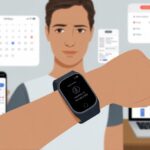We’ve all been there—ready to celebrate a great workout, only to find out our fitness tracker completely forgot about it. Talk about a letdown!
Usually, our fitness tracker isn’t saving workout history because of a setting, a glitch, or a syncing problem with our phone. Honestly, it feels a bit like finishing a race, but nobody remembered to start the stopwatch.
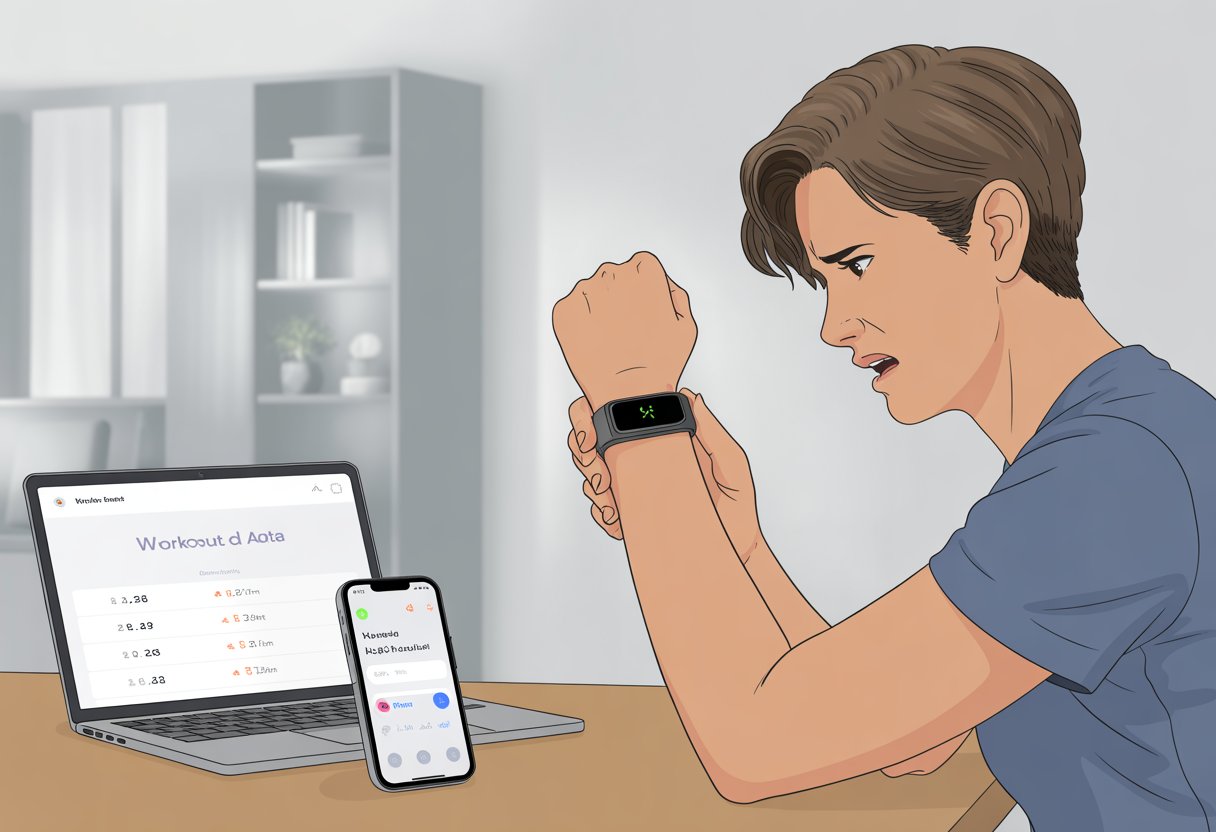
Let’s face it, nothing is more annoying than crushing our step goal or conquering a tough run, only to spot a blank workout log staring back at us.
Whether it’s a brand new device or our trusty old wrist companion, these things can be picky about how they track and save our hard-earned exercise.
Before we panic and threaten to send our tracker on a one-way trip to the junk drawer, let’s look at why this happens.
Our next workout deserves some credit, even if it’s just for bragging rights.
Basic Troubleshooting Steps
Fitness trackers can be just as stubborn as we are before our morning coffee. Fixing them sometimes only takes a few smart moves.
When workout histories disappear or our exercise records vanish like socks in the dryer, a few checks can save us a ton of stress.
Restarting Your Fitness Tracker
Sometimes all our trusty tracker needs is a quick nap. Restarting the device can clear up bugs that block activity tracking or scramble our workout records.
To restart, we usually hold down the main button (or buttons) until the tracker powers off. Then we turn it on again after a few seconds.
Some devices even hide a reboot option in the settings menu. Most fitness trackers behave better after a restart—kind of like us after a weekend power nap.
It’s surprising how often this solves weird glitches and missing workout app data. If we’ve just finished a sweaty workout and nothing shows up in the app, giving the tracker a quick reboot can sometimes make the data appear, as discussed in some support communities.
If only everything in life worked this way, right?
Checking Storage Space
Missing workout logs can mean our tracker is out of space, not out of love for us. Most devices have a storage limit for fitness data.
When it fills up, new exercise sessions might stop saving—think of it like trying to cram one more shirt into a full suitcase.
To check storage, we can usually open the device’s settings or the companion workout app.
Look for sections called “Device Storage,” “Data Usage,” or “History.” Some trackers even flash little warning icons when storage runs low.
If storage is packed, try deleting old activity tracking logs, unused apps, or unnecessary data.
If we keep every walk we’ve taken since 2015, now might be the time to let go. Clearing up space helps keep new workouts from getting lost in the digital void.
Software Updates
We wouldn’t run a marathon in shoes from the 80s, so why let our activity trackers run old software? Updates fix bugs, improve tracking accuracy, and patch problems with saving workouts.
To check for updates, open the tracker’s companion app on our phone or use the device’s settings.
Choose “Check for Updates” or “Firmware Update,” and cross your fingers. Some updates install automatically, but others need us to tap a button (promise, it won’t bite).
Skipping updates can keep small bugs from getting fixed.
Users with older software are more likely to see missing or glitchy data, according to troubleshooting guides. Installing updates usually takes a few minutes—and honestly, the only risk is feeling a bit smug when it all works again.
Syncing Issues And Solutions
Getting our fitness tracker to actually remember what we did can sometimes feel harder than the actual workout.
Often, the problem comes down to syncing, app settings, or our gadgets just not getting along.
Bluetooth Connectivity Problems
Let’s face it, we all rely on Bluetooth, and sometimes it’s the laziest gym buddy. If our tracker and phone aren’t syncing, the first thing to try is turning Bluetooth off and on again.
This classic move works more often than it should.
Our devices need to be close—no, not “sitting on the other side of the gym” close. If we just finished a run and our phone is still in the locker, the workout data might not sync until they’re back together.
A quick tip: Remove any unwanted devices from our paired Bluetooth list. Too many connections can confuse things.
Restarting both our fitness tracker and phone often clears up the drama, as suggested by people having trouble with the Activity app fitness rings syncing.
App Permissions and Settings
Syncing loves to hide behind permission pop-ups. On iOS, we need to check if the Activity app or Apple Health has proper permissions to access our health data.
Go to Settings > Privacy > Health and flip those switches like we mean it.
On Android, apps like Samsung Health or Google Fit need similar love.
Make sure permissions for Bluetooth, physical activity, and location are all set to “allowed.” Also, double-check if our fitness app is set as the default source for health data syncing.
Sometimes, a sneaky auto-switch setting hides in the Apple Watch options. If we use more than one watch, verify auto switch is enabled.
A helpful tip from Reddit solved syncing issues for some users by simply checking this box.
Firmware and Device Compatibility
Outdated software is like trying to run a marathon with untied shoes. We should make sure our tracker, phone, and fitness apps are all up to date.
Updates squash bugs that cause syncing problems.
If our tracker says it works only with certain iOS or Android versions, let’s not try to outsmart it with an ancient phone.
Double-check supported devices and versions in the app details or product site.
Sometimes, uninstalling and reinstalling the fitness app kicks it into gear. Just remember: Back up our health data before doing anything drastic.
If manually logged workouts don’t sync, the advice from MyFitnessPal’s support is to remove and reinstall the app. It’s the digital equivalent of turning things off and on again—our last resort, but surprisingly effective.
Device-Specific Glitches
When our fitness trackers start acting up and refuse to log our hard-earned workouts, it can feel personal.
Different brands have their own tech quirks, so let’s march through solutions for Apple Watch, Fitbit, and Garmin—because nobody wants to sweat for nothing.
apple watch Storage and Sync Fixes
We all know our Apple Watch is usually a reliable sidekick, but even the best have off days.
If our workout history is missing in the Fitness app, it could be due to bungled syncing or storage issues.
First, let’s make sure both our iPhone and Apple Watch are running the latest updates. If not, it’s time for a software update party.
Sometimes, restarting both devices can help. We tap Reset…then cross our fingers.
If our Activity shows zero effort despite all those squats, we might need to unpair and then repair our watch. This resets connections and usually gets our data flowing again.
For stubborn syncing issues, toggling Bluetooth off and on or signing out of iCloud can kick things back into gear.
For step-by-step help, check Apple’s support discussions.
Resolving Fitbit Data Loss
Fitbit wouldn’t be Fitbit without the occasional “Did we even work out?” moment.
If workouts aren’t saving, the culprit is often a syncing issue between our device and the mobile app.
Let’s open the Fitbit app, drag down to refresh, and peer at the spinning circle of hope.
If that fails, we restart the Fitbit itself, then the phone.
Checking for software updates is always smart—Fitbit rolls out fixes for problems like data loss or steps not tracking.
We also make sure our phone’s Bluetooth is behaving and connected.
If nothing works, logging out and back into the Fitbit app can help unstick things.
According to community reports, some users still see issues, but these steps solve most cases.
Troubleshooting Garmin Workout History
Our Garmin may survive a hike up Everest, but sometimes, it develops amnesia with our workouts.
If our activities aren’t appearing in Garmin Connect, the first step: sync the device manually.
If this fails, a quick restart might jog its memory.
Let’s also check that we’ve got enough storage on our watch—too much backlog can gum up the works.
Make sure the Garmin Connect app is updated and the watch is paired correctly.
If we use apps like Strava or S Health to share workouts, double check the integration settings, as broken app links can hide our effort.
Usually, a fresh sync or app re-install fixes most issues faster than our post-run cooldown.
App Troubles and Data Loss
Sometimes, our fitness tracker just decides it’s on vacation, and the workout history we carefully built up pulls a disappearing act.
Whether it’s an app glitch, syncing problems, or route maps gone missing, these annoyances can leave us scratching our heads—and maybe shaking our fists.
Workout History Not Displaying
We’ve all checked our workout app in the morning, expecting to see our glorious history, only to find… crickets.
If our activity app shows only today’s stats and nothing more, the culprit is often a syncing error between our device and the main app.
Force quitting both the Fitness app and Apple Health, then reopening them, sometimes gets things moving again.
A restart can work wonders—think of it as turning our tech off and on so it can take a deep breath.
If that doesn’t help, making sure our Apple Watch and iPhone are paired correctly is key.
Double-checking our settings can reveal if we’re logged in with the right Apple ID or if data from our watch is actually making it to our phone.
We never underestimate the magic of yelling “why aren’t you working!”—even if only for our own satisfaction.
Issues With Third-Party Apps
When we use a third-party workout app, things can get even funnier (or more painful, depending on our mood).
Sometimes, after signing back in, all our hard-earned data vanishes into the void.
The most common reason? Accidentally creating a new account instead of logging back in to the old one.
It can happen to the best of us, especially after a late-night snack attack.
Some apps, if not granted the right permissions, simply refuse to chat with Apple Health or any activity app we love.
Revisiting each app’s privacy settings and re-linking accounts can coax them into syncing up again.
If the syncing bugs are particularly stubborn, uninstalling and reinstalling the troublemaking app is another trick.
We just try to remember our login info, or we’re playing fitness bingo all over again.
For more tips on this, see the advice from Strong for lost workout data.
Missing Map or Route Data
Nothing ruins a workout recap like staring at a blank map when you expected to see your route. Usually, this happens because your location settings aren’t quite right.
If your activity app or map feature can’t access GPS, it simply won’t record your routes. Honestly, the first thing I always do is double-check my phone’s location permissions for the fitness tracker, Apple Watch, and any related apps.
Sometimes, the problem isn’t GPS at all—it’s a third-party app that doesn’t send route data to Apple Health. Not all these apps play nicely together, which is frustrating.
When everything else looks fine, I’ll restart both devices and reconnect the watch. You’d be surprised how often a quick reboot works. Sometimes, I just set the tech aside for a minute and try again with fresh eyes.
Workout Data Management
Losing workout data feels a bit like deleting your only baby photo—just gutting. The stats we keep in our fitness tracker—history, monthly totals, that one time we ran a freakishly fast mile—they deserve better.
Accidental Deletion Of Workouts
We’ve all been there: scrolling through workout history and, oops, a stray finger hits “delete.” Suddenly, last month’s workouts and your best run vanish.
Most apps won’t let you undo this, so once it’s gone, it’s really gone. Some apps, though, keep deleted workouts in a “Recently Deleted” folder for a short time.
It’s worth checking if your app has one. If not, sometimes restarting your device will prompt a resync from the cloud.
To avoid future heartbreak, I always double-check before deleting anything important. It’s just not worth the regret.
Exporting And Backing Up History
Honestly, I don’t trust myself not to mess up, so backing up workout history is a must. Many fitness trackers hide export features in the settings—look for “Data Management” or “Export Workouts.”
Exporting lets you save monthly totals and personal records as a file—usually CSV or PDF. Backing up to a cloud service like iCloud or Google Drive makes recovery way less stressful if something goes wrong.
If you lose data in a third-party app, you might need to manually enter it—here’s a guide for manually adding lost workouts.
Most of us don’t remember every workout, so regular exports save us from those “I swear I did that workout!” arguments. I set a calendar reminder to back up data every month—future me is always grateful.
Tracking Activity Metrics
Fitness trackers sometimes drop the ball on our workout stats. You might notice missing heart rate, step count, or even entire sets and laps.
Heart Rate Data Not Saving
Nothing’s more confusing than a blank spot where your heart rate data should show up. If your tracker skips your heart rate, it could be a loose strap, sweat on the sensor, or even a buggy app update.
Sometimes syncing issues make yesterday’s pulse disappear like a sock in the wash. A weak battery can also mess with data collection.
Make sure the heart rate sensor is clean and tight against your skin. If your device pairs with your phone, keep both nearby and connected.
Restarting the app and the tracker sometimes works—turning it off and on again isn’t just for computers. Some Apple Support Community users found that even new trackers glitch if software isn’t updated, so check for updates too.
Step Count And Activity Data Issues
When your tracker stops saving step count or activity data, it feels like your effort just evaporated. Sensor problems, low battery, and syncing issues can all cause this.
Sometimes, the tracker only logs part of the day, or just today’s steps, which makes tracking progress tough. Plenty of Reddit users have complained that the Fitness app on iPhone sometimes only displays today’s steps—definitely confusing.
To fix it, charge your tracker fully and wear it properly. Make sure Bluetooth is on, and that your fitness app is open and running in the background.
If the tracker or app gets stuck, log out and back in or restart the devices. If your trends still don’t show, check your history in the Fitness app’s Trends section by tapping a trend, as Apple explains in their official guide.
Intervals, Laps, And Sets Vanishing
Ever finish a workout and find your intervals, laps, or sets are just gone? It’s like your tracker decided to hide the good stuff.
Sometimes, you need to enable the right workout mode—like “Interval Training” or “Lap Swim”—or your tracker won’t save those details. Auto-pause features can also skip parts of your session.
Different sports profiles handle intervals and sets their own way. If you use the wrong one, you might miss out on detailed metrics.
Outdated firmware or apps can cause these problems too. Stay updated to keep your data safe.
If your tracker still loses details, double-check your settings in both the app and device. Always save the workout before ending it.
If nothing else works, a factory reset might be needed—but that’s a last resort.
App And Notification Settings
Sometimes, the problem isn’t your tracker—it’s hiding in your app settings. Notifications and permissions can decide whether your workouts get logged or vanish without a trace.
Notification Overload And Its Consequences
Phones ping more than microwaves these days, right? If you get too many notifications from your fitness app, you might miss important alerts about unsaved workouts.
You might silence or turn off fitness notifications by accident, missing reminders to start, end, or save workouts. That means you could leave the gym with a sweaty shirt and no proof.
Thankfully, you can manage notifications to get only what matters. On iPhone, go to the Fitness app and tweak notification settings to get key messages (see Apple’s guide for fitness notifications). It’s all about finding a balance so your app cheers you on without driving you nuts.
Permissions Affecting Workout History
What’s the point of running a 5K if your app acts like you never moved? Without the right permissions, fitness trackers won’t save your workout history.
Apps need access to location, motion, and health data to record workouts. If you deny these during setup, the app logs nothing, and your workout history fills up with zeros.
Double-check permissions in your phone’s settings. For Apple Watch or Strava, make sure Location Services and Health data are enabled so every step counts (see Strava Apple Watch guidance). A few taps can save you from endless “did it really happen?” debates.
When To Seek Additional Help
Sometimes, you press every button, check every setting, and your workout history still won’t show up. That’s when you need backup—or maybe a little outside help.
Contacting Support Or Using JustAnswer
If your tracker still won’t save workouts, it’s time to call in the pros. Most brands like Apple, Garmin, and Fitbit have support pages that walk you through fixes.
Chatting live or calling support can uncover weird bugs you never expected. If you’re in a hurry, JustAnswer connects you with gadget experts who love troubleshooting fitness tech.
You’ll get quick, tailored advice on missing workout history, syncing trouble, or strange settings. Have your tracker model, app version, and any error messages handy.
It helps to make a list of what you’ve already tried. That way, support or JustAnswer won’t ask if you’ve turned it off and on again for the third time (we’ve all been there).
When To Reset Everything (And Cry A Little)
When nothing else works, you might have to go for the nuclear option: just reset your devices and reinstall all your apps. It’s tough to say goodbye to those unsynced squats, right? But sometimes, starting fresh is the only way forward.
First, try to back up any data you can still grab. Most fitness tracker apps let you export your info, or at least sync it with something like Apple Health.
Once you’ve saved what’s possible, go ahead and factory reset the tracker. After that, install the latest app version.
Then, re-pair your device. Maybe, just maybe, that’ll finally solve the mystery.
It’s not exactly fun—sometimes tech just needs a fresh start. And hey, it’s okay to reach for a tissue when you lose those emotional data points.
- Why do my Bluetooth headphones keep resetting? Solving the Mystery of Rebooting Ears - January 5, 2026
- Is WHOOP Worth It for Runners, Cyclists, and Weightlifters or Just Another Expensive Wrist Buddy? - January 5, 2026
- Best Fitness Trackers Under $200 That Won’t Make Your Wallet Sweat - January 4, 2026