We all love keeping tabs on our steps, heartbeats, and those late-night snack runs. But sometimes our fitness trackers just forget everything, like they’ve suddenly come down with amnesia.
Fitness trackers lose data because of syncing problems, software bugs, or hardware hiccups. It’s maddening when our hard work vanishes, as if our long dog walks never happened.
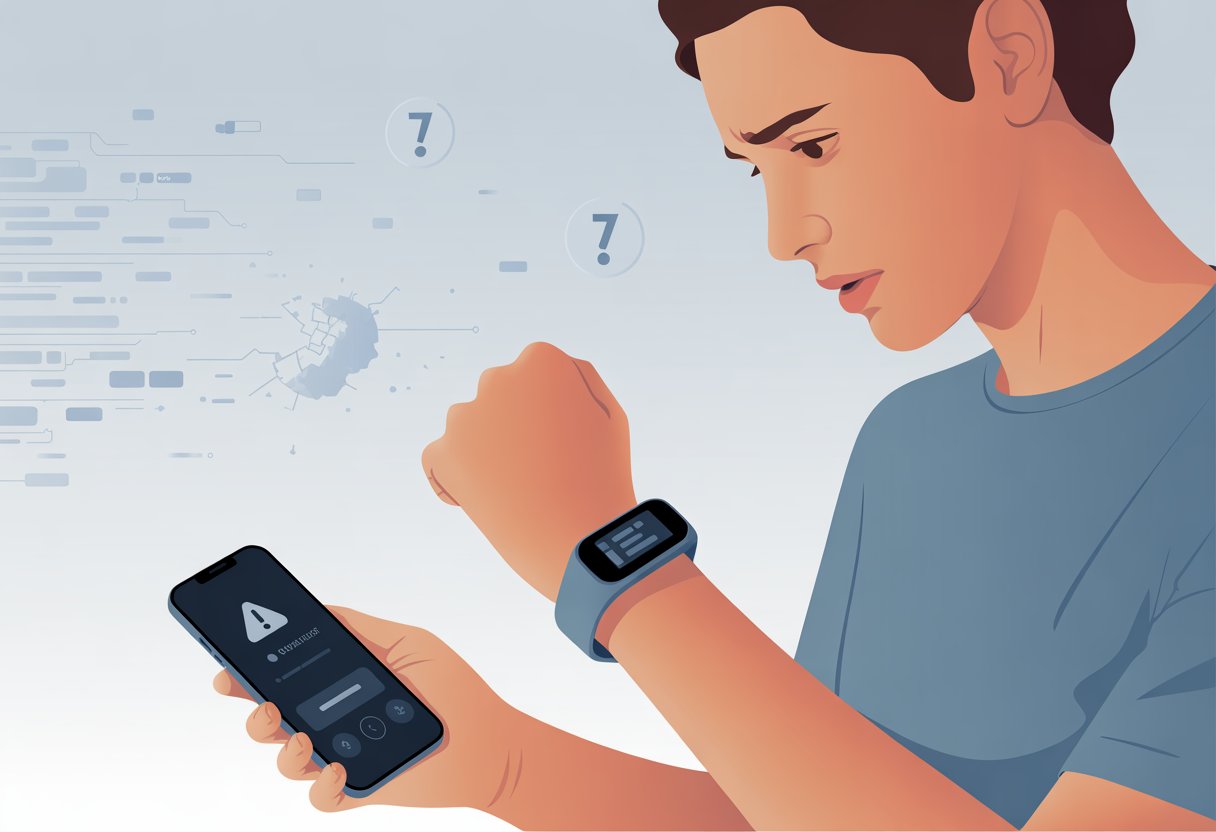
We’ve all noticed it—missing steps after a phone update, lost workout records, or a tracker that acts like it’s on vacation.
Sometimes, just restarting the app or device does the trick. Other times, we have to dig a little deeper.
If our trackers forget things as fast as we do, it’s time to figure out what’s going on and actually fix it.
Common Reasons Your Fitness Tracker Is Losing Data
Sometimes our fitness tracker drops data like we drop socks behind the dryer.
Battery problems, glitchy apps, flaky Bluetooth, or those mysterious system bugs—these all love to show up just when we’re about to brag about our step count.
Battery Life and Low Power Mode
When our battery is running low, it’s not just us dragging—our fitness tracker is, too.
A low battery can shut down sensors, miss steps, or stop tracking our heart rate.
Some trackers jump into “low power mode” to save juice, but that usually means lost features and missing data.
If we rarely charge our Apple Watch, Fitbit Surge, or Samsung Gear S2, the device might quietly skip workouts or steps when it gets tired.
Basis Peak and Microsoft Band don’t like being ignored either; they’ll start dropping data just to get our attention.
Keeping the battery charged isn’t just being cautious—it’s how we make sure every sweaty step actually counts.
When our tracker asks to save battery, that’s just code for “I’m about to forget a bunch of stuff.” We’re not saying our Mio Alpha 2 is spiteful, but let’s keep it charged, just in case.
Problems with Fitness Apps
Even if our tracker keeps count, the app can still throw a fit.
Updates to apps like Fitbit or Apple Health sometimes erase data or cause syncing headaches.
A buggy app or failed update might suddenly eat all our hard work from last week.
Sometimes, when we log into a fitness app and see nothing but empty charts, it’s because we’ve ended up in a new account by accident.
That happens a lot with apps like Strong and Google Fit.
Account mix-ups, app crashes, or backup mistakes can all make workouts disappear.
If our data goes missing, checking device sync and making sure we’re on the right account can save the day.
Bluetooth and Device Connection Issues
Some fitness trackers act like they’re allergic to Bluetooth.
Dropped Bluetooth connections between our tracker and phone mean lost data, missed workouts, and a lot of wrist-staring confusion.
If our Basis Peak, PulseOn, or Samsung Gear S2 can’t talk to the app, it won’t send over the latest steps or runs.
Walls, other electronics, or the infamous “Bluetooth just stopped working” issue can ruin the connection.
We should check for a solid pairing and keep our trackers close to our phones to keep things moving smoothly.
Some days, the tracker forgets to sync just because it lost its Bluetooth handshake.
A quick reconnect can save hours of lost data; tapping that “Sync Now” button is way easier than re-running for those missed steps.
System Glitches and Errors
No matter how cool our tracker looks, sometimes it just gets confused.
We might spot weird gaps in our workout history after a software update or app crash.
Even the best devices, like the Fitbit Surge, have days where a system error sneaks in and takes our progress with it.
System glitches often cause lost data on the Microsoft Band, Mio Alpha 2, or PulseOn.
Restarting the device or reinstalling the app is usually the digital equivalent of turning it off and on again.
These errors can show up as missing steps, whole workouts gone, or strange numbers that make it look like we slid to work instead of walked.
If our workout overlaps with another or the tracker gets confused after a sudden update, it might just decide to forget both sessions.
Some users share these stories in communities like Apple Forums and Reddit.
So, patience and some troubleshooting are just part of the fitness tech experience.
Syncing Issues Between Devices
Our fitness trackers are supposed to make tracking steps and workouts easy, but sometimes they have other plans.
Data loss usually comes down to syncing issues, which can be as annoying as missing socks or that one leftover puzzle piece.
Pairing and Unpairing Problems
Let’s be honest—connecting our Apple Watch or any tracker to our phone for the first time can be a little stressful.
Pairing should be quick, but if it fails or gets interrupted, data might vanish into the digital void.
If we unpair an Apple Watch from our iPhone too soon, we risk losing even more tracked workouts or health info.
Common problems include:
- Forgetting to sync before unpairing
- Multiple devices paired to the same account, which causes confusion
- Switching from one phone to another without a proper backup
To dodge these headaches, we should always sync and back up before unpairing.
When switching to a new phone, like moving from an old iPhone to the latest one, we need to make sure everything is fully transferred.
The Apple support page has quick tips if our fitness data doesn’t show up on the new device.
Fitness Tracker and Computer Communication
Syncing our tracker with a computer or laptop can get even messier.
Sometimes our computer just ignores the tracker, almost like it’s on strike.
Data loss happens when:
- Bluetooth or USB connections drop mid-sync
- We close the app or disconnect too early
- Tracker or computer software is outdated
Making sure both tracker and computer software are up to date helps a lot.
We should wait for the “sync complete” message before moving on.
For Fitbit users, there are helpful tips for avoiding data loss during device replacement so those hard-earned steps don’t get eaten by the digital abyss.
Software and App Troubles on Mobile Devices
Sometimes our trusty fitness app just isn’t so trusty.
When our health data vanishes, the problem usually comes from app glitches or system issues on our phones.
A little troubleshooting can work wonders, even if it feels like we need a tech degree just to count our steps.
App Crashes and Errors
Isn’t it great when our fitness app crashes right as we’re about to break a sweat?
Not really. App crashes make our step counts vanish, workout achievements disappear, and motivation tank.
Common culprits include app bugs, low phone storage, or too many apps running at once.
Force quitting the Fitness or Health app, then reopening it, can sometimes fix things when our data goes missing.
Restarting the iPhone sometimes does the trick, too. Turning it off and on again is still a classic move.
We should keep our apps updated. Old versions can have bugs that erase progress.
A simple update might save us from blaming our shoes for lost data.
Apple users talk about this a lot, especially when fitness data disappears out of nowhere.
Reinstalling or Fixing the Fitness App
Sometimes, our fitness app just refuses to sync data.
If force quitting and restarting doesn’t help, we move on to tougher love: deleting and reinstalling the app.
Reinstalling can refresh files, clear out cobwebs, and help the app sync again.
Before deleting, it’s smart to double-check if our data is backed up or synced to the cloud—otherwise, we might lose everything and end up counting steps the old-fashioned way.
There are third-party tools like TunesKit iOS System Recovery that claim to fix deeper system issues.
They sometimes help, but honestly, we like to save those for last—kind of like calling tech support when nothing else works.
And sometimes, it’s just a slow sync. Waiting a few hours could fix everything, as some folks have found on Fitbit forums.
iOS 16 Compatibility
Updating to iOS 16 is supposed to make our phones smarter.
Sometimes, though, it makes our fitness apps act like they’re running on dial-up.
After big updates, older app versions might not play nice, causing syncing issues or lost tracking data.
We should check if our fitness app is ready for iOS 16.
Looking for updates right after installing a new iOS version is a good habit.
If the app still won’t cooperate, restarting the iPhone can clear out leftover problems.
If the app stays stubborn, uninstalling and reinstalling the app can help it work with iOS 16’s changes.
Users on Apple’s forums say weird bugs are pretty common after big updates, so a little patience and a few tricks can go a long way.
User Settings and Permissions
Sometimes fitness trackers miss steps or lose data because a setting got switched off, or an app wants more permissions.
Before blaming the tracker, we should check what we can control.
Enabling Fitness Tracking
We’ve all been there—walking around thinking we’re burning loads of calories, only to find our tracker claiming we sat still all day.
Often, the fix is as simple as making sure fitness tracking is actually turned on.
On most smartphones (like iPhone), we go into Settings, tap Privacy and Security, then Motion and Fitness, and finally check that Fitness Tracking is enabled.
If it’s off, no steps for us—just sadness and missed badges.
Fitness tracker apps (like Google Fit, Samsung Health, or Fitbit) also need permissions to track activity.
If we’re not sure, it’s worth double-checking app settings and making sure activity, steps, and location access are allowed.
If permissions change, the app can stop recording data until we turn them back on.
For more details, there’s a handy guide on managing Google Fit permissions.
Permission Issues on Connected Devices
Ah, technology. We connect everything to everything, and then nothing works the way we want. If your phone, watch, or fitness app skips workouts, check if you’ve granted all the right permissions—especially after switching to a shiny new device.
Sometimes updates or reinstalling an app turn off things like Bluetooth, background activity, or Health data. That leaves weird gaps in your fitness history.
When you sync a tracker or try a new device, make sure you turn on Motion and Fitness permissions. Let the fitness app access health data too.
If things still look off, try removing and re-adding the device, or just reinstall the app. For more specific fixes, there’s a good discussion about issues with fitness tracking permissions after changing phones.
Quick tip: If your tracker still ignores you, it’s probably not personal—just a settings hiccup that needs a little extra attention.
Sensor and Calibration Problems
Sometimes our fitness tracker just gets confused. It can’t figure out who we are, how fast we’re moving, or even where we’re standing.
Mistakes in the tracker’s sensors or calibration often cause these problems. If your heart rate jumps while you’re napping or your GPS puts you in the neighbor’s pool, it’s probably time to poke around.
Resetting Fitness Calibration Data
When your tracker acts like you’re walking on the moon instead of down the sidewalk, the calibration data probably needs a reset. Calibration tells your device about your usual stride, arm swing, or running style.
Sometimes this data gets mixed up. Changing your walk, switching shoes, or even an update can throw it off.
You might need to reset the calibration data. On many devices, there’s a “reset fitness calibration data” option.
For example, with the Apple Watch, just head to the Watch app’s Privacy settings and tap Reset Fitness Calibration Data. After that, your watch starts learning from scratch, and results might be weird until it gets used to your habits (see Apple’s instructions).
So, if you suddenly get credit for running a marathon while lounging on the couch, don’t panic. Give it some time and maybe take a walk or two so it can relearn your style.
Sensor Malfunction or Misalignment
Your tracker can’t do its job if the sensors aren’t working right. A loose, dirty, or misaligned sensor can mess up your heart rate or GPS.
If your heart rate says you’re sprinting while you’re eating popcorn, maybe the sensor just isn’t in the right spot. Physical bumps or water exposure can make things worse, especially with older devices.
Try cleaning the sensors and make sure the tracker fits snugly against your wrist—like a friendly robot hug. If problems stick around, you might have a real sensor malfunction, like a dying heart rate monitor or a GPS chip that’s lost its mind.
Sometimes, repairs or replacements are the only fix. Some users report ongoing calibration and battery issues on devices like the Fitbit Ionic, making the tracker act like a confused squirrel (see more about sensor and calibration issues).
Physical and Environmental Interference
Even the smartest fitness tracker struggles when real life gets in the way. How you wear your tracker—and what’s happening around you—can really mess with your numbers.
Wearing the Tracker Incorrectly
If you wear your fitness tracker like a loose bracelet or just for style instead of as a health gadget, it gets confused. A loose band means the sensors lose steady contact with your skin.
That can make your kitchen dance look like a nap or skip steps when you’re speed-walking after the ice cream truck.
Letting the band slide around or placing it too high or low on your wrist throws off step counts and heart rate readings. Tighten the fit just enough (but don’t leave dents!) so the tracker gets a good signal.
Cracking open the user manual usually feels boring, but honestly, it’s the trick to unlocking your tracker’s superpowers. Nobody wants their best effort logged as “couch potato mode.”
Electric and Signal Interference
Sometimes our trackers act like they’re starring in a superhero movie and get zapped by other gadgets. Electronics—like microwaves, smartphones, or another smartwatch—can mess with the wireless signals our trackers need.
If you exercise in tech-filled places, like crowded gyms or homes packed with Bluetooth devices, signals can bump into each other. That causes your data to vanish or scramble.
Even the weather can mess things up. Sweat, rain, or sudden temperature swings can turn your fancy wrist computer into a grumpy little device.
Wireless interference can block syncing with your phone, leading to missing or jumbled stats. To help your tracker focus, try turning off extra gadgets or working out in a spot with less tech—just like we need after a strong coffee.
If only trackers came with a “do not disturb” mode, right?
How Algorithms and Fitness Level Affect Data Accuracy
Fitness trackers are smart, but they’re not psychic. The techy math and your fitness level can mess with the numbers you see, especially for steps and calories burned.
Algorithm Limitations and Quirks
Algorithms are the secret sauce inside our trackers. They guess what we’re doing—power walking, waving at a neighbor, or something else.
Sometimes they get it wrong because of arm shape, stride, or how bouncy you run. If you jog like a ninja or do wild hand gestures, your tracker might think you teleported.
Here’s a quick list of what can trip up these algorithmic wildcards:
- Body build: Short or long limbs twist the math
- Unusual movements: Dancing in the kitchen isn’t always counted as steps (sadly)
- Device placement: Wrist, pocket, or laundry—all change accuracy
Even health experts confirm that different builds or odd movements can make trackers act like confused puppies.
Tracking Energy Expenditure and Calories Burned
When it comes to calories burned, our trackers get optimistic. They predict energy use based on some basic facts, but they don’t always get it right.
Fitness level plays a role too. Someone new to exercise uses more energy for the same activity than a pro, but trackers can’t really tell the difference.
Most trackers use average numbers—so if you’re not “average,” the math gets a little weird.
A recent review found calorie counts from popular trackers can be off by 27% or more and are often way off for some of us. If you expect your tracker to know you crushed it at the gym, you might be disappointed. More about this margin of error in Barpath Fitness’s article.
Historical Problems and Notable Studies
Fitness trackers sometimes act like they have a mind of their own. Data disappears, stats go missing, and we’re left scratching our heads.
Let’s dig into how research and big device failures have helped us understand these issues.
Research by Stanford University School of Medicine
You’d think tiny wearable computers would be reliable, but the team at Stanford University School of Medicine proved otherwise. In a study, they tested seven common fitness trackers, including Fitbit and Apple Watch.
The results? These trackers were pretty good at tracking heart rate, but not so great for calories burned.
Table: Results From The Stanford Study
| Tracker Tested | Heart Rate Accuracy | Calorie Accuracy |
|---|---|---|
| Fitbit | High | Low |
| Apple Watch | High | Low |
| Samsung Gear S2 | Moderate | Low |
So, one device could seriously under- or overestimate what you’ve burned. If our devices can’t get calories right, missing or wrong data sometimes shouldn’t surprise us.
Famous Device Failures
Remember that time we upgraded to a shiny new tracker and—just like that—half our steps from last year vanished? Honestly, it’s not just us.
A lot of people have watched their historical data disappear after switching devices, updating apps, or running into weird syncing issues.
People on device forums keep running into the same problems. They switch between multiple Fitbits, run into bugs after dashboard updates, or get ambushed by glitches when new features show up.
We buy these gadgets hoping for a better experience. Instead, sometimes we get an incomplete workout history—kind of like flipping through a yearbook and seeing every photo of ourselves blurred out.
If you want to dig deeper, check out how historical exercise data can be incorrect or just disappear after upgrades.
- Best Fitness Trackers for Kids Who Move Faster Than Your Wi-Fi - December 1, 2025
- How to use Bluetooth headphones with gym equipment without looking like a techno-ninja - December 1, 2025
- Best Smartwatches for Strava: Track Your Sweat in Style - December 1, 2025






