Let’s be honest: most of us could use a nudge to stay active (unless chasing the ice cream truck is your go-to cardio). Fitness trackers are cool, but things get even better when we hook them up with Google Fit. That way, all our hard-earned steps, calories, and heart rate stats land in one spot.
Using a fitness tracker with Google Fit gives us a handy dashboard for all our daily health stats, making it way easier to see progress and stay motivated.
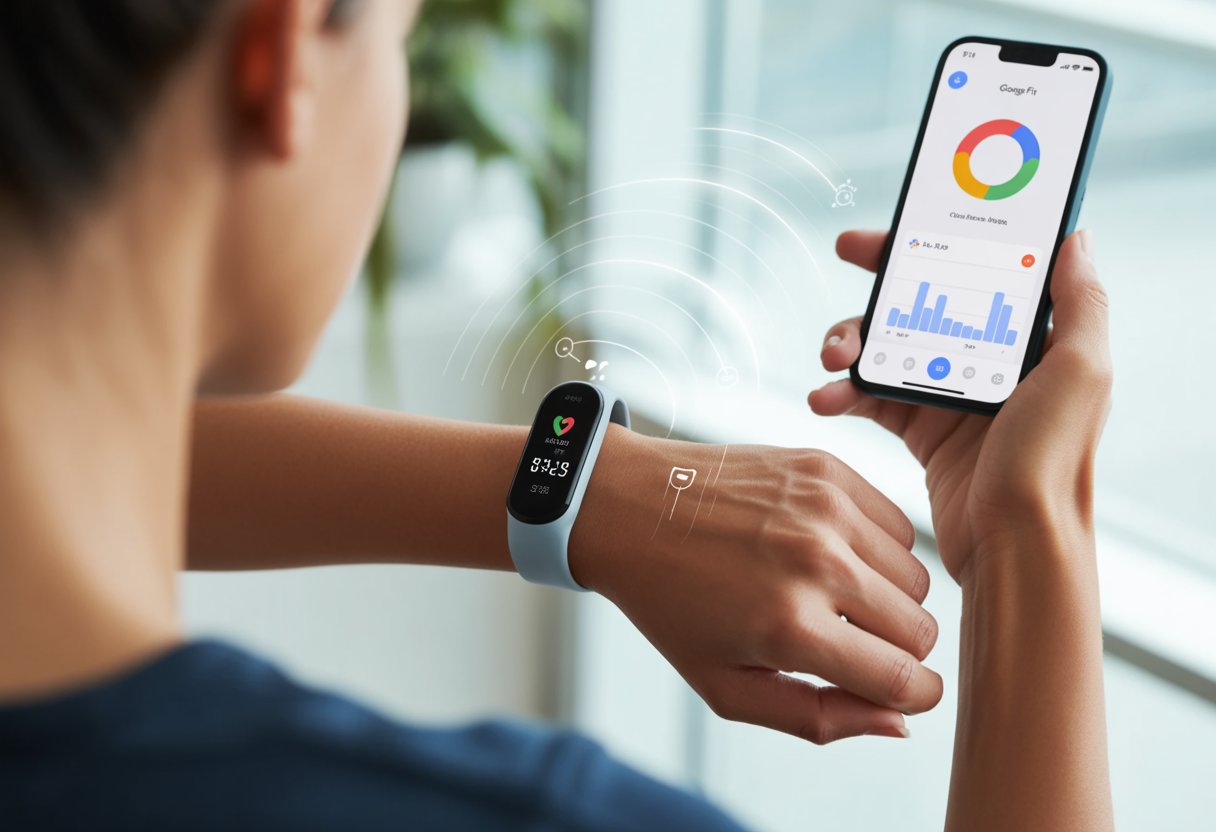
No more digging through a pile of apps or endless scrolling—everything syncs up in one place. We just link our fitness band or smartwatch to our phone, and Google Fit pulls in all our activity for us, whether we’re walking the dog or breaking a sweat in a dance workout.
If you’re tired of fudging numbers or guessing how far you’ve actually walked, this setup is a total game changer.
Anyone worried about complicated setups or tech headaches can breathe easy. Usually, it just takes a few taps in the Google Fit app to start syncing devices and recording workouts automatically.
No sweat—unless your tracker says otherwise!
Getting Started With Google Fit
Let’s admit it—we like the idea of tracking health, but tech sometimes trips us up. Don’t worry, we’ll walk through how to set up Google Fit on Android and get our health data rolling in with just a few taps.
Downloading and Installing Google Fit
First things first, we need the Google Fit app. It’s free and easy to grab from the Google Play Store.
Just search for “Google Fit” and tap Install. That’s it—no burpees required.
After it finishes installing (which is probably faster than our warm-up), tap Open and you’re in. On some Android phones, Google Fit might already be lurking somewhere between your unused apps.
Here’s a tip: Google Fit works on both phones and smartwatches. If you’re feeling fancy, pairing with a Wear OS smartwatch lets you track even more stuff, like heart rate and sleep, straight from your wrist.
Setting Up Your Google Fit Profile
Now the app wants to get to know us—no awkward small talk, promise. We sign in using our Google account.
After that, Google Fit asks for a few basics: height, weight, gender, and birthday. Try to be honest; the app isn’t judging.
Filling out these details helps Google Fit track our steps, calories burned, and other health stats more accurately. The app also lets us set daily goals, like number of steps or heart points, so we can measure progress (and brag later).
Quick checklist:
- Sign into Google Fit with a Google account
- Add your basics (height, weight, gender, birthday)
- Set activity goals that match your style—walker, runner, or champion couch potato
Now we’re ready to move and groove with Google Fit. If you need help setting up, the getting started guide has more details.
Connecting Your Fitness Tracker
Getting set up with Google Fit isn’t rocket science. If it were, at least we’d be logging some steps.
You’ll need a solid Bluetooth connection and some GPS magic to make sure your smartwatch or tracker isn’t just a fancy bracelet.
Pairing With Bluetooth
First, wake up Bluetooth on your Android phone. Your fitness tracker won’t talk to Google Fit without it.
You can do this in Settings or just swipe down and tap the Bluetooth icon. Next, turn on your fitness tracker—most have a setup mode the first time you use them.
Make sure your tracker appears in the list of available devices. Tap to start pairing.
Some trackers make you type in a code (for a little drama), while others connect instantly. Once paired, download the Google Fit app if you haven’t already.
Inside the app, look for an option to connect devices. Picture it as a digital mixer party—everyone’s invited, from smartwatches to step counters.
If your tracker needs its own app (like Fitbit or Mi Band), connect those apps to Google Fit from their settings. For step-by-step help, check out Google’s guide on connecting other apps with Google Fit.
Enabling GPS for Accurate Tracking
If you want to see every twist and turn of your morning jog, GPS tracking is your best friend. Most fitness trackers use your phone’s GPS to record distance and route.
On Android, go to Settings > Location and turn it on. No magic wand needed.
Bluetooth keeps your tracker connected, but GPS gives Google Fit the accuracy to map your walks or runs. With GPS on, calories burned, mileage, and routes become much more accurate.
Some smartwatches have their own built-in GPS. If that’s your device, check the watch settings to make sure it uses GPS for activities.
And hey, if you ever want proof that you walked uphill both ways, GPS tracking will finally let you win that argument. Remember to sync after every workout so your fitness bragging rights are locked in.
Syncing Health Data With Google Fit
Syncing health data with Google Fit can feel rewarding—and sometimes a bit confusing. With the right setup, our steps, workouts, and heart rate flow smoothly between our smartwatch and Google Fit.
If things get stuck, don’t worry. There are ways to get things moving again.
Automatic Syncing of Steps and Activity
Most fitness trackers and smartwatches offer automatic syncing with Google Fit. Once we connect our device, steps, workouts, and even sleep data transfer without us lifting a finger (other than the ones we use for swiping).
To get started:
- Open the companion app for your tracker.
- Go to the settings menu.
- Find the option to connect to Google Fit.
Many popular fitness apps like Strava, Runkeeper, and MyFitnessPal have built-in options for integrating with Google Fit. Once linked, your fitness data shares in the background.
Just double-check app permissions so Google Fit can actually grab the info—otherwise, it’ll collect nothing and act like it’s on a digital diet.
Troubleshooting Syncing Issues
Sometimes syncing works about as well as running a marathon in flip-flops. If you notice data not updating, a few quick fixes can help.
- Restart your smartwatch and phone. It’s like a tech deep breath.
- Make sure both the fitness tracker app and Google Fit are updated.
- Double-check permissions for all connected apps. If Google Fit can’t see the data, syncing won’t happen.
- For stubborn issues, disconnect and reconnect the integration. In the Very Fit Pro app, use “Third party program” to reconnect Google Fit.
If things still aren’t working, uninstall and reinstall the apps. Not glamorous, but it gets you back to counting steps instead of problems.
Tracking Your Fitness Metrics
We want numbers—and we want the right ones! Whether we’re sweating through a run or just walking to the fridge, tracking heart rate and calories burned helps us make sense of progress and chase those fitness goals.
Monitoring Heart Rate
If you’re out of breath at the top of the stairs, it’s probably not just your imagination. Our fitness tracker checks our heart rate—even when we’re just watching TV (we see you, suspenseful movie scenes).
Google Fit grabs this data from our wearable and plots it out. Here’s what we get:
- Real-time monitoring: Our tracker measures heartbeats per minute and syncs with the app.
- Automatic and manual readings: Some trackers measure constantly, while others want us to tap a button.
- Clear trends: Daily, weekly, and monthly graphs let us spot improvements—or embarrassing dips on pizza night.
Regularly checking heart rate helps us make sure we’re working out at the right intensity. Enough to get results, but not so much we regret this whole healthy lifestyle thing.
With these insights, we can adjust workouts for better results and avoid overdoing it. Google Fit makes it simple to view all this info on our phone or watch, so we always know when we’ve earned that extra slice of cake.
For more details, check the Google Fit guide.
Counting Calorie Burn
Burning calories isn’t just about bragging rights (well, maybe a little). Our tracker calculates calories burned based on activity, heart rate, distance, and even our height and weight.
Google Fit gathers this data and shows us totals for each day. Now we can see at a glance if those strolls to the kitchen count for anything.
How does it work?
- The tracker detects movement—steps, runs, bike rides, and even that frantic dash for the bus.
- It estimates calorie burn using our profile and how hard we’re moving.
- All this calorie data syncs to Google Fit, giving us daily and weekly summaries.
Watching our calories burned stack up over the week is satisfying—like coins piling up in a piggy bank, except we’re hoping to lose “weight” instead of gain it.
If we sync Google Fit with other health apps, we’ll get even more details. That makes it easier to keep our fitness goals in sight and our favorite snacks in check.
Get more info at the official Google Fit page.
Using Compatible Apps With Google Fit
We don’t want to miss out on any steps, burned calories, or moments of zen, so it makes sense to link our favorite apps with Google Fit.
Connecting popular fitness and wellness apps keeps all our activities synced in one spot and gives us a clearer picture of our health habits.
Integrating Strava and MyFitnessPal
Let’s get our running shoes (and food diaries) ready. Google Fit pairs up with Strava and MyFitnessPal, so we can track workouts and nutrition together without much fuss.
When we sync Strava with Google Fit, all our rides, runs, and even those epic mailbox walks show up in our fitness hub. No more pretending we “guessed” the distance—Strava hands Google Fit the real data.
With MyFitnessPal, our food logs and nutrition goals land right next to our activity stats. When we connect both accounts, Google Fit tallies up the calories we’ve burned and the ones we’ve eaten—handy for anyone who likes to keep score or just wonders if that second slice of pizza was worth it.
To link these apps, we start in Google Fit, head to Settings, find “Connected apps,” and follow the steps. Once we connect them, all our activities and food tracking live in one spot.
No more flipping between apps or relying on memory.
Connecting to Calm and Other Wellness Apps
Health isn’t just about running fast or racking up steps. Sometimes, it’s about sitting still and not thinking about snacks for five minutes straight.
Apps like Calm can link up with Google Fit, so our meditation minutes and breathing sessions count toward our overall health stats.
Connecting Calm or other wellness apps usually takes just a few taps in their settings. It’s almost like giving ourselves bonus points for not stressing out.
These integrations let us see how our mindfulness sessions impact our physical activity—maybe those breathing exercises really did lower our heart rates more than a Monday morning alarm.
Google Fit also connects with other wellness and sleep apps. That way, we get a full view of our relaxation efforts.
By syncing everything, we make sure our well-being doesn’t fall behind our running shoes.
Customizing Fitness Goals and Tracking Progress
Our path to fitness glory gets smoother when we know what we’re aiming for. Google Fit helps us set fitness goals—like weight loss, distance, and calories burned—while keeping us honest (and sometimes a bit competitive with ourselves).
Setting Weight Loss Targets
Let’s talk about shedding those “extra-helping” pounds. In Google Fit, we can set a weight loss target that actually feels doable—no magic tricks required.
Open Google Fit, tap Profile, then Settings (the gear icon), and go to weight management. Here, we enter our current weight and our “I’d love to wear those jeans again” goal weight.
Google Fit tracks our daily and weekly progress. The app shows how much we need to adjust things like step count, calorie burn, and distance to hit our targets.
If our fitness tracker counts steps or measures calories accurately, it syncs with Google Fit and makes results easy to see.
It’s like a high-tech scoreboard just for us. Celebrate small wins—lost a pound? It gives us a little cheer. Gained one after pizza night? Well, it won’t rat us out.
Reviewing Weekly and Monthly Reports
Nothing says “look at us, crushing it (or maybe not)” like a report card, and Google Fit loves handing them out. To see weekly and monthly stats, we tap Journal or Dashboard and check out the charts.
These reports break down our activity by day, week, or month. We can spot trends for steps, distance, and calories burned.
Here’s what pops up in our reports:
| Metric | What We See |
|---|---|
| Steps | Total per day, best streaks, and averages |
| Distance | Miles or kilometers racked up |
| Calories Burned | How much pizza we’ve “earned” |
| Move Minutes | Active time tracked |
If we spot a dip (maybe we skipped leg day), we know where to step things up. These insights help us keep our fitness goals—and our sense of humor—alive.
For more on tracking and using goals, check out tracking your fitness goals with Google Fit.
Advanced Tips for Power Users
For anyone who wants more than the basics, Google Fit can team up with other health apps and gadgets. Integration brings all our steps, sleep, and sweat into one tidy place.
Integrating With Apple Health
You’d think Google and Apple would get along better by now, but syncing Google Fit with Apple Health still feels a bit awkward—like introducing your parents to your friends.
There’s no native bridge, so we have to use third-party apps like Health Sync or Sync Solver.
Here’s how we can make it work:
- Install a sync app like Health Sync on our phones.
- Connect our accounts for both Google Fit and Apple Health in the sync app.
- Choose what to share, like workouts, steps, or sleep.
That way, walks tracked on our iPhone still count toward our Google Fit goals. Just a heads-up—sync apps can sometimes double-count steps if we’re not careful.
Always review sync settings and daily totals, unless walking a marathon in your sleep is your secret talent.
Using Xiaomi and Other Ecosystem Devices
Xiaomi’s Mi Bands and watches don’t speak “Google Fit” right out of the box. Still, you can make them understand it with a few tweaks.
Most Xiaomi wearables run through the Mi Fit or Zepp Life app. Inside that app, you can link your Google Fit account if you know where to look.
Here’s what you need to do:
- Open Mi Fit or Zepp Life.
- Head over to Profile.
- Tap Add accounts.
- Choose Google Fit and connect.
Once you do that, your step and heart rate data show up in Google Fit. It’s pretty satisfying to see everything in one place.
Plenty of other devices—think smart scales or sleep trackers—can sync too. Their companion apps usually let you link with Google Fit, so you’re not stuck juggling data between platforms.
If you’re the type who loves collecting health stats like Pokémon cards, this setup turns your phone into a kind of data Pokédex. For more info, the Google Fit Help page covers the details.
- How to connect Bluetooth headphones to a Chromebook Without Summoning Tech Support - December 15, 2025
- Best Fitness Trackers for EMS Workers: Because Your Heart Rate Isn’t the Only Thing Racing - December 15, 2025
- Why do my Bluetooth headphones not skip tracks? Tech tantrums and other musical mysteries - December 14, 2025






