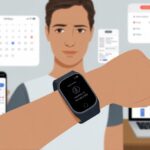Let’s be real—school notifications love to show up at the weirdest times. Between keeping up with classes and not forgetting our lunch, it’s tough to stay on top of everything.
Here’s the upside: we can use our fitness trackers to get school notifications right on our wrists. That way, we won’t miss anything—even if our phones are buried in our backpacks for the hundredth time.

With just a little setup, our fitness bands or smartwatches can buzz us about everything from surprise quizzes to schedule changes.
Whether we’re walking between classes or “resting our eyes” during study period, school reminders can now find us anywhere. If you’re tired of missing important info, this trick can save the day.
If you want to set this up (and maybe impress your friends with your tech skills), you’re in the right place.
Let’s make school notifications less annoying—and maybe even a little bit fun—by putting our fitness tracker to work.
Understanding Fitness Trackers and Notifications
Fitness trackers and smartwatches do more than just count our steps or remind us we barely slept. They can receive alerts straight from our phones—including school notifications—so we won’t miss anything important (unless we’re napping in class, which, let’s be honest, happens).
What Is a Fitness Tracker?
A fitness tracker looks like a wristband, but it’s way smarter than it seems (no offense to Grandpa’s watch). We wear it on our wrist and it tracks our steps, heart rate, and even our sleep quality.
Most fitness trackers have a digital display. We can check the time, see our daily goals, and read notifications.
Some advanced trackers—usually called smartwatches—have touchscreens and extra features, kind of like a mini phone on our wrist.
The best fitness tracker is the one that fits our style, tracks what matters to us, and works with the school apps we use. Some of us want a simple step counter, others go for a full smartwatch, and plenty of options land somewhere in the middle.
Types of Notifications
Notifications on fitness trackers and smartwatches pop up for all sorts of things.
Here’s a quick breakdown:
- Messages: Texts from friends, parents, or group chats about homework.
- Calendar alerts: Reminders for classes, assignments, or after-school clubs.
- App notifications: Updates from school apps or platforms.
- Calls: See who’s calling before pretending not to notice.
We get to pick which notifications show up on our tracker. If we only want school-related buzzes and not every social media ping, most trackers let us adjust those settings.
This helps us stay focused in class, but still keeps us updated on what matters. More tips on managing these settings are in Forbes’ guide to using fitness trackers.
How Fitness Trackers Work With School Notifications
So, how do we get school alerts on our wrists? First, we sync our fitness tracker—or smartwatch—with our phone’s app.
Most trackers use Bluetooth to connect to our devices.
Once we connect everything, we choose which notifications we want. School apps usually send real-time updates, and with the right settings, those push notifications show up right on our tracker’s screen.
No more awkwardly checking our pockets in the middle of class.
If too many notifications get distracting, we can turn some off or use Do Not Disturb mode. That way, we stay focused but don’t miss big things like test reminders or schedule changes.
Some trackers even let us pick which school notifications we get, making school life just a bit less chaotic. For more about how different trackers handle alerts, check out Parent Zone’s guide.
Choosing the Right Fitness Tracker for School Use
Keeping up with classes and messages is way easier when our fitness tracker does more than just count steps.
It’s not about having the fanciest gadget—what actually matters is how well notifications, comfort, and style work together.
Must-Have Features for School Notifications
Missing a teacher’s email is never fun—unless it’s about a pop quiz, maybe. We want a tracker that gives us reliable phone notifications, buzzing for texts, emails, and calendar reminders.
A bright, readable display is huge since we can’t squint at tiny fonts between classes.
Bluetooth needs to be solid so we actually get alerts, even if our phone’s buried in a backpack or locker.
Compatibility is important, too. Not all fitness trackers work with every phone—some play nice with Android, others with iPhone, and a few just stick with their own apps.
To avoid drama, we should double-check compatibility. The REI expert advice guide mentions that many trackers pair with smartphones for call and text alerts.
Top Picks: Best Fitness Trackers for Students
Now, let’s talk favorites.
The Apple Watch is still the top pick for iPhone users—its notifications are quick, and apps like Reminders and Calendar help keep us on track (and maybe out of trouble).
If we’re on a budget or using Android, Fitbit models like the Fitbit Inspire and Fitbit Ace are solid choices. They send phone notifications and don’t look too nerdy at lunch.
Garmin devices are good options, too. Their GPS watches are a little more sporty, perfect if we’re always racing between classes.
Battery life matters. There’s nothing worse than our tracker dying right before an exam notification pops up. Parent Zone shares practical advice for popular models, including Apple and Fitbit.
Design and Comfort for Everyday Wear
We definitely don’t want to wear a brick on our wrists. The best tracker is lightweight, so it doesn’t feel like we’re dragging around a mini dumbbell.
Silicone bands are comfy and sweat-proof, which helps during gym class or when we’re sprinting for the bus.
It’s smart to pick a tracker that fits in with our school’s dress code—nothing too flashy or distracting. The Wired guide points out that comfort and good design matter, and they should fit both small and larger wrists.
The display needs to be tough. Scratches and cracks happen way more than we’d like, so a sturdy screen helps our tracker survive backpacks and daily chaos.
Adjusting brightness lets us sneak a glance at notifications—without making it obvious we’re not exactly paying attention in class.
Setting Up Notifications on Your Fitness Tracker
Getting our fitness tracker to buzz about school updates (instead of just nagging us to walk more) can make life a lot easier.
To get this working, we need to set things up, tweak notification settings, and connect school apps so nothing important slips by.
Pairing With Your Smartphone
First up, our fitness tracker isn’t psychic—it needs a smartphone buddy. We turn on Bluetooth on both devices (because, of course, they don’t use telepathy).
On Android or iPhone, we open the tracker’s main app (like Fitbit, Apple Watch, Samsung Health, or Garmin Connect). There’s usually a “Pair New Device” option in settings.
We select our tracker and follow the steps, which might involve entering a code (not magic, just a PIN).
Once paired, the fitness tracker can receive notifications from our phone. If this doesn’t work, turning Bluetooth off and on again often does the trick.
Customizing Notification Preferences
After our tracker and phone are paired, it’s time to fine-tune what interrupts us.
We really don’t want a wrist buzz because someone liked our cat photo—we want class reminders and teacher messages.
On iPhone, we open the Fitness app, tap our profile, go to Notifications, then toggle off anything we don’t want—like those “stand up” reminders (no thanks). For Android and Samsung Health, it’s similar: open the health app, tap the three-dot menu, visit Settings, then tap Notifications.
We pick which alerts show up, like calendar or school communication apps, and skip the rest. For more on this, check out how to change fitness notifications on iPhone and manage notifications in Samsung Health.
Syncing With School Platforms and Apps
Here’s the tricky part: getting our tracker to alert us about math tests or missed homework. Most fitness trackers can’t connect to school apps directly, but they can mirror notifications from our phone.
We need to:
- Make sure school communication apps (like Google Classroom, Remind, or email) have notifications turned on in our phone’s settings.
- Let those apps show notifications on the lock screen.
- Check our tracker app notification settings and make sure notifications from school apps are allowed.
Some trackers let us pick which apps send push notifications, while others just mirror everything.
If we only want education notifications, we can turn off social and game alerts so our wrist isn’t buzzing nonstop. If we use more than one school app, we repeat these steps for each one.
With the right sync settings, we won’t miss a school update—even if we’re just counting steps in the hallway.
Maximizing the Use of School Notifications
We all know the pain of missing an important message from school and ending up in the wrong classroom. Fitness trackers help us stay updated, push reminders, sync schedules, and keep us organized—without making us check our phones every five minutes.
Important Reminders and Alerts
No one wants to be the only one who missed a pop quiz because they never saw the teacher’s reminder. With notifications set up on our tracker, we catch updates right away—whether it’s class changes, early dismissals, or surprise pizza days.
To make sure we don’t miss these alerts, we adjust notification settings in the companion app. Most trackers let us choose which apps can send notifications—so we stick to school apps and silence those game invites.
Being selective helps us avoid a vibrating wrist every time someone posts in the group chat.
Some schools use dedicated systems that link directly to our devices, sending out emergency notifications or announcements right to our wrists. This gives us instant heads-up, whether we’re in class, the hallway, or deep in the lunch line.
Want to know more? Check out guides about wearable devices in schools.
Managing Schedules With Calendar Sync
Staying organized is basically a superpower in school life, right? With calendar sync features, class times, club meetings, and after-school practices just show up on our tracker. Fewer excuses for being late—though, hey, we’ll probably still find a way.
Syncing a school calendar with a fitness tracker is pretty straightforward. Most devices play nice with Google Calendar, Outlook, or even the school’s own app.
Just connect them, and suddenly all the important events pop up right where we check the time most: our wrist.
We get reminders with enough time to dash from gym to math, or to grab that science fair project before the bus pulls away. Some wearables let us snooze reminders, but let’s not get carried away—snoozing everything isn’t exactly a life hack.
Staying on Top of Assignments and Events
Assignments aren’t going to finish themselves (if only). Fitness trackers can give us a nudge when homework’s due or when there’s a big school event we’d probably forget.
By connecting classroom apps or assignment trackers, we get reminders set by teachers—or by us, if we’re feeling responsible. Some trackers let us manage to-do lists right on the device, making it easy to check what’s left between classes.
No more “forgetting” homework. Notification lists help us keep up with group projects, test dates, or those elusive permission slips.
A quick glance at our wrist tells us what needs doing, cutting down on last-minute panics. Tools like Wear OS even have a “School Time” mode to keep us focused when notifications start piling up.
Combining Fitness Tracking With School Life
Balancing schoolwork and staying healthy? Not always easy. Luckily, our trusty fitness trackers are here to remind us to move, sleep, and maybe skip that eighth donut in the lounge.
Balancing Academics and Physical Activity
Let’s be honest, sitting at a desk all day is rough on our bodies. Activity trackers step in, gently nagging us (so it’s not just our PE teachers anymore).
We get reminders—let’s call them “encouragements”—to stand up, stretch, or take the long way to the cafeteria. Breaks between classes are now a golden chance to rack up steps with our pedometers.
Setting mini-goals, like 2,000 steps before lunch, can turn boring hall laps into a mini challenge. Some trackers keep tabs on our heart rate and even give VO2 max estimates, so we know how much energy’s left for dodgeball.
If we’re lucky, maybe our resting heart rate will finally drop below “math test panic” levels.
Encouraging Healthy Habits Through Notifications
Fitness trackers do more than count steps—they’re like tiny coaches, minus the whistles. They help track our sleep and send bedtime reminders, which means fewer zombie days after late-night study sessions.
We get notified when our active calories look suspiciously low, or when it’s time to get moving after another endless lecture. Heart rate spikes? Sometimes it’s “presentation anxiety,” not just too much coffee.
Some apps even turn health tracking into a competition—step challenges can bring a class together (or spark some fun rivalry). Teachers can share activity results during class to motivate everyone. For more ideas, check out this guide for using wearables in classrooms.
Advanced Tips and Troubleshooting
Using a fitness tracker for school notifications sounds easy, until it buzzes every two minutes or dies right before a quiz. With a little patience (and a charging cable), we can tame these gadgets and keep school life running smoother.
Dealing With Notification Overload
Notifications are great—until we get one for every new email, assignment, and random app update. Getting our tracker to behave takes some trial and error.
- Customize notifications: Most trackers let us pick which apps can buzz us. Turn off social media or games and keep only school alerts.
- Use Do Not Disturb: Set school hours in Do Not Disturb so we’re only interrupted for the important stuff—like lunch.
- Disable duplicate notifications. Sometimes both our phone and tracker vibrate for the same alert. Tweak Bluetooth and app settings to avoid double buzzing.
Finding the right balance means using tracker settings to filter out digital clutter. Working smarter, not louder, is the goal.
Improving Battery Life While Staying Connected
If our tracker battery dies by lunch, it’s not much help for the rest of the day. Keeping it charged is a bit tricky if we want to stay in the loop.
- Lower screen brightness: Dimming the screen saves battery and gives our eyes a break from late-night meme sessions.
- Limit always-on display: Turning this off helps a lot.
- Sync notifications selectively. Pick only top-priority notifications to sync.
- Keep Bluetooth settings balanced: Turning off Bluetooth saves power, but we’ll miss notifications. Disconnect only when school updates aren’t needed.
- Charge during quiet study hall or breaks—so it doesn’t die during a pop quiz.
Longer battery life usually means giving up a few bells and whistles. At least our tracker will survive until the final bell.
Compatibility and Connectivity Tips
Syncing issues between tracker, phone, and school notifications can ruin our day. Compatibility really matters.
Most trackers work with Android and iOS, but not every model is equal. When buying or setting up a tracker, double-check that it’s compatible with our phone and school apps—especially if we’re using an older phone.
Bluetooth versions matter for syncing. Newer Bluetooth connects faster and stays more stable. If connections get spotty:
- Restart both phone and tracker.
- Make sure Bluetooth is on and updated.
- Re-pair devices in the app.
- Clear the cache for the school notification app if needed.
If we’re stuck, check the app store page or the REI fitness tracker guide for which trackers work with which phones. No one wants to miss a last-minute room change because of old hardware.
Safety, Privacy, and Etiquette in School Settings
Before we turn into notification robots or accidentally broadcast our lunch plans, let’s talk about keeping our data private and making sure our wrists don’t buzz at the worst times. Staying smart keeps us safe—and maybe even on our teachers’ good side.
Keeping Data Secure and Private
It’s easy to forget that fitness trackers are basically mini data-collecting spies we wear on purpose. These things track steps, notifications, emails, and sometimes even our location.
To keep info safe, always use strong passwords and enable login protection like two-factor authentication. Many trackers connect to school Wi-Fi or classroom networks, so double-check security settings—ours and the school’s.
We don’t want anyone snooping on our step counts or seeing private messages by accident. It’s also smart to turn off features that collect more data than we actually need.
Let’s be proactive about privacy. If the school uses digital monitoring or surveillance tech, we should know what data staff or IT might see. Reading privacy policies isn’t fun, but it beats explaining to the principal why a cat video popped up during math.
Quick tips for privacy:
- Check privacy settings often
- Keep tracker software updated
- Don’t share login info (not even for snacks)
Knowing When to Mute Your Notifications
Honestly, a wrist buzz during class distracts everyone. Teachers somehow always notice, too.
Whenever we’re in class, tests, or meetings, we should mute our tracker or use “Do Not Disturb” mode. We don’t have to miss everything—just set the device to only notify us about urgent school alerts or emergencies.
That way, we’re not tempted to check every meme or group chat about tonight’s homework. Learning when to mute helps us follow good digital etiquette, too.
In presentations, the library, or when teachers are watching—silence is golden (and less embarrassing). If we’re not sure which notifications to allow, most devices have guides or safety tips for screen time.
Mute etiquette checklist:
- Silence during class, tests, and presentations
- Emergency alerts only = on
- Group chats, TikTok, and memes = off (seriously!)
- Check notifications between periods—the hallway is perfect for wrist buzzing
Popular Brands and Their School Notification Features
Some fitness trackers handle school notifications better than others. It depends on the brand, our phone, and how the tracker connects to our go-to school apps.
Apple Watch for School Notifications
The Apple Watch is basically the class president of smartwatches. It connects smoothly with iPhone and syncs notifications from apps like Remind, Google Classroom, or even the school’s main app.
If the school sends updates as emails or app alerts, the watch buzzes our wrist before the teacher even finishes saying, “Check your phones.” We can reply to messages, mark reminders, or snooze alarms for that next homework assignment.
We also get “Do Not Disturb” and “Schooltime” modes. These help filter out distractions (bye, spam group chats) and make sure only the most important school alerts break through.
Integration with Apple’s ecosystem means we can use Siri to reply hands-free. It feels pretty futuristic. No more, “I didn’t get the notification,” excuses.
Fitbit in Education
Fitbit isn’t just for tracking steps or reminding us we haven’t moved in an hour. Models like the Fitbit Charge 6 and Versa let us get school notifications right on our wrist when paired with Android or iPhone.
Notifications pop up for texts, calendar reminders, and some app alerts. If the school’s system messages come through SMS or a popular app, Fitbit can usually show it.
Compared to Apple Watch, though, we’re mostly limited to reading alerts—we usually can’t reply without grabbing our phone. Vibration alerts help us not miss sudden class changes or project due dates.
And of course, while nervously checking for grades, we can check our heart rate thanks to Fitbit’s health tools. There’s a reason Fitbit is still a fan favorite.
Garmin for Students
Garmin isn’t just for marathon runners or GPS nerds anymore. Many Garmin watches connect to iPhones and Android phones, so we can get school notifications, texts, and calendar updates.
Garmin’s screens aren’t as flashy as Apple’s, but the battery power makes up for it. Some models last up to a week, so we won’t miss homework alerts just because our battery died at lunch.
We can view messages and reminders about class schedules or assignments, though replying usually isn’t possible from the watch. Garmin’s “Do Not Disturb” keeps us focused during tests—a win for grades everywhere.
And yes, while checking for new announcements, we can see if we’re getting enough steps running between classes. Here’s a handy list of top fitness trackers for 2025.
Creative Uses and Future Trends
Fitness trackers and smartwatches aren’t just about counting steps anymore. These handy gadgets help us stay on top of school alerts, find fun rewards, and even show off the latest educational tech from big events like CES.
Art, Eco, and Book Alerts: Unusual School Notifications
Let’s be honest—nobody wants to miss out on free donuts from the art club. Or that secret late-night book return event the library quietly hosts.
If you’ve got a smartwatch or fitness tracker, you can set up some pretty clever app notifications. Suddenly, you’re actually remembering art shows, book swaps, or eco-friendly school projects.
Picture this: your wrist buzzes when the green team launches a recycling contest. Or maybe you get a nudge when a rare graphic novel just hit the library shelf.
Custom alerts make it way easier to keep up with all the “snooze-worthy” news. Honestly, it almost feels like cheating.
Here’s a quick way to organize those wrist notifications:
| Alert Type | Example Notification |
|---|---|
| Art Event | “Pottery Class Friday 3 PM!” |
| Eco Contest | “Plant a Tree, Win a Prize!” |
| Book Release | “New Manga: Library Pickup” |
Now, missing out? That’s just not happening.
Smartwatch Awards and Cool Deals
Our wrists deserve a little fun, too. These days, schools hand out rewards through smartwatch-compatible apps, turning fitness trackers into tiny prize machines.
When you hit your step goals or show up to school events, you can unlock badges, discounts, or the legendary “Best Dressed Wrist” award. (Honestly, who wouldn’t want that?)
Some apps even ping you when the cafeteria or bookstore drops a special deal. Nobody wants to pay full price when you could score half-off pizza just by walking a bit more.
Tip for the win: Keep an eye out for fitness tracker deals at school events. They’re not just for counting steps—they’re for scoring perks!
CES Innovations and Educational Technology
If you want a peek at the future of school tech, just check out CES.
Every year, companies show off smarter—and sometimes, honestly, weirder—wearables for the classroom.
We’re talking smartwatches that run apps. They conduct quizzes, track attendance, and can even catch us if we doze off in class (so much for sneaky naps).
Some of the latest models promise longer battery life and better tracking. A few even add advanced privacy controls, which is a relief.
These new features show that fitness trackers have moved way past gym class. Now, they’re popping up in the art room, the science lab, and just about anywhere students could use a smarter notification.
- Why is my fitness tracker not showing Instagram notifications? Is It On a Social Media Detox? - November 24, 2025
- Why do my Bluetooth headphones not connect to multiple devices? The Sad Tale of Gadget Jealousy - November 23, 2025
- Smartwatch Error Code 4001 Fix: Why Your Wrist Wants a Timeout - November 23, 2025