Ever missed a meeting because your fitness tracker just decided to snooze through your calendar reminder? We set up these smart gadgets to help us stay organized, but sometimes they seem to have a mind of their own.
Suddenly, calendar alerts just stop showing up. It really makes you wonder—are these things actually helping, or are they just quietly sabotaging our schedules?
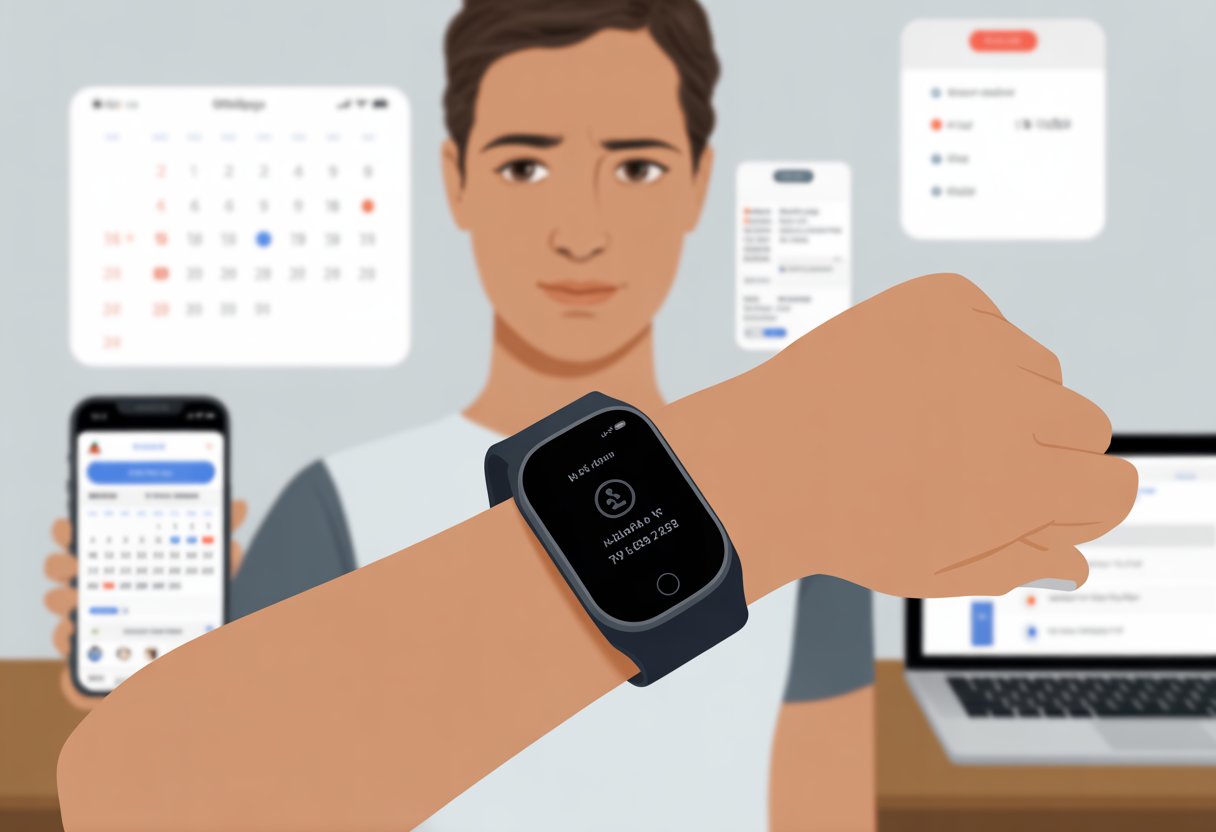
Usually, our fitness tracker stops showing calendar reminders because notification settings are off or the watch isn’t synced with our phone. One wrong toggle or a forgotten sync, and poof—our reminders vanish.
It almost feels like these watches want us to live on the edge.
Before we toss our tracker out the window, let’s dig into what’s really happening. A few quick checks can bring those reminders back and help us keep our sanity.
Common Reasons Your Fitness Tracker Ignores Calendar Reminders
When our fitness tracker ignores calendar reminders, something basic is usually off. Maybe the watch isn’t synced, notifications are turned off, or the battery is running low (and honestly, who isn’t?).
Syncing Issues
If our fitness tracker doesn’t sync right, calendar reminders just don’t show up. Sometimes, the data connection between our phone and tracker gets jammed.
Bluetooth might be off. The Wi-Fi could be slacking. Or maybe we haven’t opened the sync app in weeks.
Try rebooting both the tracker and the phone. Reconnect them using Bluetooth.
Open the app that manages your fitness device and force a manual sync. If syncing stalls, reminders get stranded—kind of like us before coffee kicks in.
Syncing can get weird if we use several calendars or accounts. Reminders might get lost if they only exist on some accounts.
Notifications Not Enabled
Our tracker won’t bug us unless we tell it to. If we haven’t enabled notifications, calendar reminders just sit quietly in the background.
Check your phone’s notification settings for both the calendar and the companion app. Make sure notifications are allowed—not hiding behind “Do Not Disturb.”
Set notifications to show on the lock screen and on the wearable. There’s even a setting for Siri Suggestions to allow notifications; if that’s off, we’re left guessing.
If reminders aren’t showing, odds are it’s just a quick toggle away from working again.
Battery or Battery Life Problems
Sometimes, our tracker’s battery is just too drained. When the battery runs low, the device starts skipping non-essential features, including notifications.
Some trackers have battery-saver modes that turn off reminders faster than we ignore spam texts. Check the battery level every morning (maybe after coffee, just for consistency).
If you use power-saving mode, see if calendar reminders disappear. Charge more often if needed, but if the battery drains fast, maybe it’s time for a new device or a trip to tech support.
Here’s a table to help spot battery issues:
| Battery Problem | What Happens | Quick Fix |
|---|---|---|
| Low charge | No notifications/reminders | Charge device |
| Power saving ON | Limited notifications | Turn off battery saver |
| Old/bad battery | Reboots or no sync | Replace battery/repair |
Check Your Calendar App Compatibility
Sometimes, our trackers can’t find our calendar reminders because they don’t know where to look. It’s often about whether our favorite calendar app is actually allowed to join the notification party.
Supported Calendar Services
Let’s be real—our trackers aren’t psychic. They usually work best with the big-name calendar services.
Most trackers sync easily with Google Calendar, but if we’re using some obscure calendar app, things might get complicated. Not every tracker supports every service.
Some only work with built-in phone calendars, skipping over third-party apps. Check your tracker’s support page to see if Google Calendar, Apple Calendar, or Outlook are supported.
If the tracker can’t find your calendar events, you might have to switch calendars or try a workaround (which, honestly, might be more trouble than it’s worth). Sticking with the popular services usually means fewer headaches.
App Settings and Permissions
If our tracker acts clueless about calendar events, app settings or permissions might be the issue. We need to make sure our calendar app has the right permissions so the tracker isn’t left out.
Open the calendar app, tap settings, and check permissions for calendars and notifications. On the phone, check app permissions for both the calendar and the tracker.
Some trackers need “Full Access” to the calendar in the tracker’s app or device settings. On Garmin, setting Calendar to ‘Full Access’ and syncing can bring reminders back, as explained in this Garmin calendar troubleshooting guide.
Restart devices and re-sync, too. Sometimes, even tech needs a nap to get back on track.
Device Settings That Could Be Sabotaging Reminders
Sometimes, calendar reminders vanish because of a sneaky device setting. Think muted notifications, the wrong connection, or sleep-friendly modes.
Do Not Disturb and Sleep Modes
We’ve all done it—turned on Do Not Disturb and forgotten about it. When this mode is on, reminders and notifications take a nap, just like us.
It’s not just on our phones—most trackers have their own version of Do Not Disturb or Sleep Mode. Double-check the Do Not Disturb switch on both the tracker and the phone.
Some devices turn this mode on automatically at bedtime, so your morning meeting reminder might just be snoozing, too. Sleep mode is sneaky—it blocks distractions while we sleep, but if left on, calendar reminders stay silent all day.
Adjust the schedule for both sleep mode and Do Not Disturb in the tracker and phone settings to fix this.
Notification Preferences
Notification settings can look like a maze. If reminders are missing, maybe we accidentally muted them.
On most trackers, we can manage notifications for each app—especially calendars and reminders—directly in the tracker app or phone settings. Head into the settings menu and check that calendar reminders are allowed to make noise, vibrate, or pop up.
We want all the bells and whistles, unless you’re hoping to miss your next appointment (no judgment). Double-check settings on both the tracker and the phone.
For iPhone users, look under Settings > Notifications to make sure reminders aren’t being ignored. Some folks fixed this by adjusting “Siri Suggestions” and making sure notifications are allowed, which helped with reminders not showing.
Compatible Phone Connections
No connection, no reminders. If our fitness tracker isn’t paired with a compatible phone, notifications won’t come through.
Some trackers lose connection when the app is closed or if the phone has battery saver on. Make sure the tracker is paired with a supported phone.
If you’re using an Android tracker, pair it with an Android phone (or at least the right app version). With Google Calendar, check that the reminders calendar is visible and active on your phone, not just the desktop—people have noticed their “Reminders calendar is not visible on my phone“.
Keep Bluetooth on, apps updated, and both devices nearby. If everything looks right but nothing shows up, try unpairing and re-pairing—sometimes, tech friendships need a reboot.
Brand-Specific Solutions for Missing Calendar Reminders
Let’s stop playing hide and seek with calendar reminders. Each brand adds its own quirks, so fixes depend on the device.
Fixing Fitbit Reminder Glitches
Fitbits sometimes forget to alert us about meetings or birthdays. To fix this, make sure your phone’s Bluetooth is connected and the Fitbit app has permission to access notifications.
- Go to Settings on your phone
- Tap App Notifications in the Fitbit app
- Make sure Calendar is ON
If reminders still don’t appear, restart both your Fitbit and phone, then resync in the Fitbit app.
For the Fitbit Charge or newer, check for firmware updates—Fitbit loves updates almost as much as it loves missing reminders.
Getting mi Bands to Pay Attention
Sometimes it feels like our mi Band would rather count steps than keep us organized. To get calendar alerts to pop up, make sure notifications are enabled in the Mi Fit or Zepp Life app.
Here’s what usually works:
- Open the Mi Fit (or Zepp Life) app
- Tap Profile and pick your device
- Hit App Alerts
- Toggle Calendar notifications ON
Also, make sure Do Not Disturb isn’t on, or your mi Band will keep pretending it’s at a silent retreat. Double-check that background activity is allowed for Mi Fit, so it doesn’t snooze while our events come and go.
Making Garmin Connect Listen
Garmin devices can be stubborn, but we can get through to them. On your watch, keep Bluetooth active and allow notifications for Calendar on both iPhone and Android.
- On iPhone: Go to Settings > Notifications > Calendar and toggle Allow Notifications
- On Android: Use Settings > Apps > Calendar > Notifications
In Garmin Connect, enable Smart Notifications for Calendar events. Some users found it helps to only turn on calendar alerts, not every single app, for a cleaner wrist and less buzzing.
Check out more tips in this Garmin calendar notification thread.
How App and Tracker Communication Breaks Down
Even though fitness trackers and phones should work together like peanut butter and jelly, sometimes they just don’t get along. Let’s look at how this digital friendship can fall apart—and what we can actually do about it, instead of just yelling at our wrists.
Outdated Software or Firmware
If our tracker or app runs on old software, it’s about as useful as a sundial at midnight. Updates aren’t just for new emojis—they patch bugs and fix connection problems.
Ignore update alerts, and your tracker might stop showing calendar reminders. Suddenly, you’re missing everything from meetings to “water the plants.”
Check for updates in both the tracker’s settings and the phone’s app store. Many users have found their events don’t show up when using out-of-date versions, as seen with Fitbit not showing calendar events.
Keeping both device and app updated means fewer surprise “reminder-free” days and a better shot at having your gadgets actually listen.
Troubleshooting Connection Failures
Honestly, nothing tests our patience quite like a tracker that ignores us. Connection problems are a top reason reminders disappear, so let’s play digital detective.
First, check Bluetooth—sometimes toggling it off and on does the trick, even better than coffee. If that doesn’t help, try restarting both gadgets.
Look at notification settings, both in the app and on the tracker. If reminders are off in either place, nothing gets through.
Some trackers, like certain Garmin and Fitbit models, make us install extra widgets or enable permissions to show events and reminders. Once we find and fix the right setting, we can finally get back to pretending we didn’t see our meeting alert until the last minute.
If nothing works, try removing and re-pairing the tracker or reinstalling the app. As much as we want to throw our device out the window, a little troubleshooting usually goes a long way—even if we have to fight a few menus along the way.
Advanced Troubleshooting to Wake Up Your Tracker
When our fitness tracker refuses to show calendar reminders, sometimes it just needs a nudge. Making it pay attention again can mean a gentle reset or a full digital wake-up call.
Resetting Device Settings
Sometimes, our trackers just need a fresh start—kind of like us after three cups of coffee. To reset, open the tracker’s settings menu and look for a “Reset” or “Restart” option.
Don’t worry, this usually won’t delete our steps from last week or erase our progress. A reset refreshes connections, clears out glitches, and gives the device a chance to catch up with notification settings.
Restarting helps with stubborn notifications that stop popping up, like missed calendar events. Before we reset, sync our data so nothing gets lost.
Here’s a quick reset checklist:
- Sync our recent activity
- Find and select the reset/restart option
- Follow the prompts to finish
- Reconnect to our phone if needed
Afterwards, open our notifications app and see if things are working better. Sometimes, a reset is all it takes to fix the ghostly silence from our tracker.
Reinstalling Notifications Apps
If our notifications app is acting up, it might be time for a little spring cleaning. Uninstalling and reinstalling the app fixes bugs, clears corrupted files, and updates permissions.
First, uninstall the app from our phone. Then, restart the phone—just for extra luck (and because tech support always tells us to).
Once back on, download the latest version of the notifications app from the app store. After that, reconnect the tracker.
Double-check notification settings and make sure calendar reminders are enabled. On iPhones, look under Settings > Notifications > Calendar.
With Fitbit and other trackers, we might need to toggle notifications off and on again in device settings. If all goes well, our tracker should return to its alert, calendar-reminding self.
If not, at least we’ve burned a few extra calories troubleshooting.
Functionality Overload: When Exercise Takes Center Stage
It’s easy for our fitness trackers to get a little too focused on our gains and forget about everything else, especially calendar reminders.
We count on these little gadgets to balance workouts, meetings, and maybe even remind us when it’s time for lunch, but that doesn’t always go as planned.
Tracking vs. Reminders: Prioritization Problems
When our fitness tracker jumps into action, it often puts workouts first—sometimes at the cost of calendar alerts. If we’re running, swimming, or knee-deep in a HIIT session, the tracker shifts focus to steps taken, calories burned, and activity distance.
The challenge? With all that number crunching, reminders get shoved aside like last year’s New Year’s resolutions. Many trackers juggle several functions at once: tracking heart rate, counting laps, logging workout summaries, and calculating those sweet, sweet burned calories.
With timers and navigation also trying to steal the show, it’s no surprise if our reminders don’t make the cut. Don’t be too hard on the humble tracker—it’s only got so much attention to go around.
Sometimes, tracking takes center stage while reminders wait in the wings hoping for a callback.
Special Modes That May Hide Reminders
Ever set your tracker to Focus Mode or started a guided workout? Surprise—some modes block distractions, including our precious calendar nudges.
Modes like “Do Not Disturb” or exercise-specific settings tell notifications to quiet down so our zen isn’t ruined by meeting pings. Some apps, like Apple’s Fitness, let us set up these modes for workouts.
If notifications like reminders still sneak through, double-check the mode’s rules or visit the settings menu for extra tweaks. If we’re using a Focus setting, sometimes even reminders get politely told to take five.
During long runs, swims, or cycling, our tracker might think nothing is more important than perfecting our stride—so it pushes everything else aside. In short, don’t let those missed reminders drive us crazy; our little tech buddy is just really committed to tracking every move, as mentioned in this Reddit discussion on notification issues during workouts.
When It’s Not Just Calendar Reminders: Other Notification Issues
It’s one thing for our fitness trackers to forget our meetings. It’s a whole other headache when they snub our emails or freeze up during our best air guitar solos.
Sometimes, the problem isn’t just with one function—it’s a notification party, and nobody got their invitation.
Missing Email and App Alerts
Let’s face it—missing an email alert on our tracker feels a bit like losing our phone in our own pocket. When our fitness bands stop sending alerts for emails or apps, the usual suspects are notification settings, connectivity issues, or software updates gone rogue.
First, check that Bluetooth is on and our tracker is paired properly. Sometimes, apps on our phones update, and our notification permissions disappear faster than our motivation to take the stairs.
Double-check in both the tracker’s companion app and our phone’s settings that email and app notifications are still enabled. Battery optimization can also be the silent saboteur, putting our tracker or app to sleep without asking.
Try turning off battery saver modes. If our device still keeps quiet, restart or reinstall the app.
For more tips on device syncing and notification issues, check out Fitbit and Garmin forum discussions.
Problematic Music Controls and Touchscreen Inputs
We depend on smooth touchscreen controls to skip songs without looking like we’re swatting an imaginary mosquito. Touchscreens sometimes become unresponsive—usually because of sweaty fingers, screen protectors, or just plain stubbornness.
Before blaming our playlist, clean the screen and make sure our tracker’s firmware is updated. Music controls might also disappear if Bluetooth disconnects, or if our phone’s music app is closed.
Some trackers only support certain music apps, so it’s worth checking compatibility lists in the user manual (yes, the one we ignored). If our fitness band ignores our touches, a quick restart is often all it takes.
But if it still acts like it’s on vacation, check for software updates or contact support. As much as we love a challenge, we’d like to control our playlists using more finesse—and less frantic tapping.
Health and Mindfulness Features That May Interfere
Our fitness trackers are busy little gadgets, juggling reminders, tracking our sleep, and making sure we remember to breathe. Sometimes, though, these helpful features decide to throw a party and forget to invite calendar reminders.
Sleep Tracking Conflicts
When we set our trackers to monitor sleep, they often go into “do not disturb” mode faster than we do after a long day. Many devices block notifications, including calendar reminders, while sleep tracking is active.
That way, our beauty sleep isn’t interrupted by an urgent reminder about Taco Tuesday. Sleep mode settings can block all or some alerts.
Most trackers let us tweak these settings. Some let important notifications come through, while others are much stricter.
If we notice reminders missing, it’s a good idea to double-check if sleep tracking is the culprit. A simple fix is to adjust our sleep schedule in the app or turn off “do not disturb” for calendar alerts.
If our tracker thinks midnight is bedtime but we’re still binge-watching TV, our reminders might be missing us by hours. The more we customize these settings, the less likely it is that our tracker will snooze on the job.
Meditation and Stress Monitoring Settings
Trackers now want us to be calm, cool, and collected. Apps like Headspace and mindfulness features try their best to make us sit down and meditate instead of panicking about missed appointments.
With features like meditation reminders, stress level monitoring, and heart rate tracking, our notification center can get a bit crowded.
Some mindfulness or meditation modes block regular alerts, so we aren’t disturbed during our five minutes of peace. If our tracker thinks we’re finding inner peace, it’s not going to remind us about a meeting.
Settings related to heart rate variability tracking and stress monitoring can also pause or hide notifications, including our beloved calendar nudges. To stop our tracker from choosing “zen mode” over “calendar mode,” check the Mindfulness settings.
Sometimes, turning off or adjusting how reminders work in meditation apps will make calendar alerts show up again. A little setting shuffle and we’re back to juggling stress and schedules like the pros we are.
Last Resorts: When to Seek Expert or Medical Advice
We all want our fitness tracker to be as reliable as our grandma’s secret cookie recipe. But when things go haywire and reminders vanish, it’s time to look beyond the basics for help or even professional advice.
Let’s get specific: when it’s a tech hiccup, and when it’s time to take our health a little more seriously.
When to Contact Support
If our fitness tracker keeps missing those all-important calendar reminders, even after we’ve rebooted, checked settings, and maybe given it a polite pep talk, we might need serious backup.
Contact customer support if:
- Reminders still don’t show after all troubleshooting steps
- The device is stuck or the screen is frozen
- There have been recent updates or our user profile isn’t syncing
When we call, have details ready—model number, app version, and what steps we’ve tried. This speeds things up and makes us look like geniuses.
Some devices let us chat or submit tickets through the app for even quicker turnaround. Don’t forget, sometimes it’s not us—it’s them.
Glitches on the company’s end can mess with sync, accelerometer tracking, and reminder notifications. The Apple Support page gives step-by-step instructions if we’re troubleshooting reminders on iPhones.
Distinguishing Device Issues from Health Needs
If your tracker just can’t keep up and starts missing reminders—and that’s only the beginning, like it’s logging weird heart rates or steps that make no sense—it’s probably not just a glitch.
Sometimes, your body might throw off the sensors, especially the accelerometer. If reminders disappear and you’re also seeing odd heart alerts or extreme sleep stats, maybe it’s time to ask a doctor. We really shouldn’t brush off unusual health data, especially if we’re feeling off or the device keeps flagging something.
Look for patterns: Are reminders missing but everything else seems fine? That sounds like a tech hiccup. If your health stats are acting wild too, honestly, a quick call to your doctor couldn’t hurt. Peace of mind doesn’t cost a thing.
Whenever you’re unsure, checking in with an expert keeps both your health and your gadgets in better shape—maybe even better than your fitness tracker on a good day.
- Why do my Bluetooth headphones keep resetting? Solving the Mystery of Rebooting Ears - January 5, 2026
- Is WHOOP Worth It for Runners, Cyclists, and Weightlifters or Just Another Expensive Wrist Buddy? - January 5, 2026
- Best Fitness Trackers Under $200 That Won’t Make Your Wallet Sweat - January 4, 2026






