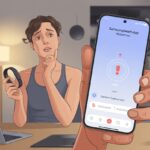We’ve all been there—buying a shiny new fitness tracker, getting pumped to crush step goals, and then, nothing. The thing just won’t pair with Google Fit. Is it us? Is it the tracker? Or maybe our phones just decided to take an unscheduled nap?
Usually, fitness trackers won’t connect to Google Fit because of Bluetooth hiccups, weird app settings, or connection errors between devices.
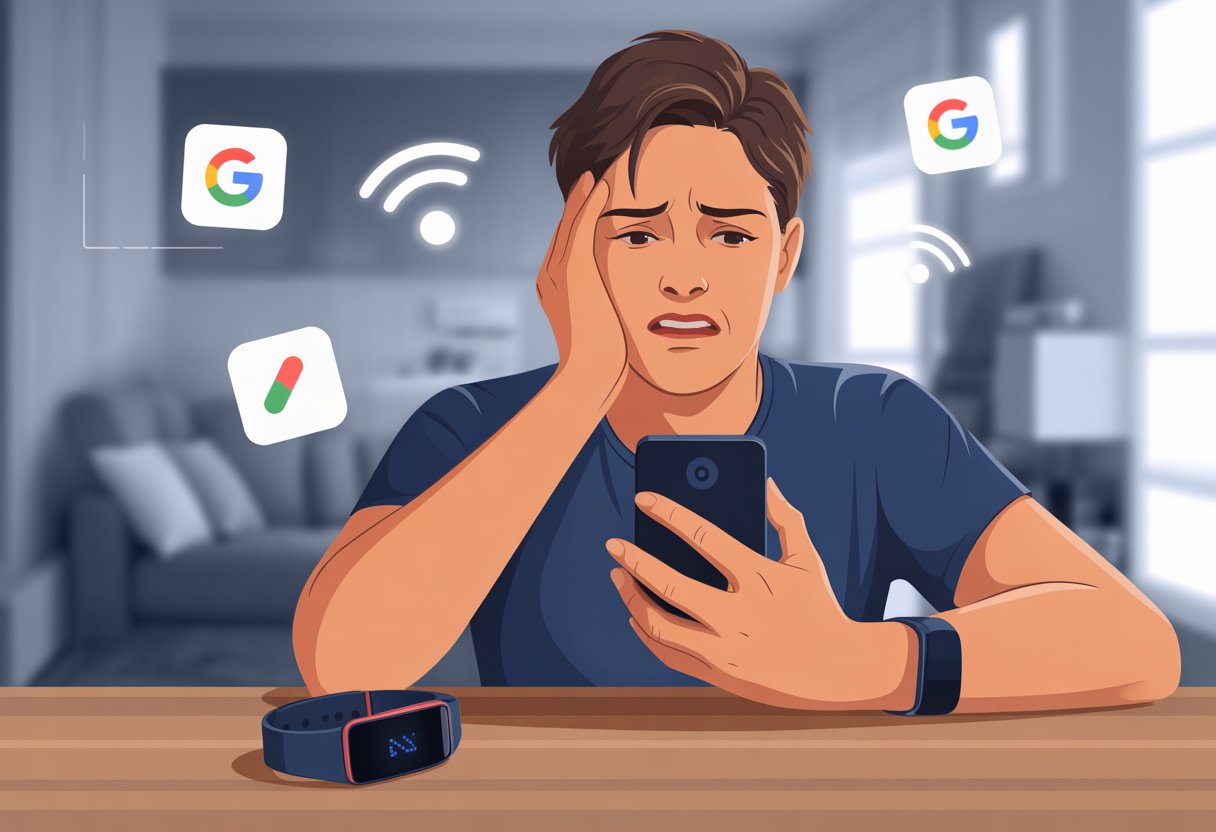
It’s frustrating when our health stats just sit on our wrist instead of syncing to the phone. The upside? Almost every pairing issue has a fix.
If troubleshooting feels as baffling as the gym’s rowing machine, don’t stress—we’ll walk through it together, no stretching required.
We’ll cover some quick steps, common pitfalls, and a few oddball tips to get things working. Let’s untangle this tech mess and get our steps syncing. We deserve credit for every stroll to the fridge, right?
Common Reasons Your Fitness Tracker Isn’t Pairing With Google Fit
Sometimes, getting a fitness tracker to play nice with Google Fit feels like trying to make a dog and a cat become best friends. There are a few things that can get in the way, from cranky Bluetooth to outdated software that just won’t cooperate.
Bluetooth Connection Issues
Bluetooth is like that friend who always leaves the party without saying goodbye. If the Bluetooth connection drops, our fitness tracker just sits there, refusing to share our step count with Google Fit.
Let’s check the basics: Is Bluetooth on for both devices? If the tracker isn’t showing up, try turning Bluetooth off and on again—yep, the classic move. Sometimes the phone forgets about the tracker. In that case, disconnect and re-pair the tracker.
Still having trouble? Time to poke around the Bluetooth settings or make sure no other device is hogging the connection. For more troubleshooting, check this guide for fixing Google Fit sync issues.
Incompatible Device or App
Some fitness trackers just never learned to speak Google Fit. If our wearable isn’t officially supported, it’s like talking to a brick wall.
We should check if our tracker or its companion app lists Google Fit among its friends. Not every fitness tracker is made for Google Fit, and not every Play Store download is a match.
Sometimes, using a third-party app helps bridge the gap. If we’re dealing with a mysterious device from an unknown brand, there’s a good chance Google Fit is just confused and moves on.
Outdated Software or Firmware
Devices need updates, just like we do. If we’re running software from the Stone Age, Google Fit and our tracker won’t want to talk.
Check for updates in the Play Store and make sure we have the latest version of Google Fit, the tracker’s app, and the device’s firmware. The tracker itself might update through its own app, and that can make a real difference.
A quick update can wake up a stubborn connection. For more nerdy (but honestly helpful) tricks, check out these Google Fit troubleshooting steps.
Step-By-Step Troubleshooting Guide
Let’s make sure our fitness tracker and Google Fit aren’t sworn enemies. We’ll walk through the usual suspects so we can get back to counting our steps with confidence.
Restarting Devices for a Fresh Start
First things first: restart everything. It’s not glamorous, but it works.
Restart both the tracker and the phone to refresh the connection. A reboot clears out temporary glitches that love to mess things up.
If the tracker or phone has been on for days, a restart wakes up all the sleepy connections. To restart most trackers, there’s usually a button or menu option.
For phones, just hold the power button and tap “Restart.” If that’s missing, power off, wait a few seconds, and turn it back on.
When both devices are awake and well-rested, check if they want to be friends again.
Checking Bluetooth and Connectivity Settings
Next up: Bluetooth. If it’s not on, we might as well try connecting a banana.
On the phone, swipe down from the top and check that Bluetooth is on. If it already is, flip it off and back on—sometimes, that’s all it needs.
Here’s a quick checklist:
- Bluetooth is on
- Devices are close (not hiding under the couch)
- Airplane mode is off
- No other Bluetooth devices are hogging the connection
Still no luck? Disconnect any other smart devices (watches, headphones, that Bluetooth toaster), and see if that helps.
Updating Software, Apps, and Firmware
Software updates are like vitamins for our devices. They might not fix everything, but skipping them is a bad idea.
Check if the phone, fitness tracker, and Google Fit all have updates waiting. On the phone, open Settings, tap System, then Software update.
For the tracker, use the manufacturer’s app or website to check for firmware updates. Don’t forget Google Fit—visit the Play Store and see if there’s a new version.
Keeping everything updated squashes bugs and closes those “not pairing” loopholes. Sometimes, a quick update is all it takes.
Reinstalling or Updating Google Fit
If Google Fit is acting more confused than we are, drastic action might help. First, check the Play Store for updates.
If we’re already up to date, try uninstalling Google Fit. After uninstalling, restart the phone, then reinstall the app from the Play Store.
This resets any weird settings or hidden gremlins that might be sabotaging things. Log back in and run through setup again.
Sometimes, this fresh install is all it takes for the tracker and Google Fit to start syncing. If things still don’t work, check out more Google Fit troubleshooting tips.
App and Device Compatibility Factors
Let’s be real—sometimes our gadgets just don’t get along. Before blaming gremlins or cosmic rays, check if pairing problems are due to device support or stubborn apps.
Supported Fitness Trackers and Wear OS Devices
We can’t force a square peg into a round hole. Not all fitness trackers play nice with Google Fit.
Wear OS by Google works smoothly with Google Fit, but some brands—like certain models from Mi—might have limited or no support.
Here’s a quick list:
- Wear OS Smartwatches: Work best with Fit, but need proper setup.
- Some Mi Bands and Trackers: Might need their own app (Mi Fit or Zepp Life), and syncing can be hit-or-miss.
- Older Trackers: Devices without Bluetooth LE or with outdated firmware might as well be decorative bracelets.
Checking the app store listing for Google Fit or looking up the wearable’s specs can save hours of head-scratching.
Google Fit, Wear OS, and Third-Party Apps
Here’s where things get a little messy. If we’re using a third-party fitness app—like Strava, Fitbit, or anything with a flashy logo—there’s a chance it may not speak the same language as Google Fit.
Sometimes, permissions aren’t set right, or physical activity tracking isn’t turned on, making Fit act like it’s on vacation. For more, check the Google Fit support page.
If the watch and phone show different numbers, restarting both gadgets might help. Let’s make sure every app involved in syncing is updated—nobody likes debugging with a cranky version mismatch!
Synchronization mishaps are common, and we sometimes have to play tech support. Following some basic steps (like the tips on Moto Watch support) can often untangle the mess.
Ensuring Accurate Data Synchronization
We all want to trust our fitness stats. Nobody wants to brag about a step count that’s secretly on vacation.
Keeping our heart rate and steps in sync, plus making sure notifications work, takes a bit of setup and double-checking.
Heart Rate and Step Count Sync Issues
Sometimes our step count seems to take a break, or our heart rate gets ignored. If there’s a big difference between numbers on the watch and phone, syncing might be slow.
Keeping both devices close together helps data travel smoothly—these gadgets don’t do long-distance well. Turning Bluetooth on (and, yeah, off and on again) is the classic fix.
We need to check if the fitness tracker is connected in device settings. Some days, it just forgets who it is.
Both watch and phone should have internet access. Airplane mode is nice for naps, but not for syncing.
Check if Google Fit has the right permissions to access health data. Devices may need time to catch up; sometimes steps and heart rate stats take a few hours to match up. Apparently, that’s the tech version of “fashionably late.” Read more at Google Fit’s sync problem page.
Notification Permissions and Setup
Nobody wants to miss reminders to get up, walk, or even drink water. If notifications are missing, chances are the app permissions need a nudge.
Check the phone’s notification settings for Google Fit and the fitness tracker app. Notification permissions have to be on for both the app and the system.
Android’s notification controls can be sneaky; sometimes we think they’re on, but they’re just pretending. Make sure “Do not disturb” is off and Google Fit can send notifications.
Here’s a simple checklist:
- Open settings on the phone.
- Go to Apps > Google Fit > Notifications.
- Toggle on “Allow Notifications.”
If the fitness tracker has its own app, check those notification settings too. Once everything’s set, we’ll get the nudges we love—and, let’s be honest, sometimes secretly hate.
Power and Battery Life Considerations
Sometimes, when our tracker refuses to pair with Google Fit, battery life is the sneaky culprit. A weak or dying battery can totally mess up pairing, and if we leave Bluetooth running all day, our battery drains fast.
Low Battery and Pairing Failures
A fitness tracker with almost no charge is like us before coffee—barely functioning. We might think everything’s set up, but if the battery’s nearly drained, the device just won’t pair or it’ll drop the connection halfway through.
Some trackers even turn off Bluetooth automatically to save a bit of juice. That little battery icon? We really should pay attention to it.
If our device shows a low charge, plug it in and let it sit for a bit before we try syncing again. Honestly, plugging it in works way better than shaking the tracker or muttering at it.
Here’s a quick table for signs of low battery:
| Symptom | Possible Cause |
|---|---|
| Tracker won’t turn on | Dead battery |
| Won’t show up in Fit | Low battery/Bluetooth off |
| Sync fails repeatedly | Not enough battery |
Battery Drain Due to Active Connections
Let’s be real—nobody really warns us about battery drain from all those active connections. Bluetooth, nonstop syncing, step tracking, heart rate monitoring… all of that eats battery life faster than we’d like to admit.
If we leave Bluetooth and syncing turned on all the time, both our tracker and phone can run out of juice way sooner.
Try turning off syncing when we’re not using Google Fit, or just schedule it for certain times. Some trackers even have battery saver modes that shut down background stuff.
Yeah, it’s tempting to leave everything running just in case we want to track every step, but balancing syncing and battery life is smarter. Nobody wants a dead tracker before dinner.
If you want more help with connection settings, Google Fit support has some tips.
When to Seek Further Help or Alternatives
Sometimes, no matter what we try, our fitness tracker or smartwatch just won’t work with Google Fit. It happens! At that point, maybe it’s time to ask for help or even consider a different way to track our steps (or sanity).
Contacting Support and Community Forums
If our smartwatch keeps acting up, reaching out to customer support is a solid move. Most brands have a support page where we can submit a request, start a chat, or call someone.
It helps to have our device model, serial number, and a list of what we’ve already tried. That way, we don’t waste time explaining why we rebooted it a dozen times.
Community forums can be a lifesaver. Other users might’ve solved this exact problem last week. We can post our issue on the official Google Fit Help page or even check Reddit for advice from real people.
Just remember, folks there expect us to have checked the basics first—so let’s at least toggle permissions and try syncing before we post “help me!”
Things to include when contacting support:
- Device name and model
- Software version (it really does matter)
- Steps already taken
- A quick description of the issue (screenshots help, trust me)
Exploring Compatible Alternatives
When our fitness tracker just isn’t getting along with Google Fit, maybe it’s time to look for a better match. Some wearables actually support Google Fit sync out of the box, so you won’t have to jump through hoops.
A few fitness apps even let you integrate directly, which means your step data probably won’t disappear into the void. Honestly, smartwatches from bigger brands like Samsung, Fitbit, or Garmin usually handle Google Fit syncing a lot more reliably.
When you’re picking something new, check if it works with Google Fit right away. Make sure it gets regular software updates too.
It’s a good idea to read what other users say about syncing—sometimes those reviews save you from future headaches. We all want our step count to actually reflect the effort, right?
If your tracker isn’t counting those stairs you just climbed, did your workout even happen?
- Best Fitness Trackers for Seniors: Because Counting Steps Beats Counting Wrinkles - December 29, 2025
- Best Smartwatches for Sleep Improvement: Snooze Like a Techy Genius - December 28, 2025
- Why do my Bluetooth headphones keep disconnecting? Solving the Mystery of Modern Audio Ghosts - December 27, 2025