We’ve all had it happen—right in the middle of a workout, feeling good, and suddenly our fitness tracker app just quits. If I had a nickel for every time it crashed after a tough mile, I’d probably be able to buy myself a real-life coach. Most fitness tracker apps crash because of software bugs, outdated versions, or issues with your phone’s memory.
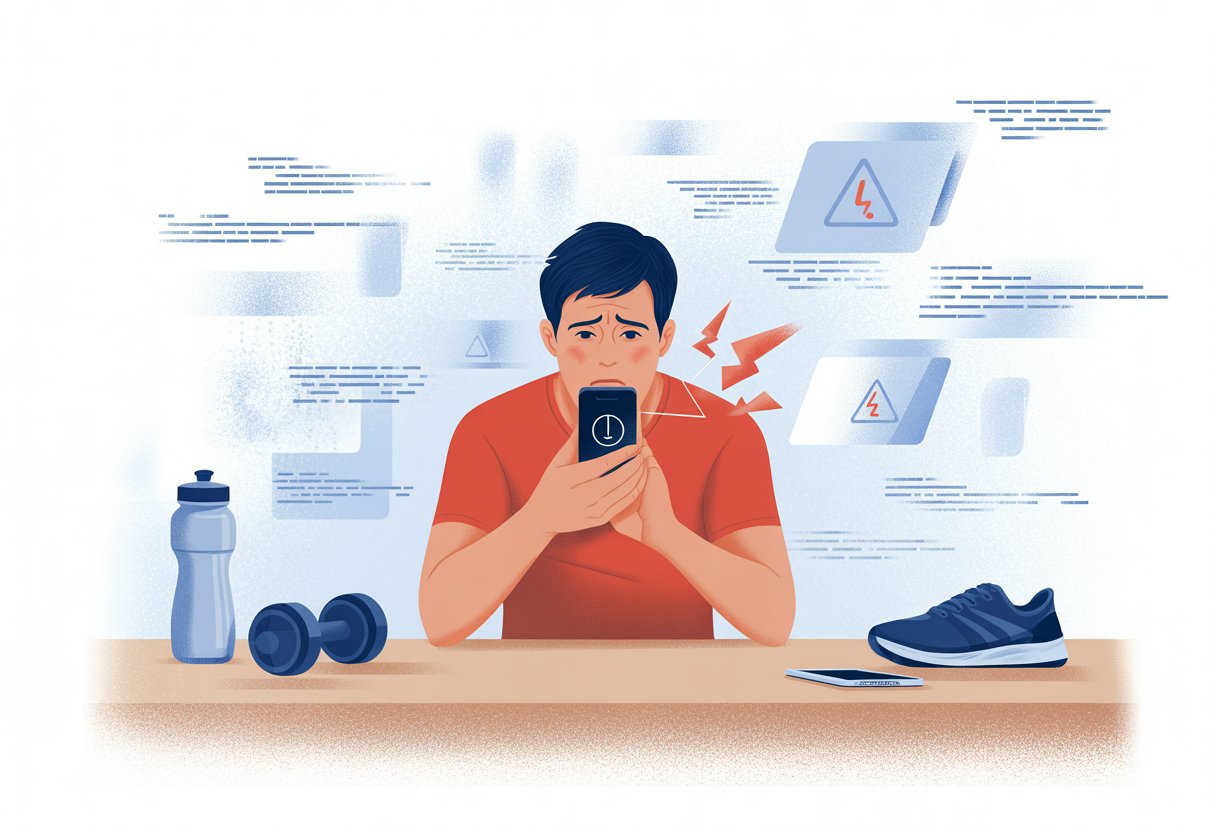
These apps really seem to pick the worst possible moment to glitch out. You’re just trying to check your stats or see your last walk, and—boom—it freezes or just disappears.
You’re definitely not the only one. Tons of people have seen apps crash when viewing exercise details or intervals, and sometimes they even lose tracking data.
But don’t stress—there are a few easy things you can try to stop the madness. Your crashy app might just need a quick update or a little nudge.
Let’s dig into why this happens so much and how we can get back to working out without the tech drama.
Common Reasons Your Fitness Tracker App Keeps Crashing
A fitness tracker should count our steps, not stumble over its own feet. Still, these apps sometimes just give up, leaving us staring at a blank screen. Usually, the issue falls into a few main buckets.
Outdated Software
When we skip updating our fitness tracker app or our phone, things can get weird. Updates usually squash bugs and add features we actually want.
If our app or phone system is behind, we get random crashes for no clear reason. Developers roll out updates to fix stuff—not just for a new look.
Regular updates help our fitness app play nice with the latest phone operating systems. For example, if our iPhone or Apple Watch just got a system update but our app didn’t, get ready for glitches, crashes, or lost workout data.
Tip: Set your apps to update automatically if you can. That way, you’ll spend less time troubleshooting and more time actually moving.
Phone Compatibility Issues
Sometimes, our phone just doesn’t vibe with the fitness app. New app versions might need special features or newer hardware.
If your phone is a bit old, or just not a popular model, this can cause all kinds of trouble. Phones that don’t meet the app’s needs make the app freeze, crash, or just refuse to open.
People online have posted about apps crashing whenever they try to view certain workout details, like intervals in Apple Fitness.
Always check the app store for compatibility notes. And if your phone feels ancient, maybe it’s time for an upgrade—or at least a pep talk.
Storage Limitations
Fitness apps can be surprisingly needy about storage. They track everything—heart rate, photos, notes—and store a ton of data for each workout.
If your phone is running out of space, the app might not have anywhere to put all this info. Low storage can make apps crash, slow down, or just not save your progress.
If you’ve got lots of photos, music, or shows downloaded, that fills up your device fast. Backups of fitness data pile up too, making things even worse.
Try deleting unused apps, clearing out old photos, or moving files to the cloud. Keeping some extra space free helps your tracker app do its thing instead of giving up, like those Android apps that crash from lack of storage.
Troubleshooting App Problems Like a Pro
When your fitness tracker app acts up, you don’t have to just put up with it. You can try a few practical fixes to get it working again, whether you’re running laps or just counting steps to the fridge.
Update to the Latest Version
First, check if your app is up to date. Developers push updates to fix bugs and make things run smoother.
Find your app in the App Store or Google Play, hit Update if you see it, and let it do its thing. Sometimes, updating feels like lacing up new sneakers—suddenly, everything works better.
Also, update your device’s operating system if you haven’t in a while. Old OS and new app? That’s a recipe for trouble.
Delete and Reinstall the App
If updating doesn’t help, try the classic “turn it off and on again”—but for apps, that means deleting and reinstalling. This clears out any weird data or settings that might be causing problems.
Delete the app (make sure you’ve synced your workouts to the cloud if you care about your data). Then, reinstall it from the App Store or Google Play. This fresh start often fixes stubborn crashes.
You’ll probably have to log in again and set things up, but hey, that’s a little extra finger workout. For step-by-step help, you can check this fitness app troubleshooting thread.
Restart Your Device
If deleting and reinstalling doesn’t do the trick, restart your phone or watch. Sometimes, devices just need a quick nap.
Power down, count to ten (or do ten squats), and turn it back on. This clears out background stuff and can fix crashes from memory overload.
If you’re on a watch, make sure it reconnects to your phone after restarting. Bluetooth can be a little moody sometimes—see the Wear OS help guide.
You might be surprised how many problems a simple reboot can solve.
Reset Fitness Calibration Data
If the app still isn’t tracking steps or distance right, try resetting the fitness calibration data. This helps when the app “forgets” how far you’ve really gone.
Usually, you’ll find this in the app’s settings or your phone’s main settings under Privacy or Motion & Fitness. When you reset this data, the app gets a chance to relearn your stride and movements.
After resetting, take your device for a walk or a run so it can recalibrate. If things still seem off, try this step along with a reinstall.
Device-Specific Solutions for Your Fitness App
Sometimes, fixing a crashing fitness app is more about your device than the app itself. Getting things back on track might take a few simple steps, a little patience, and maybe a tiny bit of luck.
How to Fix Issues on iPhone
If your iPhone keeps booting you out of your fitness app, start with the basics. Restart your phone—sometimes that’s all it takes.
If that doesn’t work, delete the fitness app and reinstall it from the App Store. Most of your workout data is probably tied to your Apple ID, so you won’t lose everything.
If you’re still stuck, update iOS. Old software can make apps act weird. Nobody likes an outdated roommate, right?
Check your iPhone’s storage too. Fitness apps love their data and get cranky if they run out of space. Freeing up some room can really help.
If you’re truly desperate, a factory reset is the last resort. Back up everything first—nobody wants to lose years of step counts or photos. For more help, check out fixing Fitness app problems on iPhone.
Special Steps for Apple Watch
Apple Watch can be a little fussy. If your fitness app keeps crashing, start by opening the Watch app on your iPhone and force closing the app.
Check for software updates for both the watch and your iPhone. Outdated software is like running a race in flip-flops—it just doesn’t work.
Restarting or unpairing and re-pairing the Apple Watch can also help. Just remember: unpairing wipes the watch, so back up first if you care about your badges and records.
Users have reported issues like not being able to view interval details in the Apple Fitness app. Sometimes, a quick update or reinstall fixes these quirks—think of it as giving your watch a quick therapy session. More on this here.
The Curious Case of the H Watch
The H Watch is kind of the oddball in the fitness tracker family. If your fitness tracker app keeps crashing, start with a restart—just like you would with any gadget.
H Watches don’t always have the same app support as Apple or Samsung, so don’t expect every fix to be in the manual. Try clearing app data, freeing up storage, or checking for firmware updates in the settings.
A factory reset sometimes helps, but that’s a “start from scratch” move, so back up anything you want to keep.
If you’re still stuck, check out online support groups or the manufacturer’s help page. You’re not the only one fighting with a stubborn fitness tracker—someone else has probably tried turning it off and on again too.
App Settings That May Be Sabotaging Your Workouts
Some app settings can mess with your fitness tracker and make it crash or act up. Keeping an eye on permissions and toggles can save you a lot of frustration (and lost data).
Enable Fitness Tracking (Seriously, Check This!)
Ever get hyped for a workout, only to realize your app refuses to count a single step? Sometimes, the culprit is just a simple setting—fitness tracking accidentally turned off.
On iPhones, you’ll find the Enable Fitness Tracking toggle hidden deep in the Settings app, usually under Privacy or Health. If it’s off, our fitness apps won’t track a thing—basically turning your phone into a brick with ambitions.
It’s easy to miss, especially after a system update. Double-check that little toggle is ON before blaming the planets or your shoes.
Turning off fitness tracking is like asking a friend to run, then hiding their sneakers. The app still opens, but it won’t log steps, heart rate, or calories.
Sometimes, missing this setting even crashes apps like the Apple Fitness app. Annoying, right?
Permissions and Privacy Settings
Fitness apps are nosy. They beg for access to sensors, movement, and often your location.
If we deny these, apps might sulk and stop working—or crash the second we try to start a workout.
Usually, we can check permissions in our phone’s app settings. Look for things like:
- Motion & Fitness
- Location Access
- Background App Refresh
If “Allow” isn’t selected, the app might crash when trying to record a run or map a route. This happens a lot, just like those exercise map issues.
An app locked out of key data is about as useful as gym shorts with no elastic. Let’s loosen those digital restrictions and let our fitness app actually work.
When Your Fitness Tracker Is Stuck in a Boot Loop
Nothing kills motivation faster than a tracker that keeps restarting instead of logging your steps.
Understanding what a boot loop is—and how to fix it—gets us back on track before we make excuses.
What Is a Boot Loop and Why Should You Care?
A boot loop happens when your tracker can’t decide if it wants to turn on or off, so it does both. Over and over.
The device flashes the logo or startup animation, reboots, and repeats like it’s on a hamster wheel. Suddenly, you can’t use any features or even pretend your walk to the fridge counts.
Boot loops usually show up after installing a new app or software update. Sometimes, even pressing the wrong button at the wrong moment sends your tracker into this endless restart party.
You should care because a device in a boot loop is about as useful as a chocolate teapot. Until you fix it, your data and reminders are just gone.
Escaping the Boot Loop Rollercoaster
First, take a breath. Escaping a boot loop takes patience—and maybe luck.
Most trackers have a reset button combo. For Fitbit, holding down the buttons or tapping the screen just right can get you out of the loop.
Some devices, like Samsung smartwatches, need a full power-off and reboot. If that fails, uninstalling recent apps (if you can get to the menus) sometimes helps. Here’s some advice for Samsung watches.
If nothing works, a factory reset is the last resort. This wipes your tracker clean and usually breaks the restart cycle.
You’ll lose your settings and data, but at least the thing finally boots. Not ideal, but sometimes starting fresh is the only way out.
The Not-So-Obvious Culprits Behind Crashing Fitness Apps
It’s not always Wi-Fi or battery that crashes your fitness app mid-burpee. Sometimes, the real problem hides in weird places—like clashing apps or sneaky software updates.
Third-Party App Conflicts
We love cramming our phones with every health app imaginable. There’s one for sleep, another for water, and a bunch for running.
But when these apps all want access to your fitness data, things get messy.
Sometimes, apps try to sync at the same time, fighting over your steps and heart rate. This overload can freeze or crash your fitness tracker apps.
Security settings in one app might block another from getting info, kicking you out just as you check your stats.
Look for apps asking for the same permissions. Turning off unnecessary syncing or deleting unused apps helps.
If crashes start after installing something new, play detective and see if that’s the troublemaker.
Issues After a Software Update
We’ve all been there—updating our phone, hoping for cool new features. But sometimes, system updates like iOS 16 break your fitness app, and crashes become the new normal.
After an update, your favorite app might not recognize new settings or features. Notification permissions, battery controls, or privacy tweaks can all trip up your tracker.
Sometimes, temporary bugs pop up right after the update, turning smooth runs into sudden stops.
Check for app updates right after a big system update. Developers usually push out fixes fast.
If that doesn’t help, try reinstalling the app. Sometimes, you just have to wait for another patch before you can get back to sweating.
Bugs in iOS 16 and Other Fun Surprises
Honestly, who needs horror movies when iOS 16 brings enough bugs to keep us up at night? Even after updates, weird bugs can crash your fitness app in bizarre ways.
Sometimes, just trying to view interval details or specific workout data makes the app crash. You stare at your phone, baffled.
Some crashes only pop up when you open certain tabs, like the intervals tab in the Apple Fitness app. Other bugs lurk in background syncing or GPS features.
A quick fix is restarting the app or your phone. That works surprisingly often.
If not, report the problem to the developers. It helps them patch things so the rest of us aren’t stuck in step-count limbo.
Still Out of Luck? When to Call in the Pros
Sometimes, DIY fixes just don’t cut it. If your fitness app keeps crashing, it’s time to call in backup.
Getting help fast means reaching out to people who actually know what they’re doing (and get paid for it).
Contacting Support (Yes, Human Beings!)
Let’s be honest—contacting app support isn’t anyone’s favorite workout. But if reset, reinstall, and reboot don’t work, it’s worth a shot.
Most fitness app companies offer help through chat, email, or—if you’re brave—the phone.
Before you reach out, have the basics ready:
- Your device type (iPhone, Android, potato, whatever)
- App version number
- Steps you’ve already tried (so they don’t tell you to “turn it off and on again” for the tenth time)
- Screenshots of any error messages
Plenty of forums show others have had the same issues, like when the Fitbit app crashes while loading exercise data or when an app loses workout rest intervals after a crash. Support staff usually want to help—after all, it keeps angry emails to a minimum.
Using JustAnswer and Other Lifelines
When regular support leaves us stuck, we can always look elsewhere for help. JustAnswer is one of those places—a site where you pay actual tech pros to tackle your weirdest questions.
We just describe what’s crashing, get matched with a specialist, and hope for a fix that doesn’t involve sacrificing a goat to the WiFi gods. It’s not free, but if we’ve already yelled at our phone, reinstalled the app three times, and scoured every FAQ, paying for a quick answer starts to sound pretty reasonable.
Sometimes these experts understand glitches that stump the official support folks. There are other lifelines too, like community tech forums and even social media groups.
You’d be surprised how often fellow users come up with solutions the official channels never mention.
- Why do my Bluetooth headphones keep resetting? Solving the Mystery of Rebooting Ears - January 5, 2026
- Is WHOOP Worth It for Runners, Cyclists, and Weightlifters or Just Another Expensive Wrist Buddy? - January 5, 2026
- Best Fitness Trackers Under $200 That Won’t Make Your Wallet Sweat - January 4, 2026






