Let’s be honest—few things are more annoying than seeing that firmware update stuck at 0%. We just want to listen to our favorite songs, but our Bluetooth headphones would rather do nothing than update. Most of the time, this happens because our headphones or devices don’t have a strong connection, enough battery, or the update app is acting up.
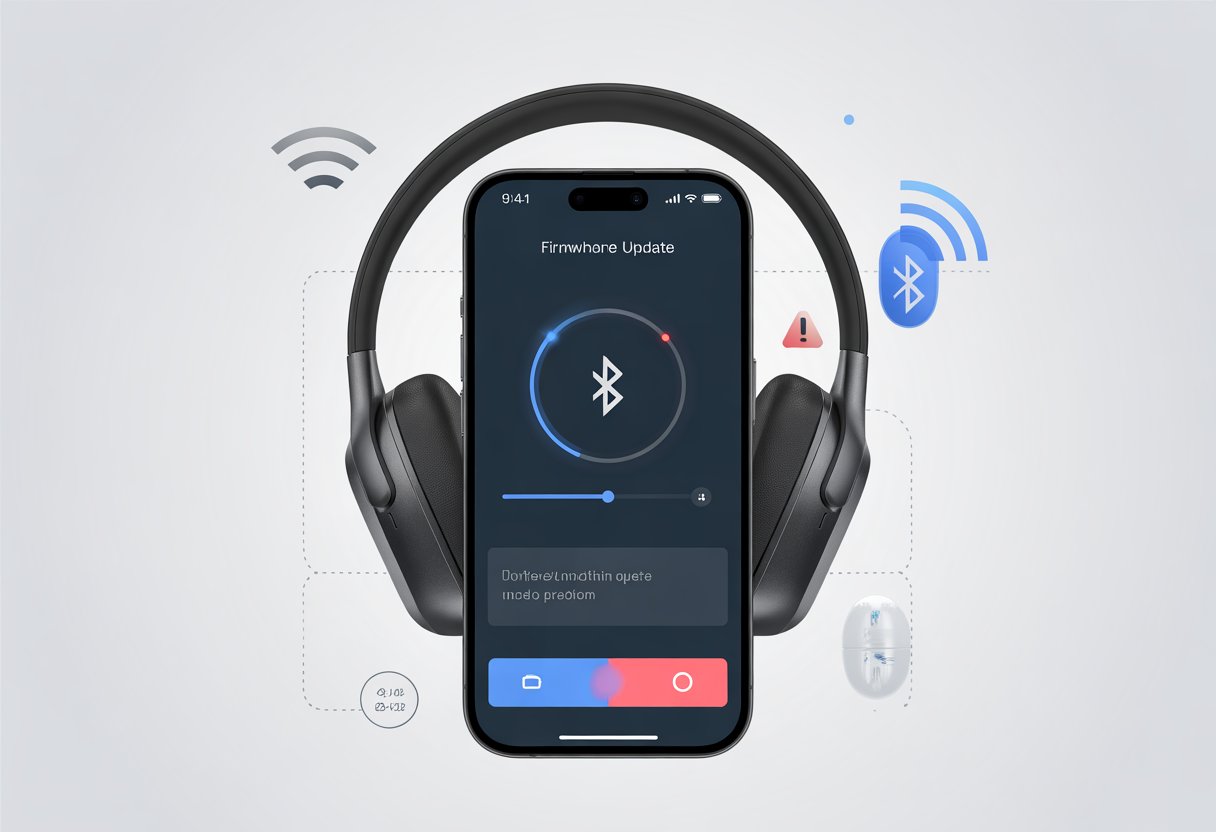
We’re not the only ones dealing with this. People everywhere watch their updates fail and wonder if their headphones are just being stubborn.
Sometimes, the fix is as simple as sitting closer to our phones or shutting down other apps. Our devices get distracted too, apparently.
Some folks just turn everything off and back on—honestly, that works way more often than it should, according to Sony’s support team.
If we’re tired of the update struggle and wish our headphones were a little less dramatic, we’re not alone. Here are some tips, tricks, and maybe a little sarcasm to make the process less painful.
Understanding Bluetooth Headphone Firmware Updates
If our headphones start acting weird, a firmware update might help. Knowing what firmware is, why it matters, and which devices need updates can save us from a lot of silent car rides.
What Is Firmware in Headphones
Firmware is like the secret rulebook hiding inside our headphones. It’s not an app, and it’s definitely not that song we can’t get out of our head.
Firmware is the code controlling how our headphones, earbuds, or any smart audio gadget behaves. When we turn on our headphones and they connect to Bluetooth, play music, or randomly shut down, that’s firmware doing its thing (or not).
It sits in the device’s memory, telling the hardware what to do. Unlike apps, we can’t just update firmware with a tap—we have to follow some steps.
Without firmware, our wireless headphones and earbuds would be pretty dumb, maybe just weird ear accessories. Firmware updates keep our devices working well with our other tech.
Why Firmware Updates Matter
That little update notification isn’t just there to mess with us. Firmware updates fix bugs, close security gaps, and sometimes add new features we didn’t even ask for.
It’s a bit like giving our headphones a quick tune-up. Maybe an update fixes stuttering music, improves pairing speed, or keeps us safe from hackers lurking in Wi-Fi signals (hey, it’s 2025—who knows?).
Some updates add new functions to soundbars or patch up wearables. Skipping updates can make headphones moody, drop connections, or miss out on improvements.
If we want fewer issues on our morning walk, grabbing those updates is a good move.
Common Devices Requiring Updates
Firmware updates aren’t just for headphones. Earbuds, Bluetooth speakers, soundbars, wearables, and even home cinema gear need them too.
If it connects wirelessly and sometimes acts up, there’s probably a firmware update waiting. Here’s a quick list of devices that often get firmware updates:
| Device Type | Why Update Might Be Needed |
|---|---|
| Headphones | Fixes Bluetooth, audio, battery issues |
| Earbuds | Boosts touch controls, pairing, battery |
| Speakers | Improves sound, fixes connection drops |
| Soundbars | Adds features, improves audio balance |
| Wearables | Patches bugs, upgrades tracking |
| Home Cinema | Updates compatibility, stability |
Keeping up with updates means fewer tech headaches and more time with our favorite playlists. Unless, of course, firmware decides to play “Baby Shark” on repeat—yeah, we’ve all been there.
Top Reasons Bluetooth Headphones Fail to Update Firmware
If our Bluetooth headphones refuse to budge on that firmware update, there’s usually a clear culprit. It’s almost always about things not matching, not connecting, or not having enough juice to finish.
Compatibility Issues
We all want the latest firmware, but sometimes our devices just won’t cooperate. When our headphones or earbuds don’t match with our phones, tablets, or computers, it’s like forcing a square peg into a round hole.
Devices can be too old or the wrong model. Some brands only let newer products update, leaving us and our trusty headphones behind.
The update app itself might only support certain devices or operating systems. If we’re not on the latest version, good luck.
If our operating system is outdated or the app isn’t current, nothing will work no matter how many times we try. For example, some AirPods only get firmware if they’re paired with an up-to-date iPhone, so if we’re using a dinosaur, we’re out of luck.
Best bet? Check the manufacturer’s website or support page for exactly which models and phones are compatible. That way, we’re not yelling at our headphones for something they just can’t do.
Connectivity Problems
Let’s be real. Wireless updates sound convenient, but if we lose connection even once, we might as well start over.
Bluetooth headphones need a steady link with our device or the update will fail. Distance matters.
If our headphones wander too far from the device, the update won’t finish. Walls, microwaves, or even the neighbor’s Wi-Fi can mess with the signal.
If we answer a call or walk away mid-update, we’ll be waiting a while. Sometimes, headphones disconnect for no clear reason at all.
If the update gets interrupted, it can fail and even brick our earbuds. Try to keep both devices close together and out of any “Wi-Fi Bermuda Triangles” during the process.
For more on stable updating, check out these firmware update steps.
Battery and Power Concerns
A dead battery ruins any hope of a firmware update. If our headphones or the device we’re using don’t have enough battery, things go downhill fast.
Manufacturers almost always tell us to keep both the headphones and the updating device well charged—think 50% or more. If we ignore this and try to update at 5%, we’re asking for trouble.
Losing power mid-update can leave our headphones unresponsive or needing a full reset. Even if the headphones have enough battery, low battery on the phone or computer can stop the update and force us to start over.
Keeping everything plugged in and powered up is the best move if we want a smooth, frustration-free firmware update.
Device and Software Factors Blocking Updates
Sometimes it feels like our Bluetooth headphones and their updates are starring in a sitcom called “Who’s at Fault Now?” We hit roadblocks with both our devices’ software and the apps we need to get firmware onto our headphones.
Here’s a look at the usual suspects standing in the way.
Operating System Limitations
Blaming the operating system is a classic move, and sometimes it’s totally fair. Not every update works with all operating systems.
For example, iOS might make us plug in both our phone and case, connect Bluetooth, and leave everything open for good measure (see Apple’s own support: update AirPods Pro firmware).
Windows 10 sometimes just drops Bluetooth support after an update. If our audio device vanishes or stops working, we’re not alone—Microsoft’s forums are full of folks in the same boat.
Sometimes, the best fix is to wait for another update or try “turn it off and on again.” Staying up to date with the latest software is important, but ironically, that’s sometimes what causes the problem in the first place.
Each system has its own quirks, and when those quirks act up, our headphones just sit there, waiting for an update that never comes.
App and Device Manager Mishaps
Even when the operating system isn’t the problem, device manager apps and official headphone apps can drop the ball. Sometimes, these apps forget their one job: update the firmware.
Settings like “Download Software Automatically” might be off, so our headphones skip the update party. Sony users, for example, can miss upgrades unless they check the Sony Headphones app settings.
Device Manager on Windows 10 is notorious for being stubborn. A quick check to see if our audio device driver is up to date can feel like hide and seek with a toddler.
And really, who hasn’t closed an app too soon or ignored a low battery warning? When the app or device gives up mid-update, it’s back to square one.
Keeping everything connected, charged, and open (sometimes literally, like leaving the case open for AirPods) gets us as close as possible to a successful update—at least until the next round of tech shenanigans.
Specific Bose Headphones and Their Update Quirks
Some of us have Bose headphones that get confused when it’s time for a firmware update. The way these gadgets behave during updates depends a lot on the exact model we’re wrangling.
Updating Bose QuietComfort Earbuds
Our Bose QuietComfort Earbuds, while great at blocking out that noisy neighbor, seem to have their own opinions about updates.
When we try updating these earbuds, sometimes the app won’t connect or the update never finishes. It feels a bit like chasing a chicken around the yard.
Common fixes include:
- Forgetting and re-pairing the earbuds in Bluetooth settings
- Uninstalling and reinstalling the Bose Music app
- Trying a different device for the update—if our phone is stubborn, maybe the tablet will cooperate
If none of these tricks work, we can grab a USB cable and connect to the official Bose update site. It’s less convenient, but at least the earbuds can’t run away from a direct computer connection.
Bose Noise Cancelling Headphones 700 Firmware Issues
Our Bose Noise Cancelling Headphones 700 sure know how to keep things interesting. Sometimes, firmware updates just freeze or refuse to install, so we’re stuck with whatever version they woke up with that morning.
Here are some common headaches:
- Updates stall at some random percent and won’t move
- The Bose app can’t find the headphones
- Bluetooth connections drop mid-update, just for fun
Usually, I try disconnecting from Bluetooth, reconnecting, and starting the update again. If that doesn’t help, I’ll uninstall and reinstall the Bose app, like the Bose support page suggests.
Honestly, patience and a little stubbornness seem like the best troubleshooting tools here.
Firmware Update Struggles with Other Bose Devices
Sometimes, it feels like Bose devices just don’t want to update. Getting stuck, refusing to connect, randomly quitting—it happens more than I’d like.
Bose Sport Earbuds Update Challenges
Let’s talk about the Bose Sport Earbuds. I want my earbuds to keep up and update when I ask, but sometimes they act like they need a pep talk just to get started.
Updates might refuse to install, or the status bar will hang out at 99% for longer than my workout.
The update can pause for no reason, the earbuds might disappear from the app, or my phone loses connection mid-process. I’ve tried the basics:
- Removing and re-adding the earbuds in Bluetooth settings
- Restarting the device
- Staring at the screen in disbelief
Even Bose says to remove the earbuds from Bluetooth, reinstall the Bose app, and try again. If nothing works, the latest Bose help has step-by-step instructions.
Bose Smart Soundbar 900 Problems
The Bose Smart Soundbar 900 has its own update drama. I just want good sound for movie night, not an endless update loop.
Sometimes the soundbar freezes during updates, disconnects from Wi-Fi, or ignores updates like it’s not even listening.
Here are the usual suspects:
- Downloads don’t finish
- Installations fail
- The soundbar won’t reboot after updating
I’ve restarted Wi-Fi, unplugged the soundbar, and even reset the whole thing. There’s a checklist of fixes on the official Bose support site.
Sometimes, it just feels like the soundbar wants a bit more attention before it’ll cooperate.
Accessory-Related Obstacles
Now and then, my favorite headphone accessories turn into the real reason firmware updates go nowhere. Charging cases, adapters, or even new ear tips can cause more trouble than I expect—especially if they’re not the originals.
Impact of Non-Original Accessories
Let’s be honest, saving a few bucks on a third-party charging case or colorful ear tips is tempting. But when it comes to firmware updates, using non-original accessories is like trying to fix a car with a spoon.
Third-party charging cables or cases can mess up the connection between headphones and devices. This can lead to failed updates or even stop the update from starting at all.
Sometimes, these accessories just don’t provide the right power or data connection for an update.
A quick checklist:
- Use the original cable and case whenever possible.
- Skip multi-purpose adapters unless they came with the headphones.
Without the right accessories, our headphones might stay stuck in “please update” mode forever.
Accessory Compatibility Surprises
We think new accessories make everything better. But sometimes, surprise—they’re hiding sneaky compatibility issues that block updates before they even begin.
Some third-party accessories might look fine, but they don’t always meet the technical needs for updates. For example, a cheap charging case may keep earbuds charged but won’t let them enter update mode.
Even earbud accessories like silicone covers can press buttons or mess with connections during updates.
It’s worth double-checking compatibility with the official brand guidance. If updates keep failing, switching back to the original accessories might save a lot of time—and frustration.
Troubleshooting Steps: Getting Firmware Updates to Work
Sometimes, firmware updates feel like solving a Rubik’s cube in the dark. But hey, there are some practical steps that actually help.
Restarting and Resetting Devices
Let’s be real—restarting everything is the go-to fix for a reason. It works more often than not.
Turn the Bluetooth headphones off, wait a few seconds, then power them back on. If they’re being stubborn, try a full reset. Usually, this means holding down a button combo for about ten seconds—check the manual or the company’s site for details.
This step clears out weird glitches that can block updates (Reddit thread).
Restart your phone, tablet, or computer too. Both the headphones and the device benefit from a fresh start.
If you’ve paired before, unpair the headphones, then pair again after restarting.
Here’s a quick troubleshooting cheat sheet:
| Step | Action |
|---|---|
| Restart | Headphones and paired device |
| Reset | Headphones using button combination |
| Unpair | Remove headphones and pair again |
If nothing works, it might be time to reach out to product support.
Checking for Latest App Versions
Most products that support firmware updates need a companion app. If our app’s outdated, we might not even see firmware updates appear.
Let’s just check the App Store or Google Play to see if there’s an update hanging around. Running the latest app version helps us unlock all the product features, including those crucial firmware upgrades.
Updating the app can squash bugs or weird glitches—honestly, sometimes the app’s the real troublemaker, not our poor headphones (Melbeez guide).
After we update, we can launch the app, connect our headphones, and follow the prompts to update. Here’s a quick tip: if the update keeps failing, try uninstalling and reinstalling the app.
If the update still hides out in the digital wilderness, reaching out to product support might be the only way forward. Sometimes, only they know the secret handshake to unlock the latest firmware.
- Best Fitness Trackers for Seniors: Because Counting Steps Beats Counting Wrinkles - December 29, 2025
- Best Smartwatches for Sleep Improvement: Snooze Like a Techy Genius - December 28, 2025
- Why do my Bluetooth headphones keep disconnecting? Solving the Mystery of Modern Audio Ghosts - December 27, 2025






