We’ve all been there—snatching up our Bluetooth headphones, ready to jam out or just drown out the neighbor’s lawn mower, only to discover they’re nowhere to be found in Bluetooth settings. What’s up with that? Usually, our headphones aren’t in pairing mode, they’re out of range, or there’s some sneaky tech glitch killing the vibe.
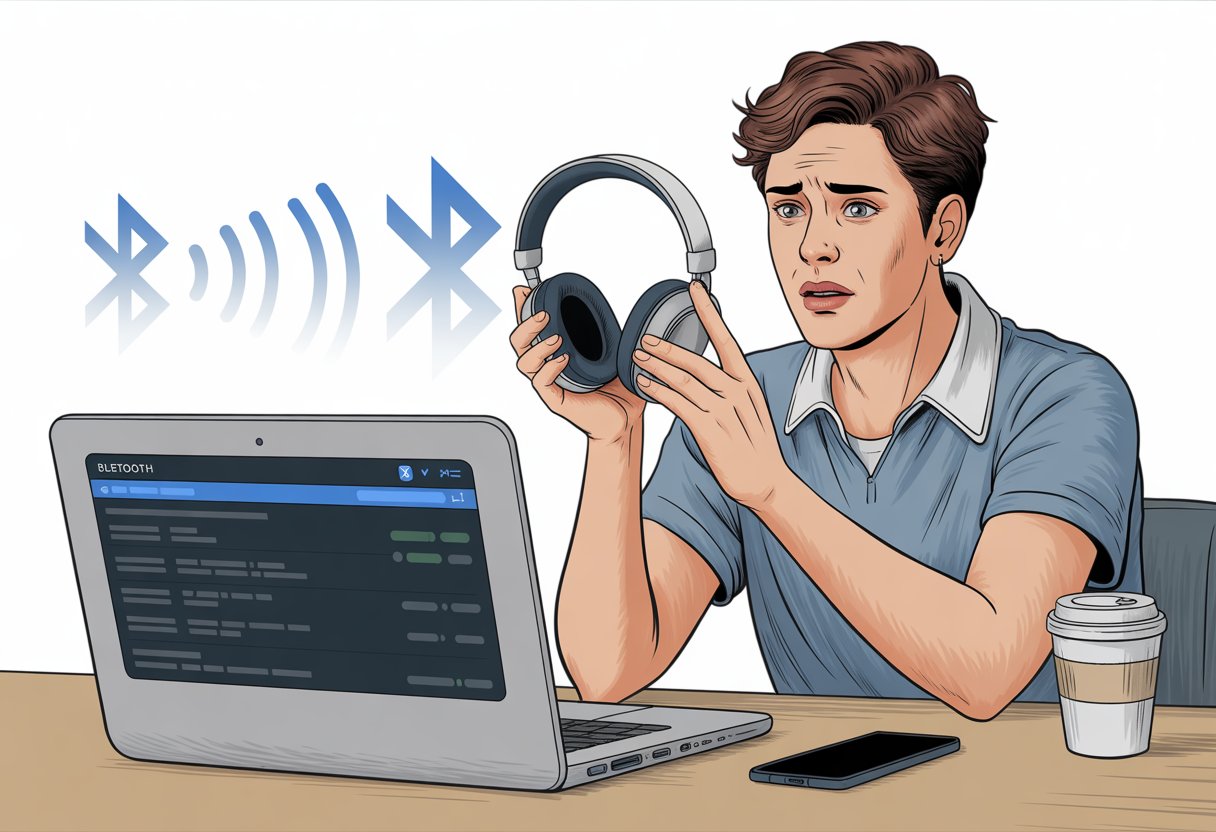
It’s honestly maddening when something as basic as connecting Bluetooth turns into a wild goose chase. We tap, refresh, double-check, and… still nothing.
Sometimes the answer is obvious (dead battery, anyone?), but other times, it feels like Windows or our phones just want to mess with us.
But hey, once we know the usual suspects—and a few quick fixes—we can get back to our playlists and podcasts without losing our minds.
Let’s try to untangle the weird world of missing Bluetooth headphones together.
Understanding Bluetooth Device Discovery
Getting Bluetooth headphones to show up feels like solving a tiny mystery. Sometimes they pop up right away, sometimes they don’t, and sometimes our devices seem to have secret plans.
Let’s break down how Bluetooth settings actually find devices, why pairing mode matters, and why connections vanish just when we need them.
How Bluetooth Settings Detect Devices
When we turn on Bluetooth on a computer or phone, it starts scanning for nearby Bluetooth devices. It’s a digital meet-and-greet, but with less small talk.
Not every device wants to be found all the time—some only become “discoverable” when they feel like it.
Most Bluetooth menus only show gadgets in discoverable mode. If our headphones aren’t playing along, they simply won’t appear.
Sometimes, we have to use an advanced discovery setting to spot those stubborn devices. On Windows, for example, we might need to set the discovery setting to Advanced just to see everything nearby.
The Role of Pairing Mode
Headphones (and most other Bluetooth stuff) need to be in pairing mode to shout, “Hey, I’m ready to connect!” Usually, this means holding down a button until a light blinks or a robotic voice pipes up.
If we skip this, our headphones stay invisible—Bluetooth settings look empty.
Pairing mode keeps random people in the coffee shop from connecting to our headphones. It’s a privacy thing and a bit of a security step.
It’s smart to check that we’re actually in pairing mode before we spend forever staring at the Bluetooth screen.
Signs our headphones are in pairing mode:
- Blinking LED light (blue or white, usually)
- Audio prompt says “Pairing” or “Ready to pair”
- Headphones aren’t connected to anything else
Why Bluetooth Connection Fails to Appear
Even if we do everything right, Bluetooth headphones sometimes just refuse to show up. Bluetooth connection issues can happen if there’s too much wireless noise, the device is too far away, or a weird technical hiccup pops up.
Sometimes, our device’s Bluetooth feature just needs a quick reset.
Here’s a quick checklist:
- Make sure Bluetooth is on
- Check if another device already connects to the headphones
- Move closer to the device
- Turn Bluetooth off, then on again
If the device discovery option is missing, running a Bluetooth troubleshooter or checking for updates can help. Some folks have to run the Bluetooth troubleshooter or dig into settings before Bluetooth works again.
Sometimes, a little patience—and maybe a pep talk—helps.
Common Reasons Bluetooth Headphones Go Incognito
Sometimes our Bluetooth headphones just vanish right when we need them. A few small details can make or break the connection.
Headphones Not in Pairing Mode
First up: if our headphones aren’t in “pairing mode,” our phone or computer won’t even know they’re there.
Manufacturers love to make pairing mode a secret handshake—sometimes it’s holding the power button, sometimes the volume buttons, and sometimes it’s a weird combo.
Just turning headphones on doesn’t mean they’re ready to connect. Pairing mode is what makes them show up.
If we skip this, our headphones basically hide behind a techy invisibility cloak.
Most headphones blink a special color or flash rapidly in pairing mode. If ours aren’t showing up, taking a breath and starting the pairing process again (yep, check the manual) can really save us some stress.
Ignoring it won’t make them magically connect, sadly.
Sleep Mode and Idle Timeouts
Let’s be real, our headphones get bored too—they fall asleep.
If we forget about them for a bit, lots of Bluetooth headphones slip into sleep mode to save battery.
While they nap, they don’t show up, no matter how hard we search.
Some headphones have super short idle timeouts. If we wait too long between turning them on and pairing, they might doze off, leaving us stuck.
The fix? Wake them up! A quick press of the power or play button usually does the trick, and suddenly, they’re back in the device list.
If our headphones have an auto-off feature, it might be set too aggressively. Checking the manual or app can help us tweak that setting.
That way, our headphones won’t drift off during our next pairing attempt.
Out of Range From the Audio Device
Bluetooth is great, but it’s not magic. Our headphones and device need to be close—usually within 30 feet (10 meters)—to find each other.
If we wander too far or put a few walls between them, our headphones go into hiding.
Obstacles make things worse: concrete walls, fridges, or even the neighbor’s lead-lined safe can block the signal.
Even if our headphones worked across the house last week, a small change can make them disappear.
Here’s a quick table for reference:
| Obstacle Type | Signal Effect |
|---|---|
| Open space | Strong |
| Walls (drywall) | Slightly reduced |
| Thick concrete | Mostly blocked |
| Metal appliances | Often blocked entirely |
To keep our Bluetooth bond strong, we should stay close to our device and avoid letting headphones wander off into the Wi-Fi Bermuda Triangle.
If they do, just moving closer usually helps.
Your Devices’ Settings: The Hidden Villain
When our Bluetooth headphones disappear from Bluetooth settings, sometimes the real problem is hiding in plain sight. Our own devices can quietly sabotage Bluetooth connections behind the scenes.
Bluetooth Feature Disabled
Let’s be honest, how many times have we asked, “Why won’t my headphones connect?” before realizing Bluetooth isn’t even on?
Phones and laptops love to play hide-and-seek with the Bluetooth setting.
We might turn it off to save battery, avoid nosy neighbors, or during a flight. If Bluetooth isn’t on, our headphones have zero chance of showing up.
Don’t just trust the little Bluetooth icon. Sometimes, Bluetooth is off even if the icon is there.
It’s worth double-checking by going straight into the Bluetooth settings and making sure the toggle’s switched on.
Some laptops even need both a switch and a software button to really turn Bluetooth on.
Before we panic, let’s make absolutely sure Bluetooth is on. It sounds obvious, but our devices are sneaky like that.
Compatibility Issues Between Devices
Tech can be super picky—some Bluetooth devices just don’t get along. Our headphones and phone might both have Bluetooth, but if one speaks Bluetooth 5.0 and the other is stuck on Bluetooth 2.0, it’s like they’re speaking different languages.
Not all Bluetooth devices use the same profiles or standards. Some headphones won’t connect if our device only supports older protocols.
Newer phones or computers might expect headphones to use special features, while older headphones just want to play music—nothing fancy.
Software updates can also throw things off. That shiny new update we just installed might make our device forget how to talk to our headphones.
If possible, it’s smart to check the manufacturer’s website for both the headphones and our device to see if there are known compatibility issues.
Checking the specs helps, and if things still don’t work, trying to pair with a different device can rule out a compatibility spat.
Give Your Bluetooth Headphones a Fresh Start
Sometimes our Bluetooth headphones just need a nap and a reset. When they disappear from Bluetooth settings, clearing out old pairing information or a quick reset can bring them back to life.
How to Reset Bluetooth Headphones
If our headphones aren’t showing up, giving them a reset is a solid first move.
Most models let us do this by holding the power button or a combo, like power + volume up, for about ten seconds.
Some brands get fancy with their button routines, so it’s best to check the manual.
After the reset, the headphones usually flash or make a noise to say, “I’m ready!” This clears out little glitches and helps our headphones reappear in the Bluetooth menu.
If they’re still shy, we can try putting them into pairing mode again. Usually, we just hold the power button a bit longer or wait for a blinking light.
Clearing Previous Pairing Information
Our headphones can act like they’ve befriended too many devices. Clearing out old connections usually helps. On your phone or computer, open Bluetooth settings and look for a “Saved Devices” or similar list. Remove or forget the old headphone entry, and you’ll make space for a fresh connection.
Some headphones need their own memory wiped, too. Usually, you’ll press a combo of buttons—maybe volume up and down together—while the headphones are off. Doing this clears stored pairing info from the headphones. If you’re stuck, check your headphone manufacturer’s website or the manual, or try these Bluetooth fixes for Android.
The Curious Case of Computers and Bluetooth Headsets
Messing with Bluetooth headphones on a computer can feel like a detective story. There are always twists—sometimes it’s software, sometimes hardware, and sometimes who knows what.
Connecting Headphones to Your Laptop or PC
Let’s talk about the usual suspects first. Bluetooth headphones are notorious for hiding from the list of available devices. Often, it’s just because they aren’t in pairing mode. We’ve all stared at that blinking light, hoping it means something good.
Here’s the checklist we end up running through:
- Make sure Bluetooth is actually on. (Did you press the right button?)
- Double-check if the headset’s in pairing mode. Usually, you hold the power button for five seconds until a light flashes like it’s in a disco.
- Keep the headset close to the laptop.
- Try restarting the computer. Sometimes, that’s all it takes.
If you’re still out of luck, check your device drivers. Out-of-date drivers cause all sorts of mysterious issues. For more help, check out these troubleshooting tips for Windows.
Mysterious Mac Troubles and Fixes
With Macs, things can get even weirder. Sometimes the headphones show up but stay silent, connected in name only. Other times, they just refuse to appear—like the world’s shyest party guest.
Step one: head to System Preferences > Bluetooth. Unpair and re-pair the headphones—sometimes Macs just need a little reminder. If that doesn’t work, toggling Bluetooth off and on or rebooting the Mac often does the trick.
Deleting old or unused paired devices sometimes gives your Mac a helpful nudge. If you want more detailed help, Wirecutter covers these Bluetooth connection problems in depth.
And hey, if nothing works, maybe it’s time for a snack and a break. Sometimes, computers just need a minute to think things over.
Smartphones, Tablets, and Other Electronics: Special Considerations
Getting Bluetooth headphones to work on all our gadgets can make anyone question their relationship with technology. Different electronics have their own quirks, so you’ll need a flexible troubleshooting strategy—maybe with a side of coffee.
Troubleshooting Pairing With Cell Phones
When Bluetooth headphones don’t show up on your phone, it’s usually a settings issue or the headphones have gone rogue. Start simple: make sure Bluetooth is actually on (we’ve all missed that). Double-check that your headphones are in pairing mode. Most models flash a light or beep, but some are sneakier.
Restart both your phone and headphones—sometimes they just need a fresh start, like the rest of us. Clearing out old pairings from your phone can also help, especially if your device gets confused easily. Still no luck? Try resetting the headphones following the manual, or for some models, hold down the volume buttons as described on Reddit.
Here’s a quick reminder list:
- Confirm Bluetooth is ON
- Ensure headphones are in pairing mode
- Restart both devices
- Remove old Bluetooth pairings
- Try a headphone reset
Linking Headphones to Tablets and TVs
Pairing headphones with tablets feels a lot like pairing with phones, but tablets can be pickier. Older ones might not support newer Bluetooth versions. Keeping your device’s software updated can save a lot of headaches.
TVs are a different beast. Many only support Bluetooth for certain things, like their own remotes. Check the TV manual or dig into audio settings—sometimes there’s a hidden “Bluetooth audio” option. If your TV ignores your headphones, you might need a separate Bluetooth transmitter that plugs into the headphone jack or audio output.
If your headphones work fine with other electronics but not the TV, it’s probably not the headphones’ fault. Sometimes, binge-watching plans need more than snacks—they need adapters and a little extra patience.
General Tips to Reveal the Invisible Headphones
Bluetooth headphones can act like ninjas, disappearing just when you need them. To unmask these stealthy devices, keep interference low and your devices updated. It’s a bit like making sure your gadgets eat their veggies and behave.
Avoiding Interference From Other Bluetooth Devices
When Bluetooth headphones don’t show up, they might be hiding behind a crowd of other devices. Our homes are full of Bluetooth gadgets—speakers, phones, keyboards, maybe even the neighbor’s “Bluetooth Toothbrush 3000.” Things can get noisy.
Try turning off other Bluetooth devices nearby. Keep your headphones and your phone or computer close together. Walls, microwaves, and big metal objects can mess with the Bluetooth “party line,” so clear the path if you can.
Don’t forget to put your headphones in pairing mode with a long press on the power button. If they’re still hiding, check out why Bluetooth devices may not appear in your settings.
Keeping Devices Up to Date
Headphones and phones, honestly, fall behind the times pretty easily—kind of like that one uncle who still insists on using a flip phone. So, let’s double-check that our Bluetooth device and headphones have the latest software or firmware updates.
Some headphones come with companion apps. It’s worth opening those apps and poking around for updates.
On your phone or computer, just head over to settings and run a quick update check. Updates can squash bugs that make headphones stay “invisible.”
After updating, go ahead and restart your Bluetooth devices. Sometimes, a simple reboot gives them a fresh start and finally gets those headphones to show up in the Bluetooth settings.
- Best Fitness Trackers for Seniors: Because Counting Steps Beats Counting Wrinkles - December 29, 2025
- Best Smartwatches for Sleep Improvement: Snooze Like a Techy Genius - December 28, 2025
- Why do my Bluetooth headphones keep disconnecting? Solving the Mystery of Modern Audio Ghosts - December 27, 2025






