We’ve all been there—fumbling with Bluetooth headphones, poking random buttons, and wondering if we’re about to reset the universe instead of just powering down. To turn off most Bluetooth headphones, you usually just press and hold the power button for a few seconds until you hear a sound or see a light go out. But what happens if your headphones don’t have buttons, or they act like they’re glued to your device even after you’re done listening?
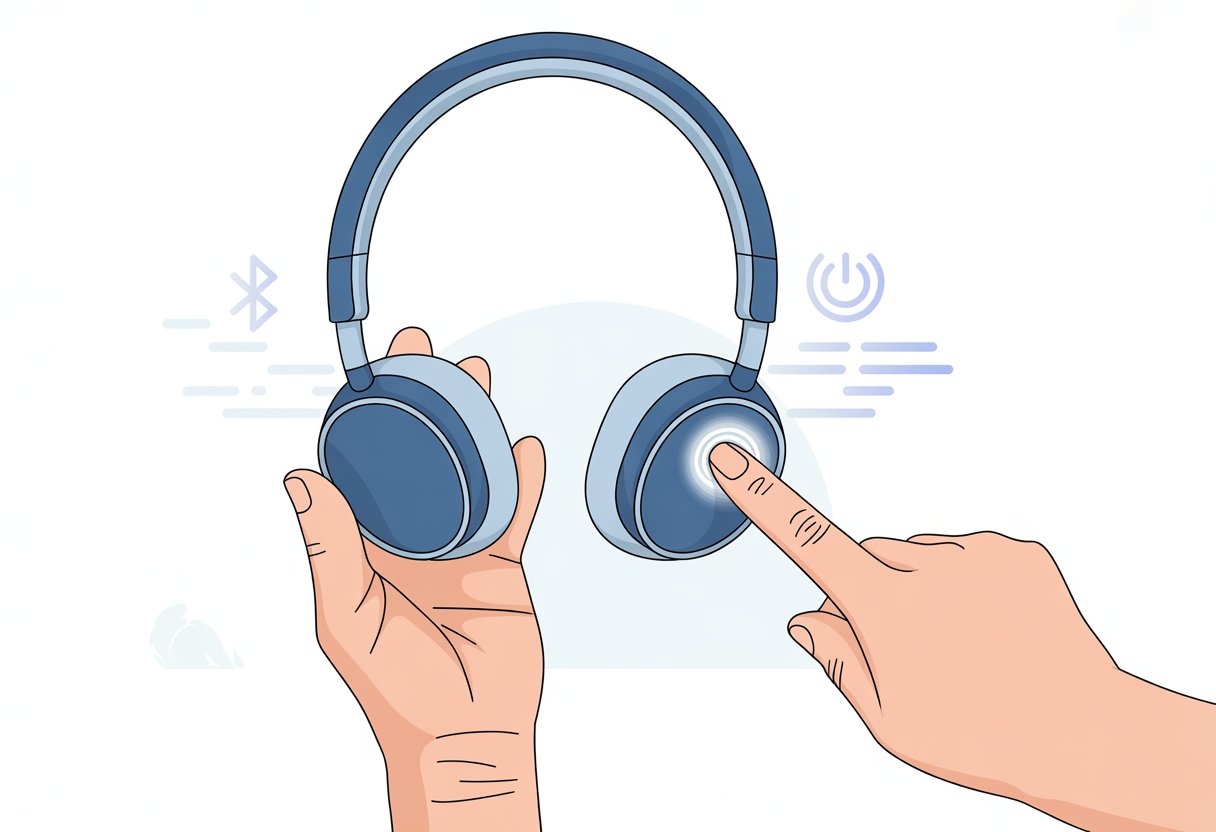
Sometimes, just tossing them in the charging case does the trick. Other times, you might need to perform a quick finger dance on the touchpads or dig through your phone or computer settings.
If they still won’t quit, you might have to try tricks like holding touchpads or searching for a hidden button you never noticed before.
Honestly, we all just want some peace and quiet—not a tech-induced headache. So grab your headphones, brace yourself, and let’s figure out how to finally get some silence.
Understanding Your Bluetooth Headphones
Bluetooth headphones play our favorite tunes, but what happens behind the scenes isn’t always obvious. Knowing the types, how they pair, and what those blinking lights mean can save a lot of time—and maybe a headache.
Different Types of Bluetooth Headphones
There’s quite a buffet of Bluetooth headphones out there. Over-ear headphones are big and comfy, hugging your head like earmuffs in winter.
On-ear styles are smaller but still sit right on top of your ears. In-ear models (yep, earbuds) tuck in like tiny musical jellybeans.
Some are true wireless earbuds, so there’s not even a wire between the left and right. Others have a neckband or cable connecting the pieces, which helps if you’re worried about losing one during a jog.
Bluetooth headsets, mostly for calls, have a mic boom and usually cover just one ear—so you can sneak in calls at work while pretending to pay attention.
How Bluetooth Headphones Connect to Devices
Pairing—Bluetooth’s version of “making friends”—means connecting your headphones to a phone, tablet, or laptop. Most headphones enter pairing mode if you hold down the power button for a few seconds until a light flashes.
Then, you just pick the headphones from your device’s list, and boom, you’re connected. If pairing fails, it’s often because the headphones already paired with something else, or they’re just being stubborn.
Unpairing usually means forgetting the device on your phone or turning the headphones off and on again. If things get tricky, holding the power button down for a long time can unpair them directly.
Common Features and Indicator Lights
Bluetooth headphones come loaded with features. Most have built-in mics for calls, some have voice assistants, and plenty offer noise-cancelling to block out engines or, you know, noisy relatives.
Indicator lights are everywhere. A blinking blue or red LED could mean pairing mode, low battery, or just that your headphones are on.
Some models use beeps or voice prompts, cheerily announcing “Battery low!” as if you needed another reminder to charge something.
Since every model acts a bit differently, it’s worth checking the manual or online guide if those lights start acting weird. The less you have to guess, the sooner you can get back to your playlist.
Standard Methods to Turn Off Bluetooth Headphones
Turning off Bluetooth headphones saves battery and keeps you from accidentally connecting to your neighbor’s playlist. There are a few ways to power them down, each with its own quirks.
Using the Power Button
Most Bluetooth headphones have a power on button. Usually, it’s the same button for pairing and turning them on.
Just hold the button for a few seconds—some brands want three, others five. When you see the lights blink or hear a robotic “Power off,” you’re good.
Some headphones have a dedicated power switch (just a classic on/off slider), which makes things simple. For touch sensors, a long press works too.
Every brand does things a bit differently. If your headphones are stubborn, check the quick start booklet or the manufacturer’s website.
Auto-Off Functions
Many newer Bluetooth headphones have an auto-off feature for the forgetful among us. Your headphones sense inactivity and shut down—no effort required.
Auto-off usually kicks in after a few minutes of no music or no Bluetooth connection. Some headphones let you tweak the auto-off timer in their app.
This feature keeps your battery from draining on silence. Make sure auto-off is enabled, either in a companion app or in the headphones’ settings.
If it’s not working, a quick peek at the manual or the manufacturer’s site can help. Want more automation? Some folks use automation apps, which you can read about on Reddit.
Unpairing from Devices
You can also unpair your Bluetooth headphones from your phone, tablet, or computer to cut the audio cord. When you unpair, the headphones drop the connection and often shut themselves off soon after.
To unpair, just go to your device’s Bluetooth settings, find your headphones, and tap “disconnect” or “forget.” Some headphones try to reconnect, so this method is handy if you want some peace and quiet.
If the headphones stay powered on and seem lost without a device, press the power off button next. If pairing is the issue, holding the power button until the LED blinks red and blue often resets or disconnects it, as users mention on Quora.
Turning Off Bluetooth Earbuds
We’ve all had earbuds that keep chatting with our phones long after we want silence. Honestly, getting both left and right earbuds to shut off at the same time can be harder than convincing siblings to share a game console.
Manual Off for Left and Right Earbuds
Let’s keep it simple. Most Bluetooth earbuds—even the right one you never lose—can be powered down by holding their buttons.
Sometimes, the blue light just keeps blinking, and you wonder if your earbuds are haunted.
Steps to manually power off most earbuds:
- Take both earbuds out of your ears.
- Press and hold the button on each for about two seconds.
- Wait for a blink or a tiny “beep.” That’s the sign your earbud is shutting down.
If your earbuds aren’t cooperating, check if one is the “main” earbud. Sometimes, only the right earbud needs to be turned off, and the left follows along.
If things get tricky, you can always check official TWS instructions to see if you missed a step.
Charging Case Shutdowns
Charging cases aren’t just for charging. When you pop both earbuds in the case, they should power off by themselves—no magic words required.
To use the charging case shutdown:
- Make sure both earbuds are snug in their spots.
- Close the case lid tight.
- Watch for the blue light to go out—nap time for earbuds.
If your earbuds refuse to sleep, it might be dirty charging contacts or a grumpy case. Wipe the inside with a soft cloth and try again.
Some earbuds won’t turn off until the case is closed all the way, so don’t leave it open just to test fate. This process helps prevent battery drain when you forget about your tunes in the rush of life.
Check out Reddit discussions if your earbuds won’t turn off in the case.
Device-Specific Instructions
Let’s be honest—some Bluetooth headphones have more buttons than a spaceship, while others act like you should guess where the controls are. Knowing which kind you have saves a lot of button-mashing and head scratching.
How to Turn Off Headphones with Physical Switches
Physical switches are a lifesaver when it comes to shutting down Bluetooth headsets. Most classic designs have either a sliding switch or a power button.
For a sliding switch:
- Slide it to “off.” That’s it.
- You’ll usually hear a click or see a tiny light go out.
For a button:
- Press and hold the power button for 2–5 seconds.
- Most models give you a beep, a light flash, or even a “powering off” voice.
- If nothing happens, check the manual (or just try again and hope for the best).
Older Bluetooth headphones almost always use these methods. Some models even have old-school icons or color-coded LEDs, so you don’t have to guess if you just muted the world or actually turned them off.
If you want more details, check out user tips in this step-by-step guide.
Turning Off Touch-Controlled Models
Let’s get into touch-controlled Bluetooth headphones. These things really test our patience—and our memory. Most of the time, you won’t see a physical button anywhere.
Here’s what usually works:
- Tap and hold the main touch area (it’s often a logo or a raised dot) for about 3–5 seconds.
- Wait for a beep, a voice prompt, or maybe the LED to change.
Every brand has its own little quirks. Some want a double-tap and then a long press (honestly, who reads those user manuals anyway?). If you just end up making the lights dance and nothing turns off, it’s probably time to check the brand’s site or dig up the manual for their secret combo.
Some touch headphones just power down after a few minutes of doing nothing, but that’s not exactly ideal if you’re in a hurry. If you want to save battery and your sanity, learning the right gesture is the quickest way.
Turning Off Bluetooth Headphones on Computers and Laptops
You can disconnect Bluetooth headphones from your computer pretty quickly. If you’re tired of the battery draining or just want to switch devices, there’s no need to unplug anything—just a couple of clicks and you’re done.
Disconnecting via Computer Settings
Let’s be real: sometimes you just want silence—especially when your headphones keep connecting every time your computer wakes up. On Windows, go to Start > Settings > Bluetooth & devices.
You’ll see your headphones listed under paired devices. Click the name, then choose Disconnect or Remove. If you want to be extra sure, just remove the device entirely. Mac users, you’re not left out—look for the Bluetooth icon at the top. Click it, find your headphones, and hit Disconnect.
If your headphones keep popping up, check the sound output settings and switch back to your computer speakers. Sometimes it’s the small things.
Turning Off Bluetooth on Laptops
If you want to go all out, just turn off Bluetooth on your laptop. This is perfect when your headphones insist on connecting every single time you log in. On Windows laptops, head to Settings > Bluetooth & Devices and switch Bluetooth off. For a faster route, hold WIN + A to open the Action Center and tap Bluetooth.
Mac users can click the Bluetooth icon in the menu bar and turn it off there. Remember, turning off Bluetooth disconnects all your devices—not just headphones. Occasionally, headphones refuse to disconnect, but shutting off Bluetooth on your laptop usually solves it. If you want more step-by-step help, here’s a Lenovo guide on enabling and disabling Bluetooth.
Troubleshooting Tips When Headphones Won’t Turn Off
Bluetooth headphones sometimes seem to have a mind of their own. Whether it’s a stubborn button or a weird software glitch, a few handy fixes can keep you from losing it.
Dealing with Stuck Power Buttons
Ever had a power button just refuse to cooperate? You’re not alone.
Try holding the power button down for 10-15 seconds. Treat it like a showdown—you versus the button. If nothing happens, plug the headphones into a charger or laptop for a few seconds. Weirdly, this sometimes snaps them out of it, as seen on some headphone troubleshooting threads.
If that doesn’t help, here are a few last-ditch ideas:
- Click the button several times.
- Swap in a different charger or cable.
- Check for dirt in the button and clean it out gently.
Take a breather if you need to. Maybe the headphones will miss you and start working again.
Software Resets and Updates
Sometimes, it’s the software acting up. That’s when things get really strange.
Most headphones let you reset them. Usually, you hold a button combo (like power and volume down) for about 10 seconds. Brands all do it a bit differently, so check the manual or the company’s website for the right steps.
If a solid light is stuck on, try plugging them in for a few seconds, then unplug and try to power off again. This works for many models, according to guides on fixing solid light or unresponsive headphones.
Don’t forget about software updates. Sometimes, a quick firmware update through the manufacturer’s app is all it takes to fix the weirdness—at least until the next glitch.
When All Else Fails: Seeking Product Support
If your Bluetooth headphones just won’t cooperate, no matter what you try, it might be time to get help from the company.
Finding Warranty Information
If your headphones turn into a brick, check if your warranty can save the day. Warranty details usually hide in the box or on the company’s website.
You’ll need:
- Purchase receipt (probably somewhere in a drawer)
- Model number (printed tiny on the headphones or in the manual)
- Warranty period (look for the fine print on the product page)
Most brands offer a one-year warranty for defects, weird beeping, or batteries that quit early.
You can also search “[Brand Name] warranty lookup” online. Some brands let you register your headphones and check warranty status online, which is handy if you’re always misplacing paperwork.
Contacting Support Via Email
Once you have your warranty info, it’s time to contact the Support Team. Email usually works best—no awkward phone calls or elevator music.
Make sure to include:
- Subject line: Describe the problem (“Headphones won’t turn off and are now haunting my dreams”).
- Product details: Model number, purchase date, and a short summary of what’s wrong.
- Proof of purchase: A scan or photo helps things move faster.
- Troubleshooting steps tried: Let them know you actually tried.
Most companies get back to you within a few business days. With luck, you’ll get a fix, a replacement, or at least a little sympathy.
What Not to Do: Avoiding Common Headphone Turn-Off Fails
Let’s be honest—we’ve all thought we turned off our Bluetooth headphones, only to find them still playing or connected later. Sometimes, the hardest part is just avoiding the wrong button or the wrong device.
Don’t Confuse Printers with Headphones
I wish this was a joke, but it’s honestly way too easy to click the wrong device in the settings menu. Printers and headphones both show up under the same “devices” list, which just feels like a recipe for chaos.
If you start messing with printer settings instead of your headphones, you’re not going to magically silence your music. But hey, your printer might start acting a little weird.
To avoid sending bizarre signals to your printer (when you meant to control your headphones), always double-check the device name before you hit disable or disconnect. Clicking your headphones instead of your printer saves you from printing random test pages when all you wanted was to enjoy some quiet time.
If you’re poking around in your computer’s device options, keep your eyes peeled. Otherwise, you might end up making your office equipment jealous of your headphones.
For a bit of reassurance, you can see how other folks have shared their own printer vs. headphone confusion online. Turns out, you’re definitely not alone in this.
- Why is my fitness tracker not pairing with Apple Health? Troubleshooting for Technologically Cursed Mortals - December 22, 2025
- Why is my fitness tracker not updating firmware? Tech Tantrums and Update Woes Explained - December 21, 2025
- Why is the Sound Quality on My Bluetooth Headphones Poor? It’s Not Just Bad Music Taste! - December 21, 2025






