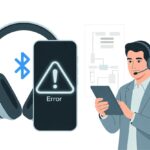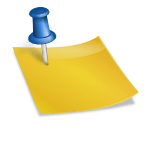Let’s be real—our smartwatches aren’t just tiny clocks anymore. They’ve turned into little gadgets that do way more than buzz when Aunt Lisa shares her latest cat meme.
To install apps on a smartwatch, just open the Play Store or app menu on the watch, search for what you want, and tap install. Seriously, it can be that easy—no wizardry or computer science degree needed.

But don’t be fooled by the short answer. Tech trips us up all the time (and who hasn’t poked the wrong icon a dozen times?).
Whether you’re after a fitness tracker, a sleek weather app, or just want a digital pet on your wrist, adding apps opens up a whole new world.
If you’re ready to turn your smartwatch into a real sidekick, let’s dig into how these clever little gadgets can do way more than count steps.
Getting Your Smartwatch Ready for App Installation
Before we pile on new apps, we need to get our smartwatch set up right. Double-check compatibility, connect to a network, and make sure your phone and watch are actually talking—no silent treatments allowed!
Checking Compatibility and Firmware Version
Don’t expect an ancient watch to run shiny new apps. Your smartwatch needs to be compatible, and it should have the right firmware.
For Android devices, most apps want at least Wear OS 2.0 or newer—think of firmware as the watch’s brain, and nobody wants a forgetful gadget.
Scroll through your watch’s settings and find the “About” section. You’ll spot both the firmware version and model.
If an update is waiting, go ahead and hit that update button. Updates don’t just add new features—they squash bugs and make installing apps smoother.
Don’t skip this step. An outdated watch can block new apps and leave you stuck in 2017.
Connecting to Wi-Fi or Bluetooth
Now, let’s talk connections. Usually, you’ll use Wi-Fi or Bluetooth.
Both work like invisible wires, letting your smartwatch talk to the world (or at least your phone and the internet).
To set up Wi-Fi, head to settings, tap “Connectivity,” and pick Wi-Fi. Enter your password (if you remember it), and you’re in.
Bluetooth is handy for quick app transfers or syncing with your Android, but it only works when your phone is nearby—Bluetooth’s not exactly a marathon runner.
Wi-Fi downloads bigger apps faster, so if you’re tired of the spinning circle of doom, stick with a solid Wi-Fi connection.
Pairing With Your Smartphone
Here’s where things get interesting: pairing. If your smartwatch and phone aren’t paired, installing apps is basically impossible.
Open the companion app on your phone—Wear OS or whatever matches your device. Make sure Bluetooth is on, then follow the prompts to pair.
Usually, you’ll enter a code or tap ‘OK’ a couple times. If pairing fails, try rebooting both devices.
Sometimes, removing the watch from the Bluetooth menu and adding it back does the trick. This step is key for syncing notifications and managing app installs. If you need a deep dive, check out this smartwatch app setup guide.
Enabling App Installation Features
Before we let a bunch of apps move in, we need to unlock a few hidden doors. This means poking around in menus, flipping switches, and making sure our watch is ready to cooperate.
Let’s get ready to tinker.
Accessing Developer Options
Developer Options sound fancy, but really, it’s just a secret handshake with your watch.
Go to Settings on the watch. Scroll down and tap About.
Now, tap the “Build Number” about seven times (promise, nothing explodes). That’s it—Developer Options are unlocked.
With these options, you can tweak settings for testing and sideloading, which you’ll need for apps outside the usual store. Just don’t get carried away—these tools are powerful, and nobody wants to break their watch before lunch.
Enabling ADB Debugging
With Developer Options open, it’s time for some real techy business: ADB Debugging. Why bother? It lets you send apps from your computer straight to your watch, skipping the app store.
Go into Developer Options, find “ADB Debugging,” and turn it on. If you see “Debug over Wi-Fi,” flip that too—assuming your computer and watch share the same network.
A warning might pop up about security risks; just remember to turn this off later. With ADB Debugging on, sideloading apps from your computer is just a few clicks away.
If you get lost, there are step-by-step guides to help.
Managing Permissions
Now that your smartwatch is ready for new apps, you need to tell them what they can and can’t do. Every time you install an app, your watch might ask for things like camera, contacts, or location.
Don’t just hit “Allow” for everything. Go to Settings > Apps & Notifications, pick the app, and look for Permissions.
Turn access on or off for each type of data. Managing permissions keeps your privacy, battery, and sanity in check.
Installing Apps From Official App Stores
Adding new apps to your smartwatch is usually as easy as grabbing snacks—unless someone already finished them. Each smartwatch has its own app store, so knowing where to look saves time and headaches.
Using Google Play on Wear OS
Wear OS watches come with the Google Play Store built in. You don’t even need your phone—install apps right from your wrist.
Here’s how:
- Wake up your watch (a gentle shake works).
- Tap the Google Play Store app (look for the triangle).
- Use the search icon—type or speak the app’s name.
- Tap the app in the results, then tap Install.
You can browse categories, check top charts, and spot watch-specific apps. If you want more details, here’s a how-to guide from Verizon.
No phone needed. The watch can handle itself now.
App Store for Android Wear
Some watches still use “Android Wear” instead of “Wear OS.” Don’t worry—they’re not left out.
The process is pretty much the same. Open the Play Store on your watch, search or browse, and tap Install when you find something you want.
Older Android Wear watches might need you to search using your phone, but most support direct downloads now. If you hit a wall, a quick online search or the official help page usually sorts things out.
Just make sure you’re signed in with the right Google account—otherwise, your watch might get shy.
Downloading From AAPS
Sometimes, you need an app that’s not in the main app store. For example, AAPS (AndroidAPS, an open-source diabetes management app) isn’t on Google Play.
To install AAPS, you’ll need to sideload it. That means downloading the APK file, connecting your smartwatch to a computer, and using a tool called ADB.
It sounds complicated, but it’s doable!
Here’s a quick checklist:
- Download the APK from the official source.
- Connect your watch and computer.
- Use ADB commands to install the app (you might feel a little like a hacker).
Clear instructions are on tech forums and guides like this XDA discussion. Just be careful where you get your APKs—no wild west downloads, please.
Sideloading Apps and APK Files
Sometimes, the Google Play Store just doesn’t have what you want. Sideloading lets you install almost any app by using APK files, a computer, and a bit of patience.
You’ll need the right tools, some technical know-how, and maybe a lucky charm. Or at least a good Wi-Fi connection.
Transferring APK Files via Computer
First, download the APK file for the app you want. This is like a portable version of the app, zipped up and ready to go.
Always use a trustworthy site—nobody wants surprises from sketchy downloads.
Connect your smartwatch to your computer with a USB cable. Smartwatches are tiny, so the cable probably is too.
Enable Developer Options on the watch (usually by tapping the build number in Settings about seven times).
With Developer Options open, turn on ADB Debugging and Install via USB. Now, you can move the APK file from your computer to your watch using file transfer methods.
If you’re feeling brave, you could try wireless transfer, but that’s a whole other adventure.
Using ADB Commands
Here’s where it gets nerdy. ADB stands for Android Debug Bridge.
It’s a tool you run on your computer that lets you talk to your watch. Open a command prompt or terminal, go to the folder with your APK, and type:
adb install example.apkHit enter, and the APK heads straight onto your smartwatch.
It might sound a little intimidating, but it’s not so bad once you try. If ADB can’t find your device, check your USB cable or drivers.
Things rarely work perfectly the first time, right? You can find more details about using ADB for sideloading on plenty of tech sites.
Installing Apps From Your Smartphone
We can send apps to our watch directly from our smartphone. Apps like Bugjaeger make this process much simpler.
Just install the app on your phone, connect the phone and watch—usually over Bluetooth or Wi-Fi—and pick the APK file you want to push.
The app takes care of all the complicated stuff behind the scenes. You just tap a couple of buttons and wait for it to finish. It’s perfect for anyone who doesn’t want to mess with command lines.
If you want more details, guides like this Reddit thread on sideloading APKs break down the steps for specific tools and smartwatches.
Ensuring App Security
Let’s be honest: installing unknown APK files can get risky fast. Not every APK is safe, and some might sneak in malware or do things you’d rather not imagine.
Always download APK files from sources you trust, and check user reviews even if you’re excited to try something new.
Before sideloading, double-check what permissions the app wants. If a flashlight app asks for your contacts, something’s not right.
A little research keeps your smartwatch—and your data—safe.
Security apps and antivirus tools on your phone or computer can scan APK files too. It’s not perfect, but it adds a layer of protection if you accidentally grab something sketchy.
Customizing and Managing Notifications
Keeping smartwatch notifications under control saves us from constant buzzing. We can decide which apps get to alert us, so our wrist isn’t lighting up for every little thing.
Controlling App Notifications
Let’s be real, smartwatches can go overboard with notifications. Suddenly, every app wants your attention.
Luckily, you get to decide who gets through. With watches like Samsung’s Galaxy line, open the Galaxy Wearable app, tap Watch settings, then Notifications, and finally App notifications.
Here’s the fun part—toggle off any app that just bugs you.
Need to see all your apps? That’s usually just another tap away.
It’s satisfying to only get alerts from your favorites. For a step-by-step guide, check Samsung’s guide to managing smartwatch notifications.
Handling Email and Messaging Apps
Emails and messages can be overwhelming—either there’s nothing, or it’s a flood. Smartwatches try to help, but they need a little guidance from us.
Open notifications for your email or messaging apps in the wearable app. You can mute certain contacts, turn off emails after hours, or silence group chat chaos.
If you get too much spam or repeated alerts, tweaking these settings can bring some peace.
Some email apps even let you preview messages or pick which accounts sync. Messaging apps might only alert you for mentions or direct messages.
Getting notified about what matters—and not every meme—really helps.
Popular App Categories and Uses
Smartwatches cram a lot of app types into a tiny package. Whether you’re controlling music, counting steps, or finding your way home, these gadgets have a lot to offer.
Music and Media Apps
Honestly, it feels cool to skip tracks from your wrist. Music and media apps let you control playback right from the watch.
Most smartwatches let you download Spotify playlists for offline listening, so you can listen even if your phone is lost in the couch.
With Bluetooth headphones, your watch becomes a mini DJ booth—no wires, just music.
Some media apps display podcast info and let you pause or skip. Need to turn down the volume while jogging? One tap and you’re set.
For late-night dance parties, you can even control smart speakers through your watch. It’s not quite a magic wand, but it’s close.
Heart Rate and Health Apps
Heart rate and health apps do more than track your runs. They monitor your heartbeats, count steps, and nudge you if you’ve been sitting too long.
With real-time notifications, these apps remind you to move before you start feeling stiff.
Most smartwatches show an easy-to-read dashboard. You can check heart rate, calories burned, and sleep hours without grabbing your phone.
Some apps even track blood oxygen, stress, or menstrual cycles for those serious about health.
Forget to drink water? The app will remind you—sometimes a little too often. It’s like having a tiny coach on your wrist, but without the cheesy quotes.
For more info about app types, check out how to manage apps on your Samsung smartwatch.
Getting lost in a new city is no fun, but GPS and navigation apps are here to help.
These tools use built-in GPS to track your runs, walks, or just the quickest route to coffee.
Most watches display directions, distances, and estimated arrival times.
When you pair your watch with your phone, some apps buzz your wrist for every turn, so you don’t have to stare at a screen and risk walking into a pole.
Popular options like Google Maps and Komoot work well for walking or biking.
Lost in a parking lot? GPS on your watch can guide you back to your car.
With these apps, your sense of direction gets a big boost.
Keeping Your Smartwatch in Tip-Top Shape
To keep your smartwatch running well, stay on top of app updates and manage the battery. It’s a mix of quick chores and battery tricks that help avoid headaches.
Updating Installed Apps
Nobody wants an app that crashes every time you check your steps. Staying up-to-date is simple.
Open the Google Play Store on your watch and check “My Apps” for updates. There’s usually an “Update All” button—perfect when you’re in a rush.
Sometimes, you’ll need to update apps on your phone instead. Open the Play Store there and sync updates to the watch.
Skipping updates can mean bugs or security issues. Old apps also drain battery faster than you’d expect.
Set auto-updates if you’re forgetful. Don’t worry, your watch won’t wake you up at 3AM—unless it’s feeling mischievous.
Tip: If an app keeps acting up after an update, uninstall and reinstall it. Sometimes a fresh start is all it needs.
Managing Battery Life
Battery life slips away faster than you’d hope. Here’s how to stretch it:
- Lower the screen brightness, or use auto-brightness.
- Turn off always-on display if you don’t need it.
- Limit notifications to just the important stuff.
- Close or uninstall apps you never use.
- Use battery saver mode for long days away from a charger.
- Disable Wi-Fi, GPS, and Bluetooth when you’re not using them.
Keep an eye on the battery usage menu. You can spot which apps are draining power and deal with them.
Charging smart helps, too. Try not to let your watch drop to 0%. Regular small charges keep the battery healthy and ready for your next adventure.
Troubleshooting Common App Installation Issues
Installing apps on smartwatches doesn’t always go as planned. Sometimes your device refuses certain apps, or the install button just won’t work.
Here’s how to handle the usual problems.
App Compatibility Problems
Before you get frustrated, check if the app even works with your smartwatch. Some apps only support certain operating systems.
For instance, Wear OS apps won’t work on Apple Watch, and the other way around.
Make sure your watch’s software is current. Old versions can block new apps.
If you can’t find the app in the watch app store but see it on your phone, it might not support your device. Some apps are also region-locked, so buying a watch in another country could affect access.
The app’s description usually says if your watch is compatible. Saving a few minutes reading can prevent a lot of stress.
Resolving Installation Errors
You’ve tapped “Install” a dozen times, but nothing happens. Sometimes the watch and phone lose their connection, or the app just gets stuck.
Try opening the app store directly on your watch and install from there. This often fixes things for Wear OS devices.
Check your storage, too. Smartwatch memory fills up fast. Delete unused apps or files to make space.
If your internet connection is weak, downloads might crawl or fail. Connect to Wi-Fi instead of mobile data—yes, your watch can do that—and try again.
If the app still won’t install, uninstall and reinstall the companion app on your phone. It’s not magic, but it often works.
Rebooting and Resetting
When nothing else works, it’s time for some tough love: the restart.
Honestly, just turning the watch off and back on fixes more problems than I’d like to admit.
It’s the tech version of, “Have you tried turning it off and on?”
If a reboot doesn’t help, we might have to go all-in and reset the watch to factory settings.
This move erases everything, so let’s back up our data first—unless you’re feeling especially risky today.
Resetting should be a last resort, but it often wipes out those stubborn glitches that block a new app from working.
Funny how just a little patience, mixed with some basic troubleshooting, can get things back on track.
If only rebooting our mornings worked this well, right?
- Best Fitness Trackers for Seniors: Because Counting Steps Beats Counting Wrinkles - December 29, 2025
- Best Smartwatches for Sleep Improvement: Snooze Like a Techy Genius - December 28, 2025
- Why do my Bluetooth headphones keep disconnecting? Solving the Mystery of Modern Audio Ghosts - December 27, 2025