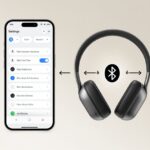We’ve all had those moments—maybe the house is noisy, the neighbors are having a party, or we’re just trying not to wake a sleeping baby (or cat). That’s when the idea of using Bluetooth headphones with a smart speaker feels like a stroke of genius.
Here’s the good news: we can connect Bluetooth headphones to most smart speakers in just a few steps and enjoy music or podcasts privately.

Whether we’re using an Echo, Google Nest, or some other smart device, pairing is usually quick and doesn’t require a degree in rocket science.
No more tangled headphone wires or worrying about waking up the whole house.
Honestly, sometimes we just want to blast our favorite songs without anyone judging our playlist. So, let’s figure out how to make our smart speaker and Bluetooth headphones the perfect match.
Understanding Smart Speakers and Bluetooth Headphones
Let’s jump into the world of smart speakers and Bluetooth headphones. These gadgets all have their own quirks and features.
Knowing how they connect saves us from a tech headache when we just want to stream music or a podcast.
What Are Smart Speakers?
Smart speakers aren’t just regular speakers with a fancy name. They connect to the internet, respond to voice commands, and usually come with built-in helpers like Alexa, Google Assistant, or Siri.
When we say, “Hey Google, play our morning playlist,” the smart speaker handles it while we pretend to be organized and sip our coffee.
Some smart speakers, like the Bose Portable Smart Speaker, let us make phone calls or control smart home devices with just our voice. Most of them support Bluetooth, so we can pair them with other devices like phones or headphones.
Their main job? Making life easier—and maybe judging our playlist choices a little less than our friends do.
Types of Bluetooth Headphones
Bluetooth headphones are wireless headphones that use Bluetooth instead of wires. There are a few types:
- Over-ear headphones: Cover the whole ear and usually block out more noise.
- On-ear headphones: Rest on our ears and are often lighter than over-ear ones.
- Earbuds: Sit in our ears, perfect for pretending we’re busy in awkward elevators.
- True wireless earbuds: No wires at all—not even between earbuds. Easy to lose, but hard not to love.
Bluetooth headphones often have features like noise cancellation, built-in microphones, and touch controls. Not every Bluetooth headphone works perfectly with every smart speaker, so it’s smart to double-check compatibility before buying.
Wireless Headphones vs. Bluetooth Speakers
Let’s be real—tech can get confusing. Wireless headphones are for private listening, sending sound right to our ears.
Bluetooth speakers are for sharing music with the group (or, let’s be honest, annoying everyone nearby).
Here’s a quick comparison:
| Feature | Wireless Headphones | Bluetooth Speakers |
|---|---|---|
| Use Case | Private listening | Group listening |
| Portability | Very portable | Usually small, but not always pocket-sized |
| Battery Life | Several hours | Varies—often longer for bigger speakers |
| Controls | On-ear or in-line | On the device itself |
Both use Bluetooth, but connecting headphones to a smart speaker usually takes a few extra steps. Trying to use both at once can make us feel like a tech wizard—or just a little confused.
Preparing Devices for Connection
Before we can blast our favorite tunes through Bluetooth headphones and a smart speaker, we have to prep each device. It’s kind of like getting ready for a date—everyone needs to look their best.
Enabling Pairing Mode on Bluetooth Headphones
Let’s start with the headphones. Most want a little attention before they’ll pair up.
The universal sign? Pairing mode.
Usually, we press and hold the power button for a few seconds. Some headphones have a separate button with a Bluetooth symbol.
When the light starts blinking—blue or red, depending on the brand—the headphones are basically waving at us: “Hey, I’m ready!”
If nothing blinks, maybe the headphones are paired with something else. Turn off Bluetooth on any other devices they’ve met before.
Here’s a cheat sheet for common brands:
| Brand | How To Enter Pairing Mode |
|---|---|
| Sony | Hold power until you hear “pairing” |
| Bose | Slide switch to Bluetooth symbol |
| Jabra | Hold power and Bluetooth button |
Listen for a beep or a voice saying “pairing.” If our headphones could talk, they’d probably be shouting, “I’m available!” If we’re stuck, checking the manual is always a safe bet—unless we get a paper cut.
Activating Bluetooth on Smart Speakers
Now, let’s get the smart speaker ready. Most, like Echo or Google Nest, hide Bluetooth settings in their brand’s app.
With Alexa, we open the Alexa app, tap Devices, pick our speaker, then go to settings and select Bluetooth Devices. From there, we can pair a new device.
The speaker will start scanning for Bluetooth devices nearby. More details are in this guide for pairing headphones to an Echo device.
If we’re using Google Nest or Home, we open the Google Home app, pick our speaker, and select Default music speaker or something similar. It’ll search for nearby headphones ready to pair.
Google usually walks us through it with prompts, so even if we’re half asleep, we can manage. Check out how to connect a Bluetooth speaker with Google Nest for step-by-step help.
Pro tip: keep the smart speaker and headphones in the same room. Walls and floors are the biggest Bluetooth buzzkills.
Connecting Bluetooth Headphones to Smart Speakers
We love the freedom of wireless sound, but smart speakers don’t always play nice with headphones right away. Pairing Bluetooth headphones with smart speakers takes a few brand-specific steps.
Pairing With Amazon Echo
Honestly, getting Bluetooth headphones to connect with an Amazon Echo can feel like herding cats. But it’s totally doable.
First, put the headphones into pairing mode—hold down the button until a flashy light appears. Next, open the Alexa app and tap on “Devices.”
- Select the Echo device we want to use.
- Tap “Device Settings,” then “Bluetooth Devices.”
- Choose “Pair a New Device.”
The Echo should show our headphones in its list. Tap them, and in a few seconds, we’ll get sweet, wireless sound. For more details, check the Alexa Bluetooth pairing guide.
Just a heads up: Echo only plays music to one Bluetooth device at a time. Let’s leave the tech magic to the pros.
Connecting With Bose Smart Speaker 500
Pairing with the Bose Smart Speaker 500 is almost as chill as elevator music. Here’s how it goes:
Make sure the Bose speaker is on. Press and hold the Bluetooth button on top for two seconds.
The light blinks blue—ready to mingle.
On our headphones, start pairing mode (flashing light = success). Within 30 seconds, the Bose speaker should appear on our Bluetooth device’s list.
- Select the Bose Smart Speaker 500 from the options.
- Listen for a chime or check the light—they’re paired.
If the headphones refuse to cooperate, repeat the steps. Still nothing? The Bose official instructions lay it out clearly.
Soon, we’ll catch every note straight from the Bose, minus the neighbor’s dog barking.
Using Apps and Features for Enhanced Connectivity
Getting Bluetooth headphones and smart speakers to work together isn’t as tricky as it sounds. With the right apps and features, we can control our listening experience without a degree in engineering.
Managing Connections With Smartphone Apps
Let’s be honest—without our phones, we’d probably lose track of half our gadgets. The right app makes it easy to connect, disconnect, and switch between Bluetooth headphones and smart speakers.
Most major smart speakers, like Google Nest and Amazon Echo, have their own companion apps—Google Home and Amazon Alexa. We can manage devices, pair headphones, name gadgets, and send audio wherever we want.
Need to silence the kids’ music and pop on some headphones? A couple taps and we’re good.
Some apps, like Speaker & Headphones Connect, control a wide range of devices—not just speakers. Look for features like volume control, device grouping, and simple menus. Even grandparents can join the Bluetooth fun. If we want the audio to follow us around the house, these apps make it easy. Check out Speaker & Headphones Connect on the App Store.
Bose App and SimpleSync Explained
BOSE goes a step further with the Bose Music app, which acts as a remote control. If we like feeling in charge, this app lets us tweak EQ settings and connect Bluetooth headphones with the SimpleSync feature.
SimpleSync is basically a magical butler—minus the attitude. It lets us pair wireless headphones to a compatible Bose smart speaker (like the Home Speaker 500). The best part? We get audio from both the speaker and headphones at the same time.
Open the Bose app, select the speaker, tap “Group” or “SimpleSync,” and then pair with our headphones. That’s it. No secret handshake needed. For more info, see how SimpleSync works with the Bose Home Speaker 500.
With apps and tricks like these, we’re basically sound engineers—just with less stress and fewer cables.
Streaming Music and Other Audio Wirelessly
We love listening to our favorite songs without getting tangled in cords. Streaming music or TV audio with Bluetooth headphones keeps our dance moves private (and off TikTok).
How to Stream Music to Your Headphones
Alright, first things first—let’s get those headphones ready. Make sure your Bluetooth headphones are charged, because if they’re not, well, nobody’s hearing anything.
Now, put your smart speaker, like an Echo or Google Home, into Bluetooth pairing mode. Open up the settings in the app for your smart speaker and head to the Bluetooth devices section.
When your headphones show up, connect to them. If they don’t appear, try the old trick: turn things off and back on—sometimes that’s all it takes.
Once you’ve paired them, any music you play through the smart speaker goes straight to your Bluetooth headphones. No cables, no hassle.
If you want a step-by-step guide, check out this video on pairing Bluetooth headphones with Echo Show. After connecting, your playlists, podcasts, and even voice assistant answers will play right through your headphones.
Audio From Smart TV and Other Devices
Sometimes you just want to binge-watch shows in peace—maybe it’s late, or maybe you don’t want anyone to know your TV habits. If you want to send audio from a smart TV to Bluetooth headphones, your TV needs Bluetooth support.
Most newer smart TVs have it. Head into the TV’s Bluetooth settings, search for devices, and connect your headphones.
If your TV doesn’t have Bluetooth, grab a Bluetooth transmitter. Plug it into the headphone or RCA output on the TV, and it’ll send audio straight to your headphones.
This trick works with older stereo systems or HiFi gear, too. Just use a device that converts analog output to Bluetooth. If you need more details, here’s a guide on using Bluetooth headphones with HiFi gear.
Either way, you get private audio, happy ears, and nobody nearby complaining.
Troubleshooting Common Bluetooth Connection Issues
When Bluetooth headphones refuse to cooperate with your smart speaker, it’s easy to get frustrated. Luckily, most connection issues have simple fixes—if you know where to look.
Fixing Pairing Problems
Pairing mode feels like a secret handshake—you’ve got to get it just right, or your headphones and smart speaker won’t connect. First, make sure Bluetooth is enabled on your speaker and your headphones are actually in pairing mode.
Headphones usually flash a special light when they’re ready to pair. If you don’t see the light, just restart them.
If your devices still ignore each other, check if something else is already connected. Sometimes, headphones just won’t let go of their old device.
Try turning off Bluetooth on old devices or un-pairing forgotten gadgets. Deleting the device from your speaker’s Bluetooth list and starting fresh can help too.
If nothing works, restart both devices to clear out any stubborn Bluetooth gremlins. For more help, there’s a solid rundown of common Bluetooth pairing issues and solutions.
Improving Connection Stability
Finally got your devices connected, but the audio cuts in and out like a bad radio? Distance is usually the culprit—try to keep your headphones and smart speaker within 30 feet of each other, and definitely avoid thick walls or the bathroom.
Interference from Wi-Fi routers, microwaves, or other Bluetooth gadgets can mess things up. Moving electronics around or switching off other Bluetooth devices can help.
If things get choppy, try re-pairing or toggling Bluetooth off and on. Low battery on either device can sneak up on you, too, so check battery levels before blaming the universe.
For extra tips, check out this guide on fixing Bluetooth connection issues. Let’s keep those connections strong and our headphones happy.
Tips for Getting the Most From Your Setup
We all want our Bluetooth headphones and smart speakers to work together smoothly, sound great, and last as long as possible. Let’s try to avoid those “Why does it sound like underwater squirrels?” moments.
Optimizing Sound Quality
Getting good audio sometimes needs a little tweaking. Don’t just assume everything works perfectly out of the box.
First, keep your Bluetooth headphones and smart speaker close. Long distances or thick walls can make your music disappear.
Check if your Bluetooth devices use the best codec available, like AAC or aptX. You can usually pick the preferred codec in your device settings.
If it’s stuck on a low-quality codec, no playlist can fix that. Turn off other Bluetooth devices nearby to cut down on strange interruptions.
For bonus points, keep both devices updated with the latest firmware. Updates squash bugs and keep things running smoothly.
Want more help? Sites like Cleer Audio have handy tips for a better Bluetooth sound experience.
Maintaining Battery Life and Performance
Nobody wants their headphones to die right in the middle of their favorite song. So, I always try to charge my Bluetooth headphones fully but never leave them plugged in for days—they’re not houseplants, after all.
When I finish listening, I disconnect from the smart speaker. That way, I save battery on both the headphones and the speaker.
Here’s what I do to keep those batteries in good shape:
| Tip | Why It Helps |
|---|---|
| Charge after every use | Prevents deep discharge |
| Store in a cool, dry place | Avoids battery damage |
| Power off when not in use | Saves energy |
| Update firmware regularly | Better efficiency |
If my headphones start dropping their connection or the battery drains too fast, I usually reset them or update the firmware. That often does the trick.
Oh, and here’s a tip I picked up from a clever Reddit user: turn off Bluetooth on other nearby devices. It’s surprising how much that can help, especially when you’re surrounded by a bunch of other signals trying to mess with your music.
If you’re curious, there’s a Bluetooth troubleshooting trick that might just save your day.
- Why do my Bluetooth headphones keep resetting? Solving the Mystery of Rebooting Ears - January 5, 2026
- Is WHOOP Worth It for Runners, Cyclists, and Weightlifters or Just Another Expensive Wrist Buddy? - January 5, 2026
- Best Fitness Trackers Under $200 That Won’t Make Your Wallet Sweat - January 4, 2026