We’ve all been there—breaking a sweat, feeling proud, and then our fitness tracker acts like we did absolutely nothing. Fitness trackers often miss our workouts because they look for certain signals: movement patterns, heart rate changes, and even the specific settings we’ve chosen. If the device doesn’t sense enough activity, notices a weird heartbeat, or isn’t set up right, it might just ignore our efforts completely.
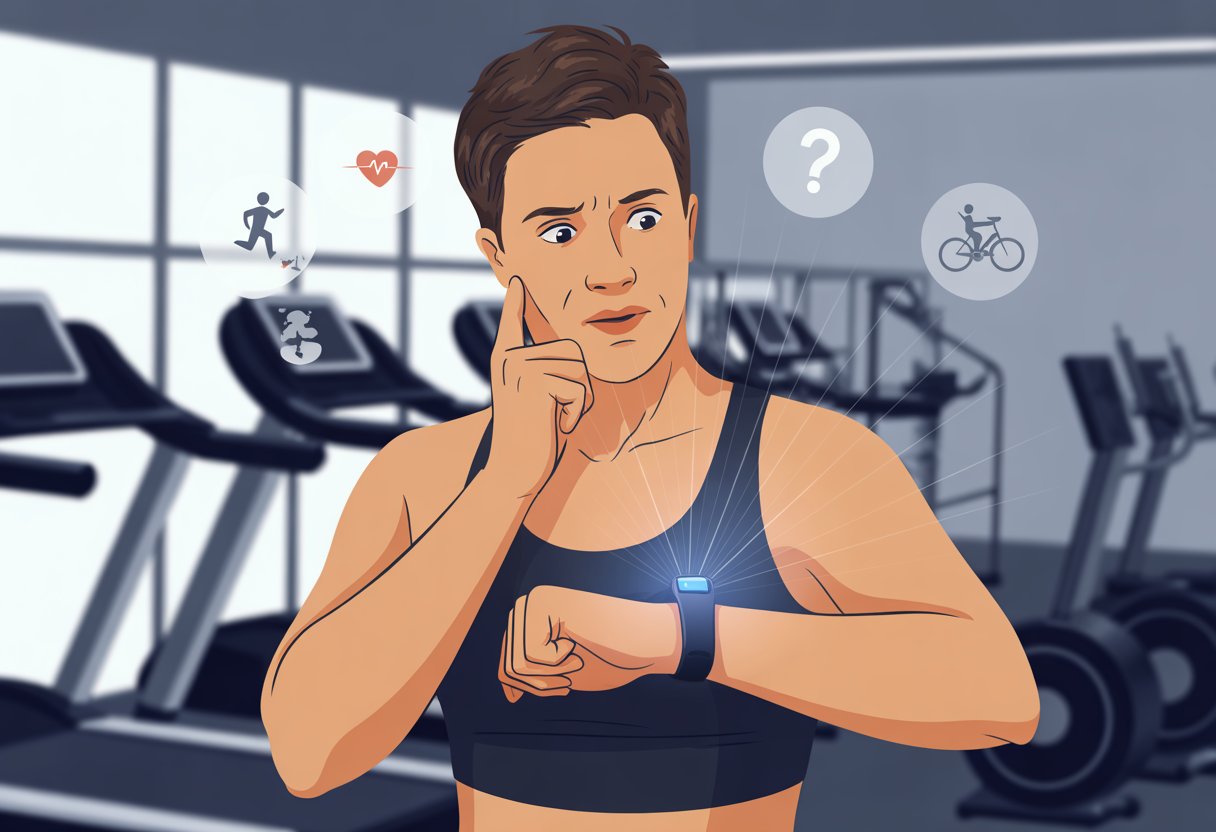
That leaves us waving our arms, wondering if any of that effort even counted. Sometimes the fix is simple—turn on auto detection or adjust workout types—so it’s not always us; sometimes the device just needs a little nudge or a quick settings check.
Before we start yelling at our wrists, let’s dig into why this happens and see what we can do to finally get some recognition. Who knew exercise could be so sneaky?
Common Reasons Fitness Trackers Miss Workouts
Honestly, sometimes our fitness trackers just act lazy. They skip our best sweat sessions for a handful of reasons, and it feels like they’re pretending we never left the couch.
Sensor Calibration Issues
If our tracker can’t tell a jumping jack from a nap, calibration might be off. These little wrist gadgets need to learn how we move, and if they don’t, our workouts just disappear into the void—even if we’re soaked in sweat.
We might notice missing steps, skipped runs, or just weird numbers in the fitness app. Sensor calibration can go wrong when we first set up the tracker, after a software update, or if we switch wrists.
Restarting both the tracker and our phone sometimes gives the sensors a reality check. Some trackers let us reset calibration data in the settings. Regular calibration helps our activity tracking stay accurate and lets the device get smarter about our moves.
Incorrect Activity Recognition Settings
Turns out, our trackers want their own preferences set up. Most fitness apps have options that control which activities get detected. If those settings are off, our tracker just plays dumb.
Sometimes, auto detection is off for certain sports. Other times, the “auto-detect” window is so short, the tracker misses the workout entirely. We’ve all done a workout so quick, even our watch doubts it happened.
To fix this, we need to double-check the activity options in the app. Look for “detect workouts automatically” and make sure our favorite activities are on. This usually takes about thirty seconds and zero burpees.
Wearing the Tracker Improperly
If we wear our tracker too loose, upside-down, or under sleeves, it loses its fitness-tracking magic. For the best results, the device needs snug contact with our skin so its sensors can actually monitor us—not just our jacket.
Wearing it on the “wrong” wrist can also make the tracker misread signals or miss them completely. Even a small fit adjustment can make a big difference.
For activities where our arms don’t move much, like cycling or pushing a stroller, we might need to start the workout manually. Otherwise, our effort just becomes another invisible mystery in the app, and we’re left bragging with no proof. Curious how others deal with this? Check out how some users struggle with detection accuracy.
Device Compatibility and Software Challenges
Sometimes our high-tech fitness trackers just do their own thing. Workouts stop tracking if the software isn’t in sync or if the app glitches out on our iPhone.
Outdated Operating Systems
If our iPhone is running a prehistoric iOS—think iOS 16 or earlier—our fitness tracker might just give up. New tracker features need the latest iOS, not our old, dusty phone.
Developers add new tools and bug fixes every year, but if we skip updates, our tracker can miss automatic workout detection. Some functions might just vanish.
The best fix? Update our device regularly. When our tracker and phone speak the same language, they play nice together. Just open Settings, tap General, and hit Software Update. If we’re already up to date, hey, nice work.
App Version Conflicts
Updating a fitness app isn’t always fun, but it’s necessary. An old app version can clash with the latest iOS, making the tracker stop logging workouts or ignore our yoga flow completely.
If the app acts weird, check for updates in the App Store. Still broken? Try deleting and reinstalling the app—sometimes that’s all it takes. You can watch someone fix their fitness app by reinstalling it.
Mixing old apps with new operating systems just causes confusion. Keeping both up to date is usually the easiest fix for an app that refuses to cooperate.
Apple Watch-Specific Troubleshooting
When our Apple Watch ignores our power walks, it feels like an expensive wrist snob. There are two things to check: fitness tracking settings, and if that fails, the classic unpair/repair move.
Enable Fitness Tracking on Apple Watch
First, let’s make sure Fitness Tracking isn’t just snoozing. Grab the iPhone, open the Watch app, tap My Watch, tap Privacy, and check if Fitness Tracking is on. If not, flip that switch.
Without this, our Apple Watch doesn’t know we’re working out. It’s like expecting a standing ovation for brushing our teeth—nobody cares. If we’ve updated iOS or reset anything, double-check these settings because updates sometimes flip things off behind our backs.
We should also check Settings > Workout on the watch itself. Make sure Start Workout Reminder and End Workout Reminder are enabled. If they’re off, our workouts could slip by unnoticed.
Unpair and Re-Pair Apple Watch
If nothing else works, we can unpair and re-pair our Apple Watch. Basically, it’s a relationship reset. Open the Watch app, tap our watch at the top, hit the “i” info button, and select Unpair Apple Watch.
We hope our watch remembers us and starts logging our jogs again. After unpairing, just pair the devices again and restore from backup if we want our settings back.
For extra credit, try resetting fitness calibration data by going to the Watch app, choosing Privacy, and tapping Reset Fitness Calibration Data. Sometimes, that’s enough to get our watch tracking properly again. If nothing works, maybe it’s time to call Apple Support—or just blame the gremlins.
Fitness App Settings You Shouldn’t Ignore
Before we threaten to toss our trackers out the window, let’s remember: sometimes fixing auto-detection is as easy as tweaking a few settings. Missing a tap or two can make our trackers lazier than we are on a Sunday morning.
Permissions for Motion and Fitness
If we don’t let the app track our motion, it’s like asking it to guess our workouts with a blindfold on. Every fitness tracker app needs permission to access “Motion & Fitness” data. Without this, it can’t tell if we’re running a marathon or just wandering to the fridge.
We should check this in our phone’s settings, find the app, and turn on Motion & Fitness. For Apple Watch, these are in the Watch app under “Privacy.” If we block access, no wonder the app acts clueless when we break a sweat.
If we’ve messed with settings lately or the app seems stubborn, deleting and reinstalling the app can help. Sometimes a fresh install is all it takes to fix permissions.
Allow Background Refresh
Turning off background app refresh is like putting the app in time-out—it can’t check for activity unless we open it. Our trackers need this on, or they might not register walks or gym sessions until we tap the app.
To fix it, go to “Settings,” scroll to the fitness app, and switch Background App Refresh ON. This keeps the app tracking, even when we’re not paying attention.
Every time we reinstall the fitness app, we should double-check background refresh settings. Otherwise, our records might look like we took naps instead of walks. For more on changing Apple Watch app settings, check out Apple’s support page.
Connectivity and Data Sync Hiccups
Sometimes our fancy trackers play hide and seek with our workouts. A missed workout or an invisible run route usually comes down to connectivity or syncing issues.
Bluetooth and Wi-Fi Issues
If our tracker refuses to detect workouts, Bluetooth might be on vacation. The devices need a solid Bluetooth or Wi-Fi connection to pick up data. Weak connections mean missing workouts and lost routes.
Here’s a quick checklist:
- Turn Bluetooth/Wi-Fi off and on again. It works more often than we’d like to admit.
- Stay close to our phone. Walls, microwaves, and even the neighbor’s Wi-Fi can mess with the signal.
- Check app permissions. The tracker app needs Bluetooth and location access to log routes.
Restarting both the phone and tracker can clear up stubborn connection problems. Plenty of users fix syncing issues with a reboot. Sometimes, all it takes is a little patience and a bit of fist-shaking at our gadgets.
Syncing Between Devices
Even when our gadgets seem to communicate perfectly, our data sometimes just refuses to sync. That often means our tracker and phone aren’t sharing the latest workout details, steps, or maps like they should.
One common culprit? Our accounts on devices like Apple Watch or Fitbod might need a fresh login. That can block workout routes and data from transferring. As some other fitness enthusiasts have pointed out, it also helps to make sure our fitness apps—like Apple Health—are up to date.
Let’s try to make things easier for our devices:
- Check login info. Outdated passwords or changed accounts can block a sync.
- Open the fitness app. Sometimes our data just needs a little push to upload.
- Update all apps. Updates fix bugs that break syncing between trackers and phones.
If data, routes, or maps still refuse to sync, deleting and reinstalling the app might help. Sometimes, a fresh start works wonders, as you’ll see in helpful troubleshooting guides.
When All Else Fails: Advanced Fixes
If your fitness tracker still won’t budge and count those workouts, it’s time for bigger moves. Sometimes, you just have to start over—or reach out for help. Preferably with a smile, right?
Reset or Restore Your Device
Let’s be honest—when the easy fixes flop and your tracker still acts like you’re glued to the couch, it’s frustrating. In these moments, a good old-fashioned reset can really help. On a lot of devices, you can reset the fitness calibration data. That helps your watch un-learn any bad habits and gives you a clean slate.
Usually, you’ll find this option in the settings menu or in the watch app. Look for a way to reset fitness calibration or clear the data. If things are still stubborn, restoring your device to factory settings might be your last resort. It does sound a bit dramatic, but sometimes it’s just the digital version of turning it off and on again—just a little more extreme.
Before you restore, back up any data or stats you want to keep. Losing those hard-earned streaks or badges? No thanks.
Contacting Support with a Smile
If you’ve tried everything—from jumping jacks to tech hacks—it’s time to call in the pros. Reaching out to customer support might sound dull, but it doesn’t have to be. A little politeness (and maybe a joke about your tracker’s laziness) can make things go smoother.
Before you contact support, get your device info ready. Jot down the model, software version, and the steps you’ve already tried—this saves time and helps you skip the dreaded “have you tried turning it off and on again?” routine.
Some companies offer chat support, email, or even phone calls with real people. Sometimes, they’ll walk you through advanced troubleshooting or let you know if there’s a known issue with your device. If your fitness app is still not working, support can also help with account issues or repair options.
With a little patience (and maybe a snack), you can work through even the trickiest tech problems—one laugh at a time.
Best Practices for Future Tracking Success
Let’s keep our fitness trackers happy—and our fitness maps accurate—by tweaking a few simple habits. Small changes in how we wear and set up our devices can make tracking less of a guessing game.
Consistent Wear and Updates
The key to good fitness tracking? Wear your device the same way every day. If you wear your watch loose on Mondays and super tight on Wednesdays, the sensors get confused and tracking goes off the rails.
Maybe make a habit chart (or not—no judgment) and check these boxes:
- Same wrist, same spot: Don’t switch wrists mid-run unless you want your route to look like spaghetti.
- Snug, not strangling: The tracker should stay put even if you break into a wild dance or wrestle with a stubborn jar.
- Regular updates: Those software updates aren’t just nagging you; they can actually fix tracking problems.
Your fitness tracker is kind of like a needy pet—it’s happiest with regular care and a little attention. Stay on top of updates, and your tracker will spot workouts more reliably. And hey, if all else fails, try restarting—seriously, what problem hasn’t that solved?
Choosing the Right Wrist and App
Left wrist or right? That choice actually matters more than you’d think. Most trackers need to know which wrist you’re using for accurate step and motion tracking.
If you swap wrists, don’t forget to update your app or settings. Otherwise, your stats might suddenly make zero sense.
Some trackers and their apps just get along better than others. Take Apple Watches, for instance—they’ll track your workouts better if you make sure that auto-detect is switched on.
To do this, just head into settings, tap “workout,” and double-check those reminders. Seriously, you don’t want to finish a workout only to find your watch claims you never moved. (It happens—check this Reddit post about auto-detect.)
If nothing seems to help, try resetting calibration. And please, check that your location and privacy settings are actually ON.
No location? That means no maps, and who wants that?
- How to connect Bluetooth headphones to a Fire TV Stick Without Becoming a Tech Wizard - January 12, 2026
- How to Use a Smartwatch for Swimming Without Drowning Your Tech or Your Pride - January 11, 2026
- How to Fix Fitbit Not Syncing: Because Even Your Fitness Tracker Needs a Therapist - January 11, 2026






