If you’ve ever tried to sync your fitness tracker and hit “Bluetooth error code 43,” you know the pain. Our step count might not be impressive, but hey, maybe our weird tech troubleshooting skills are about to level up. The quickest way to tackle Bluetooth error code 43? Update or reinstall your fitness tracker’s Bluetooth driver and restart your device. That should get your tracker to finally cooperate again.
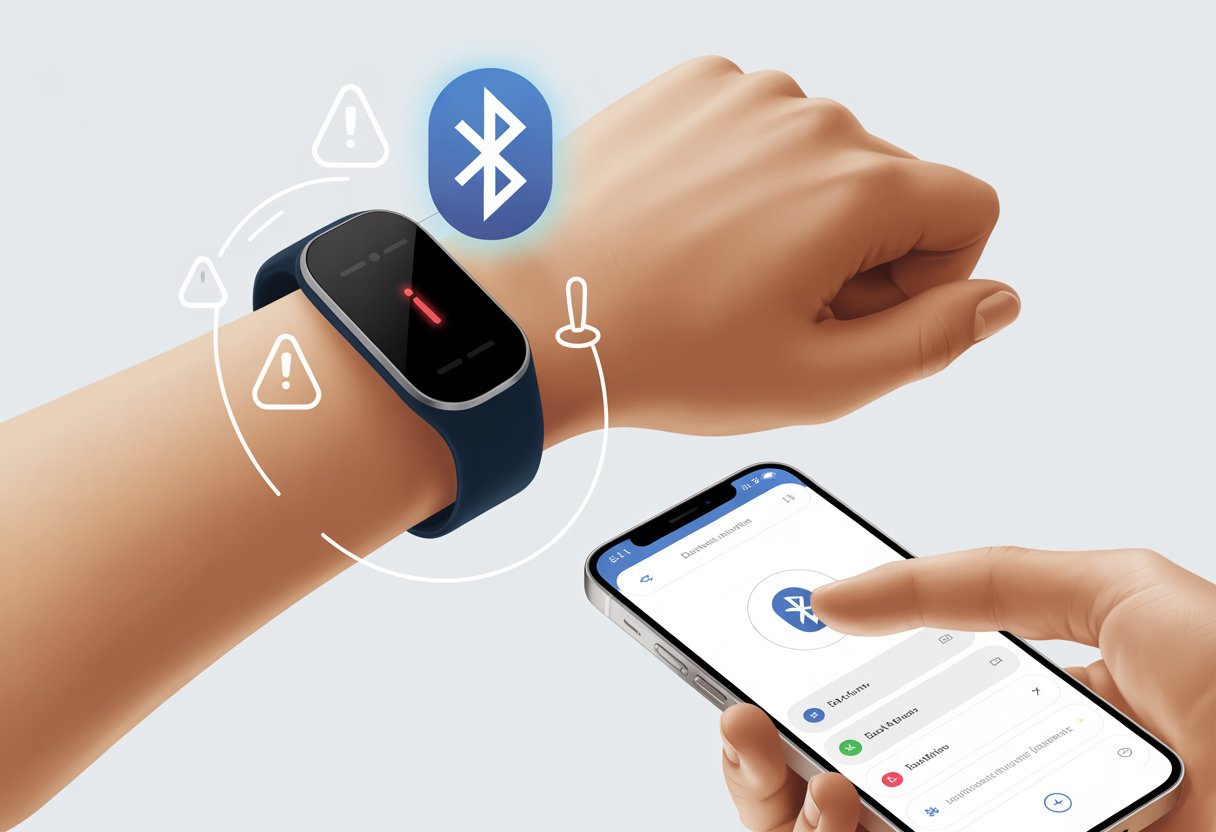
We’ve all been there, scrolling through endless menus, wondering if it’s time to walk or just toss the tracker in a drawer. Before you turn your fitness tracker into a high-tech paperweight, let’s actually fix this error and get back to counting those “steps” from the couch to the fridge.
Don’t sweat it, you’re not alone. With a little patience and a few quick moves, your fitness tracker will be back in action—probably working harder than most of us do on leg day.
What Is Bluetooth Error Code 43, Really?
Let’s be honest—nothing kills the motivation to hit your step goal faster than a dead Bluetooth connection. Error code 43 means your fitness tracker just stopped playing nice with your devices and decided to nap.
How Error Code 43 Ruins Your Workouts
We count on Bluetooth devices to sync all our fitness data without fuss. When error code 43 shows up, your tracker’s just a fancy wristband.
You lose heart rate, calories burned, and suddenly there’s nothing to show off to your friends about that morning jog. Wireless connectivity just drops out. You keep trying to reconnect, but nope, nothing.
Your workouts aren’t recorded, your stats vanish, and honestly, it feels like your devices are mocking you. Instead of progress, you get error messages, which is just… not ideal.
If you’ve missed your daily goal because your steps didn’t sync, you know the pain. Error code 43 always seems to show up at the worst time.
Common Causes of Error Code 43
Error code 43 is basically your device saying, “Nope, not today.” Usually, it means the computer thinks your Bluetooth device reported a problem, so it shuts things down.
A few things can cause this:
- Outdated Bluetooth drivers
- Corrupted system files
- Hardware issues (tracker or computer)
- Wrong settings or disabled Bluetooth services
Sometimes Windows just gets confused and throws this code even if nothing’s really broken. Devices can just have a bad day and refuse to connect, giving you no warning at all.
Most of the time, updating drivers or giving your device a quick restart can save you a lot of hassle. If not, you might have to get a bit more involved—there’s a guide on how to fix Bluetooth error code 43.
You never know when error code 43 will show up, but knowing the usual suspects puts you one step closer to getting your tracker back.
Device Manager Detectives: Spotting the Culprit
Let’s play detective and find out what’s making your fitness tracker’s Bluetooth act up. Device Manager is our trusty magnifying glass for this investigation.
Finding Error Code 43 in Device Manager
First, open Device Manager—not as fun as snacks, but way more useful for fixing tech. Right-click the Start button and pick Device Manager.
Look for Bluetooth in the list. Click the arrow next to Bluetooth and check out the adapters, kind of like digging through the couch for spare change.
If your tracker’s acting up, it might show up here or as an “Unknown Device.” Double-click the suspicious device for its Properties window, and look for the dreaded message: Windows has stopped this device because it has reported problems (Code 43).
That’s your smoking gun. For more details, here’s a step-by-step guide to finding Code 43 in Device Manager.
Interpreting Warning Symbols Like a Pro
Time to decode those yellow triangles and exclamation points. If you see a yellow warning icon next to your Bluetooth adapter, something’s up. It’s basically the device waving a little flag and saying, “Help!”
Here’s a quick cheat sheet:
| Symbol | Meaning |
|---|---|
| Yellow triangle with “!” | Device has a problem—often Code 43 |
| Red “X” | Device is disabled or not connected |
| No symbol | All is well—relax |
If you spot one of these icons, you know where to focus your efforts. Being a symbol detective actually saves you time and gets you back to tracking steps instead of chasing errors. More about warning symbols and Bluetooth issues.
Bluetooth Driver Maneuvers: Updates, Rollbacks, and Reinstalls
Fixing Bluetooth error code 43 usually means showing your drivers who’s boss. Sometimes a quick update does the trick. Other times, you’ve got to roll things back or hunt down drivers on your own.
Updating Bluetooth Drivers the Right Way
Start by updating your Bluetooth drivers if your tracker’s acting up. Open Device Manager, right-click your Bluetooth adapter, and hit Update driver.
Let Windows search automatically for updates. Sometimes Windows actually finds and installs something. Other times, it just shrugs.
If Windows doesn’t find anything, check Windows Update. Sometimes new Bluetooth drivers sneak in there. If that fails, head to the manufacturer’s website—sometimes they have the latest drivers (and maybe even instructions that make sense).
Keeping Bluetooth drivers up to date usually fixes a lot of issues like error code 43. Broken drivers can make Windows disable your Bluetooth devices, turning your tracker into a wrist weight.
Rolling Back After a Driver Disaster
Not every update helps. Sometimes you install a “better” driver and your Bluetooth vanishes. When that happens, Rollback Driver is your friend.
Go to Device Manager, right-click your Bluetooth device, choose Properties, then the Driver tab. If there’s a Roll Back Driver button, hit it. That takes you back to your last working setup.
Rolling back helps if Bluetooth worked before a recent update. If it fixes things, awesome. If not, time for another move.
Manual Driver Downloads For Overachievers
If you’re feeling brave (or Windows update let you down), manually downloading and installing drivers can save the day. Go to your Bluetooth device’s manufacturer site—Realtek, Intel, or Qualcomm are usual suspects.
Search for your exact device model. Download the driver that matches your Windows version (seriously, don’t guess). Run the installer or point Device Manager to the files with Update Driver > Browse my computer for drivers.
It’s a little more work, but sometimes it’s the only way to get Bluetooth and your fitness tracker syncing again. If you’re lucky, you’ll finally see those step counts return. Here’s a step-by-step guide to fixing Bluetooth driver errors on Windows.
Hardware Conflicts and BIOS Shenanigans
Sometimes, your fitness tracker’s Bluetooth problems aren’t just about the adapter. Unruly USB gadgets or a grumpy BIOS can throw a Code 43 tantrum faster than you can say “firmware flash.”
Removing Rogue USB Devices
Let’s play tech detective and hunt down any rogue USB troublemakers. We’ve all plugged in random gadgets—USB fans, weird dongles, or that ancient broken mouse—and then forgotten about them.
Sometimes, one oddball device can confuse Windows, making it kick out your Bluetooth adapter with a Code 43 error. Unplug any extra USB devices, especially the ones you don’t use often.
Restart your computer and see if the tracker’s Bluetooth starts working again. If you use a desktop with USB hubs or extension cables, try plugging the Bluetooth adapter directly into the computer.
It’s weird, but this step actually works a lot. If things still aren’t right, open Device Manager, right-click and disable any “Unknown device,” then re-enable your Bluetooth adapter. That’s one less suspect in the USB lineup. For more on Bluetooth error code 43, check HelpDeskGeek’s guide.
Performing a BIOS Update Without Tears
Now, let’s talk about updating the BIOS. Sounds intimidating, but it’s usually not as bad as it sounds—most of the time. The BIOS runs the show at the lowest level, and if it’s outdated or buggy, it might be causing drama with your Bluetooth adapter.
Visit your motherboard or laptop manufacturer’s website and find the right BIOS update for your exact model. Double-check the model number—seriously, don’t skip this.
Read the instructions twice (life advice, really). Charge your laptop or plug in your desktop, then let the update run. Don’t interrupt it, or you might brick your machine.
If everything goes well, a fresh BIOS can fix weird compatibility issues and help Windows and your Bluetooth adapter get along again. Intel also has troubleshooting steps if things get weird.
Advanced Fixes for Persistent Error Code 43
Sometimes, Bluetooth error code 43 just laughs at the easy fixes and demands more. When the basics fail, it’s time to get creative—digging into system services, rolling back Windows, and poking at power settings.
Restarting Bluetooth Support Service Like a Magician
Let’s be real: sometimes our gadgets just need a dramatic restart, almost like waving a magic wand. To restart the Bluetooth Support Service, here’s what I usually do:
- Press Win + R, type
services.msc, and hit Enter. - Scroll down and find Bluetooth Support Service.
- Right-click it, then pick Restart (or Start if it’s still snoozing).
- Set Startup type to Automatic so it behaves better next time.
If the service wandered off, this move usually brings back pairing and wakes up the tracker. For plenty of folks, this trick feels like pure tech wizardry, and error code 43 just vanishes from Device Manager headaches.
System Restore: Turning Back Time (Sort Of)
System Restore is basically Windows saying, “Oops, let’s pretend that never happened.” It lets us roll the system back to a happier moment before error 43 ruined our gym mood.
Here’s how to set the time machine:
- Hit Win + Q, type “System Restore,” and pick Create a restore point.
- Under System Protection, click System Restore.
- Choose a restore point from before Bluetooth decided to quit.
Restoring won’t touch personal files, but it does undo driver updates or changes that messed things up. For error code 43, this move often brings back working Bluetooth drivers without much fuss.
Tweaking Power Management Settings
Sometimes our computers get a little too eager to “save power,” and they end up putting Bluetooth into a deep nap. Let’s stop the device from dozing off without our say-so.
Here’s the fix:
- Right-click Start > Device Manager.
- Expand Bluetooth and double-click the tracker.
- Go to Power Management.
- Uncheck “Allow the computer to turn off this device to save power”.
This should stop the PC from sidelining Bluetooth just to save a few electrons. No more random disconnects or silent trackers after sleep mode.
If things still act weird, look for hidden related drivers and remove them, just to be safe—some forums recommend this too.
Preventing Future Bluetooth Blunders
If we never want to see error code 43 again, we’ve got to take better care of our wireless gadgets. Staying alert for glitches and making sure devices play nice with each other is key.
Best Practices for Wireless Connectivity
To keep Bluetooth running smoothly, let’s not create a gadget traffic jam. Too many wireless devices in one spot just leads to a bunch of “Can you hear me now?” moments—nobody wants that.
A few things that help:
- Keep devices charged. Seriously, Bluetooth hates low battery.
- Stay updated. New firmware usually means fewer bugs and better connections.
- Limit interference. Microwaves and wireless routers are sneaky troublemakers, so keep trackers away from them during pairing.
When connecting, patience actually pays off. Give the device a second to think instead of hammering the pair button. Restarting both the phone and fitness tracker can sometimes work wonders—way less dramatic than a full-on Bluetooth meltdown (for stubborn cases, here are more troubleshooting methods)..
Keeping Your Fitness Tracker and PC Happy Together
Everyone wants their fitness tracker and computer to get along. Compatibility really does matter here.
Before you hit “pair,” check if both devices actually speak the same Bluetooth language. It sounds obvious, but I’ve skipped this step before and regretted it.
Make sure you schedule regular updates for your tracker’s app and your computer’s Bluetooth drivers. This simple habit usually prevents most headaches.
If the connection drops and things get weird, just remove the pairing and reconnect from scratch. It’s a bit annoying, but honestly, it solves most issues.
Don’t let your settings list fill up with unused Bluetooth devices. Too many old pairings can confuse your PC faster than you forget where you left your keys.
Keeping your device list clean helps both your tracker and computer stay ready for your next workout—or, let’s be real, your next nap.
- Why do my Bluetooth headphones keep resetting? Solving the Mystery of Rebooting Ears - January 5, 2026
- Is WHOOP Worth It for Runners, Cyclists, and Weightlifters or Just Another Expensive Wrist Buddy? - January 5, 2026
- Best Fitness Trackers Under $200 That Won’t Make Your Wallet Sweat - January 4, 2026






