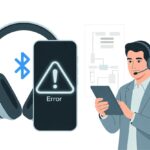So, you’re all set to relax with your Bluetooth headphones—and bam, error code 001 pops up. We’ve all been there. You end up toggling the power switch like it’s a magic wand, hoping a miracle happens. Shouting at your phone? Yeah, that never works for us either.
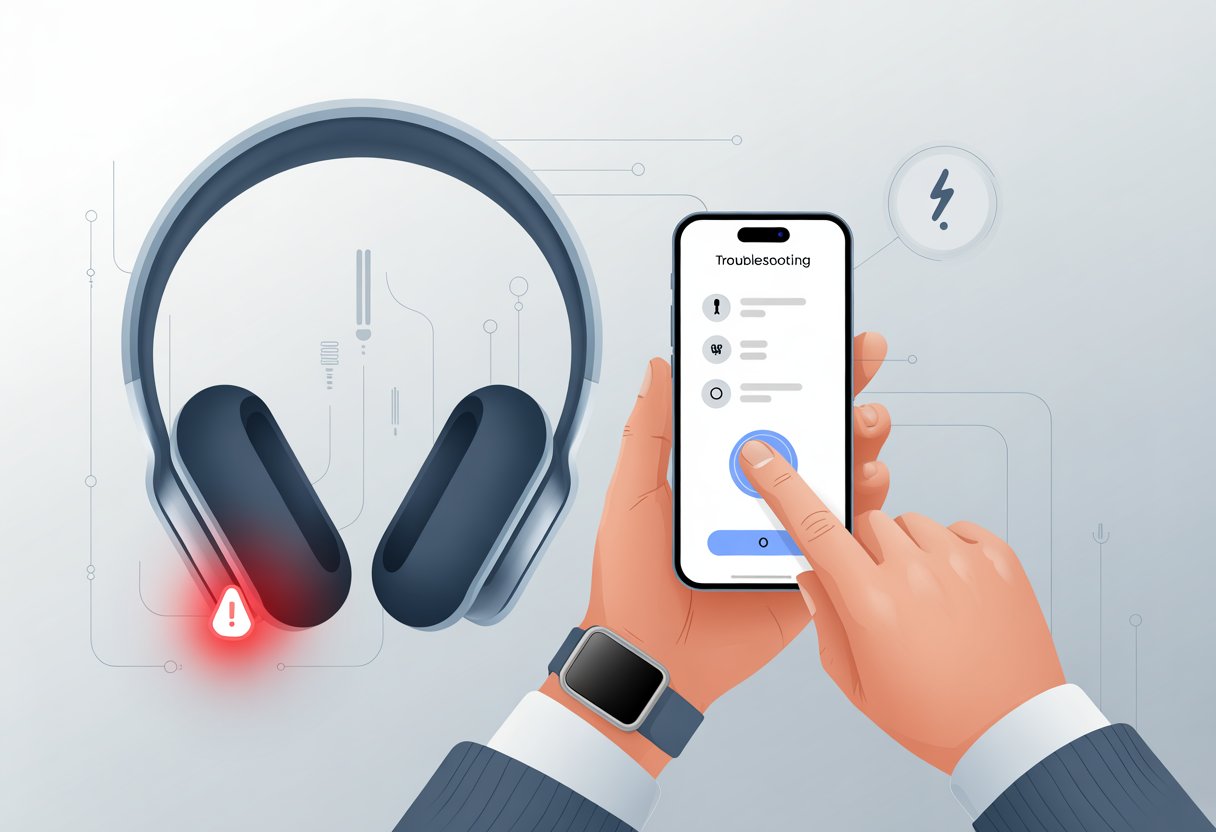
The fastest way to fix Bluetooth headphones with error code 001 is to remove the device from your phone or computer and pair it again. It’s basically a quick reset—no therapy session required. If you want the nitty-gritty, check out Microsoft Support’s Bluetooth fixing guide.
If our headphones can get it together with a couple of clicks, maybe we should try that next Monday morning too. Let’s walk through the easy steps and try to have a little fun while we get your headphones back to work.
Understanding Bluetooth Headphones Error Code 001
Bluetooth headphones should just work, right? But sometimes, they throw us a curveball.
Error code 001 is one of those mysteries that leaves us scratching our heads. Are our headphones just being moody, or is there something deeper going on?
What Is Error Code 001?
Error code 001 is like the shrug emoji of the Bluetooth world. It usually appears when our headphones or headset can’t connect to a device, or they just refuse to work.
We think we did everything right, but the headphones don’t want to pair, or maybe the connection drops out of nowhere. Sometimes, it’s the software or drivers having a meltdown, or maybe they’re just outdated.
When we see error code 001, our headphones are basically waving a flag and saying, “Hey, pay attention to me!” It doesn’t give us much detail, but at least we know something’s off.
Common Causes of Error Code 001
A few usual suspects cause this error. Outdated or missing Bluetooth drivers on your PC or phone are a big one, especially for Windows users.
Sometimes, Bluetooth versions just don’t play nice together. Or maybe our headphones are still paired with another sneaky device in the house.
Remember when you connected to your smart fridge? Yeah, your headphones remember too. Low battery can also cause weird issues, especially if the headphones are almost dead.
Other times, interference from other wireless gadgets, wrong pairing mode, or buggy headphone firmware make error code 001 a regular annoyance. It’s worth checking these before blaming the dog for chewing the cables.
Symptoms to Watch Out For
Spotting error code 001 early saves us time. The biggest red flag? Headphones won’t connect, no matter how many times we tap the Bluetooth button.
Sometimes, the headphones appear in the Bluetooth list but refuse to pair. We might see “Driver Error” or “Connection Failed” messages on our phone, tablet, or PC.
There could be weird beeps or blinking lights that weren’t part of the plan. Maybe sound drops out suddenly, only one earbud connects, or pairing takes forever.
Sometimes, the headphones won’t show up at all. If the settings keep resetting or connections drop for no reason, it’s probably error code 001 acting up. For more ideas, check out these Bluetooth pairing problem fixes.
Initial Troubleshooting Steps
When error code 001 pops up, don’t panic. We’ve got a few fixes that work most of the time, based on what your headphones and phone actually need.
Check Headphone Power and Pairing Mode
First, let’s make sure the headphones aren’t just out of battery or stuck in the wrong mode. Check if they turn on—if not, plug them in and let them charge for a few minutes.
Sometimes, headphones throw a fit if their battery is super low. Once they’re charged, put them into pairing mode.
Usually, holding the power button until you see flashing lights or hear a beep does the trick. If nothing happens, try holding it for up to 15 seconds.
If your headphones still don’t show up on your phone, remove them from your Bluetooth list and try pairing again. Need more help? Here’s a guide on resetting Bluetooth headphones.
Restart and Reboot Devices
Sometimes, a good old restart works wonders. Turn your headphones off and back on. Don’t stop there—restart your phone, laptop, or whatever device you’re using.
Steps to try:
- Power off both the headphones and your phone.
- Wait about 10 seconds.
- Turn them back on.
This clears out any weird software hiccups that might be causing error code 001. If it’s still not working, try resetting the headphones to factory settings.
A full reboot on both sides gives you the best shot at fixing stubborn pairing issues.
Toggle Airplane Mode Off and On
Sometimes, the secret fix is hiding in your phone’s settings. If Bluetooth devices aren’t showing up, try toggling Airplane Mode on and off.
Here’s how:
- Open Control Center.
- Turn on Airplane Mode for 10 seconds.
- Turn it back off.
This resets all wireless connections at once. It’s a quick way to clear out any Bluetooth ghosts haunting your phone or tablet.
If the headphones still won’t connect, try the Airplane Mode trick again. Sometimes Bluetooth just needs a little extra attention.
Bluetooth Settings and Connections
Getting Bluetooth headphones to cooperate sometimes feels impossible. If you’re seeing error code 001, let’s try two steps that fix most connection issues.
Ensure Bluetooth Is Enabled
First, check if Bluetooth is even on. If it’s off, nothing’s going to connect.
Open your PC’s Bluetooth settings:
- Click the Start menu.
- Go to Settings.
- Click Devices > Bluetooth & other devices.
- Make sure Bluetooth is turned On.
If the icon is missing or grayed out, restart your PC or update the drivers. Sometimes, disabling and re-enabling the Bluetooth adapter does the trick.
Bluetooth still hiding? Your PC might be set to invisible. Open Bluetooth options and make your PC discoverable—look for “Allow Bluetooth devices to find this PC” and check the box.
Remove and Re-Pair Bluetooth Headphones
If your headphones are already paired but error code 001 keeps showing up, it’s time for a fresh start.
Open Bluetooth settings and find your headphones under Audio. Click them and choose Remove device.
Now, put your headphones back into pairing mode—usually, holding the power button until a light blinks.
Click Add Bluetooth or other device and select your headphones when they appear. Follow the instructions to finish pairing.
If nothing works, restart both the PC and headphones. For more help, check this guide on removing and reconnecting Bluetooth headphones.
Reconnecting Bluetooth headphones isn’t fun, but sometimes a clean slate is what your devices need.
Update Your System and Bluetooth Drivers
Still stuck with error code 001 on your Bluetooth headphones? Sometimes, a simple update brings everything back to life.
Update Windows to the Latest Version
Windows updates are unpredictable—sometimes they fix everything, sometimes they just rearrange your icons. But if Bluetooth headphones are failing, grabbing the latest version of Windows 10 or 11 is a smart move.
Open Settings, go to Update & Security, and hit Check for updates. If something’s waiting, install it. Your PC might need a quick restart, but it’s worth it if your headphones finally work. For more, check Microsoft’s Bluetooth fix page.
Run Windows Update for Optional Updates
Optional updates are easy to miss, but they sometimes hold the exact driver you need. Windows 10 and 11 put some driver updates under Optional updates.
Head to Settings > Update & Security > Windows Update and click View optional updates. If you see a Bluetooth or audio driver, install it.
If nothing’s there, try opening Device Manager, find your Bluetooth device, right-click, and select Update driver. You might find more updates this way. Here’s a guide on fixing Bluetooth driver errors.
Sometimes, a quick update is all it takes to rescue your Bluetooth headphones from error code 001. Here’s hoping peace—and sound—are restored soon.
Check and Update Bluetooth and Audio Drivers
Before we start blaming the computer for everything, let’s make sure our Bluetooth and audio drivers are actually up to date. The simplest fix for error code 001 usually comes down to updating drivers or dealing with a pesky driver conflict that’s messing up our headphones’ groove.
Update Bluetooth Drivers Manually
Alright, time to channel our inner IT pros. Our Bluetooth adapter needs the right driver to play nice with our headphones, but sometimes Windows just doesn’t get the memo.
Here’s what we need to do:
- Press Windows Key + X and pick Device Manager.
- Find the Bluetooth section and open it up.
- Right-click our Bluetooth adapter (it might say “Intel Wireless Bluetooth” or “Generic Bluetooth Adapter”) and hit Update driver.
If Windows comes up empty after searching for updates, we can head to the manufacturer’s website and download the latest version ourselves. Let’s double-check we grab the right driver for our Windows version. After installing, a quick restart usually helps—sometimes our computer just needs a break.
Want more step-by-step help? This guide to fixing Bluetooth driver errors covers the details.
Address Incompatible Drivers
An incompatible driver is like wearing shoes on the wrong feet—awkward and honestly, kind of annoying. If our headphones keep throwing error code 001 at us, a driver conflict might be the real troublemaker.
To spot the problem:
- Go back into Device Manager.
- Under Bluetooth or Sound, video and game controllers, check for any devices with a yellow exclamation mark. That’s Windows waving a little “help me!” flag.
If we see one, right-click and select Uninstall device. After that, restart and let Windows try again. Sometimes, uninstalling a “Generic Bluetooth Adapter” that’s not pulling its weight does the trick, and plenty of users on Microsoft forums have had luck with this.
If things still aren’t working, we should check for two drivers fighting over Bluetooth. We only need one running the show.
Fixing Realtek Audio Driver-Related Issues
Let’s be honest—Realtek audio drivers can be as tricky as finding matching socks. If our Bluetooth headphones keep giving us error code 001 or just refuse to work, a few things might be going wrong. From failed driver installs to the mysterious Microsoft UAA Bus Driver, we’ve got some fixes to try.
Troubleshoot Realtek HD Audio Driver Failures
First, we need to check if the Realtek HD Audio driver is working. If we see error messages or our sound disappears after a Windows update, an outdated or corrupted driver could be the culprit.
Here’s what usually helps:
- Open Device Manager: Press
Windows key + X, then click Device Manager. - Find Sound, video and game controllers: Right-click on the Realtek device.
- Update or Uninstall: Choose Update driver or, if things are really bad, Uninstall device and restart.
A driver update often fixes weird issues after system changes. If that doesn’t help, switching to a generic audio driver can sometimes save the day. More tips are in this detailed Realtek audio guide.
Install Microsoft UAA Bus Driver
If installing the Realtek audio driver keeps failing and throws error codes at us, we might be missing the Microsoft UAA Bus Driver for High Definition Audio. This bit of software helps the audio driver talk to Windows.
To install it:
- Open Device Manager (yep, again).
- Click Action > Add legacy hardware.
- Pick Install the hardware that I manually select from a list (Advanced).
- Choose System devices > Microsoft UAA Bus Driver for High Definition Audio.
- Finish the steps and reboot.
Once we add the UAA Bus Driver, the Realtek installer usually chills out (and so do we).
Handle Error Code 0001 and Driver Conflicts
Error code 0001 can make anyone feel like a detective. Usually, it means Windows and Realtek are fighting over which driver is in charge. We can fix error code 0001 by making sure we have the right driver version for our system.
Here’s what to try:
- Open Device Manager and look for yellow exclamation marks.
- Right-click and Update or Uninstall any problematic drivers.
- Download the latest Realtek audio driver from the manufacturer’s website, or try Windows Update.
If our Bluetooth headphones still aren’t detected, we can try enabling or setting the headset as the default device by right-clicking it in Device Manager and following the prompts. More step-by-step solutions are in this Realtek error code 0001 fix guide. Sometimes, a reboot and a bit of patience is all it takes—kind of like waiting for Windows to finish updating.
Advanced Troubleshooting Tips
Sometimes, Bluetooth headphones just don’t want to play ball and keep flashing error code 001, no matter how nicely we ask. Let’s roll up our sleeves, grab a snack, and try a few more tricks.
Scan for Hardware Changes
Wouldn’t it be great if computers could just recognize new devices as easily as we spot our favorite pizza place? Sometimes they need a push.
Open Device Manager by right-clicking the Start menu and choosing Device Manager. Up top, there’s a little computer icon with a magnifying glass—hover over it and it’ll say Scan for hardware changes.
Click it! Now, Windows will look again for any devices we just plugged in, like sneaky Bluetooth dongles or headphone adapters. If our device was hiding before, this step usually helps it show up.
Sometimes new drivers start installing, sometimes nothing seems to happen—either way, being patient and clicking a few more times can help. If Windows finds new hardware, a notification should pop up, and we’re one step closer to working sound.
Try a Different USB 3.0 Port
Not all USB ports are created equal—some seem to have a personal vendetta against Bluetooth dongles. USB 3.0 ports can be especially picky. If our dongle is in a USB 2.0 port, let’s move it to a blue USB 3.0 port.
Look for a blue-colored port on your computer—that’s the fast one. Unplug from the old port, maybe say a quick goodbye, and plug your adapter into USB 3.0. Give Windows a moment to catch up.
If we’re using a desktop, try a port on the back instead of the front. The back ports usually connect directly to the motherboard and are less moody. This guide to tricky Bluetooth connections even suggests resetting Bluetooth settings if nothing else works.
Use the Bluetooth Troubleshooter
If we’re out of ideas, Windows’ built-in Bluetooth Troubleshooter is like calling tech support—without the hold music. Click the Start button, go to Settings, and find Update & Security.
Choose Troubleshoot from the sidebar, then select Bluetooth and click “Run the troubleshooter.” Windows will ask a few questions and then try to fix any obvious problems on its own. If something’s wrong with our Bluetooth setup, this tool usually points it out faster than we can.
For tougher cases, the troubleshooter might suggest what to do next. If it solves the problem, we can pat ourselves on the back. If not, at least we gave it a good try. For more detailed steps, this guide on Bluetooth headphone troubleshooting can walk us through advanced resets.
When to Seek Professional Help
Sometimes, our Bluetooth headphones just won’t cooperate, no matter how many times we restart, re-pair, or reinstall drivers. If we’ve done everything and still can’t get them working, maybe it’s time to call in the experts.
Honestly, digging through Bluetooth adapters and chasing the latest Windows 11 updates isn’t everyone’s idea of a good time. If our Realtek audio driver keeps showing error code 001, we might need backup.
Here are some signs it’s time for professional help:
- We’ve tried every troubleshooting step out there.
- The Bluetooth adapter keeps vanishing.
- Our Windows 11 device feels cursed, and even Realtek won’t respond.
Professional help is especially handy if:
| Problem | Why Call a Pro? |
|---|---|
| Persistent error codes | There might be deeper system issues. |
| Hardware malfunction | Repair or replacement could be needed. |
| Installing new drivers | Avoid making things worse by accident. |
We can always check for more guidance or reach out to Realtek support services, as some technical guides recommend.
Let’s not lose our headphones (or our sanity) over a computer error. Sometimes, letting the pros handle it is the best move!
Preventing Future Bluetooth Headphone Errors
Let’s be honest—nobody wants another weird error code popping up when all we want is to relax and listen to music.
So how do we stop “error code 001” from showing up again?
Stay Updated
Updates are like morning coffee—don’t skip them! Checking for a regular Windows update fixes bugs and keeps those headphones happy.
Update Bluetooth Drivers
Bluetooth drivers definitely don’t improve with age. Open Device Manager, right-click your Bluetooth device, and hit “Update driver.” If things still feel off, roll back the driver or check for optional updates.
Charge Those Headphones
Dead batteries cause more problems than we think. Before blaming the computer, make sure your headphones aren’t secretly out of power.
A quick charge can save a lot of frustration.
Keep Things Tidy
Here’s a quick checklist:
| Task | How Often |
|---|---|
| Windows Update | Weekly |
| Bluetooth Driver Check | Monthly |
| Headphone Charging | As needed |
- Best Fitness Trackers for Kids Who Move Faster Than Your Wi-Fi - December 1, 2025
- How to use Bluetooth headphones with gym equipment without looking like a techno-ninja - December 1, 2025
- Best Smartwatches for Strava: Track Your Sweat in Style - December 1, 2025