Let’s be real—when our fitness tracker skips app notifications, it feels like our wrist just ghosted us. We expect an update about our steps, but nope, just silence.
Usually, our fitness tracker misses app notifications because of missed settings, syncing issues, or a connection hiccup between our phone and the tracker.
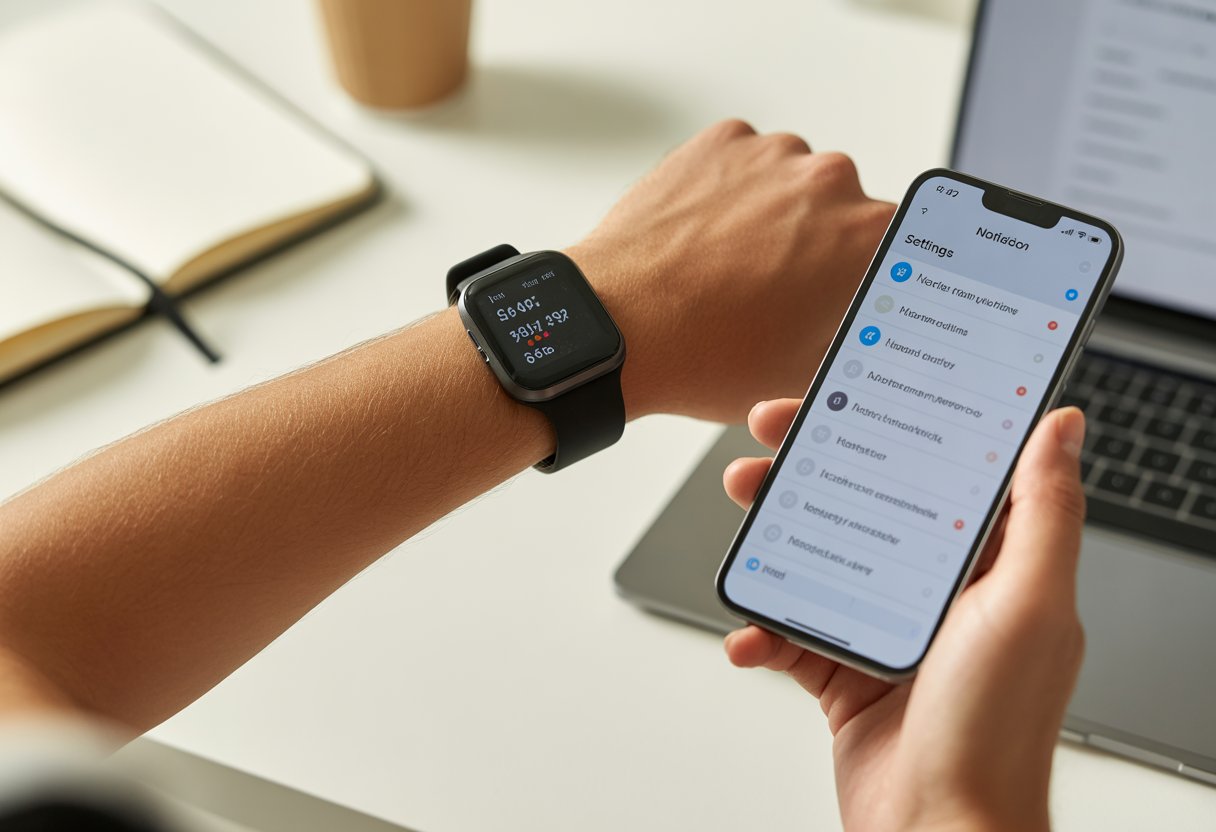
It’s supposed to make life easier, not leave us staring at our wrist, wondering if everyone forgot about us. Sometimes, the fix is as simple as turning notifications back on in the app, or giving our device a quick restart or software update.
Let’s dig into what causes these hiccups and, more importantly, how we can get our wrist buddy back to buzzing with all those important alerts. Who hasn’t suffered through the silent notification struggle?
Understanding How Fitness Tracker Notifications Work
Getting app notifications on a fitness tracker isn’t magic. Notifications are picky and follow strict rules about what, when, and how they show up on our wrists.
If we want them to work, we need to know what’s happening behind the scenes.
Types of App Notifications
Notifications come in all sorts, like that random box of donuts in the office kitchen. Trackers usually buzz for text messages, social media alerts, emails, or reminders from calendars and health apps.
Each tracker decides which alerts we get. Some only buzz for calls and texts, while others bring us updates from every app on our phone—wanted or not.
We can pick and choose in the app’s settings which notifications we want to see. If we’re missing an alert, maybe we turned it off by accident, or the app just isn’t supported.
Double-checking which notifications our tracker supports is always a smart move.
How Notifications Sync With Your Tracker
Our fitness tracker doesn’t get notifications directly from the apps. Instead, it relies on our phone to deliver them.
Think of the phone as the boss, and the tracker just follows orders. When a notification pops up on our phone, the phone sends it over to the tracker.
If the settings aren’t right, nothing gets through. If our phone’s notification settings are off or the tracker app can’t run in the background, syncing stops dead.
Some devices need us to enable “Show Previews” or similar options so notifications even get sent to the tracker. Keeping everything synced is key to getting those notifications.
If all else fails, sometimes restarting or reinstalling the app helps, according to Fitbit’s notification guide.
The Role of Bluetooth in Notification Delivery
Bluetooth is the secret tunnel connecting our tracker and phone. Without it, our fitness tracker just sits there, clueless.
Our devices need to stay within Bluetooth range, usually about 30 feet. Walls, microwaves, or even a neighbor’s fish tank can mess with the signal.
If Bluetooth gets turned off or our tracker disconnects, notifications stop until we reconnect. Sometimes, toggling Bluetooth off and on or re-pairing the tracker and phone does the trick.
No connection, no notifications. That’s just how it goes.
Common Reasons Fitness Trackers Don’t Show Notifications
Sometimes our fitness trackers work fine, then suddenly go silent. It’s usually just one sneaky setting, a forgotten mode, or a random tech glitch.
Do Not Disturb and Silence Mode Woes
When our fitness trackers suddenly stop buzzing, it’s often because Do Not Disturb or Silence Mode is on. These features help when we want peace, but they block notifications completely.
If our phone or watch shows a little moon or a bell with a line through it, that’s a clue. Many trackers let us schedule quiet times at night, but sometimes those schedules run longer than we want.
Resetting these modes often brings notifications back. Some watches have sneaky names like Theater Mode or Focus Mode that also shut off alerts.
It’s surprisingly easy to tap these by accident, especially in the dark. If notifications go missing, it’s worth checking every silence setting, not just the obvious ones.
More about these silent modes is over at the Wear OS by Google Help page.
Bluetooth Connection Issues
If Bluetooth isn’t working, our tracker and phone can’t share messages. When Bluetooth is off or glitched, notifications stay stuck on our phone.
Low-quality connections often happen when our phone is in another room, buried in a bag, or surrounded by metal that blocks signals. After pairing a new device or updating app software, sometimes our tracker just forgets to connect.
Restarting Bluetooth usually helps. If not, we might need to “forget” the device and pair it again, like reintroducing two friends who had a falling out.
Remember, Bluetooth range is limited, and thick walls can make things worse. A quick check in the Bluetooth settings can show what’s up.
If nothing works, folks on this Reddit thread swear by a good old-fashioned reboot.
Battery and Power Saving Sabotage
Fitness trackers love saving battery, but sometimes that means skipping notifications. If the battery is low or Power Saving Mode is on, notifications might not get through.
Charging the tracker is a good first step. We should also check if battery-saver features are stopping apps from running in the background.
Some trackers and phones have aggressive battery settings that close apps to squeeze out more battery life. Quiet Hours and Battery Optimization can silently kill notification syncing.
If we see pop-ups about “restricted background activity,” power saving is probably the villain. Tweaking these settings can bring notifications back.
You’ll find more info about these settings on Fitbit’s Help page.
Checking Device and App Settings
Before we toss our fitness tracker out the window, let’s check the settings on both our device and the connected app. Sometimes, a few tweaks turn a stubborn silent tracker into our favorite notification machine.
Adjusting Notification Permissions
First, we should make sure our device isn’t blocking notifications. We need to find the “Apps and Notifications” or “Manage Notifications” section on our phone.
On Android, if we don’t check the right boxes, app notifications never reach the tracker. We should verify that notification permissions are on for both the fitness app and the phone itself.
If we see a switch that says “Allow Notifications,” we flip it on. If we can’t find specific app toggles, a restart can sometimes help.
If nothing changes, rebooting our phone and wearable can fix stubborn problems.
Quick Steps:
- Open phone Settings.
- Tap “Apps & Notifications.”
- Tap the app name or “See all apps.”
- Select “Notifications” and make sure they’re ON.
Taming Notification Settings for Apps
Next, we need to check the notification settings within our fitness and tracker app. Many apps tuck these away like a secret menu.
We open our tracker or fitness app and look for a “Notifications” or “App Alerts” section. Here, we decide which notifications we want—maybe just texts, or maybe everything.
If our device uses a third-party app (like Runmefit), we make sure the notification switch is on, then pick which app notifications go to the tracker. This is usually in the app’s notification section.
Checklist:
- In the fitness app, find the “Notifications” section.
- Turn on the main switch.
- Pick which app notifications show up on our wrist.
If nothing works, we can always complain to a nearby charger. It won’t help, but hey, it feels good.
Application-Specific Notification Problems
Some days, our fitness trackers just seem to have a mind of their own. App notifications can vanish or act up for specific apps like email, messaging, or calls.
Luckily, we can usually pin down the troublemakers and nudge our trackers back to work.
Troubles With Gmail, WhatsApp, and Telegram
Notifications for Gmail, WhatsApp, and Telegram can disappear faster than a bad date. Sometimes, our trackers only show messages after we get a new one on our phone, like they’re waiting for drama.
The main issues usually boil down to:
- App permissions: If our apps don’t have permission to send notifications, nothing will show. We should double-check phone settings and make sure those apps can alert us.
- Background activity: If our phone blocks these apps in the background to save battery, messages might not pop up. Sometimes, just restarting the phone helps, as suggested for some devices.
- Notification settings on the tracker: Some trackers act like they’re in charge. We need to make sure notifications for each app are on in our device’s app list.
On some trackers, the app won’t even show in the notification list until we get a fresh notification on our phone—our tracker wants proof before it helps. You can see how this works for some Fitbit devices.
The fix usually involves allowing permissions, tweaking battery settings, and sometimes just waiting for the next message to see if it works.
Incoming Call and Caller Name Issues
Incoming calls matter—nobody wants to miss Grandma’s call just because their tracker got lazy. Sometimes, calls show up, but the caller name or notification text just disappears. Other times, the tracker forgets calls entirely.
Here’s what usually causes the confusion:
- Contacts permissions: If the fitness tracker’s app can’t read contacts, it won’t show names. We end up with everyone labeled “Unknown Number,” which isn’t exactly helpful.
- Bluetooth connection: Bluetooth can be pretty temperamental. If the phone and tracker lose their connection, even for a moment, calls and texts might not show up at all.
- Incoming call settings: Some trackers have their own settings for calls. It’s worth digging into the tracker’s notification menu and making sure “Incoming Phone Call” or something similar is switched on.
- Notification interruption settings: If Do Not Disturb is on, it silences everything—calls, texts, even alarms. If you want more details about these silent mode issues on Android and iPhone, check this wikiHow guide.
A bit of tinkering with settings usually brings back caller names and helps us catch those important calls. Otherwise, we’re just exercising our patience instead of our bodies.
Troubleshooting Steps for Notification Issues
Sometimes fitness trackers just stop sending app notifications, like they’re on strike. Luckily, we’ve got some reliable ways to nudge them back to life. With a little effort, we can usually fix the problem ourselves.
Restarting and Rebooting for Good Measure
Honestly, there’s nothing quite like a classic reboot to get our gadgets in line. First, restart both the phone and the tracker. It’s simple, but turning things off and on again actually solves a lot of notification problems.
If the tracker has a power button or a settings menu, a quick restart might clear up those hidden glitches. We also need to check if we accidentally turned on “Do Not Disturb.” Who hasn’t done that while fumbling for the phone in the middle of the night?
Restarting helps both devices sync up again, kind of like hitting reset after a long day. This step is quick and often works. Let’s give our devices a short break and see if they behave.
Syncing and Reinstalling Apps
Sometimes, apps need a fresh start too. If restarting didn’t help, we should make sure Bluetooth is on and both the tracker and app are properly synced.
Syncing can get stuck. If that happens, uninstalling and reinstalling the fitness app can clear out bugs and give us a clean slate. We should also double-check notification settings in both the phone and the fitness app. For example, make sure notifications for activity sharing are turned on in account settings.
If nothing changes, try a full “delete and reinstall” of the notify app. Don’t forget to update the operating system as well. Even tech needs an upgrade every now and then.
Contacting Tech Support When All Else Fails
Let’s be real: sometimes, no matter what we try, the tracker stays silent. That’s when it’s time to let the experts step in.
Reach out to tech support on the brand’s website or use services like verified experts at JustAnswer. Giving them details—model number, app version, what steps you’ve tried—helps them help us faster.
Talking to someone who’s seen these problems a hundred times can make all the difference. Sometimes, tech support offers device-specific steps or spots a bug on their end. No shame in asking for help; we all need it sometimes (even our trackers).
Advanced Causes and Fixes for Missing Notifications
Sometimes, fitness trackers act like stubborn pets and just ignore us. The real problem often hides deeper—think security settings or gadgets needing an update. Let’s look at some of the trickier reasons notifications disappear and what we can do about it.
Android Security and Permissions
If you’re using Android, tight security settings might block notifications. The tracker’s app can get stuck behind a virtual bouncer, unable to show notifications or get online, leaving us in the dark.
Let’s go to Settings → Apps & notifications → [App name] → Permissions and make sure notifications are allowed. If Do Not Disturb is on, it’s basically putting up a “Do Not Enter” sign for all alerts—so double-check that too.
Battery optimization can cause trouble as well. Android tries to save battery, sometimes too aggressively, and blocks background apps from sending info to trackers. Disabling battery optimization for the tracker app is a good move, as suggested on reliable tech forums.
If we still don’t hear a beep or buzz, restarting both the phone and tracker might help. Sometimes they just need a fresh start.
Firmware Updates and Compatibility
Let’s be honest: gadgets get cranky if we don’t keep them updated. Firmware—the tracker’s brain—needs regular updates to work well with our phone, especially after big system changes.
Outdated firmware? Notifications might disappear entirely. We should check the tracker’s app or website for firmware updates and get them installed. It’s like giving the device a much-needed jolt.
Compatibility can sneak up on us too. New Android versions sometimes bring changes our tracker didn’t expect. If the tracker hasn’t been updated for the latest Android, notifications might break until the company releases a fix. In these cases, patience and checking for updates regularly are key.
If you’re still stuck, contact support or check the manufacturer’s FAQ for your device. Sometimes the solution is hiding in plain sight.
Less Common Notification Issues
Even after dealing with the usual notification headaches, fitness trackers sometimes find new ways to keep us guessing. Let’s talk about some notification quirks that aren’t obvious but can still mess up our alerts.
Notification Overload and Filtering
Sometimes, trackers act like club bouncers and only let in certain notifications. If our notification list gets too long, the device might filter out some app notifications to keep things under control. We’re not talking about your best friend’s texts—usually, it’s less active apps or repeated alerts that get blocked.
Devices often set a limit on how many notifications they’ll show at once. Some fitness trackers only keep the last 10 or 20 notifications. If we get too many alerts, older ones might quietly disappear.
To avoid missing anything important, it helps to clear notifications after reading them. Most trackers let us pick which apps can break through the notification wall. Digging into these settings in the companion app can stop the device from getting overwhelmed.
Some apps get filtered out by default. Spammy games or random social updates might be ignored—even if we secretly want those Candy Crush invites.
Non-App Alerts Like Heart Rate Updates
Notifications aren’t just for app messages or breaking news. Many trackers send non-app alerts—things like high or low heart rate warnings, reminders to move, or activity goals.
These alerts tend to follow their own logic and honestly, they don’t always show up where we expect them. Heart rate notifications, for example, usually pop up as separate alerts instead of appearing in the regular notification list.
If we just scroll through our usual app notifications, we might miss them entirely. Some trackers tuck these away in a health or heart rate log, not the standard alert feed.
We should also check whether we’ve accidentally turned off or silenced heart rate notifications. Devices or apps sometimes hide a separate toggle for these notifications in their settings.
Unlike app alerts, health notifications can show up late or even disappear if the tracker’s busy updating its sensors or doing something else. It’s a little frustrating, right?
It makes sense to double-check which alerts are actually turned on. Not all non-app notifications make noise or buzz—some only pop up when we hit certain activity goals.
If we want our tracker to alert us for every heart rate spike, we’ll need to dig into the settings and make sure it’s not hiding anything important. Sometimes it feels like these devices have a mind of their own.
- Why is my fitness tracker not pairing with Apple Health? Troubleshooting for Technologically Cursed Mortals - December 22, 2025
- Why is my fitness tracker not updating firmware? Tech Tantrums and Update Woes Explained - December 21, 2025
- Why is the Sound Quality on My Bluetooth Headphones Poor? It’s Not Just Bad Music Taste! - December 21, 2025






