We’ve all been there—standing around with a shiny pair of Bluetooth headphones, mashing every button like we’re defusing a bomb, but nothing happens.
We check if they’re charged. We press, we poke, and sometimes it feels like the headphones are outsmarting us.
To turn on Bluetooth headphones, just press and hold the power button for a few seconds until you see a light or hear a sound.
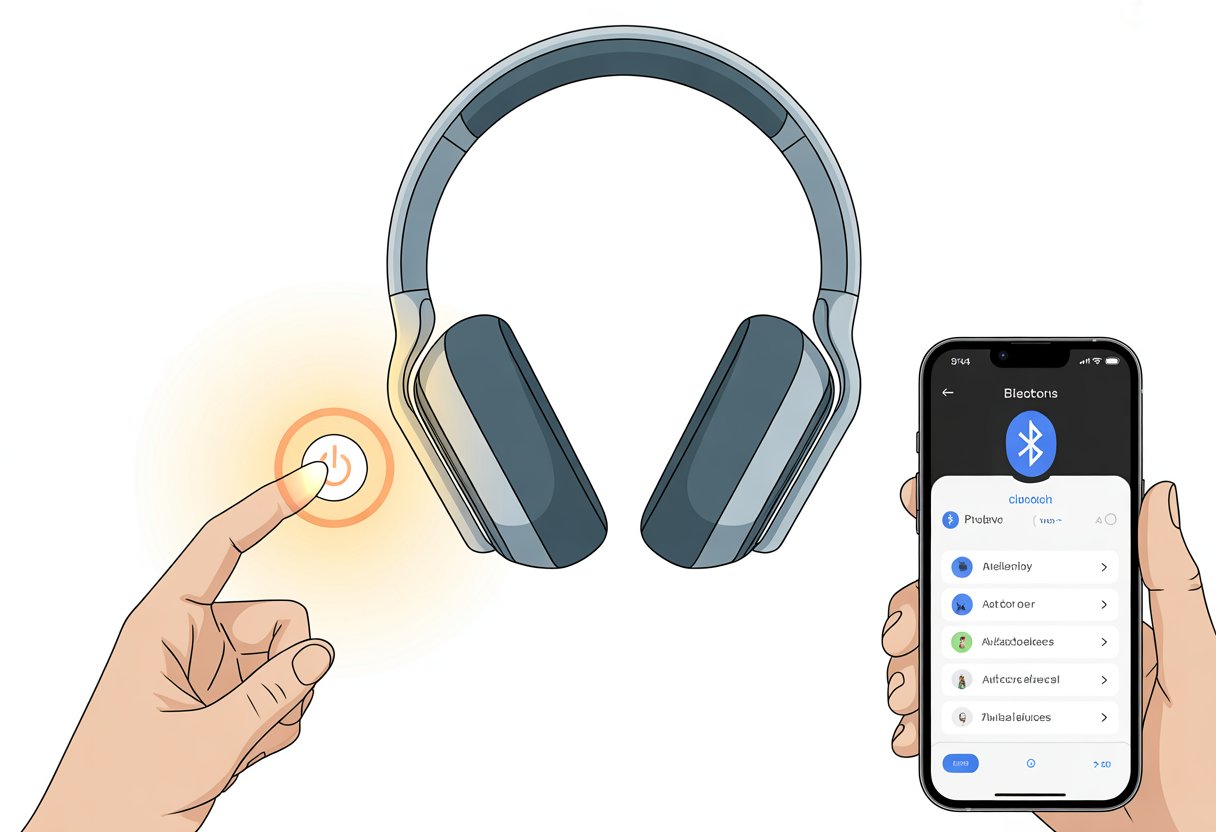
Some headphones love to keep things interesting, hiding the power button under a logo or combining it with the volume controls.
Other models turn on as soon as you take them out of their case—no button needed. Every pair is a little different—kind of like socks, but you’re less likely to lose them.
Before you start doubting your life skills, let’s check out some quick steps to get those Bluetooth headphones powered up.
Who knows, you might even impress your pets. Or just yourself, which is honestly enough.
Understanding Bluetooth Headphones
Let’s break down the basics of Bluetooth headphones and figure out what’s actually going on inside those little gadgets.
We’ll look at what they are and how they work their magic.
What Are Bluetooth Headphones?
Bluetooth headphones ditch the wires and connect to your phone or laptop using Bluetooth instead.
They come in all shapes—big over-ear ones, tiny earbuds, or those neckbands that make you look like you’re about to jog (even if you’re not).
The best part? No more tangled cords.
You can clean your room while listening to music or grab a call while rummaging in the fridge, as long as you’re in range.
Most Bluetooth headphones play nice with a bunch of devices, so you usually don’t have to worry about compatibility.
You’ll need to keep them charged, though, since they have built-in batteries.
Most pairs have buttons or touch controls for power, music, and volume, so you can handle everything right from your ears.
How Bluetooth Technology Works
Bluetooth uses radio waves to send info between devices over short distances—usually up to 33 feet (or 10 meters), unless your walls are made of lead.
Unlike Wi-Fi or infrared, Bluetooth doesn’t care about line of sight and won’t get moody if you walk behind a wall.
When you turn on your Bluetooth headphones, they start looking for other Bluetooth gadgets to connect with.
This process—called ‘pairing‘—usually just means pressing and holding a button until a light flashes.
Once you pair them with a device, they remember it for next time.
Bluetooth uses very little energy, so your headphones last longer on a single charge.
The audio data travels wirelessly from your phone right into your ears.
If you’re curious about setup, check out pairing guides for a step-by-step walkthrough.
Powering On Your Bluetooth Headphones
Let’s bring those Bluetooth headphones to life.
There’s nothing quite like hearing that startup chime and seeing the lights blink.
But first, we have to find the right buttons, figure out if they’re actually on, and make sure the battery isn’t dead.
Locating the Power Button
Honestly, finding the power button can feel like a scavenger hunt.
Most Bluetooth headphones hide it on an ear cup or along the edge.
On earbuds, it’s often a tiny, sneaky little thing.
For over-ear or on-ear headphones, look for a button labeled Power, On/Off, or just a circle with a line through it (that classic power symbol).
If there’s no clear button, don’t freak out.
Some headsets combine the power button with the Multi-function or Play/Pause button. Press and hold for a few seconds—usually three does it.
Wireless earbuds sometimes wake up automatically when you take them out of their case.
Others want a long press on the main button or touchpad. It’s like a secret handshake between you and your headphones.
If they still won’t turn on, check out a step-by-step guide or a quick video tutorial for help.
Common Startup Indicators
Bluetooth headphones love to make an entrance.
When you hit the power button, look for blinking lights or glowing LEDs, or listen for a beep or robotic “Power On.”
Most headphones have a little indicator light near the power button.
That light might blink blue or white as they start up, then turn solid or blink in a pattern when they’re ready to pair.
If nothing lights up or makes a sound, it’s probably time to charge the battery.
Some headsets even greet you with a voice prompt.
You might hear “Power on. Pairing mode.” Not every device does this, but it’s always a nice touch.
If you’re not sure, just watch for those lights or listen for a familiar startup sound.
Battery Check for a Smooth Start
There’s nothing more frustrating than pressing power and getting nothing.
Usually, a dead battery is to blame.
Before you panic, do a quick battery check.
If your headphones won’t turn on, plug them in to charge.
Most headphones show a red or amber light when charging, which turns green or blue when they’re ready.
Some devices announce the battery level when you turn them on, or show it with a tiny light.
If you’ve got earbuds, make sure they’re sitting right in the case and that the case itself has some juice.
A quick 10-15 minute charge can sometimes bring them back to life.
If you’re impatient, you can often check battery status right in your phone’s Bluetooth menu.
If they’re charging but still not turning on, you might need to try a reset.
Sometimes holding the power button longer or pressing a button combo helps.
For more stubborn issues, check out this Reddit thread for tips on headphones without a visible power button.
Activating Pairing Mode
Getting Bluetooth headphones into pairing mode is like opening the front door for a guest—if you don’t, your devices can’t find each other.
The steps can seem mysterious at first, but with a little practice, you’ll have your headphones flashing and ready to connect in no time.
When and Why to Enter Pairing Mode
You need to enter pairing mode whenever you want your headphones to meet a new device.
If your headphones are already paired with something, they won’t switch on their own.
Pairing mode makes your headphones discoverable.
In this mode, they basically yell, “Hey, I’m here!” so your phone or laptop can spot them in the Bluetooth list.
Some headphones need pairing mode every time you switch devices.
Others, usually pricier ones, remember their friends and auto-connect.
If things get stuck or weird, entering pairing mode usually fixes it.
How to Activate Pairing Mode
To enter pairing mode, press and hold the power button—or sometimes a button with a Bluetooth symbol—until something flashes or beeps.
Most headphones want you to hold the button for five to seven seconds. (Feels like an eternity, right?)
For some headphones, like certain Sony models, press and hold until you hear a voice say “Bluetooth pairing” and see blinking lights.
With true wireless earbuds, try holding buttons on both earbuds at once.
If you’re not sure, a quick peek at the manual or a search for your model online usually helps. Sony’s support page has common steps.
If your headphones have a Bluetooth toggle instead of a button, slide and hold it toward the Bluetooth symbol until you see pairing mode lights.
It feels a little like casting a spell, but with less drama.
Spotting Pairing Lights and Sounds
Once you’ve triggered pairing mode, your headphones usually put on a little light show.
Look for the LED to flash—maybe red and blue, maybe white and amber.
Some headphones even talk to you, with a beep, tone, or robotic “Pairing” voice.
Not all headphones are flashy.
Some just blink a single light, while others look like they’re ready for a disco.
If you’re unsure, check the user guide or watch a video tutorial.
Just watch and listen.
If your headphones flash and beep, they’re discoverable now and ready to connect.
Don’t be surprised if your pet gives you a side-eye while you wait for those beeps.
Connecting to Devices
Pairing your Bluetooth headphones depends on what you’re connecting to.
Let’s walk through getting them matched with the two gadgets we all use most.
Pairing with a Smartphone
Let’s start with smartphones.
Most Bluetooth headphones enter pairing mode when you hold the power button for a few seconds.
You’ll usually see a flashing light or hear a voice say “pairing.”
Make sure your headphones are charged, or you might not get far.
Turn on Bluetooth on your phone.
On iPhones, go to Settings > Bluetooth and flip the switch.
On Android, it’s usually Settings > Connected devices > Bluetooth.
Stay on this screen, and your phone will look for nearby devices.
When your headphones show up in the list (sometimes with a weird name like “XM-4508”), tap to connect.
If it wants a password, try 0000 or 1234.
Once it says connected, you’re good to go—music, podcasts, or just pretending you’re busy.
For more details or troubleshooting, check Apple’s official pairing guide.
Pairing with a Laptop or Computer
Pairing with a laptop or computer honestly feels a bit like trying to impress a strict teacher—you have to follow every step, or nothing works. Sound familiar?
First, make sure Bluetooth is on. On Windows, look for the Bluetooth icon in the taskbar or head to Settings > Devices > Bluetooth & other devices. If it’s off, just switch it on. On a Mac, open System Settings > Bluetooth.
Once Bluetooth is on, you’re halfway there. Put your headphones into pairing mode (the secret handshake of gadgets) and click Add Bluetooth or other device in the settings.
Your computer will start searching, and—if the tech gods are on your side—your headphones pop up in the list. Click them, wait for the “You’re connected!” message, and that’s it. Music, videos, and way too many video calls now flow through your headphones.
If you need step-by-step help, Microsoft has a guide for pairing Bluetooth devices in Windows.
Troubleshooting Connection Issues
Let’s talk about those annoying moments when Bluetooth headphones just refuse to cooperate. Whether they disappear during pairing or act like they’ve never seen your device before, these fixes should help.
Headphones Not Showing Up in Search Mode
Sometimes Bluetooth headphones play hide and seek. If they’re not showing up, here’s what you can try:
- Double-check pairing mode: Most headphones need you to hold the power button for 5-10 seconds. Flashing lights usually mean they’re ready.
- Move closer: Keep your devices and headphones within a few feet. Walls or random stuff can mess with the signal.
- Turn Bluetooth off and on: This refresh can help your device spot the headphones.
If nothing shows up, restart your phone or computer. For more specific steps, check out Microsoft’s Bluetooth troubleshooting guide.
Resetting Your Bluetooth Headset
Sometimes, your Bluetooth headset just needs a reset—like a strong cup of coffee for electronics.
- Find the right reset combo: Usually, holding both volume buttons or the power button for 10-15 seconds does it.
- Watch for blinking lights or beeps: That’s usually a sign the reset worked.
After resetting, put the headphones back into pairing mode. Try connecting again like it’s the first time. If your fingers get tired holding buttons, hey, call it a mini workout for your techy side. Some users suggest pressing and holding multiple buttons, as mentioned in this Reddit thread.
Checking Compatibility
Let’s be honest—some gadgets are just picky. Before blaming the headphones, check for compatibility issues.
Your Bluetooth headphones might need a certain version, like 4.0 or 5.0. Older phones or laptops may not support newer headsets. Not every headphone works with every device; some are Apple-only or Android-only.
Check your device’s Bluetooth version in settings. Sometimes, updating your system helps. If you’re still stuck, look up device lists or manuals to see if your headphones and device are actually meant to work together. Apple’s Bluetooth accessory support has some extra tips.
Managing Multiple Bluetooth Devices
Bluetooth headphones love making friends, but sometimes they get pulled in too many directions. Nobody wants their music caught in a tug of war between a phone, a tablet, and a mystery laptop in the other room.
Switching Between Devices
Some Bluetooth headphones can connect to more than one device at a time, but not all models are good at this kind of social juggling. Newer headphones with “multipoint” can keep up with two connections at once—listen to music on your laptop, answer a call on your phone, all without moving.
You’ll find steps for setting up Bluetooth multipoint in guides like this one from SoundGuys on Bluetooth multipoint headphones.
If your headphones don’t have multipoint, you’ll need to disconnect from one device and connect to another. Sometimes, a few taps in the Bluetooth menu does it. Devices like Samsung’s Galaxy phones make it easy with a “Media output” button, so you can pick where your headphones go next (more on Reddit).
Disconnecting from Incompatible Devices
Not all Bluetooth devices play nice together. If your headphones won’t connect to a new device, they might still be clinging to an old one.
Find the Bluetooth setting on the device you want to kick out and disconnect it manually. If your headphones only handle one connection at a time (which is pretty common), make the first device forget the headphones or at least disconnect for now.
This usually fixes stubborn pairing problems. Some headphones let you hold the power or pairing button for a few seconds to force pairing mode, ready to meet someone new. For more tips, check out this article on using multiple Bluetooth connections.
General Bluetooth Headphones Tips
Bluetooth headphones are awesome, but if you treat them badly, they’ll die early or act possessed. Paying attention to battery life and cleaning can keep your favorite headset sounding sharp and ready for your next podcast binge.
Extending Battery Life
Nobody wants their headphones to die in the middle of a playlist or a movie twist. Give them regular charges, but don’t leave them plugged in forever—overcharging is like feeding your headset junk food every day.
Turn off your Bluetooth headphones when you’re not using them to save power. Only use fancy features like noise canceling or blasting the volume when you actually need them.
Check your headset’s battery level now and then. Most devices show battery status near the Bluetooth icon, or you can check on your phone. Some headsets even give you a dramatic “Battery Low” warning, like they’re auditioning for sci-fi.
Caring for Your Headset
Your headphones deserve better than being tossed in a bag with crumbs and keys. Use a protective case to avoid scratches, dust, and those weird smells you can never explain.
Wipe the ear pads gently every so often. Sweat and snack crumbs can leave things looking… interesting. For wired models, don’t twist or yank cables—nobody wants one-sided sound.
Keep your headset somewhere dry and out of direct sunlight when you’re not using them. Extreme heat or cold messes with the battery and electronics—it’s not an arctic explorer! And, yeah, Bluetooth headphones really don’t like swimming. Even if they say “water-resistant,” don’t take them surfing.
If you want more help, this guide on pairing wireless headphones and earphones covers plenty of basics and care tips.
What Bluetooth Headphones Cannot Do
We love Bluetooth headphones, but let’s not pretend they have superpowers. They’re built for sound, not for running your life or sending emails.
Trying to Pair with Printers and Email
Imagine syncing your headphones with the office printer. It’s not going to happen. Bluetooth headphones play music, handle calls, and sometimes chat with a voice assistant. They can’t talk to a printer or scanner, and asking them to “print my playlist” just gets you a blank page.
Want to email a friend? Your headphones might help you hear the notification ding, but they can’t open Gmail, type your message, or hit send. You still need a phone, tablet, or computer for all that. If you try to get your headphones to work with printers or email, you’ll just end up frustrated, probably muttering into the mic for no reason.
Bluetooth headphones are for audio only:
- Music ✔️
- Calls ✔️
- Printing ✗
- Emailing ✗
Let’s keep our tech in their lanes, yeah?
Common Misconceptions
A lot of us just assume Bluetooth headphones can do everything. They’re cool, but they can’t control our smart home or order a pizza. If you shout at your headphones to adjust the thermostat, you’ll probably just end up calling Aunt Susan by accident.
Some people think headphones magically boost sound quality no matter what. That’s just not true. They won’t drown out background noise or turn rainy days into concert halls.
Another thing—people expect them to sync instantly with every device. Nope. Old TVs or some computers might just refuse to connect, and there’s not much you can do about it.
Bluetooth headphones are fantastic for wire-free tunes. But let’s be real—they’re not going to brew your coffee anytime soon.
- Why is my fitness tracker not pairing with Apple Health? Troubleshooting for Technologically Cursed Mortals - December 22, 2025
- Why is my fitness tracker not updating firmware? Tech Tantrums and Update Woes Explained - December 21, 2025
- Why is the Sound Quality on My Bluetooth Headphones Poor? It’s Not Just Bad Music Taste! - December 21, 2025






