We’ve all been there. We’re about to jump into a Teams meeting, our Bluetooth headphones are charged and ready, but instead of hearing coworkers, we’re just staring at the screen, wondering what went wrong.
Usually, our Bluetooth headphones don’t work with Teams because of device settings, permissions, or that sneaky “Hands-Free Telephony” setting that likes to switch things up behind our backs. It’s almost like Teams and our headphones need a break from each other, and we’re stuck in the middle.
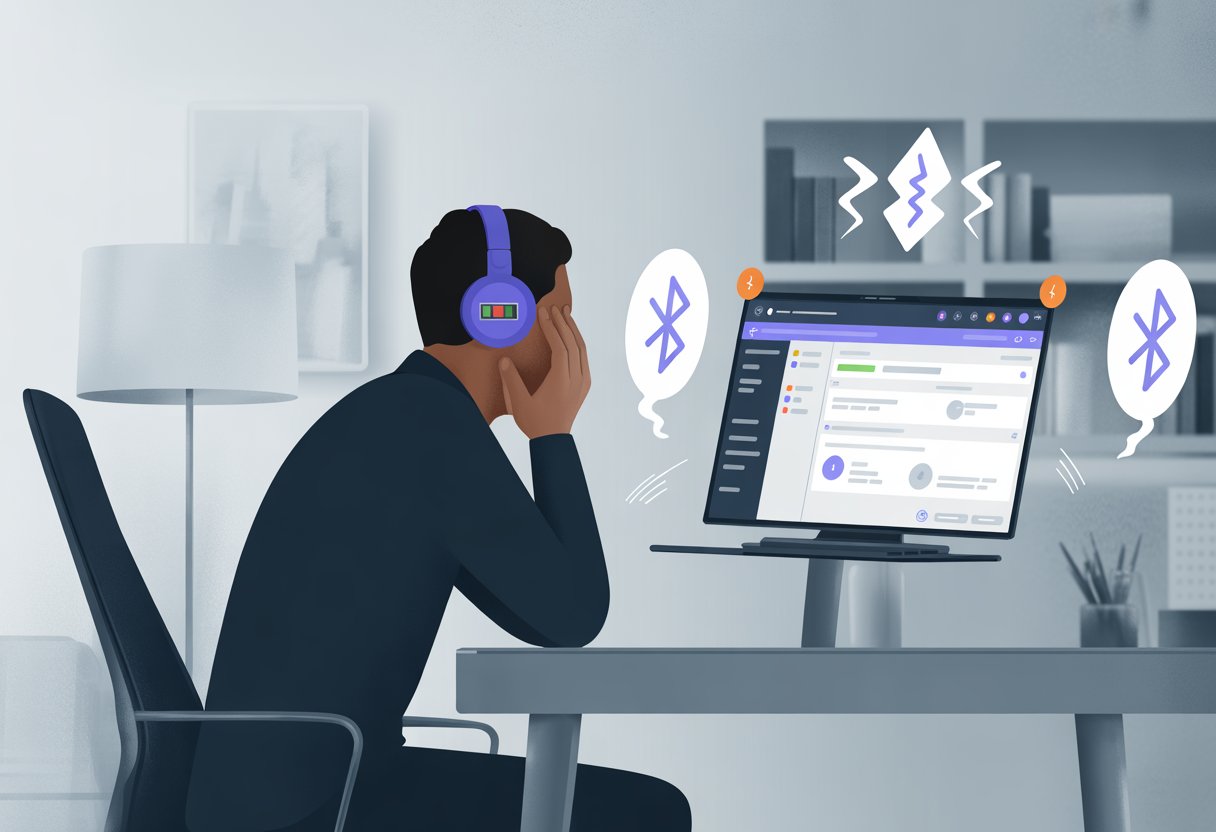
Sometimes Teams won’t pick the right audio device. Other times, media permissions hide out in the background, or we just need to do the classic “turn it off and on again.”
If our Bluetooth headphones aren’t working with Teams, it’s usually one of those little quirks that show up at the worst moment.
Let’s try to untangle the mess and see why our wireless headphones act like they’ve never met Teams before. Sometimes the fix is as easy as checking a box, flipping a dropdown, or ditching battery saver for a bit.
Stick around, and maybe we’ll get those headphones working—if not singing, at least not silent.
Understanding Bluetooth Headphones and Microsoft Teams Compatibility
When our Bluetooth headphones act up with Microsoft Teams, it doesn’t always mean they’re out to get us. There are actual reasons for these tech meltdowns, like how Bluetooth connections work and what “certified for Microsoft Teams” really means in the headset world.
How Bluetooth Headphones Work
Bluetooth headphones cut the cord, but they bring a little chaos with them. They connect to our devices using Bluetooth—a wireless tech that seems to invent new errors just to keep things interesting.
When we make calls, the headphones flip between “headset” mode for talking and “stereo” mode for music. Teams needs both the mic and speakers, but sometimes Bluetooth just can’t juggle everything smoothly.
Older Windows systems often use “Hands-Free Telephony,” which drops audio quality to let the mic work. This is how we end up sounding like we’re calling in from inside a tin can.
We need to keep our Bluetooth drivers updated, or Teams may just refuse to connect. If we pick the wrong audio device in Teams, we might end up talking at our laptop instead of our headset.
Double-checking Teams’ audio settings and setting our headphones as the default mic and speaker can save a lot of headaches. Microsoft’s own troubleshooting steps cover these basics.
What Certified for Microsoft Teams Really Means
Headphones with a “certified for Microsoft Teams” badge have survived a tough test. This badge means the headset works well with Teams features like call controls, muting, and device switching—even before we’ve had coffee.
Certified headsets handle Teams notifications better, keep audio steady, and let us use those call buttons without fuss. Microsoft and headset makers actually work together to make sure those buttons—mute, answer, whatever—do what we expect in Teams.
If we use a headset without the “certified” sticker, it still might work, but it could get weird. We might lose connection mid-call or struggle with audio controls.
Basically, most Bluetooth headphones will play sound, but only Teams-certified ones are built to survive the wild world of video meetings without giving us a migraine.
Common Reasons Bluetooth Headphones Don’t Play Nice With Teams
We expect our Bluetooth headphones and Microsoft Teams to get along, but sometimes they act like they’re not even on speaking terms. Whether it’s a weird setting or plain old digital mischief, getting good audio can feel like a puzzle.
Audio Device Selection Woes
Ever had Teams refuse to use our Bluetooth headphones, even when everything else works? That’s more common than you’d think.
Teams has its own audio device settings, totally separate from what Windows wants. Sometimes, Teams just picks our laptop speakers or that random webcam mic instead.
We can fix this by heading to Teams Settings > Devices and choosing our headphones for both speaker and mic. If Teams still ignores us, disconnect and reconnect the headphones.
Turning Bluetooth off and on can also help Teams see the hardware again. It’s that old “turn it off and on again” trick.
Checking these settings regularly saves us from pretending we heard our boss.
Bluetooth Pairing Problems
Our headphones might say they’re connected, but Teams sometimes disagrees. If pairing glitched, nothing will work right.
If we paired the headphones with our phone earlier or another device, Teams might get confused. Here’s what helps:
- Remove the headphones from paired devices in Windows 10.
- Put them back in pairing mode (usually by holding a button for a few seconds).
- Pair them again and see if Teams notices.
Disabling the Hands-Free Telephony setting can fix low-quality audio or no audio at all. There’s a Reddit discussion about this trick.
If nothing else works, restart the computer. It feels silly, but sometimes it’s all Teams needs.
Windows 10 Sound Settings Mischief
Windows 10 likes to think it’s smarter than us. It might swap our “Default” audio device without warning, and Teams ends up confused.
Suddenly, we’re hearing nothing or the wrong speakers. To fix it, right-click the sound icon in the taskbar, go to Sound Settings, and set both Output and Input to our Bluetooth headphones.
It helps to set them as the default. Sometimes, Windows splits our headphones into “Stereo” and “Hands-Free AG Audio” profiles.
Teams usually hates the hands-free one, so picking the right profile is important. If music sounds like it’s coming from a tin can, it’s probably using the wrong profile.
Driver and Firmware Drama
If our Bluetooth headphones work everywhere except Teams, outdated drivers or firmware could be the culprit. These cause surprise breakdowns all the time.
Check the manufacturer’s website for new Bluetooth or audio drivers and install them. Sometimes Windows Update skips the latest versions.
Always restart after updates. If our headphones have a companion app, it might offer firmware updates too.
Ignoring updates is tempting, but sometimes the fix is just a download away. The Microsoft Q&A has more troubleshooting steps if you’re stuck.
Troubleshooting Sound Quality and Connection Issues
Bluetooth headphones sometimes seem haunted, especially during Teams meetings. We see problems like robotic voices or microphones that refuse to work.
Fixing Choppy or Distorted Audio
Nothing ruins an urgent meeting like our headphones going full static. If we’re hearing choppy or low-quality audio, Teams probably switched to a bad “hands-free” profile.
Teams loves to do this, even if nobody asked. We can turn off Hands-Free Telephony in our device’s sound settings to force better stereo quality and cut down on robot voices.
Check if Teams app permissions are set right—media permissions and device settings matter. Too many Bluetooth devices connected at once will also cause chaos.
Turn off what we don’t need. If desperate, restart Teams, the computer, and the headphones.
That “turn it off and on again” magic sometimes works. You’ll find more tips in this Reddit thread about disabling Hands-Free Telephony.
Solving Microphone Mysteries
We’ve all heard the classic “we can’t hear you” in group calls. When our Bluetooth mic refuses to work, check if Teams is actually using our headset’s microphone, not some faraway built-in mic.
Go to Teams settings under “Devices” and set our headphones for both speaker and mic. If Teams still ignores the headset, try re-pairing the Bluetooth connection.
Sometimes, Teams just needs permission to use our mic—look under app permissions. Make sure battery-saving features are OFF for Teams, or the app might block device input during calls.
Battling Bluetooth Interference
Bluetooth is like a party line—too many gadgets, and chaos breaks out. When our connection drops or lags, another device might be hogging the airwaves.
Keep only the devices we need connected, especially if we have lots of speakers or headphones. Wi-Fi routers, microwaves, and even smart home gadgets can mess with Bluetooth.
Try moving connected gadgets and the router farther apart. If nothing helps, remove and re-pair the headphones for a fresh start.
Check out this Microsoft Community post about resetting Bluetooth devices for more ideas.
Here’s a quick troubleshooting table:
| Problem | Quick Fix |
|---|---|
| Choppy audio | Disable Hands-Free Telephony |
| Mic not working | Check devices in Teams settings |
| Bluetooth dropping | Limit active connections, re-pair |
Device-Specific Quirks: Bose, Earbuds, and Other Audio Gear
Bluetooth headphones should make things easier, but sometimes we end up hunting for settings and updates. Different brands have their own quirks, especially in Teams meetings.
Bose Headphones and the Elusive Teams Connection
Bose headphones sound fantastic, but connecting them to Teams can feel like solving a riddle. Sometimes, Teams just won’t recognize Bose gear, even when Windows says everything’s fine.
It’s like both apps are quietly feuding, and we’re stuck in the middle. Usually, it’s a driver or compatibility hiccup.
A quick check for firmware updates in the Bose app can save the day. If that fails, toggling Bluetooth settings or resetting Teams’ device list might help.
Some users say things work for the first call, but after charging or pausing the headphones, Teams won’t use the mic anymore. If you’re fed up, you’re not alone—others have hit the same wall with Bose QC Earbuds and Teams.
Wrestling With Earbuds and Wearables
Earbuds are tiny and handy, but wow, you need superhero patience to make them play nice with Teams. A lot of wireless or truly wireless models just don’t get along with Teams because of the way Windows and Bluetooth profiles clash.
The hands-free telephony profile causes most of the trouble. Windows sometimes grabs this old-school protocol instead of the stereo audio one, so our sound quality tanks and the mic might just give up. If you turn off hands-free telephony for the device in Bluetooth settings, you might actually get both decent sound and a working mic, at least according to some real-world troubleshooting.
Wearables, like smartwatches that double as audio devices, seem to confuse Teams even more. Every time we reconnect, Teams might pick the wrong mic or speaker, and suddenly we’re asking, “Can anyone hear me?” for the fifth time this week.
Soundbars, Home Cinema, and the Quest for Clarity
Who doesn’t want movie-theater sound at home—even for Teams calls? But using soundbars or home cinema setups for meetings can turn into a tech nightmare.
Audio sometimes lags or just vanishes, and microphones rarely work through these setups. These devices focus on output, not input, so Teams might let us listen but ignore any built-in mic.
Settings menus turn into a maze of output and input choices. It’s usually best to set Teams to use the soundbar for output, but stick with a headphone or laptop mic for input.
Pro tip: If you’re using a TV or soundbar as your main speaker, don’t trust them with anything sensitive—or even your meeting updates. For work calls, just grab a classic headset or earbuds. They win, hands down.
The Android Device Fiasco: Mobile Teams Woes
Trying to use Bluetooth headphones with Microsoft Teams on Android? Honestly, it feels like a comedy of errors.
Between weird permissions and flaky connections, getting solid audio is way more complicated than it should be.
App Permissions and Pairing Blunders
First, let’s talk about app permissions. If we forget to give Teams access to “Nearby devices,” our Bluetooth headphones just won’t work. Lots of people don’t even notice this sneaky box in Settings until Teams starts acting up.
A quick trip to Settings → Apps → Teams → Permissions → Allow access to ‘Nearby devices’ often sorts things out. There’s more about this in a handy thread on Bluetooth headset connection issues.
Pairing problems can also crash the party. If we connect headphones after Teams is already running, it might just ignore them. The trick? Pair your Bluetooth device before you open Teams.
If nothing works, try unpairing and repairing the headphones—sometimes the old-school fix is the winner.
Here’s a quick troubleshooting checklist:
- Make sure Teams has “Nearby devices” permission.
- Pair headphones before starting Teams.
- Re-pair headphones if you’re still stuck.
- Restart your Android device and headphones.
Switching Audio Outputs on the Fly
Switching audio outputs mid-call on Android is, well, a mess. Teams doesn’t always notice when we want to jump from the phone speaker to Bluetooth headphones.
Sometimes changing the output in Teams’ sound settings helps—if the app actually listens. The device selector button can help, if you catch it before it disappears.
If Bluetooth is missing or greyed out, try reconnecting the headset or restarting Teams. Honestly, sometimes you’ll need to reboot the phone too.
If nothing else works, double-check that your Bluetooth headset is set for both mic and speaker in Teams’ settings. Saves you from that “Can you hear me now?” moment.
For more nitty-gritty advice, this Microsoft Q&A on using Teams with Bluetooth on Android breaks it down step by step.
Speaker Accessories and Audio Add-ons: Helpers or Hindrances?
When it comes to Teams meetings, we all just want to hear our coworkers clearly. That’s when we start adding speaker accessories—portable speakers, audio adapters, extra microphones.
But do these gadgets help, or are we just one cable away from a meltdown? Sometimes adding extra audio gear is like inviting too many cooks into the kitchen.
Sure, our headphones and speakers promise great sound, but Teams can get confused about which device to use. Suddenly, we’re missing half the conversation while Teams tries to guess where our boss’s voice should play.
Here’s a quick table showing how common accessories fare with Teams:
| Accessory | Makes Life Easier | Causes Confusion |
|---|---|---|
| Bluetooth speakers | 🟢 | 🔴 |
| USB adapters | 🟢 | 🟡 |
| Wired headphones | 🟢 | 🟢 |
Pro tips for less drama:
- Always check if your new speaker or accessory is connected before joining a meeting.
- In Teams, double-check the audio settings by opening the app’s settings and picking the right speaker.
- If your Bluetooth speaker is connected to another device (like your phone blasting music), Teams might not use it properly. Unpair extra devices if needed.
You’ll find more details about these quirks on Microsoft’s official help page.
Honestly, sometimes we add so many gadgets that our computers need a coffee break. A little setup ahead of time can make sure your speaker accessories work with Teams, not against you.
Product Support and Repair: When All Else Fails
Sometimes, even after all our heroic troubleshooting, Teams and our Bluetooth headphones just don’t get along. That’s when it’s time to call in the backup crew—product support or, if it comes to it, actual repair.
Warranty Information for Flaky Headphones
Before we go full detective, let’s check if our headphones are still under warranty. Most brands like Bose and Sony give you at least a one-year limited warranty.
Grab your original receipt and that tiny serial number—it’s always in the most annoying spot, right?
Here’s a quick checklist:
- Check the brand’s website for warranty terms
- Register your product (if you haven’t already—no shame)
- Look up what’s actually covered (some companies treat “broken after rage quitting Teams” differently)
- Contact support through the official portal or phone number
If your headphones act “intermittently possessed,” like connecting one day and ghosting the next, brands might call that a “flaky connection.” Bose and other big names often offer free repair, exchange, or a refund if you’re under warranty.
Just maybe don’t mention how many times you’ve stepped on the cables (if you still use them).
How to Contact Support Without Losing Your Mind
Contacting product support can feel like a boss fight. Here are a few ways to keep your sanity:
- Gather proof of purchase and any repair or warranty records.
- Write down the model and serial number so you’re not scrambling mid-call (or chat).
- Be honest and brief—nobody wants your whole life story.
Pro tip: Use the “chat” function on the company’s support site if they have it. It’s usually way faster than waiting for a phone rep.
Many brands, like Bose, have detailed online help. You can even book repairs or get shipping labels there, and skip the awkward post office trip.
If you end up stuck with a robot on the phone, remember: patience is a virtue, but so is a second cup of coffee.
Cookies and Cookie Policy: Snoopers in Your Audio?
When my Bluetooth headphones quit working in Teams, I can’t help but wonder if there are little spies at play. Are cookies actually eavesdropping on our audio meetings?
Let’s dig into it.
Basically, cookies are tiny files that websites—like Teams—save on our computers. They usually just remember stuff like our login info or settings.
Despite the name, cookies aren’t about chocolate chips or listening in on conversations. (Honestly, kind of disappointing. No dessert, no eavesdropping.)
Here’s what cookies get up to:
| What Cookies Do | What They Don’t Do |
|---|---|
| Remember our logins | Listen to audio |
| Save settings | Access our microphone |
| Track browsing | Control our headphones |
Teams has a cookie policy, but it mostly talks about privacy for our data, not our headphones.
Those policies lay out what info gets collected, like cookies for smoother site use. They don’t mention anything about what’s happening through our speakers or mic.
Honestly, Bluetooth glitches usually come from audio device settings or Teams itself.
So, even if we’d like to blame cookies, they’re not behind our Bluetooth headaches.
- Best Fitness Trackers for Seniors: Because Counting Steps Beats Counting Wrinkles - December 29, 2025
- Best Smartwatches for Sleep Improvement: Snooze Like a Techy Genius - December 28, 2025
- Why do my Bluetooth headphones keep disconnecting? Solving the Mystery of Modern Audio Ghosts - December 27, 2025






