Let’s be honest—sometimes we check our fitness tracker more for the weather than our actual steps. Why bother digging out our phone or squinting out the window when a quick flick of the wrist gives us the latest forecast? With just a couple of taps, we can set up our fitness trackers to show weather updates right on the screen. That saves us time and keeps us one step ahead—literally.
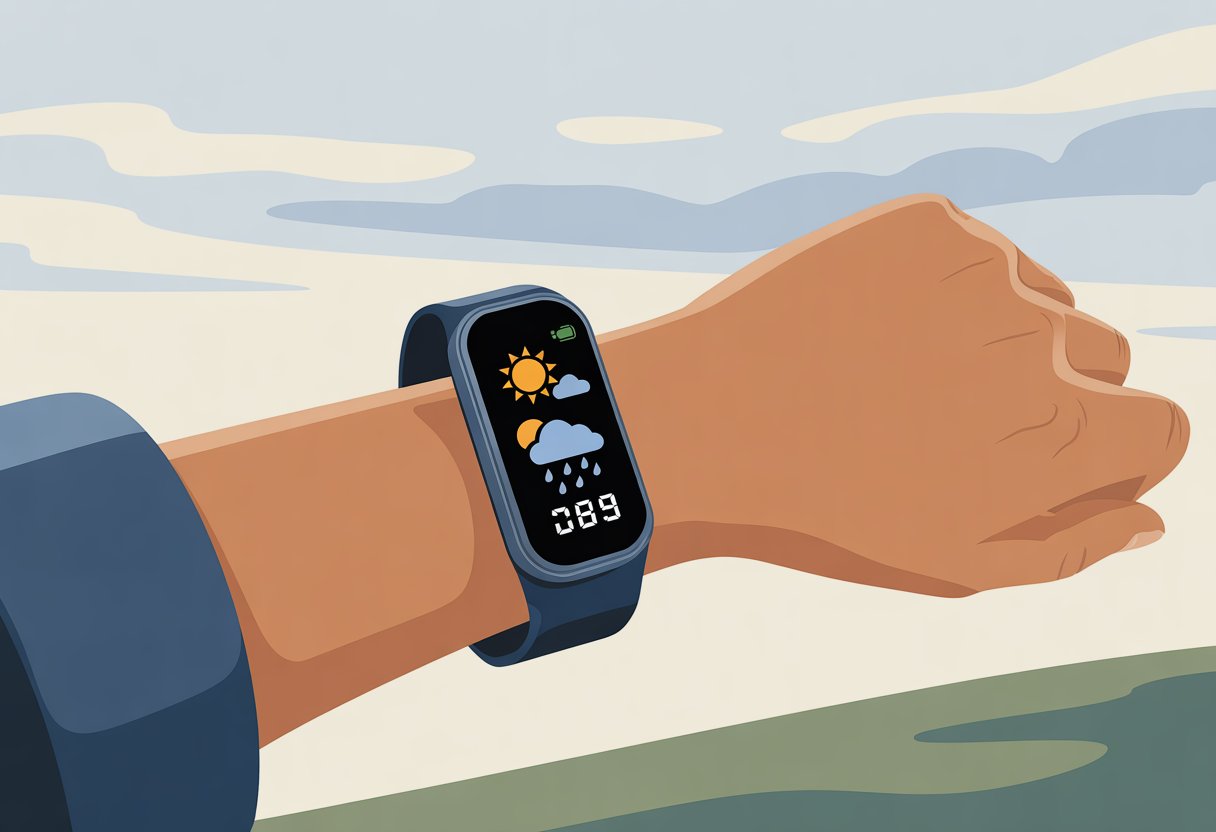
We’re definitely not meteorologists, but having the weather handy tells us if it’s a good day for a run or if we should just stay inside and do jumping jacks in the living room. No more guessing games or soggy sneakers.
If our fitness tracker can track our heart rate, shouldn’t it warn us about surprise rain too?
Getting weather alerts on our fitness bands or smartwatches isn’t just high-tech; it’s actually practical and, honestly, way more fun than watching the evening news. Let’s take a look at how to make the weather work for us—one notification at a time.
Getting Started With Your Fitness Tracker
Let’s face it, figuring out these little wrist computers can be a headache. We want a device that counts steps, tells time, and (hopefully) doesn’t zap us while we’re out in the rain.
The first thing we need to do is get set up, learn what each button does, and know where to check if something goes wrong.
Basic Setup and Pairing
First things first, let’s unbox our new gadget and plug it in to charge. Most fitness trackers show up as sleepy as we feel on a Monday—give them an hour or two to wake up.
Next, we grab our smartphone and install the right app. Usually, the quick-start guide mentions it, or it’s printed in tiny text that nobody really reads.
To get everything connected, we turn on Bluetooth, open the app, and follow the prompts. The app will ask for our device model, and sometimes it feels like it wants our blood type (kidding, mostly).
Tap through the options and pair the tracker—sometimes a code pops up, and we just enter it to confirm.
If connecting feels like rocket science, don’t worry. There are easy video guides online, like this YouTube step-by-step guide that walks us through setting up generic trackers.
Once we’re paired, we’re only a few steps away from checking the weather on our wrist without even looking outside.
Understanding Key Features
Fitness trackers do a lot more than count our steps and judge our sleep habits. They send us notifications, check our heart rate, and, yes, serve up weather updates with a twist of the wrist.
Some models even check our blood oxygen or tell us how many stairs we’ve climbed (which always feels like too many).
Not every feature is obvious when we first start, so it’s worth poking around the settings. We should look for options like Smart Notification, which lets us get alerts for weather changes or other important stuff.
Many smartwatches vibrate or show weather updates right on the home screen. If it starts raining, at least we’ll know before our shoes get soaked.
Most devices let us customize what shows up on the main screen. Tweak the notifications, rearrange what’s visible, and suddenly our wrist feels a lot smarter.
For more on features, the All Health Tech guide gives a good overview of what to expect.
Accessing Device Information
Keeping track of our device info matters—maybe not as much as remembering our neighbor’s dog’s name, but still. On most trackers, we find device details in the “Settings” menu or sometimes under “About Device.”
This includes the model number, battery status, firmware version, and maybe even a serial number.
Why bother with this stuff? Well, if something acts weird or we want to enable new weather features, having this info handy helps when we’re searching for help or updates.
Some devices display this right on the screen, while others tuck it away in the app, waiting for us to go hunting.
If we get stuck, there’s usually a help section in the tracker or app. Phone support might ask for our device info, so it’s good to have it ready.
For step-by-step instructions, Apple’s support page shows how to find and update device info.
Enabling and Customizing Weather Updates
Our fitness trackers can do more than count steps—they help us dodge rainstorms and avoid awkward weather surprises too. To make sure our device actually gives us the right forecast, we need to tweak a few settings.
Let’s get into the details, but we’ll keep it simple.
Setting up Weather Location
If we want to know when to grab an umbrella or when it’s safe to run wild, setting up the correct weather location is key. Most trackers let us pick a home city or use GPS for real-time updates.
First, we need to find the weather settings menu on our tracker or its app. Usually, there’s something labeled “Weather Location” or just “Location.” Here, we can set a fixed city or allow the tracker to use our current position.
If we want the most up-to-date info, letting the tracker use GPS is best. On Garmin devices, for example, we can select Weather Options and update current location automatically.
That way, the device finds us, even if we’ve managed to wander ten blocks off course.
Choosing Your Weather Source
Not all fitness trackers use the same weather provider. Some pull data from AccuWeather or other big names, while others might use a local service.
We need to make sure our tracker connects to a reliable source.
Let’s dig into the app’s options. There’s usually a menu where we pick which weather forecast provider gives us our daily dose of drama.
Some platforms let us choose between national and local sources.
Why does this matter? Well, accuracy changes depending on where we are and who’s sending the forecast.
If we’re always running late, a provider that updates more often might help us avoid getting drenched or sunburned. Double-check that our selected source fits our needs before heading out.
Update Current Location Automatically
It’s 2025. We deserve weather updates that follow us around—like a personal cloud, but less soggy.
Most modern trackers have an “Update Current Location” feature to keep our forecast fresh every time we move.
On many devices, we just need to enable Bluetooth and GPS, keep our tracker near our phone, and agree to share our ever-changing location.
Garmin users, for example, can update the weather for their GPS location right from the weather options menu.
Pro tip: if our tracker isn’t updating, check if the app has permission to use our phone’s location. Sometimes, settings reset, and we’re left wondering why our “sunny” forecast turns into a downpour!
Viewing Weather Data On Your Tracker
Fitness trackers aren’t just step-counters—they’re tiny weather stations for our wrists. We can check the forecast, see the temperature, and decide if we need a raincoat before heading out.
Weather Glance and Quick Access
Sometimes we just want to sneak a quick peek at the weather without fumbling through menus, especially when we’re half-awake. That’s where the weather glance feature comes in.
Most trackers have a dedicated weather screen we can swipe to for a fast update—no need to chat with Siri.
On Garmin watches, the weather data pops up when we check activity details. That means we can just check the home screen or workout summary and—boom—the temperature and conditions are right there.
Apple Watch users can see temperature, rain, and sometimes air quality by swiping up to today’s summary.
No need to press a dozen buttons or download more apps. Just make sure our watch stays connected to our phone for the latest info, or we might end up planning for sunshine and walk right into a monsoon.
Using Watch Face Weather Widgets
If we want to show off (and let’s admit it, we do), adding a weather widget to our watch face is the way to go. We can pick different tiny weather widgets—called complications—that update weather data in real time.
On most trackers, including Apple Watch, it just takes a few taps. Hold down the watch face, choose “Edit,” and pick a weather widget for one of those empty corners.
Next time we glance down, the current temperature or forecast is right there—like a digital meteorologist who works for free.
With these widgets, we can dress smart, plan workouts, or just brag about being ready for sudden weather changes. No more shaking our fist at the sky—now it’s all on our wrist.
Notifications And Alerts For Weather
If we want our fitness trackers to warn us before rain ruins our run, we need to set up notifications and alerts. It only takes a few tweaks, and we’ll know what to expect next time we lace up.
Enabling Weather Notifications
First up, we have to turn on weather notifications. Every brand does this a bit differently—sort of like how everyone ties their shoes in their own weird way.
Garmin users open the Garmin Connect app and select their device. Then, tap Device Settings and look for notifications features—because who doesn’t want their wrist buzzing about the next drizzle? More details live on the Garmin support page.
Fitbit folks go to the app, tap the apps tile, find the weather app, and then tap the gear icon. Yes, even our weather forecast needs a settings page now. There’s a user guide in the Fitbit Community.
Apple Watch fans just need to make sure Weather has the right permissions in the iPhone settings. Go to Settings > Privacy & Security > Location Services, tap Weather, and select Always allow.
For extra accuracy, Precise Location can be toggled on. If only it could help us find our keys with the same precision—more steps are explained here.
Customizing Weather Alerts
Once we’re getting alerts, it’s time to tinker until we only get the ones we actually care about. No more wrist buzzing for a gentle breeze—unless you’re oddly passionate about wind, I guess.
Usually, we can pick alerts for:
- Rain
- Thunderstorms
- Temperature changes
- Storms
On Garmin watches, you can turn on storm alerts so your device gives you a heads-up if a storm’s brewing. It’s a lifesaver if you like your morning jogs dry. Here’s more about Garmin storm alerts.
Most fitness trackers let us choose what kind of alerts we want and how detailed they get. For example, some just say “there’s a chance of rain,” while others go full “build an ark now.” We scroll through the weather settings and pick what fits.
Platforms usually let us filter which alerts we get, change notification sounds, or mute them during certain hours. Because, honestly, who wants a hail warning at 2 a.m. unless you’re planning a midnight run? Instead of random buzzes, we finally get to be in control—one alert at a time.
Planning Outdoor Activities With Weather Insights
Knowing the weather before heading out saves us from soggy shoes or overheating. With fitness trackers, we can adjust our plans on the fly and usually have more fun (with fewer sunburns, too).
Running, Sports, and Adventure Preparation
Let’s be real: nothing ruins a run like a surprise downpour, unless you’re running for dramatic effect. Trackers let us check the temperature, humidity, and storm forecasts while we’re still in pajamas. That helps us decide if it’s a “sprint with squirrels” kind of day or a “couch and snacks” marathon.
Before we grab our gear, we can peek at weather trends to find the best time for outdoor plans. Want to play soccer without melting? Get alerts for sudden showers or heat waves so your game face doesn’t turn into a puddle. Some weather apps even show the best hours for hiking, running, or cycling, which makes planning a lot easier. Our wrists and weather-ready watch apps just became our new outdoor buddies.
Tried following a trail map and walked straight into a thunderstorm? Been there, and our shoes still haven’t forgiven us. Now, fitness trackers come with weather insights—a mini-weatherperson right on our wrist, telling us when to turn back or power on.
We can spot incoming fronts and change our route using live updates about wind, rain, or even snow. Some trackers even warn us about poor visibility or when a cool breeze is perfect for exploring. Navigation gets safer and, honestly, a lot less soggy. If we ever brag about our “weather smarts,” it’s thanks to our wearable tech for outdoor navigation.
Combining Health Tracking With Weather Features
Fitness trackers now let us check our health stats and the weather at the same time. With these gadgets, we can see changes in our heart rate, stress, and sleep—plus, know if rain’s about to ruin our morning jog.
Heart Rate and Stress Under the Weather
Hot and humid weather makes our hearts work overtime. Fitness trackers show us real-time heart rate, so we know when it’s time to find some shade. Cold weather can spike our stress if we’re not bundled up enough.
Most smartwatches let us check both heart rate and stress levels, using things like skin temperature and heart variability. If we see stress going up with thunderstorm alerts, maybe it’s time to swap the run for a power nap. Extreme weather updates on our wrist mean fewer surprises and less chance of those awkward sweaty selfies.
Quick Tips:
- Watch for higher heart rate when it’s hot.
- Use stress tracking when the weather’s wild.
- Take breaks inside if both the sun and your numbers look scary.
Optimizing Sleep and Alarm During Weather Changes
Weather messes with more than our outfits—it can mess with our sleep, too. Fitness trackers track temperature and humidity, so we can figure out why we’re tossing and turning when the air feels like soup.
With smart alarm features, our trackers wake us up gently during a light sleep stage, even if rain’s pounding outside. We can check forecasts on devices like the BP Doctor Smartwatch to know if nights will get noisy or muggy, and set alarms for the best possible wakeup. Now we’re less likely to snooze through thunder or wake up early to find our street flooded.
Handy Reminders:
- Check the weather on your watch before bed, just in case.
- Adjust your room—fan, air, or blankets—based on the forecast.
- Use smart alarms so you don’t wake up grumpier than the clouds.
Maximizing Your Tracker’s Battery Life for All-Day Forecasts
We love weather updates on our wrists, but a dead battery ruins the fun. Let’s keep our trackers powered up, rain or shine.
Battery Tips for Continuous Weather Updates
If we want all-day weather updates, our tracker’s battery needs some love. Lower the screen brightness—your eyes and future self will thank you. Turning off always-on display also saves a surprising amount of power.
Keep notifications to the essentials. Mute group chats; the local forecast is more useful than memes during a run. Power-saving or “battery saver” modes can squeeze out extra hours.
Charging overnight is totally fine—just make sure the contacts are clean. For more battery magic, check out these tips from Tom’s Guide. Your sanity (and your weather updates) will thank you.
Fun And Quirky Uses Of Your Fitness Tracker
Fitness trackers do way more than count steps or track heart rate. Sometimes, the real fun comes from getting a little creative and following your curiosity.
Using Stopwatch To Race Storms
See dark clouds rolling in? Game on. Grab your tracker, hit the stopwatch, and race to get the lawn chairs inside or rescue the laundry.
This turns chores into a mad dash and gets your heart pumping. If the rain beats you, it wins. If you win, you get bragging rights (and dry socks). And if you slip into a puddle, hey, maybe your tracker counts it as cardio. Weather’s never been so motivating.
Try logging your best cleanup times and see if you can beat your record next storm. Who needs the Olympics when thunder and lightning bring all the drama?
Taking Photos Of Epic Clouds
Ever see a cloud so weird you have to show someone? Many fitness trackers now let us control our phone’s camera, so snapping pics of wild clouds or rainbows is super easy.
Just connect your phone and point the lens skyward. Epic thunderheads make for great conversation starters—and prove your weather complaints aren’t just stories. Some of us even collect these sky photos like baseball cards.
Try taking one before the storm and another after. The difference can be wild, and you’ll have proof of your weather photography skills.
Checking News, Blogs, And Even TV About Weather
When storms are on the way, our trackers keep us in the loop. Many fitness tracker apps can send quick weather news alerts, show trending blogs, or even stream a short weather clip right on your wrist.
So, if a tornado watch pops up, we’ll hear about it before Aunt Linda texts in a panic. Some trackers even buzz for breaking news, so we never miss sudden heat waves or freezing rain. Weather nerds, rejoice! We can check a headline, scan a blog, or sneak a peek at a live stream without grabbing our phones.
If the gym’s closed for storms, at least we have something to scroll through between burpees.
Indoor Alternatives: Gaming When It Pours
Not every weather day is made for the outdoors. When it’s pouring, our fitness trackers become secret weapons for indoor entertainment. Many now sync with smartphones or smart TVs, turning fitness into a living room game night.
We can link up with step-based adventure apps or do challenges to see who gets the most steps just by jogging in place during commercials. Some even let us log virtual races with friends, so we have a reason to keep moving while binge-watching the weather report.
Rainy days don’t have to be boring. We get off the couch, score high points, and sometimes forget it’s even storming outside.
Troubleshooting Weather Functions
Sometimes, our fitness trackers act like they’re starring in a weather reality show—either giving us zero updates or last week’s forecast. Here’s how we can get those stubborn weather features working, so we don’t have to stick our hand out the window and guess.
Acquiring Satellite Signals
If our tracker can’t find a satellite, it’s about as useful as a chocolate teapot. Most weather updates need GPS or a phone connection for our location. Make sure the GPS on your tracker or phone is on. If it still can’t find a signal, step away from tunnels, elevators, or mysterious basements—satellites really don’t like concrete.
Here’s a quick checklist to help your tracker find satellites:
- Go outside (somewhere open is best)
- Wait for a signal (sometimes it takes a few minutes)
- Update your software (old firmware makes trackers grumpy)
- For devices using your phone’s GPS, check that location permissions are on in the app, like in these mobile app settings.
If the weather function’s still acting up, it might just need a nudge—or maybe a firm tap.
Resolving Weather Update Issues
So, we finally wrangled those satellites—shouldn’t that mean smooth sailing? Well, not quite. Sometimes, our tracker stubbornly clings to the wrong city or just refuses to show the weather at all.
First things first, check the weather settings in the tracker’s app. Make sure weather services are turned on and the current location is actually selected.
If it’s still stuck on that old vacation spot, go ahead and update it. For more detailed help, you can visit app settings for weather.
When the weather just won’t load, try these quick troubleshooting steps:
- Restart the tracker and phone—yeah, it’s basic, but it works more often than you’d think.
- Reconnect Bluetooth or Wi-Fi.
- If you’re using cellular data, double-check that the phone isn’t stuck on airplane mode.
- Force an update by refreshing the weather widget or complication.
Some users also say that switching network types—like toggling from Wi-Fi to mobile data—actually fixed their Apple Watch weather problems. If nothing else works, check for app updates or just uninstall and reinstall the app.
And hey, maybe the weather app just has a weird sense of humor.
- Why is my fitness tracker not pairing with Apple Health? Troubleshooting for Technologically Cursed Mortals - December 22, 2025
- Why is my fitness tracker not updating firmware? Tech Tantrums and Update Woes Explained - December 21, 2025
- Why is the Sound Quality on My Bluetooth Headphones Poor? It’s Not Just Bad Music Taste! - December 21, 2025






