Getting a new Apple watch gives you more access to applications while on the go, and the newer models boast a battery life of around 18 hours, but there is a chance that you’ll have to do this daily.

Your watch should come with a magnetic charger, which snaps onto the back without any complications, but what do you have to look out for to tell that the watch is charging?
That is why you can find a guide below on how to set up your watch for charging and some troubleshooting for those who may have problems charging their watch.
Set Up Your Charger
If you get a new device, it’s ideal to give it a charge and see if everything is working, so what you can do is place your charger or cable on a flat surface, and the connection should be a USB-C cable, and that connects to a power adapter.
Once this is plugged into an outlet, you should be able to connect the magnet to your watch, which should align perfectly, and when it’s charging, you should hear a chime to tell you it’s connected. On the screen, you should see a lightning symbol on the watch’s face.
If you’re using a charging dock instead, make sure it’s flat and plugged in, then lay the watch on it, and this won’t require pairing unless the dock you get is a 3rd party one, where you may need to do more setup to make it work.
If My Watch Doesn’t Charge
For a watch that doesn’t charge when you connect it to your magnetic charging cable, there are a few things you can do, and the first one is to make sure any wrapping is removed from the charger, as there is film on the bottom that can be hard to spot on first glance.
Make sure as well that the charger is clean and is plugged into your adapter correctly, and make sure that when the charger clicks onto the watch, it is aligned.
At this point, you should see a green lightning sign on your watch face.
If your watch doesn’t support the charger you use, you’ll see an icon of the charger with the lightning that is red, and if this is the case, there are a few more solutions you can try.
One of these is by resetting your watch, so you can hold down the side button and the home button for around 10 seconds, where you’ll see the apple logo, and you can repeat the process.
Other Potential Issues
When you’ve bought an apple watch, you might have seen adapters and docks sold separately, and by trying to save a bit extra, you may have opted for a 3rd party charger or charging stand that can do the job just as well.
Although these work, they can be challenging to set up, as it’s recommended that you use the charging cable that comes with the watch, especially if you want the fast charging feature.
If you’ve used the magnetic charger and it still doesn’t work, you can try using a different charger so you can determine if the problem is with the watch or not. You can also remove the strap and place it flat for larger models if you want a reliable charge.
If you’ve done all this and toggled with the settings to make the charging more optimal, you may have a fault on the battery, which may need to be sent to Apple for repair.
For Watch Battery Repair
If you’ve contacted support and have made them aware of the issue, you can go into a store and send it for repair that way, and this can cost you around $79-$99 depending on the price, but if you have Applecare or received it as faulty, you may get a free repair, if this is needed.
If you’ve owned the watch for some time and had issues charging it, the battery has to hold less than 80% of its original capacity under a care plan.
You can find out what this is by going to settings, then to battery, where you should find out.
How To Improve The Battery Life
When you put the battery life of an Apple watch side-by-side with another watch brand, they aren’t as resilient or robust as these, so this may have you thinking of ways to save some extra battery life so you can carry more capacity for longer.
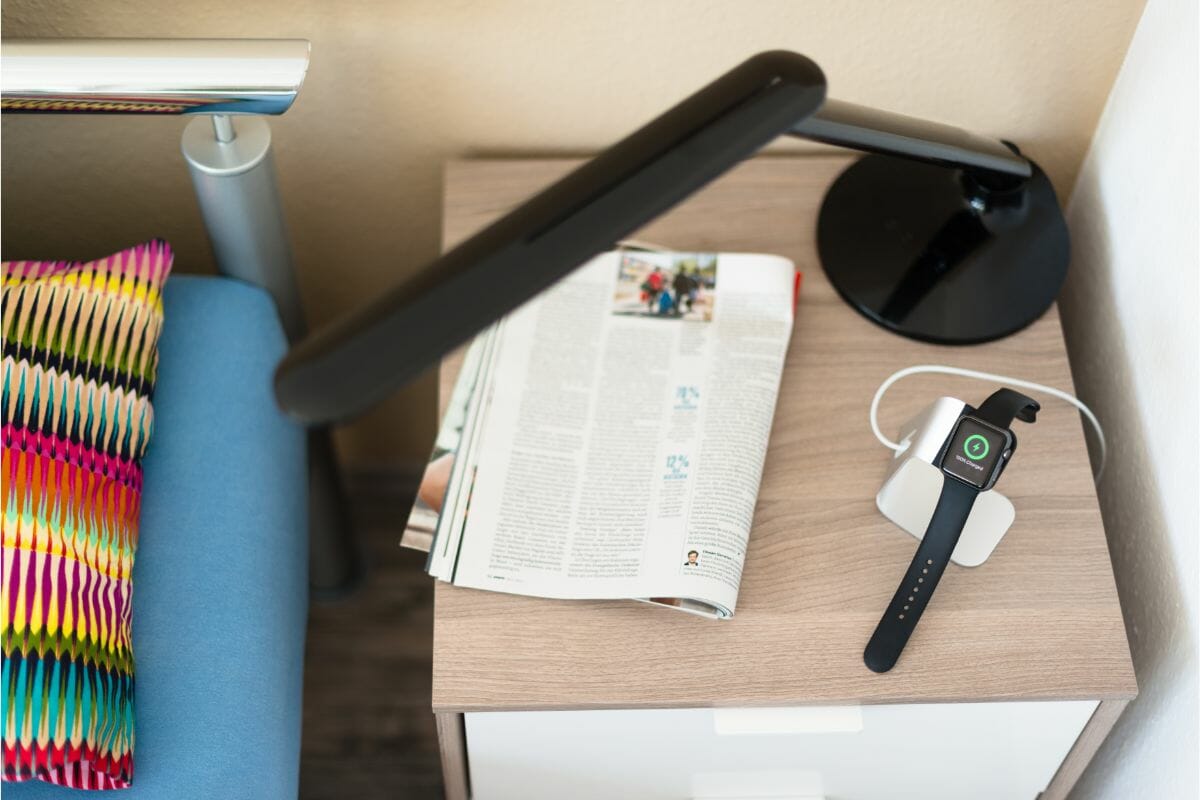
You can reduce the wake screen time so it doesn’t drain too much battery when you make time or application checks, and you can reduce it to 15 seconds.
Then there’s the wake wrist raise, which you can turn off.
Otherwise, any movement can wake it, so while doing this, you can do other things like turning off apps, turning off background app refresh, and making sure you have power reserve on while using it.
If this still doesn’t help with your battery, make sure you have updated it to its latest version and get it serviced if you can, as it could be that there is a hardware or software problem.
The Bottom Line
Apple makes products that can make our lives easier and are simple to use straight out of the box, so when there is an issue, it can be frustrating to identify and put right.
That is why it may be helpful to take advantage of Apple’s warranty and care packages.
With these, you can get any issues diagnosed and fixed quickly instead of you having to try and guess how to fix it, so look into these if it is possible for you to do so, and then you’ll finally be able to get the most from your watch.
- Which Smartwatch Can Make Calls Without Phone | User Guide - March 23, 2025
- Fitbit Charge 2: Specifications, Features & Price - March 22, 2025
- Samsung Galaxy Watch 42mm Versus 46mm Compared - March 21, 2025






