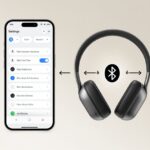Not everyone knows how to connect their headphones to their device, and when we are talking about Beats and an Android device, there might be many options.

In this article, we will go through all of them, so keep reading to learn more!
Why Choose Beats Headphones?
Beats headphones are a brand of headphones and earphones that are produced by Beats Electronics, a company that was acquired by Apple Inc in 2014.
They are known for their bass-heavy sound signature, which is designed to enhance the bass frequencies in music.
The headphones come in a variety of models, including over-ear, on-ear, and in-ear designs, while they are popular among consumers for their stylish design and high-quality audio.
Some models of Beats headphones also include noise-cancellation and wireless connectivity features, making them the best brand out there for people who are looking for quality headphones.
Do Beats Work With Android?
Yes, Beats headphones and earphones are compatible with Android devices.
They can be connected to the device via Bluetooth or with a 3.5mm audio cable. Some newer models also have a USB-C connection, while you might also have the option to connect them using the Beats app.
To use the headphones with an Android device, you will need to make sure that the device supports the same type of connection as the headphones.
Additionally, you will need to make sure that the device’s software is up to date and that the headphones are properly paired with the device.
How To Connect Beats To Android
As we mentioned previously, there are a few different ways to connect Beats headphones to an Android device, depending on the model of the headphones and the device. Here are the most common methods:
Bluetooth
Most Beats headphones can connect to an Android device via Bluetooth.
To do this, put your headphones in pairing mode (usually by holding down the power button for a few seconds), then go to the Bluetooth settings on your Android device and select the headphones from the list of available devices.
3.5mm Audio Cable
Some Beats headphones come with a 3.5mm audio cable that can be used to connect the headphones to an Android device with a 3.5mm audio jack. Simply plug the cable into the headphone jack on the device and the headphones.
USB-C
Some newer models of Beats headphones can connect to an Android device via USB-C. To do this, plug the USB-C connector on the headphones into the USB-C port on the device.
Beats App
To connect your Beats wireless headphones to an Android device using the Beats app, you will need to make sure that your device and headphones are both compatible with the app.

Follow these steps:
- Download and install the Beats app on your Android device from the Google Play Store.
- Turn on your Beats wireless headphones and put them in pairing mode. This is typically done by holding down the power button on the headphones until the LED indicator starts flashing.
- Open the Beats app on your Android device and tap on “Devices.”
- Select “Beats Wireless” from the list of available devices.
- Follow the on-screen instructions to complete the pairing process.
- Once the headphones are connected, you will be able to access additional features such as personalizing the sound, adjusting the EQ, and viewing the battery status through the app.
Please note that some older models of wireless Beats headphones may not be compatible with the Beats app and some features may not be available for all models.
Once the headphones are connected, you should be able to listen to music and take calls through the headphones.
Some features, such as noise cancellation and in-line controls, may not be available until the headphones are fully paired and connected to the device.
What Features Do You Get With Beats On Android?
When using Beats headphones or earphones with an Android device, you will have access to the following features:
- High-quality audio: Beats headphones are known for their superior audio quality, which is optimized for bass-heavy music
- Noise cancellation: Many Beats headphones have active noise cancellation technology, which blocks out external noise for a more immersive listening experience.
- Wireless connectivity: Most Beats headphones can be connected to an Android device via Bluetooth, allowing for wireless listening.
- In-line controls: Many Beats headphones come with in-line controls, which allow you to adjust the volume, skip tracks, and take calls without having to take your device out of your pocket.
- Battery life: Beats headphones generally have a long battery life, allowing you to listen to music for hours on end without needing to recharge.
- Personalized sound: Some Beats headphones have a feature that allows you to personalize the sound to your own preferences using the Beats app.
Please note that some features may vary by model and that the features available may also depend on the version of your android device and the version of the software.
What Can I Do When My Beats Headphones Are Not Working?
There are a few things you can try when your Beats headphones are not working properly:
- Check the battery: Make sure the headphones are charged or that the batteries are fresh.
- Check the connection: Make sure the headphones are properly connected to the device they are supposed to be paired with.
- Restart the device: Try restarting the device until the headphones are connected to.
- Try a different device: Try connecting the headphones to a different device to see if the problem is with the device or the headphones.
- Reset the headphones: Try resetting the headphones by holding down the power button for 10 seconds.
- Check for software updates: Make sure that your headphones’ firmware is up to date.
- Contact the manufacturer: If none of these steps resolve the issue, you should contact the manufacturer for further assistance
- Check the warranty: If the headphones are still under warranty, you may be able to get a replacement or repair.
It’s also a good idea to check the user manual for troubleshooting steps specific to your model.
The Bottom Line
Now that you know how to connect your Beats to your Android device, go ahead and get lost in the music!
- Why do my Bluetooth headphones keep resetting? Solving the Mystery of Rebooting Ears - January 5, 2026
- Is WHOOP Worth It for Runners, Cyclists, and Weightlifters or Just Another Expensive Wrist Buddy? - January 5, 2026
- Best Fitness Trackers Under $200 That Won’t Make Your Wallet Sweat - January 4, 2026