We’ve all hit that wall—Bluetooth headphones just won’t connect, and suddenly, our playlist is stuck in phone jail. It’s as if the headphones decided to take a break and left us behind. For most Bluetooth headphones, we just have to press and hold two buttons at the same time for a few seconds—or, if we’re lucky, poke a tiny reset button hiding somewhere on the headphones (don’t worry, we’ll help you spot it).
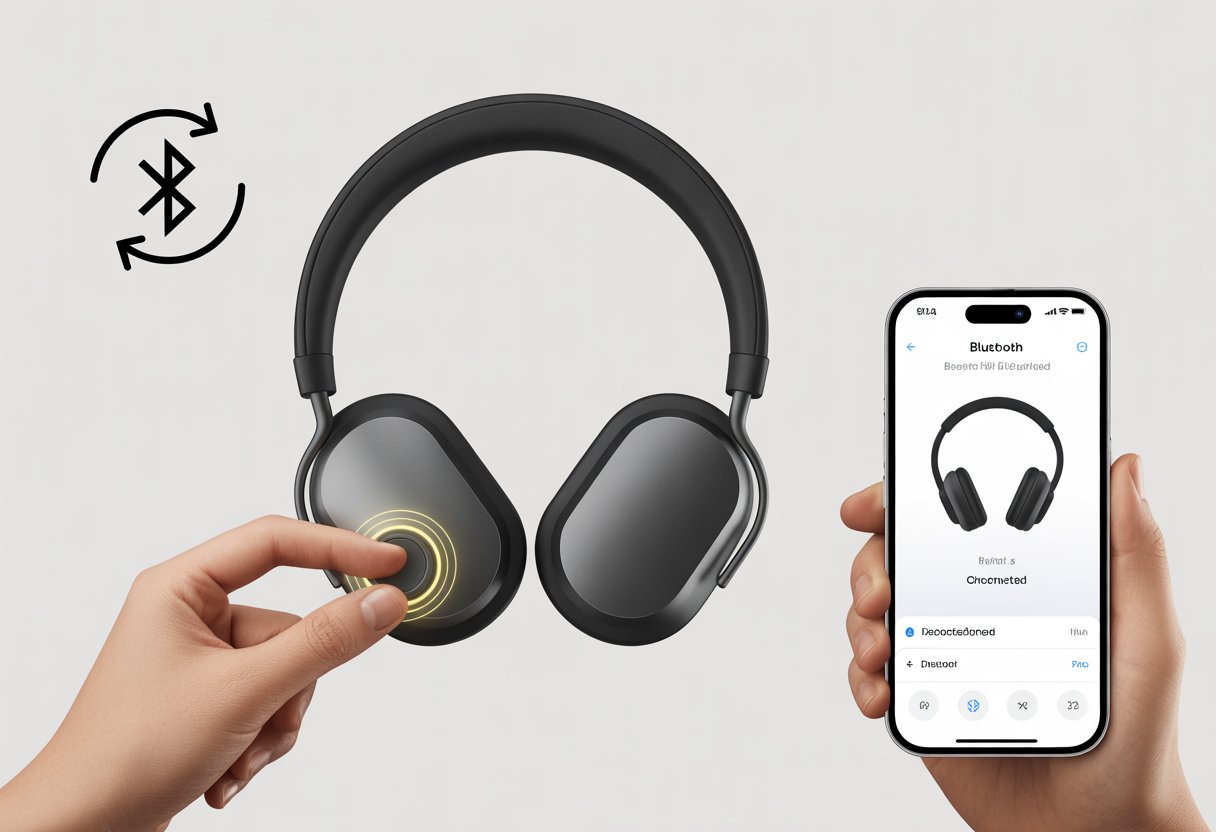
Resetting headphones isn’t nearly as intimidating as it sounds. Sometimes, it’s exactly what we need to get back to our favorite tracks.
If we just follow a few simple steps—turn off the headphones, hold the right buttons—we can usually fix most Bluetooth headaches. Some brands have their own quirky reset rituals, so it’s smart to check for model-specific instructions, especially for brands like Audio-Technica.
Let’s dive in and see how we can get our “silent disco” back to an actual party.
Why Reset Bluetooth Headphones?
When Bluetooth headphones start acting stubborn, refusing to connect or play nice, a reset can usually snap them back to life. Static, error messages, or just plain refusal to connect? A reset often does the trick.
Troubleshooting Common Headphone Issues
Headphones can pick up weird habits. Maybe they start dropping the connection, sound gets choppy, or the volume jumps around like it’s at a party for one.
Sometimes, it almost feels like they’re haunted.
Here’s a quick checklist of problems a reset can fix:
- No sound on one or both sides
- Buttons ignoring you
- Voice assistant popping up uninvited
- Lights flashing like they’re at a rave
If headphones start acting weird, resetting is usually faster than digging through a manual or getting lost in forums. It wipes out old connections and settings, making them act brand new.
That means less time fighting with tech and more time actually enjoying music.
Fixing Connectivity Problems
Bluetooth headphones sometimes just refuse to connect, like they’re on strike. Maybe our phone can’t see them, or they only want to pair with some random device.
Frustrating, right?
A reset wipes the list of remembered devices, which helps if the headset is clinging to too many old connections or just stuck in a glitch.
If we’re stuck in endless “pairing mode” or our computer keeps saying “failed to connect,” a reset is usually the hero move—no IT degree needed. If you’re unsure how, check the manual or just hold down a couple buttons for a few seconds; most models use a simple button combo for this secret handshake. For more advice, check out this how to reset headphones guide.
No need to be a Bluetooth whisperer—sometimes a reset and a little patience are all it takes.
Preparing for a Reset
Before we start mashing buttons and hoping for a miracle, let’s actually figure out what we’re working with. Charged devices save us from blaming the battery when things don’t work.
Identifying Your Headphone Model
First, we need to know what headphones or earbuds we’re about to reset. Are they over-ear, in-ear, true wireless, or something else entirely?
Knowing the model is important—each one has its own reset routine.
Check the box, manual, or that tiny print somewhere on the headphones. If we tossed the box ages ago, look for the brand and model number in the smallest text possible—usually hidden inside the headband or on the charging case.
For earbuds, sometimes the case has the info on the inside or bottom. If all else fails, check your device’s Bluetooth name in phone settings and search it online.
We need this info because reset instructions aren’t universal, and some headphones need exact button combos or steps.
Checking the Charging Case and Battery
Let’s not lose it if the reset doesn’t work—dead batteries are sneaky. Before resetting, we should make sure our headphones or earbuds are fully charged.
Most wireless earbuds just won’t reset if they’re running low. The charging case is our friend here, giving the buds a boost and usually showing us charging status with lights.
Check if the charging case lid closes properly and if the contacts inside are clean (no lint or pocket crumbs, please). Plug in the headphones or case and wait for the indicator lights to show they’re charging.
If the lights are off or flickering, let the device charge longer before trying again. Fully charged devices make the reset way smoother and help us avoid guessing what’s actually wrong.
How to Reset Bluetooth Headphones: Step-by-Step Guide
Resetting Bluetooth headphones can fix pairing errors, erase old connections, or squash random glitches.
Depending on your headphones, there are a few common ways to reset.
Resetting with the Bluetooth Button
Let’s give a shoutout to the Bluetooth button—the MVP for quick fixes. Most Bluetooth headphones have a dedicated Bluetooth button, and resetting can be as easy as holding it down.
Here’s how we usually do it:
- Make sure the headphones are on, but not connected to anything.
- Find the Bluetooth button (sometimes it doubles as the power button—designers love that).
- Hold the button for about 6-10 seconds. Some models flash a light or beep to let us know it’s working.
If nothing happens, check the manual or the manufacturer’s Bluetooth reset guide for more details.
Resetting via Physical Buttons
Some headphones want us to do finger gymnastics to reset them. Usually, we press and hold a combo of buttons, like power plus both volume buttons, all at once.
Try this:
- Power on the headphones, but disconnect from any device.
- Press and hold the power, volume up (+), and volume down (-) buttons together for about 6 seconds.
- Watch for a flashing light or listen for a sound when the restart finishes.
We recommend using two hands for this, unless we have super-long thumbs. If nothing happens, double-check the button combo for your model or peek at these step-by-step instructions.
Using Manufacturer Apps
Some brands want us to feel fancy and give us their own smartphone apps. These apps often have a reset option that’s way easier than remembering secret button codes.
- Open the manufacturer’s app (like Bose Connect, Sony Headphones Connect, or JBL Headphones).
- Pick your headphones from the devices list.
- Look for a reset or restore settings option—usually under device settings or troubleshooting.
The app sometimes helps update firmware or check battery, which is a bonus for anyone who never remembers the last time they charged their headphones.
Restoring Factory Settings
Sometimes, headphones need a clean slate. Restoring factory settings wipes out all paired devices, EQ tweaks, and customizations, making your headset feel brand new.
To factory reset:
- Find the button combo or app option labeled “factory reset” or “restore default settings.”
- This usually means holding the power button and another button (like play/pause) for 10-20 seconds, or using the reset function in the app.
- After the reset, headphones disconnect from every device and need to be set up again.
It’s a big move, but sometimes we need to remind our headphones who’s boss. If you get stuck, check the manual or the manufacturer’s support site.
Resetting Specific Types of Bluetooth Audio Devices
Sometimes, tech just throws a tantrum. Whether it’s headphones, earbuds, or a headset acting up, we all want a quick fix that actually works.
Luckily, most Bluetooth devices have a reset method, even if the buttons aren’t exactly eager to show it.
Resetting Over-Ear Headphones
Over-ear headphones can be dramatic—one day they pair, the next day, nothing. Most models want us to press and hold a button combo to reset.
For many, we hold the power button plus volume up and down together for about six seconds. Suddenly, a light flashes, and we’re back in business.
Audio-Technica headphones (and other mysterious brands) usually want us to press and hold the power and volume buttons together, as described in their official reset instructions. Not all brands copy each other—some only need one button held down.
Common Over-Ear Reset Steps Table:
| Brand Example | Button Combo | Hold Time |
|---|---|---|
| Audio-Technica | Power + Volume Up/Down | 6 seconds |
| Generic | Power only | 10 seconds |
| Sony | Power + Custom Button | 7 seconds |
If nothing works, try holding everything at once (just kidding—sort of).
Resetting Earbuds
Earbuds might be small, but they’re pros at getting tangled up—in pockets and with Bluetooth. When they won’t pair, a reset is usually the answer.
Usually, we put the earbuds back in their charging case, then hold the reset button for about 10 seconds. Some brands want a triple tap or a double press, just to keep us guessing.
Most earbuds flash their lights three times during a reset, which is their way of saying, “Let’s try this again.” Soundcore, for example, uses this exact process—check their resetting guide for details.
Reading the manual is a good idea if your earbuds seem to have invented their own routine.
- Tip: Keep the case open during a reset. Some earbuds just won’t reset with the lid closed.
Resetting Headsets
When your Bluetooth headset suddenly tunes you out, a reset might save the day. Most headsets want you to press and hold the power button—sometimes along with a volume or call button—for about 5 to 10 seconds.
You’ll probably spot a flashing light or hear a beep. That’s the headset’s way of saying, “Fresh start, coming right up.”
Some models hide a reset pinhole somewhere on the body. If you find one, grab a paperclip and press that secret button. It’s a classic tech support move, isn’t it?
A lot of brands also offer a “factory reset” option, which wipes all old pairings. Your headset gets to forget its troubled Bluetooth past.
After a reset, you’ll need to pair your headset with your device again. Usually, you can enter pairing mode right after finishing the reset.
What to Do After Resetting
So you’ve reset your Bluetooth headphones or headset. But you’re not finished yet.
There are still a couple of steps to make sure everything works smoothly, like re-pairing and testing the sound.
Pairing Your Device Again
The Bluetooth button isn’t just decoration. After a reset, you have to help your headphones remember you—because now, they’re basically in “I’ve forgotten you” mode.
Here’s where it gets interesting. Press and hold the Bluetooth button, or maybe the power button, depending on your model, until the LED starts flashing. That means pairing mode is on.
Some headphones play a sound or beep to let you know they’re ready. Grab your phone, tablet, or computer and make sure Bluetooth is on.
You should see your headset pop up in the Bluetooth device list. If it has a wild name like “Music Buddy 4000,” that’s probably it.
Tap the headphone name to connect. Sometimes, you’ll need to enter a code like “0000” if you’re using an older device.
Some models act stubborn and take a few tries before connecting. For more details, you can check out this reset and pairing guide for headphones.
Testing Sound and Connectivity
Nobody wants to find out halfway through a song that only one ear works, or that the headset keeps cutting out.
After pairing, play some music or a podcast and see how it sounds. Test both ears and try different volume levels.
Checklist to follow:
- Left and Right: Make sure sound comes from both sides.
- Volume adjustment: Use the volume buttons on both the headphones and your device.
- Range: Walk a few steps away to check if the sound stays clear or turns into static.
- Microphone: If your headset has a mic, try a quick voice recording or call.
If something’s off, you might need to reset again or check for software updates. Technology keeps us humble, doesn’t it?
Tips for Preventing Future Bluetooth Headphone Problems
We all want our headphones and earbuds to work whenever we pick them up. Nobody wants that awkward silence or to yell, “Can you hear me now?” Simple habits can help avoid the usual issues and make our gear last longer.
Regular Maintenance and Cleaning
Nothing kills a jam session faster than dusty earbuds or muffled sound. Clean your headphones and earbuds at least once a week, especially if you use them every day.
Use a dry, soft cloth to wipe away dirt and oil. If there’s stubborn ear gunk (yeah, it happens), a cotton swab or small brush can help.
Don’t forget to check the charging ports. Lint or dust in there can cause charging and connection problems.
A quick puff of air or a gentle toothpick works wonders. If your headphones are water-resistant, follow the manufacturer’s cleaning tips for a safe rinse.
And please, don’t toss headphones into bags where keys and coins can scratch them up. Use a carrying case—your headphones deserve better than the bottom of your gym bag.
Updating Device Firmware
Clicking “update” isn’t thrilling, but skipping it can mean random disconnects and weird glitches.
Manufacturers send out firmware updates to fix bugs and boost performance. Check for these updates every month or so.
Some brands let you update through an app. Others bury the update button in a settings menu, like it’s a treasure hunt.
It’s worth the effort, though. A simple update can fix annoying problems like audio dropouts or pairing failures.
If your headphones keep disconnecting or acting slow, updating the firmware might solve it. Experts have more on that in this troubleshooting guide.
Keep your headphones’ app on your phone so you won’t miss those update prompts. Nobody wants FOMO—especially not your headphones.
When to Seek Help from the Manufacturer
Sometimes, you try every trick, button combo, and whispered promise, but your headphones just won’t cooperate. When that happens, it’s probably time to call in the manufacturer.
Recognizing Hardware Failures
No amount of switching, pressing, or flipping through the manual can fix a headset with real hardware problems.
If your headphones refuse to charge, won’t turn on, or start a mysterious blinking light show with no sound, something deeper is wrong.
If your headphones won’t connect to any device after several resets or factory restores, it’s probably not your fault. Static, crackling, or one side staying silent are also big red flags.
Here’s a quick list to check:
- No power even after charging overnight
- Flashing lights with no pairing
- Audio missing on one side
- Buttons stuck or not clicking
- Repeated factory reset fails
When these gremlins show up, let the experts dig in. Sometimes, technology just throws in the towel.
Understanding Warranty Options
Let’s be honest, digging up warranty paperwork isn’t anyone’s idea of fun. Still, it might save you a headache—and some cash—down the road.
Most brands throw in a warranty for factory defects or those mysterious sudden deaths. Just don’t expect help if you ran over your headset with a lawn mower.
You’ll usually find the warranty period in the manual or somewhere on the manufacturer’s site. If your headphones qualify, go ahead and reach out to support, describe what’s going on, and follow their (sometimes confusing) process to get a replacement or repair.
Make sure you’ve got your purchase receipt and serial number handy. Support teams really love their paperwork.
Some companies even toss in extra perks, like extending your warranty if you take a minute to register online. Reading that fine print? Not exactly thrilling, but it could mean the difference between a free fix and shelling out for a new pair.
Need a hand with resets or more support tips? Take a look at this Audio-Technica reset guide.
- Why do my Bluetooth headphones keep resetting? Solving the Mystery of Rebooting Ears - January 5, 2026
- Is WHOOP Worth It for Runners, Cyclists, and Weightlifters or Just Another Expensive Wrist Buddy? - January 5, 2026
- Best Fitness Trackers Under $200 That Won’t Make Your Wallet Sweat - January 4, 2026






