We’ve all been there. One minute we’re jamming out, and suddenly our Bluetooth headphones sound quieter than a library mouse. Is our phone just messing with us? Did the headphones lose their nerve?
The quickest way to tackle Bluetooth headphone volume problems is to check the volume on both our device and the headphones, unpair and pair them again, or just restart both gadgets. Yes, the old “turn it off and on again” trick really does save the day more often than we’d like to admit.
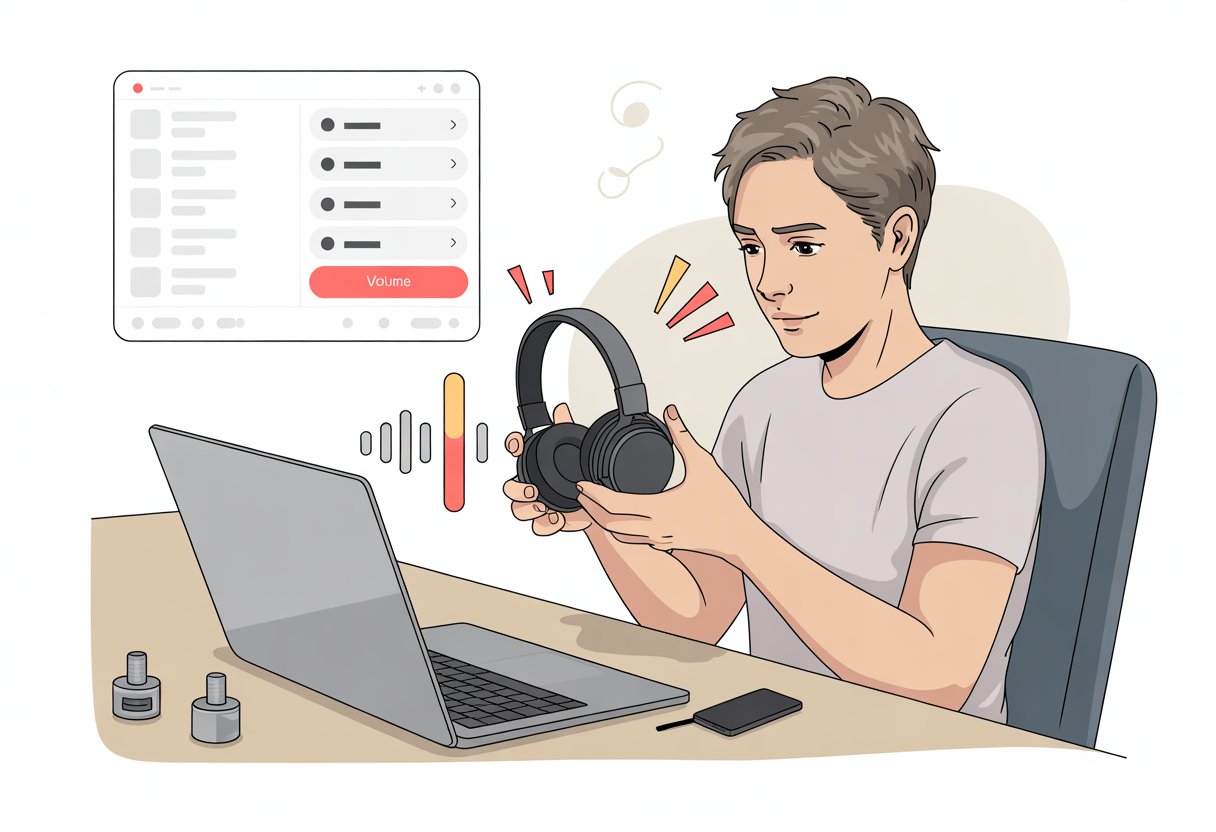
Still hearing less bass than a goldfish’s heartbeat? Don’t stress yet.
We’ll walk through more fixes, like tweaking device settings, updating software, or even resetting our wireless gadgets if it comes to that. With a little patience (and maybe a laugh), we can get our music blasting again instead of whispering in our ears.
Diagnosing Bluetooth Headphone Volume Problems
Let’s be real—quiet Bluetooth headphones are about as helpful as a screen door on a submarine.
To actually fix them, we first need to spot the real problem. Is it the headphones, our device, or maybe just a grumpy app?
Identifying Common Volume Issues
Here are some telltale signs our headphones aren’t living their best life:
- The sound stays low, no matter how high we push the volume.
- There’s no change in volume from 1% to 100%. (Who put the volume in jail?)
- Music blasts on one device but mumbles on another.
- One ear is loud, the other seems to have gone on holiday.
Sometimes, the problem only happens with certain apps or after a software update. Our phone or computer might even hide a sneaky volume cap somewhere in the settings.
If we try our Bluetooth headphones with another phone or tablet and the problem goes away, the original device probably caused the trouble. It’s always worth testing on a second device before we blame the headphones for everything. Volume problems don’t just fix themselves—ignoring them just leaves us shouting “Can you hear me now?” at nobody.
Determining If It’s a Hardware or Software Issue
Now for the fun part: Is it a hardware mess or a software hiccup?
A hardware problem usually means something’s physically wrong. Maybe a loose wire, worn ear pads, or the classic “I sat on my headphones again” moment. If we hear crackling, popping, or only one side working, hardware might be the culprit.
A software glitch hides a bit better. Our headphones might sound fine on one device but go silent on another. That usually means the software or settings are sabotaging the audio.
Here’s a quick cheat sheet:
| Symptom | Likely Cause | What to Try First |
|---|---|---|
| Only on one device | Software glitch | Adjust Bluetooth and volume settings, try updates |
| Affects all devices | Hardware problem | Inspect headphones, test with wired connection |
| App-specific issues | Software glitch | Update or reinstall the app, clear its data |
When the issue only pops up on one phone or laptop, try deleting the headphone pairing and reconnecting. For more info, check out how a few setting tweaks can help us beat Bluetooth volume limits.
Sometimes, a simple troubleshoot or just a good old restart can save the day—and our playlist.
Checking Device and Bluetooth Connections
We’ve all sat there with Bluetooth headphones on, wondering why the volume just isn’t right. Making sure everything’s paired up and our settings aren’t working against us can save a lot of ear-straining (and rage-tapping).
Ensuring Proper Bluetooth Pairing
Before we start blaming the headphones, let’s double-check if our devices actually paired up properly. Sometimes, the connection fails quietly, leaving us listening to nothing at all.
On computers, TVs, and laptops, check if the device lists our headphones as “connected” in Bluetooth settings. If it looks off, try unpairing and re-pairing.
This little reset often does the trick, and you can find a simple walkthrough for similar issues in this Microsoft guide.
Restart both headphones and device, too. Devices get cranky after a while—kind of like us before coffee. If things still aren’t working, check the battery; low charge can cause weird glitches.
Verifying Volume Settings on Devices
Let’s be honest, volume gremlins love to hide where we least expect. Always check both headphone and device volume. Some devices split these controls. We might crank the headphones up, but the laptop or phone is still whispering.
On Android, disabling “media volume sync” sometimes helps if the volumes aren’t matching. Toggling this off lets us control volumes separately—users have found this works, as explained in this forum post.
For TVs and computers, use the volume keys on both the headphones and the device. If we still don’t hear anything, try audio from a different app—sometimes the app itself mutes the sound. Always double-check for sneaky mute buttons; they love to pop up at the worst times.
Troubleshooting Volume Settings
Sometimes, the answer to silent headphones is right in front of us, just waiting for us to stop panicking and start pressing a few buttons. A couple of quick adjustments can save us from yelling, “Is this thing on?” in an empty room.
Adjusting System and App Volume Levels
Start with the basics. Make sure the device volume is actually up.
On our phones, computers, or TVs, it’s easy to have the main volume set low while the headphones are cranked—or the other way around. Some apps, like YouTube or Spotify, have their own volume sliders, so turning up the device alone might not help.
On computers, open the system mixer and check that nothing’s muted or turned down. On Windows, look at the volume icon in the taskbar. On a Mac, check the sound menu at the top right.
Try adjusting the volume directly from the headphones, too—sometimes those little buttons pack more punch than we think.
If we’re using a TV, look for settings like “Separate volume control” or “Audio Out Volume.” Sometimes, digging through audio menus reveals why things sound so quiet.
Pro Tip
If the volume still won’t budge, try disabling absolute volume or check the Bluetooth settings on your phone. Toggling this setting makes sure our device and headphones stop fighting over who’s in charge of the volume.
Testing with Different Devices
Sometimes it really isn’t us—it’s them. To spot the culprit, connect your Bluetooth headphones to more than one device.
If we’re struggling with a laptop, try pairing the headphones with our phone or a smart TV. If the problem follows the headphones, then hardware is probably to blame.
If not, maybe the TV, computer, or phone is the troublemaker.
This can save us hours of head-scratching. If things work fine somewhere else, look up guides on adjusting Bluetooth audio settings for your stubborn gadget.
Some users say keeping firmware up to date helps solve volume problems, so check for updates on both the headphones and the device—even TVs sometimes want a little firmware TLC.
If nothing works, maybe borrow someone else’s headphones and see if the volume works right with your setup. It’s a good way to figure out if the device or the headphones are the problem—before we start thinking silent ninjas sneak in at night to lower our volume.
Updating Firmware and Software
Outdated software or a weird glitch often causes Bluetooth headphone volume issues. We can solve plenty of these problems with simple updates or resets—no need to panic or chuck our headphones across the room just yet.
Installing Headphone and Device Updates
Our headphones and devices love to nag us about updates, don’t they? If Bluetooth headphones sound quiet or act up, skipping updates is just asking for trouble.
Manufacturers push out firmware updates to fix bugs or add features, and they want us to install them. Usually, the process is pretty easy, though sometimes it feels like trying to teach a cat to fetch.
For headphones, check the companion app or support site for updates. Updating is usually just a few taps away.
On our phones or computers, head to settings and look for the software update option. A fresh update can whip those glitchy headphones into shape.
Some quirky volume problems have vanished just by updating both the headphones and the device—modern tech is wild like that (see more about fixing low volumes with updates).
Fixing Software Glitches with Resets
If updates don’t fix it, it’s time for the classic “turn it off and back on” move. This trick can squash a software bug faster than you can untangle a headphone cord.
A simple restart of our headphones or phone often clears up volume issues.
Factory resets are a last resort. Most Bluetooth headphones have a reset button combo—usually pressing power and volume together.
Check the manual or manufacturer’s support site for the code. After a reset, we’ll need to pair everything again, but at least those stubborn software bugs should be gone.
Some guides, like Cleer Audio, recommend this step if things still refuse to work, and honestly, it’s worth a shot (read why resets help).
Advanced Bluetooth Audio Settings
Getting the best sound from our Bluetooth headphones sometimes means tinkering with settings that sound straight out of a sci-fi flick.
We can improve audio quality and fix volume problems by messing with the right codecs and profiles.
Exploring Audio Codecs Like aptX
Let’s talk codecs—these little digital translators matter more than most people realize. Standard Bluetooth audio usually sticks to SBC, which is basically the “well, at least it works” of codecs.
But if your headphones and phone both support aptX, AAC, or LDAC, you can unlock much better sound.
If you want to see which codec you’re using, you’ll need to dig into Bluetooth settings. On Android, open Developer Options and look for the “Bluetooth Audio Codec” setting.
You can pick from SBC, aptX, AAC, LDAC, or whatever else your gear allows. Higher-end codecs like aptX usually mean better clarity and less lag—great for music and streaming.
Not all headphones support every codec, so don’t be shocked if your list of options is a little sad. If you spot aptX, try it out; it usually gives a noticeable upgrade.
Just remember, your phone and headphones both need to support the same codec, or you’re stuck with SBC. That’s just how it goes.
Adjusting Bluetooth Audio Profiles
Profiles are the secret handshakes our devices use to agree on how to talk to each other. The most common Bluetooth audio profiles you’ll see are A2DP (for music) and HFP (for calls).
Some headphones let you pick how they connect. If you notice the volume is capped or sounds weird, changing the audio profile can help.
On some Android phones, you can disable Absolute Volume Control in Developer Options. Doing this often solves the issue where your phone and headphones insist on having their own separate volume controls.
That way, your headphones’ volume and your phone’s volume finally control the same thing at the same time. Peace at last.
If things still sound funky, try unpairing and repairing your headphones. Sometimes, Bluetooth just needs a fresh start—kind of like us before coffee.
More tips on adjusting volume and sync live at this helpful discussion.
Physical Cleaning and Maintenance
When sound goes wonky, sometimes the problem isn’t a volume setting or a mysterious Bluetooth glitch. Dirt, earwax, and busted cables can mess with your headphones just as much as any software bug.
Let’s get hands-on and give our Bluetooth headphones the spa day they deserve.
Using a Cotton Swab Without Losing Your Dignity
Before you attack your headphones with cleaning sprays or toothbrushes, remember: a cotton swab is your best friend here. Gently twist a dry cotton swab around the mesh area of each earbud.
This helps pull out earwax, lint, or random gunk blocking those tiny speaker holes. Avoid using too much force or anything wet—moisture sneaking in can do more damage than a bit of dust ever could.
Gentle, circular motions work best. If things look really gross, you can use a slightly damp swab (seriously, squeeze out almost all the water first).
Never poke the swab deep into the speakers. Just clean what’s visible.
After a careful cleaning, you’ll probably look at the gunk and think, “Wait, that was in my ear?” Hey, it happens. Laugh it off and enjoy music that doesn’t sound like it’s coming from behind a fuzzy blanket.
Checking Headphone Cables and Ports
Wireless headphones love to pretend they never need a cable again, but charging cables and detachable wires are still part of the deal. Loose, bent, or dirty cables can cause sound issues.
Start by wiping the ends with a dry cloth and check for dirt or debris. If things look rough, a dry cotton swab can help clean out charging or audio ports.
Always avoid anything metal, which can scratch or break the contacts. Are your cables looking frayed, bent, or about to snap? Time for a replacement.
Don’t twist or knot them just because you’re in a rush. Untangling is a pain, and a damaged cable can cause one-sided sound or low volume.
Wipe, inspect, test, and maybe laugh at the weird crumb that somehow ended up inside the port.
Dealing with Latency and Audio Delays
Let’s be honest—watching someone’s mouth move on TV while the sound comes out after you’ve forgotten what they said is just annoying. Bluetooth headphones are fantastic, but if you want audio and video to actually get along, you’ll need to tackle these delays.
Synchronizing Audio and Video
We’ve all seen it: action movies turn into badly dubbed kung fu flicks because the sound is late. The villain laughs, and three seconds later, you finally hear it.
To fix this, check for “AV Sync” or “audio delay” settings on your TV or media player. Many smart TVs hide these in the audio setup menus.
Adjusting them should help line up the audio with the video. If those settings are nowhere to be found, try another trick: turn off any unnecessary audio enhancements or sound effects in the device settings.
These features can add extra processing time, causing even more delay. On Windows PCs, disabling things like “audio enhancements” in your sound settings might actually help reduce lag.
For more solutions, this guide covers minimizing Bluetooth audio lag.
Reducing Lag on Different Devices
Different gadgets play by different rules. If you’re using a TV, check if it supports low-latency Bluetooth codecs like aptX Low Latency or AAC.
Not all TVs speak this language, but a lot of new ones do. Upgrading your Bluetooth transmitter or using wired headphones (yeah, going old-school) sometimes fixes the problem.
On computers, keep your Bluetooth drivers updated and disconnect other Bluetooth devices that might hog bandwidth. Sometimes rebooting both your headphones and your device resets whatever glitch is causing the lag.
For more details, check out how to handle Bluetooth sound delay on PC.
Here’s a quick list for reducing lag:
- Disable audio enhancements
- Keep firmware and drivers updated
- Use compatible Bluetooth codecs
- Reboot devices
- Keep headphones close to avoid signal loss
With a little effort, you can get sound and video back in sync—no more accidental comedy shows during serious movies.
When All Else Fails: Seeking Professional Help
Sometimes, our clever fixes just don’t cut it. If your Bluetooth headphones refuse to behave, it might be time to call in the experts or consider swapping your gear.
Contacting Customer Support
Nobody really looks forward to contacting customer support, but it can save you a lot of headaches if your headphones are still under warranty or doing something weird.
Before you call or chat online, gather some basic info: your headphone model, the purchase receipt, and a list of what you’ve already tried (so you don’t hear “turn it off and on again” for the fifth time).
Most companies, like Sony or Apple, have easy-to-find support pages on their websites. Some even let you chat live with an actual human, not just a chatbot who’s still learning English.
The support folks can walk you through advanced troubleshooting or, if things look grim, help you get a replacement—if you ask nicely and avoid screaming into the phone like a banshee.
Repair or Replace Options
So, customer support has basically given up. Now what? Do we fix our headphones, or just move on and grab a new pair?
If we’re still under warranty, repairs might not cost much at all. That’s always a relief.
But if the warranty’s expired, repairs sometimes get weirdly pricey—almost as much as buying a fresh set.
Let’s see if the manufacturer offers any official repair program. Here’s a quick table to size up the choices:
| Option | Pros | Cons |
|---|---|---|
| Repair | Might be cheaper; eco-friendly | Might take weeks; could be costly |
| Replace | Brand new device | Can be expensive |
Whatever we decide, let’s actually think about the cost and the hassle. And maybe—just maybe—let’s not attack anything with a butter knife this time.
- Why is my fitness tracker not pairing with Apple Health? Troubleshooting for Technologically Cursed Mortals - December 22, 2025
- Why is my fitness tracker not updating firmware? Tech Tantrums and Update Woes Explained - December 21, 2025
- Why is the Sound Quality on My Bluetooth Headphones Poor? It’s Not Just Bad Music Taste! - December 21, 2025






