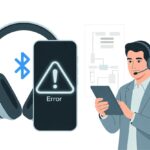Let’s be real—our fitness trackers always seem to run out of battery at the worst moments. Right when we’re about to smash our step record, that dreaded battery icon pops up and ruins the fun.
**If we want our trackers to keep up with us, we’ve got to [make their batteries last longer](https://hybratech.com/how-long
Moderating Heart Rate and Pulse Oximeter Tracking
We all get a little obsessed with heart rate updates—there’s this urge to check every ten seconds. Honestly, our hearts aren’t pulling off anything that wild. If your fitness tracker lets you track heart rate in real time, maybe slow it down and check less often.
Most devices let you pick how often they check. If you switch to “periodic” instead of “always on,” you’ll see a real difference.
And oh, the pulse oximeter—it loves checking your oxygen even when you’re just binging a show on the couch. If you only need pulse oximeter readings at night or for tough workouts, just turn it off the rest of the time.
A few quick fixes help a lot:
- Change heart rate checks from constant to hourly
- Turn off the pulse oximeter unless you’re sick or exercising
- Enable SpO2 tracking only for sleep or specific workouts
Tweaking these settings gives your battery a break. Your wrist might even feel a little lighter—at least, mentally.
Fine-Tuning Activity Tracking and Monitoring
We all want our activity tracking to count when we walk the dog or take the stairs, but all-day tracking drains battery way faster than we go through coffee. Dig into your settings and pick just the activities and health monitoring features you actually want.
Instead of tracking every step or movement, focus on what matters—like runs, bike rides, or sleep. Most trackers let you turn off auto-detection for those “meh” activities, so you’re not logging “walked to the fridge” as a fitness win.
Tips for smarter tracking:
- Start workouts manually
- Turn off 24/7 monitoring for minor stuff
- Kill notifications for goals you don’t care about
Trim your tracking list and your battery won’t freak out every time you wander around the house. Want more ideas? Check out these activity tracking tips.
App Choices That Actually Matter
Not every app deserves a spot—or your battery—on your fitness tracker. Picking the right apps and syncing them wisely can add hours, sometimes days, to your charge.
Which Apps to Keep and Which to Ditch
Let’s be real: do you need three hydration trackers, two step counters, and a weather app on your wrist? Background apps love to run wild, quietly sipping battery when you’re not even paying attention.
Quick rule of thumb:
- Keep the apps you use every day—like your main workout tracker or a timer
- Ditch anything that’s pushy with notifications, needs constant updates, or you haven’t opened in months
Some apps, like the Gentler Streak fitness tracker, focus on personalizing workouts and go easy on your battery. All-in-one apps, though, often gobble up more power with always-on features.
Not sure if you need it? Uninstall and see if you miss it. Your battery will thank you.
Syncing With Garmin Connect and Friends
Syncing seems harmless, right? But apps like Garmin Connect can sneakily drain your battery. Do you really need your heart rate data syncing every five minutes?
You can usually set Garmin Connect (and similar apps) to sync less often, or only when you open the app. This cuts down on background activity and saves juice for your evening run.
Don’t forget about Apple Health or Strava—link only what you actually want to share. If syncing isn’t important for an app, just turn it off. You’ll get more battery life and fewer random pings.
Other Sneaky Battery Hogs
Bright screens and endless notifications get blamed a lot, but some sneaky features also drain your fitness tracker’s battery. Sometimes the tools we rely on most are the ones quietly sipping power in the background.
Music and Alarms: Entertainment or Enemy?
Streaming music during a run is super convenient, but there’s a real battery cost. Playing music on repeat, especially with Bluetooth headphones, can wipe out your battery fast.
Alarms, too—those little reminders use vibrations, sounds, and sometimes light up your screen. Set a bunch of alarms or use smart wake, and the drain adds up quickly.
Here’s how to save power:
- Lower music volume or use downloaded playlists instead of streaming
- Turn off alarms you don’t need anymore
- Switch between vibration or tone—whichever uses less battery for your tracker
Just because your tracker can double as a DJ and drill sergeant doesn’t mean it should run out of juice before you do.
Testing Battery Life With Real-Life Scenarios
Want to figure out what’s draining your tracker? Try some real-life tests. Use it for step counting one day, then add music and alarms the next.
A simple table helps compare:
| Activities Enabled | Battery Life (days) |
|---|---|
| Step count only | 6 |
| Music + alarms | 2 |
| Running tracking + music | 1 |
Turn on running features, music, and alarms all at once, and you’ll be recharging after a day instead of nearly a week. Small tweaks—like lowering brightness or turning off unused features—help you stretch battery life without worrying about your tracker dying early.
Check your real usage and adjust until your device actually fits your routine.
Long-Term Habits for Maximizing Battery Life
If we want our fitness trackers to outlast our socks, we’ll need more than just random charging. Good habits help batteries stick around longer and keep trackers from dying mid-jog. No one enjoys a dramatic low-battery alert in the middle of a workout.
Establishing Smart Charging Routines
Let’s be honest: we’ve all left our tracker on the charger for hours, “just in case.” That’s not helping our battery last longer. Instead, plug in your tracker before it drops below 20%, and try not to let it sit at 100% for ages. Most experts suggest keeping the charge between 20% and 80% to keep the battery healthy.
Charging to full every day feels safe, but it can wear out the battery faster. Quick top-ups can save energy and prevent those “wait, where’s my charger?” moments.
If you’re not using your device for a while, charge it to about 50% and store it somewhere cool. Your tracker doesn’t need a sauna. If you love a checklist, here’s a battery-friendly routine:
- Don’t let battery drop below 20%
- Avoid staying at 100% charge for long
- Charge every few days instead of daily, if you can
- Store at half-charge if you’re not using it
Staying Updated With Firmware and Software
Our fitness trackers might seem fancy, but honestly, they still need regular updates. Companies roll out software and firmware updates to squash bugs and help everything run more smoothly—including the way the battery sips energy.
If we skip those updates, our trackers could end up working harder than necessary and draining the battery way too fast. Sometimes, an update even brings a new battery-saving mode or tweaks the old energy features to work better.
It’s tempting to swipe away those “please update me” notifications, especially when you’re finally heading out for a walk. But ignoring them just isn’t worth it.
A few simple habits can help:
- Check the companion app for updates every week.
- Let updates install overnight, if you can swing it.
- Restart your device after a big update.
When we stay on top of updates, our fitness trackers usually last longer between charges and don’t shut down out of nowhere. It’s a small effort for a noticeable payoff.
- How to Extend Fitness Tracker Battery Life Without Giving Up Your Steps or Sanity - October 1, 2025
- How to use a smartwatch for cycling and finally impress your bike buddies - October 1, 2025
- How to use a fitness tracker for menstrual cycle tracking: Because Your Watch Deserves to Know Everything Too - September 30, 2025