We’ve all been there—settling in for a movie, excited for some big sound through Bluetooth headphones, only to realize they just won’t connect to the TV. Did we mess something up? Did our TV suddenly decide Bluetooth is just for the remote, not our headphones?
Honestly, a lot of smart TVs only support certain Bluetooth devices, and sometimes they don’t support Bluetooth headphones at all.
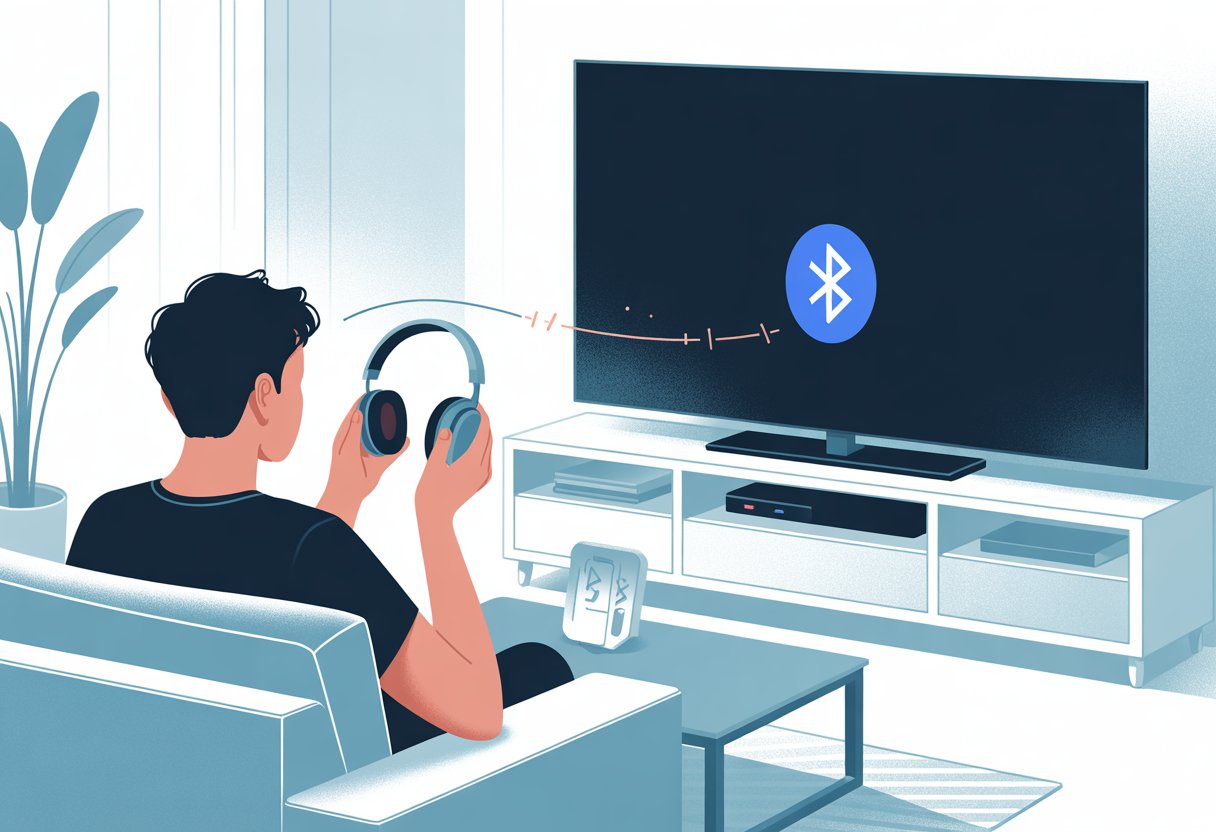
It’s frustrating when our tech doesn’t play nice, even though the box promises it should. Some TVs hide their Bluetooth options, and some just don’t have the features we expect.
We end up scrolling through menus and pairing screens, wondering if we missed some secret handshake.
If you’re trying to figure out whether you need new headphones, a Bluetooth transmitter, or just a little patience, you’re not alone. We’ll break down why these common problems happen and what you can actually do—no ancient scrolls or sacrifices required.
Understanding Bluetooth Compatibility on Smart TVs
Connecting Bluetooth headphones to a modern TV should be easy, right? But sometimes, things get weird or confusing.
Let’s break down the ways Bluetooth compatibility can go sideways before we throw our headphones out the window.
Not All TVs Support Bluetooth Audio
Here’s the truth: not every smart TV supports Bluetooth audio. We’d like to think every screen built in the last decade has it, but that’s just not the case.
Even some newer Samsung TVs, like the 7 Series, skip this feature entirely. Our headphones just sit there, powered up and ignored.
Brands never slap a giant warning on the box saying, “No Bluetooth headphones here!” Instead, we’re left clicking through endless menus, hoping to find the elusive Bluetooth option.
Sometimes we win, sometimes we get lost and end up Googling whether our TV even supports it. If your TV isn’t cooperating, it’s worth checking the manual or guides like Samsung’s Bluetooth headphone pairing page to make sure you’re not missing a hidden setting.
Differences Between Bluetooth Versions
Not all Bluetooth connections are created equal. Our TV and headphones might both say “Bluetooth,” but mismatched versions can make things messy.
Some older TVs use ancient Bluetooth versions that don’t play nice with newer, low-latency headphones.
Here’s a quick cheat sheet:
| TV Bluetooth Version | Headphone Compatibility | Common Problems |
|---|---|---|
| 2.1 or older | Rarely works | Won’t pair or drops connection |
| 3.0 / 4.0 | Sometimes works | Old codecs, laggy audio |
| 5.0 and newer | Usually works well | Might need matching headphone ver. |
Not every Bluetooth version supports audio streaming. Some only work for remotes or keyboards, which is zero help when all we want is to watch TV in peace.
Brand-Specific Bluetooth Features
Let’s talk about Samsung for a second. Many Samsung Smart TVs have special Bluetooth menus and settings that aren’t quite like other brands.
Sometimes “Bluetooth Audio” is buried deep in the “All Settings” menu. It can feel like a treasure hunt.
Some brands even lock Bluetooth audio to their own products—so only matching wireless soundbars or headphones will work. We buy fancy headphones, but the TV just shrugs and quietly rejects them.
It’s easy to see why people on Reddit get annoyed when TVs don’t support Bluetooth headphones at all.
How Bluetooth Technology Works With TVs
Bluetooth pairs devices using radio waves. The TV acts as the boss, sending audio out to our headphones once they link up.
But if someone else’s phone or speaker tries to connect, things can get messy. Most TVs only allow one audio device at a time, so don’t expect group listening parties.
Bluetooth on TVs uses audio codecs—different ways of packaging sound. If our TV and headphones don’t match codecs, we might get lag, crackling, or just silence.
Some TVs include setup steps (like on this Samsung page), but even with clear instructions, connection issues are common.
Getting Bluetooth headphones to work with our TV can feel like teaching a cat to fetch—tricky, but possible with the right know-how (and maybe a little luck).
Setting Up Bluetooth Headphones With Your TV
Few things ruin movie night faster than headphones that refuse to connect. Most Bluetooth problems have a fix, though—if we’re willing to poke around the settings and push a few extra buttons.
Accessing TV Bluetooth Settings
First, we grab the TV remote and try not to throw it in frustration. Most smart TVs have a Settings button, usually hiding in plain sight.
Once we find Settings, we look for “Sound” or “Connections.” Here, we pick “Bluetooth Settings” or maybe “Sound Output.”
A lot of TVs make us dig through multiple menus. Some call it “Audio Output” or “Device List.” If the TV manual is handy (and not propping up the remote), it’s worth checking for menu instructions.
Samsung TVs have a help page that breaks down how to find Bluetooth in detail.
Pairing Bluetooth Headphones Correctly
Before anything else, we need to put the Bluetooth headphones in pairing mode. Usually, that means holding down a button until a light flashes.
We try not to press random buttons and accidentally call someone or blast music through the speakers.
It’s smart to check if the headphones are already connected to another device. Most won’t connect to two things at once.
Putting the headphones into pairing mode makes them discoverable by the TV. We then search for new devices within the TV’s Bluetooth settings.
When the TV finds our headphones, we click to connect. Sometimes the TV asks us to confirm, so we hit yes and hope for the best.
After a short wait, we should hear the sweet sound of success—or at least the TV theme song.
Finding the Right Bluetooth Speaker List
Some TVs, like a lot of Samsung models, have a Bluetooth Speaker List in the settings. We need to select this to see what devices are available.
The name is a little sneaky—it covers all Bluetooth audio devices, not just speakers.
We scan the list for our headphones’ name. If it’s not there, we refresh or use the “Search Again” feature.
On TVs that show all nearby devices, it can feel like searching for a needle in a haystack—especially if the neighbors are pairing something too.
Our headphones should pop up on the list after a few seconds of patience.
If we still can’t find our device, making sure our Bluetooth headphones are in discovery mode often helps. Samsung’s Bluetooth pairing support page gives step-by-step menu details.
Troubleshooting Pairing Errors
Sometimes, nothing works no matter what we try. When that happens, we channel our inner IT support and restart both the TV and the headphones.
It’s the oldest trick in the book, but it actually helps.
If the TV doesn’t support Bluetooth audio output, no settings menu will fix it. In that case, using a Bluetooth transmitter for the headphone jack can solve the problem—lots of folks share this tip on Reddit.
Other common issues include outdated TV software or low battery in the headphones. A quick update or fresh charge can sometimes work wonders.
And sometimes, honestly, the devices just need a pep talk—or maybe a good, stern look.
Common Reasons Bluetooth Headphones Won’t Work
Bluetooth headphones that refuse to connect to our smart TV can really test our patience. Sometimes it’s a tiny setting or detail that gets in the way, but tracking it down can feel like a sitcom in itself.
Audio Output Settings Gone Rogue
We’ve all been lost in the maze of TV menus, searching for the right setting. Sometimes the TV sticks with its built-in speakers, even when our headphones are connected.
“Audio Output” or “Sound Output” often needs to be switched from “TV Speakers” to “Bluetooth” or “Headphones.” If our TV has “Multiple Audio Outputs,” it might try to use them all at once, leaving our headphones out in the cold.
Here’s a quick tip: Check the TV’s sound settings and pick Bluetooth as the main output. If anything named ARC, optical, or HDMI eARC is hogging the audio, switch it back.
Sometimes, TVs reset settings after a software update. It’s worth double-checking after any update to avoid a silent movie night.
Interference From Other Devices
Our homes are packed with devices fighting for airspace—phones, smart speakers, Wi-Fi routers, even the neighbor’s odd “Smart Teapot.” All these can cause interference, especially when they use the same Bluetooth frequency.
Symptoms of interference? Static, audio drops, or failing to pair at all.
Moving our headphones and TV away from other devices might help. We could even try the classic “turn it off and on again” with our gadgets.
Sometimes, just moving the router away from the TV is enough if they’re getting too close.
Outdated TV Firmware
TVs, like us, need a refresh sometimes. If our TV hasn’t checked for updates in a while, the Bluetooth connection might act up, or new headphones may not be recognized.
Manufacturers fix bugs or add support for new devices through firmware updates.
We should head to the TV’s settings, find the update option, and let it do its thing. You’d be surprised how often this fixes Bluetooth problems.
If our smart TV refuses to update automatically, we might need to download the firmware from the manufacturer’s website and update it via USB. That process is only slightly less fun than assembling IKEA furniture.
Headphones Not in Pairing Mode
Headphones can be dramatic—sometimes they need to be in just the right mood to pair. If they’re not in pairing mode, the TV won’t see them, no matter how hard we stare at those blinking lights.
Pairing mode usually means holding down a button until we see a flashing LED. The process changes by brand, so it helps to check the manual (or look up a guide online).
If we try to pair while the headphones are off or already connected to another device, it’s like throwing a party and forgetting to unlock the door.
Double-check the headphones are ready and waiting for their Bluetooth partner.
Alternative Ways to Connect Headphones to a Smart TV
Not all smart TVs come with Bluetooth skills. Luckily, there are a few clever workarounds that can let our favorite headphones shine—without tossing the TV out the window.
Using a Bluetooth Transmitter
If our TV is about as Bluetooth-friendly as a brick, a Bluetooth transmitter might just save the day. Just plug this little gadget into the headphone jack, RCA ports, or even digital audio out—it depends on the model.
The transmitter then connects to our Bluetooth headphones like magic. Bluetooth transmitters are all over the place, both online and in stores.
Some even let us use multiple headphones at once, so late-night binge sessions won’t bother anyone. The best part? No need to dig through complicated TV settings—the transmitter handles the pairing for us.
Before buying, it’s worth double-checking what audio outputs our TV actually offers. That way, we’re not stuck making returns for days.
Connecting via RCA or Headphone Jack
Some TVs, especially older ones, have those RCA ports (the red and white ones) or a classic headphone jack. If we spot these, we can just plug in our headphones or grab an adapter if needed.
Here’s a quick cheat sheet:
| TV Output Type | What We Need |
|---|---|
| Headphone Jack | Just plug headphones |
| RCA Ports | RCA-to-3.5mm adapter |
Sometimes, plugging in headphones will mute the TV’s speakers, so we should be ready for that. If our headphones are wired, we’re living the retro dream.
Fewer cables would be nice, but this setup is super reliable and often sounds great.
Trying Wired Headphones
When Bluetooth plans crash and burn, trusty wired headphones can still save us. Just find the headphone jack and plug in.
If our TV only has digital audio out or RCA outputs, a simple adapter does the trick. Sure, being tethered feels a bit old school, but honestly, the sound and stability sometimes beat Bluetooth.
No risk of lag or weird interference, either. Just maybe watch out for the cord when sneaking off for snacks—nobody wants to faceplant during a commercial.
Leveraging Soundbars and HDMI Cables
A lot of us already use a soundbar to boost TV audio. Good news: some soundbars let us plug headphones in directly.
Check if the soundbar has a headphone jack or Bluetooth, then pair up or plug in. For the adventurous, HDMI cables can carry both audio and video.
Some streaming sticks (like certain Roku remotes) have headphone jacks, too. Just connect the streaming device, plug in headphones, and enjoy.
Running a cable across the living room isn’t exactly graceful, but hey, it works when nothing else does.
Enhancing Your TV Audio Experience
Bad sound or stubborn headphones can ruin a binge session faster than a spoiler. We all want to catch every whisper in a thriller or every dramatic moment in a game—without waking up the neighbors.
Optimizing for Late-Night Movie Marathons
Sneaking in a late-night movie marathon always seems brilliant, at least until someone yells, “Turn it down!” Wireless headphones let us keep watching while everyone else sleeps.
Clear dialogue and solid sound are key, though. It helps to adjust the TV’s sound settings for “Night Mode” or “Clear Voice”—these balance loud noises and make dialogue easier to hear.
Bluetooth headphones sometimes lose sync, so lips don’t match words. It’s awkward and, honestly, kind of funny, but we can fix it by enabling “lip sync adjustment” in the TV audio menu.
If sound still lags, some TVs work better with headphones that support low-latency Bluetooth. Let’s keep the snacks crunchy and the headphones quiet—everyone wins.
Best Practices for Wireless Headphones
Wireless headphones spare us from messy cords and let us do the remote dance without tripping. For the best sound, keep headphones fully charged—nobody wants a dead battery mid-movie.
Keeping headphones clean (yeah, earwax happens) also helps sound quality. Most smart TVs have a pairing mode hiding in the settings menu.
Pair headphones by heading to TV Settings and following the on-screen steps. If things sound weird, try turning both the headphones and TV off and back on, or reset the Bluetooth connection if needed.
Pairing With Gaming Consoles
Nothing says “next-level gaming” like immersive wireless audio. If our smart TV won’t play nice with Bluetooth headphones, we can get creative with the gaming console setup.
Many newer consoles, like the PlayStation 5, support Bluetooth or 2.4 GHz wireless headsets directly. Some, like the Xbox, need special wireless adapters or specific brands that work natively.
Here’s a quick gameplan:
- Check if the console has Bluetooth audio support.
- Look for a headset made for the console—it saves hassle.
- If nothing else works, a USB dongle might save the day.
Update the console’s software, since audio fixes sometimes come with system patches. Clear team chat and booming sound effects are waiting—just imagine dodging in-game grenades while tiptoeing in slippers.
Managing Multiple Bluetooth Devices
Modern homes turn into Bluetooth jungles pretty fast. Headsets pile up here, game controllers end up there, and someone’s phone is always lurking nearby.
TVs can get confused about where they should send sound. Honestly, naming each device helps a lot, and it’s good to remember that most TVs only connect to one audio device at a time.
Here’s a quick tip table:
| Action | Result |
|---|---|
| Turn off unused devices | Cuts down on pairing confusion |
| Rename known devices | Makes it easier to pick what you want |
| Disconnect before switching | Smoother transitions, less drama |
If a device just won’t disconnect, try a long press on the Bluetooth button. That usually does the trick.
Let’s dodge the nightmare of a TV suddenly blasting sound through someone’s phone in the next room. Trust me, it happens.
- Why is my fitness tracker not pairing with Apple Health? Troubleshooting for Technologically Cursed Mortals - December 22, 2025
- Why is my fitness tracker not updating firmware? Tech Tantrums and Update Woes Explained - December 21, 2025
- Why is the Sound Quality on My Bluetooth Headphones Poor? It’s Not Just Bad Music Taste! - December 21, 2025






