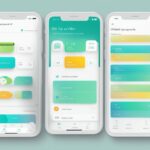Fitbit Sense is a popular smartwatch known for its advanced health-tracking features and convenient on-wrist phone call capabilities. With this innovative device, staying connected to your contacts has never been easier. The built-in microphone and speaker enable you to make and receive calls directly from your wrist, so you can stay in touch even when your phone is not at hand.

Setting up Fitbit Sense to handle phone calls is a breeze, thanks to its easy-to-navigate interface and seamless pairing with your smartphone. By using the Fitbit App on your phone, you can manage and customize your call settings for a personalized user experience. It’s essential to familiarize yourself with the functions and features of your Fitbit Sense in order to get the most out of your device and ensure a smooth calling experience.
Key Takeaways
- Fitbit Sense enables convenient on-wrist phone calls with built-in microphone and speaker
- Ease of setup and management through the Fitbit App enhances user experience
- Understanding the features and functions of Fitbit Sense is crucial for seamless phone calls
Understanding Fitbit Sense Phone Calls
The Fitbit Sense is a versatile smartwatch that allows you to receive phone calls on your wrist. In this section, we’ll explore the different features related to phone calls on your Fitbit Sense, including on-wrist calls, call notifications, and how to accept or reject calls.
On-Wrist Calls
On-wrist calls are a convenient feature that lets you receive phone calls directly on your Fitbit Sense without having to reach for your smartphone. To enable this feature, navigate to the on-wrist calls section on your device and follow the step-by-step instructions provided in this Fitbit help article. Once successfully set up, your watch will display incoming calls so you can easily answer them right on your wrist.
Call Notifications
Call notifications ensure you never miss an important phone call, even when you’re not actively checking your device. Your Fitbit Sense will display a notification with the caller’s information, allowing you to decide whether to answer or ignore the call. It’s important to understand the different Fitbit icons that might appear on your device to effectively manage your call notifications.
Accepting and Rejecting Calls
Accepting or rejecting calls on your Fitbit Sense is simple. When a call comes in, your watch will display a green phone icon to answer and a red phone icon to reject. Just tap the appropriate icon to act accordingly. If you are in a situation where interacting with the display is not ideal, such as during a workout, you can also enable Water Lock on your Fitbit Sense to prevent accidental interactions.
Remember to monitor your Zone Minutes and adjust your activities accordingly to ensure your Fitbit Sense is providing the most accurate and helpful information, including phone call notifications. Happy tracking!
Setting Up Your Fitbit Sense
The Fitbit Sense is a versatile and feature-packed smartwatch that helps enhance your overall fitness and health experience. In this section, we’ll walk you through setting up your Fitbit Sense to make and receive phone calls, with step-by-step instructions for both Android and iPhone users.
Pairing with Android
To pair your Fitbit Sense with an Android phone, you’ll first need to make sure your devices are compatible. Once you’ve confirmed this, enable Bluetooth on your Android phone and make sure it’s in discoverable mode. Next, locate the devices icon on your Fitbit Sense to initiate the pairing process. Follow the prompts on your phone and watch to pair the devices and allow the necessary permissions for seamless syncing.
After successfully pairing with your Android phone, you can now set up on-wrist phone calls. Go to the Settings app on your Fitbit Sense, and in the “Vibration & Audio” section, tap on the calls control. This setting will enable you to accept or reject calls directly from your watch.
Pairing with iPhone
For iPhone users, the pairing process is quite similar. Enable Bluetooth on your iPhone and ensure it’s in discoverable mode. From your Fitbit Sense, locate the devices icon to begin connecting the devices. Step by step follow the instructions on your phone and watch to pair them, granting necessary permissions in the process.
After pairing your Fitbit Sense with your iPhone, you can now enable on-wrist phone calls and receive call notifications. Simply go to the Settings app on your Fitbit Sense, and under the “Vibration & Audio” section, tap on calls control to manage your calls directly from your watch.
In conclusion, setting up your Fitbit Sense to make and receive phone calls is a straightforward process for both Android and iPhone users. By following these steps, you’ll be able to enhance your user experience and enjoy the full functionality of your Fitbit Sense in no time.
Managing Calls on the Fitbit App
The Fitbit app makes managing calls and notifications on your Fitbit Sense straightforward and user-friendly. In this section, we’ll explore how to manage notifications settings and text messages handling for optimal communication through your Fitbit Sense.
Notifications Settings
To manage your notifications on the Fitbit app, you’ll first need to ensure your Sense is properly paired with your smartphone. Keep your watch within 30 feet of your phone to maintain a stable connection. Open the Fitbit app and navigate to the Sense device page. From here, you can enable or disable notifications for calls, text messages, calendar events, and app notifications. Remember that to receive on-wrist phone calls with your Fitbit Sense, your device must have a built-in speaker and microphone, such as the Fitbit Sense, Fitbit Sense 2, Fitbit Versa 3, and Fitbit Versa 4.
Text Messages Handling
In the Fitbit App, you can also manage how incoming text messages are handled by your Fitbit Sense. Under the same Sense device page, you can tap on Text Messages to access options on handling incoming messages. Based on your preference, you can choose to quickly reply with preset responses or use voice-to-text for a more personalized message.
Voicemail, however, is not directly accessible through the Fitbit Sense. You will need to utilize your smartphone to manage voicemails.
With proper setup and customization of your Controls/Calls settings, managing calls, and notifications on the Fitbit App becomes seamless, enabling you to stay connected without sacrificing your active lifestyle. So, go ahead and explore the options that work best for you and make the most of your Fitbit Sense.
Advanced Functions
Customizing Quick Replies
The Fitbit Sense smartwatch offers various advanced functions to make your life easier. One such feature is the ability to customize quick replies. This lets you send instant responses to messages without needing to type out a full response on your device. Quick replies can be customized through the Fitbit app – just navigate to quick settings and personalize your preferred responses.
Moreover, to further enhance your smartwatch experience, consider using the best wireless earbuds available for the Fitbit Sense.
Using Voice-to-Text
Another advanced function you can enjoy with your Fitbit Sense is the voice-to-text feature. This function, aided by the built-in speaker and microphone, enables you to reply to messages or even search for information hands-free. It’s great for those times when you can’t use your hands to type out a full message, like during workouts.
By utilizing voice-to-text, not only do you increase the functionality of your smartwatch, but also potentially extend its battery life, since tapping on the device’s screen multiple times is avoided. Just rely on your Fitbit’s built-in microphone to accurately convert spoken words into text on the screen.
Remember, both customizing quick replies and using the voice-to-text feature significantly improve the overall user experience of your Fitbit Sense. However, always be mindful of the accuracy of both functions to ensure effective communication and tracking.
Problems and Troubleshooting
In this section, we will discuss common issues with Fitbit Sense phone calls and their solutions. We’ll cover troubleshooting call issues and general troubleshooting tips to help you resolve potential problems.
Troubleshooting Call Issues
Sometimes, Fitbit Sense users might experience difficulties when taking calls. In order to resolve call-related issues, you can follow the guidance from a Fitbit help article, which suggests several troubleshooting steps:
- Check if the On-Wrist Calls feature is set up properly, both on your device and in the Fitbit app.
- Force stop the Fitbit app in your phone’s settings, restart your Sense, and try to manually sync by pulling down on the screen in the Fitbit app.
- Revisit the Notification settings for your device in the Fitbit app and toggle on/off the call notifications.
- Consider doing a hard or soft reset on your Fitbit Sense to refresh the device settings and eliminate potential glitches.
General Troubleshooting
Apart from call issues, there might be other concerns with your Fitbit Sense that you’d like to address. Here are a few general troubleshooting tips:
- Make sure your device’s software is up-to-date. Regularly updating your Fitbit Sense’s firmware can help improve its functionality and reduce issues.
- If necessary, delete your Fitbit account and create a new one, ensuring that your personal information and settings are correct during the setup process.
- Battery life is vital for your device’s performance. Learn how to charge your Fitbit without a charger if you find yourself in a situation where the original charger is not available.
Remember, when you encounter issues with your Fitbit Sense, it’s essential to maintain a friendly and patient approach towards troubleshooting. By carefully reading Fitbit’s guidelines and following the suggested steps, you will likely be able to resolve any issues and enjoy your device to the fullest.
Fitbit Sense Series

The Fitbit Sense series offers a variety of smartwatches designed to help you stay connected and track your health. In this section, we’ll explore some popular devices within the series: Fitbit Sense 2, Fitbit Versa 3, and Fitbit Versa 4.
Fitbit Sense 2
The Fitbit Sense 2 is an upgraded version of the original Fitbit Sense. This smartwatch not only tracks your fitness and health activities but also enables you to make and receive phone calls. Equipped with a built-in speaker and microphone, the Sense 2 allows you to stay connected while on the go.
Fitbit Versa 3
The Fitbit Versa 3 is another smartwatch in the Sense series that also offers on-wrist phone call capabilities. By connecting your watch to your phone via Bluetooth, you can easily receive incoming calls. This innovative feature adds convenience to your everyday life, keeping your hands free when needed.
Fitbit Versa 4
Although the Fitbit Versa 4 does not officially exist yet, its potential release in the future could bring even more advanced features to the Sense series. We can anticipate that the Fitbit Versa 4 might build upon the on-wrist phone call functionalities of its predecessors, providing users with an even more comprehensive smartwatch experience.
When selecting a Fitbit device that best suits your needs, consider the specific features you require, such as phone call capabilities or health tracking options. This way, you’re sure to find the perfect smartwatch for your lifestyle. For more information on Fitbit devices, check out this comparison of Fitbit Charge models or this guide on the best Fitbit for women.
- Best Fitness Trackers for Seniors: Because Counting Steps Beats Counting Wrinkles - December 29, 2025
- Best Smartwatches for Sleep Improvement: Snooze Like a Techy Genius - December 28, 2025
- Why do my Bluetooth headphones keep disconnecting? Solving the Mystery of Modern Audio Ghosts - December 27, 2025