Let’s be real—if we’re going to pedal like we’re escaping a flock of angry geese, we want our music loud and clear. Bluetooth headphones and smart bikes just work together—no more tangled cords or waking up the whole house with our playlist.
To connect Bluetooth headphones to a smart bike, just turn on Bluetooth on both devices and pick your headphones from the bike’s screen or app.
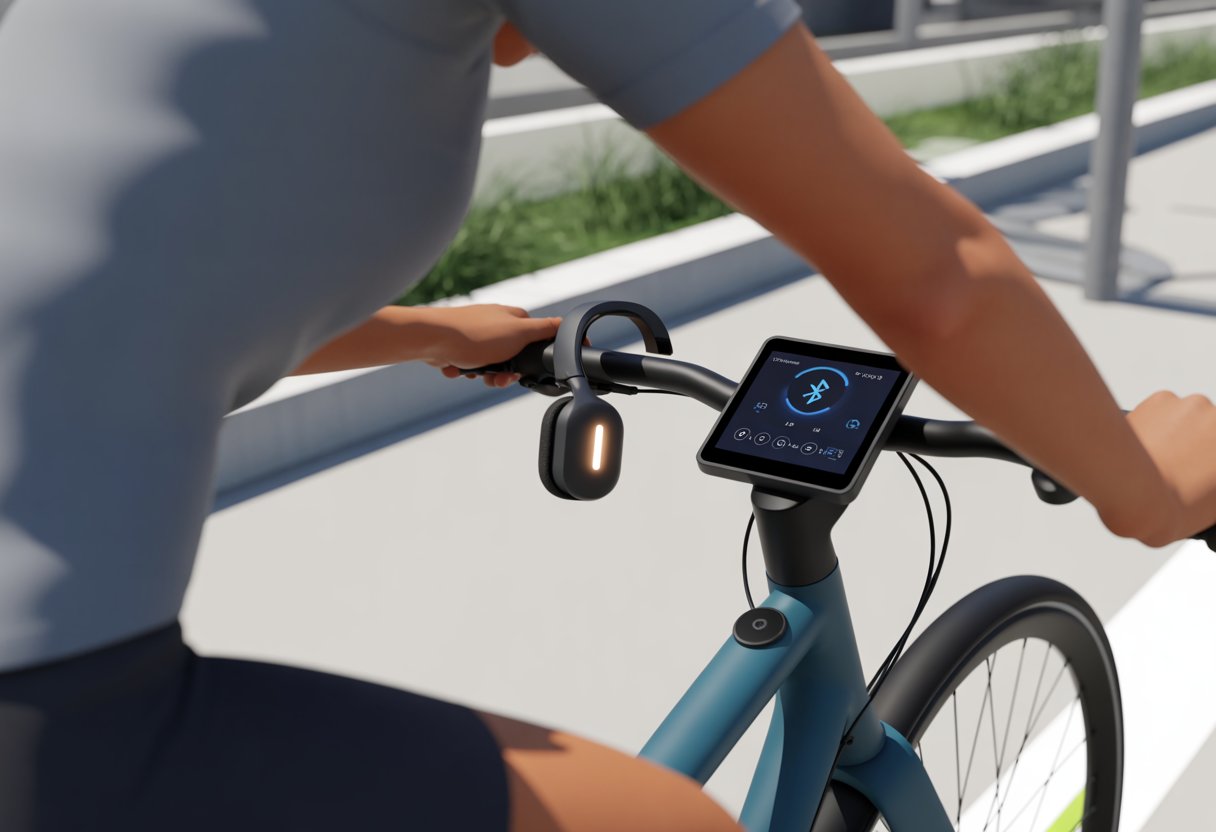
It’s usually pretty straightforward, but sometimes things get glitchy—random disconnects or that classic “Bluetooth not found” headache. If you’re new to this, or your headphones act like they’re allergic to commitment, I’ll share how to keep your music going.
With a few right moves, your rides will sound as awesome as they feel, and you can skip the tech stress.
Ready to crush hills, survive intervals, and sing off-key? You’re about to make those rides to nowhere a lot more fun.
Getting Your Bluetooth Headphones Ready
Let’s make sure our Bluetooth headphones actually want to play nice with our smart bike. If we mess up this part, music or workout videos might sound off or not play at all.
Enable Pairing Mode
First, get your Bluetooth headphones into pairing mode. Usually, you press and hold the power button until a light flashes—sometimes blue, sometimes just blinking like it’s calling for attention.
Different brands have their own quirks. Some want a long press, others a double tap. If you’re lost, check the manual or peek at a pairing video for help.
Double-check that your smart bike’s Bluetooth is on. Look for the Bluetooth icon in settings, just waiting for your headphones to show up. If nothing appears, maybe you missed a step or need to try again with a different button combo.
Checking Audio Quality
Now for the fun part—does it sound good? After connecting, play a song or a sample workout video. If the sound is clear and there’s no echo, you’re ready to roll.
Hear crackling, pops, or the sound cuts in and out? Check the Bluetooth signal strength. Moving the headphones and smart bike closer can help.
Thick walls or lots of metal around? Those can mess with the signal, so keep the area clear.
If it still sounds rough, restart both the headphones and the smart bike. Still not fixed? Try another pair of headphones or unplug extra Bluetooth devices nearby for better Bluetooth headphone audio quality.
Smart Bike Setup Essentials
Ready to feel like a bike tech wizard? Using Bluetooth headphones with a smart bike isn’t rocket science, but you do need to know where Bluetooth hides and how to work those screens.
Locating the Bluetooth Function
First up: the search for Bluetooth. On most smart bikes, Bluetooth hides in the Settings menu. Sometimes it’s an icon that looks like a weird “B,” other times it’s just labeled “Bluetooth.”
Before you connect, make sure Bluetooth is on. Tap the switch if you need to. Some bikes even have a Bluetooth light—if it’s flashing, you’re good. On iFIT bikes, for example, you find Bluetooth in the settings, and you just need to make sure it’s enabled.
If Bluetooth won’t show up, try restarting the bike—turn it off and back on. It’s amazing how often that actually works.
Now, about that TFT display. This colorful screen is where everything happens. It might feel like a puzzle, but it’s not as hard as finding your keys after leg day.
Most smart bikes have touchscreen TFTs, so just swipe around until you spot Settings or Connectivity. Sometimes you’ll see a list of devices; other times, there’s a “Pair New Device” button begging to be pressed.
Tap a device and look for a check mark or the word “Connected.” If the list won’t update, swipe down or hit the refresh symbol. Sometimes Bluetooth options hide under “Audio” or “Speakers,” but with enough tapping, you’ll get there. If you get lost, keep swiping—eventually, you’ll find it.
Pairing Bluetooth Headphones With Your Smart Bike
Pairing Bluetooth headphones with a smart bike isn’t hard, but if you skip steps, it can feel like solving a riddle. You need both your headphones and bike to cooperate—like siblings forced to share a room.
Initiating the Pairing Process
Start by putting your headphones in pairing mode. Usually, you hold a button until a light blinks fast, like it’s panicking.
Next, find Bluetooth settings on your smart bike. Usually, it’s in the touchscreen menu, under “Settings” and then “Bluetooth.” Sometimes it’s hidden under “Audio.”
Once you hit “Pair New Device,” your bike scans for nearby Bluetooth gadgets.
Your headphones should show up on the list—sometimes with their brand name, sometimes something cryptic like “BT123.” Tap the name to connect. If there’s a passcode, it’s usually “0000” or “1234.”
Here’s a quick table for the forgetful:
| Step | What To Do |
|---|---|
| Headphones in Pairing | Hold button until it blinks |
| Open Bike Bluetooth Menu | Find “Bluetooth” under “Settings” |
| Pair Devices | Choose headphones from device list |
Need a visual? Check this Bluetooth headphone guide for smart bikes.
Troubleshooting Common Pairing Issues
Sometimes, your headphones and bike just refuse to get along. If your headphones don’t show up, make sure they’re still in pairing mode—many time out after a minute or two.
Turning Bluetooth off and on again is the go-to fix. If that doesn’t work, restart both devices. Clearing out old Bluetooth devices from the bike’s list can help too.
Still stuck? Double-check if the headphones are already connected to something else, like your phone. You want them focused on the bike, not multitasking.
If nothing works, make sure both devices actually support Bluetooth. Some bikes only play nice with certain headphones, so check what’s compatible with your model.
For more troubleshooting, visit pairing devices with stationary bikes and see what other riders suggest.
Bluetooth headphones aren’t just for music—they can be your own tour guide or secretary. Using voice commands and navigation means you can focus on riding, not fiddling with your phone.
Activating Voice Command
Let’s get voice command going. Most smart bikes or helmets want you to pair your Bluetooth headphones with their app or dashboard.
Some bikes make you buy a license to unlock voice features (yep, that’s a thing—see Kawasaki Connect).
Once paired, you usually press a button on the headphones or say a wake word. The usual commands let you make calls, play music, or tweak settings.
Want to call home hands-free? Just say, “Call Mom,” and you’re golden. If your headphones act up, sometimes a factory reset or app update sorts things out—check out this Cardo Connect tutorial.
If you get lost easily, navigation is a lifesaver. After syncing your phone to your smart bike and headphones, open your maps app or the bike’s built-in navigation.
Bluetooth sends directions right to your ears, so you don’t need to stare at a screen.
Plenty of systems offer turn-by-turn directions straight through the headset, which means you’ll miss fewer turns. Some intercoms even read GPS directions out loud, making group rides easier.
No more stopping to check your phone—just listen and keep riding. For more tips, check out this Bluetooth intercoms for helmets guide.
Optimizing Audio And System Performance
Let’s be honest—nobody wants their music to glitch out mid-sprint. Lag is even worse. A few tweaks can make your rides smoother and your music better.
Improving Audio Quality On The Ride
Nothing kills the vibe like glitchy music. Make sure your headphones use a compatible audio codec.
Most devices default to SBC, but if your headphones and bike support it, try switching to AAC or aptX for clearer sound and less lag.
Open your device’s settings and poke around in the Bluetooth audio options—sometimes you’ll see a dropdown for codec type. Some folks on Reddit suggest using “SBC-XQ” or other high-quality profiles for a better ride soundtrack.
Tweak your EQ (equalizer) for “Pop” when climbing or “Rock” for sprints, but don’t overdo it—distorted bass is not your friend.
Keep your headphones and bike close together to avoid Bluetooth interruptions. Save yourself the hassle and don’t wander too far during a ride.
Managing Device Performance
Turning on every cool feature on our smart bike feels great—until everything slows to a crawl.
Let’s close out unused apps and settings on the bike’s tablet so audio and performance stay steady.
If we try to multitask too much, we’ll probably get hit with audio dropouts right when we don’t want them.
Switch off WiFi connections we don’t actually need, and disconnect any extra Bluetooth devices.
That’ll help keep our ride smooth.
For the best experience, just run the apps we need and check if our bike or tablet is using performance cookies or running background updates.
Those can drain power that our music or stats really need.
If Bluetooth still refuses to cooperate, reboot the bike or headphones.
Sometimes, even tech needs a nap.
Want more detailed wireless tips? Check out these wireless optimization tips made for indoor cycling.
Tuning Privacy and Cookies For A Smoother Experience
Getting Bluetooth headphones to work with a smart bike is only half the story.
Our digital crumbs—yep, cookies—matter too.
Privacy settings can make listening easier and less awkward, especially when we’d rather not see ads for yoga mats or neon shorts.
Understanding Functional Cookies
Functional cookies act like the gym staff who remember our favorite bike and don’t blast polka during sprints.
They remember our settings, like language or volume, when we connect headphones.
Thanks to these, we don’t have to set things up every single workout.
Less fiddling, more riding.
Here’s what they usually handle:
| Feature | Example |
|---|---|
| Language | Keeps our touchscreen in English (or Klingon) |
| Audio settings | Recalls last used Bluetooth output, so no surprises |
| Accessibility | Adapts for hearing or visibility needs |
Without functional cookies, every session would feel like déjà vu—and not the fun kind.
Dealing with Strictly Necessary Cookies
Strictly necessary cookies play the role of bouncers for our smart bike.
They keep random “guests” out and make sure everything actually works.
These control login security, user authentication, and the basics that keep things spinning.
We can’t turn them off—unless we want our bikes to stop being smart.
They don’t remember our embarrassing playlists, but they do keep our info secure and the ride running.
Ever wonder why we can’t just block every cookie?
Blame these essential ones.
If they took a break, nothing would work, including our Bluetooth headphones.
Coping With Targeting Cookies
Targeting cookies are the nosy neighbors of the cookie world.
They track what we do and then try to sell us things—usually stuff we googled at 2 AM.
These cookies notice when we ride, what we listen to, and what we click after a workout.
Here’s what they’re up to:
- Analyzing when we ride
- Serving us ads based on our workout jams
- Remembering what we clicked after a ride
We can usually say no thanks to these in our settings.
Sure, they promise “personalized ads,” but do we really need another discount code for muscle rub?
Turning off targeting cookies won’t mess with Bluetooth pairing, but it can make post-ride browsing feel less like someone’s peeking over our shoulder.
Smart Bike Bluetooth For Non-Cyclists (And The Accidentally Lost)
Bluetooth isn’t just for cyclists in Lycra.
It’s a lifesaver for anyone who deleted their headphone connection or just wants tech that works without drama.
Getting your connection back or switching between a motorcycle and a smart bike sounds tricky, but it’s usually a few simple steps.
Comparing Motorcycle and Smart Bike Bluetooth Features
When we hop between motorcycles and smart bikes, Bluetooth really shows two different sides. On motorcycles, we usually connect our helmets to our phones for calls or music.
Sometimes, we even chat with other riders—kind of like a group text, but at 60 miles an hour. These systems do a decent job handling wind and noise, and honestly, our off-key singing too.
With smart bikes, Bluetooth focuses on fitness data and apps. We use it to connect headphones, maybe a heart-rate monitor.
Pairing can drop out now and then. But usually, we just put our headphones back in pairing mode and tap “add Bluetooth device.” Even the most tech-cursed among us can manage that, at least according to helpful user advice.
Quick Tips Table
| Bluetooth Use | Motorcycle | Smart Bike |
|---|---|---|
| Typical Devices | Helmet speaker, headset | Headphones, fitness sensors |
| Main Function | Communication, calls, music | Fitness tracking, media |
| Setup Difficulty | Sometimes “fiddly” | Usually direct and simple |
| Recovery Method | Manual reset, re-pairing | Pairing mode + add device |
Most Bluetooth mishaps are fixable—no superhero cape needed.
- How to connect Bluetooth headphones to a Fire TV Stick Without Becoming a Tech Wizard - January 12, 2026
- How to Use a Smartwatch for Swimming Without Drowning Your Tech or Your Pride - January 11, 2026
- How to Fix Fitbit Not Syncing: Because Even Your Fitness Tracker Needs a Therapist - January 11, 2026






